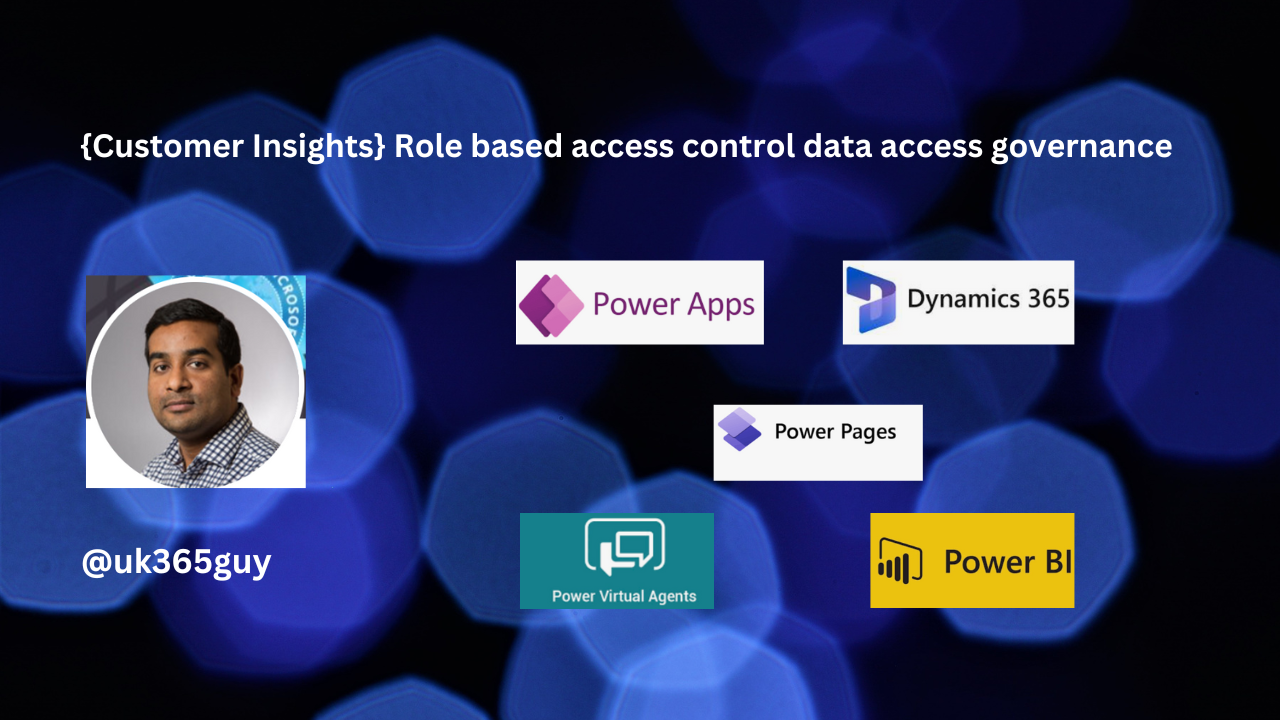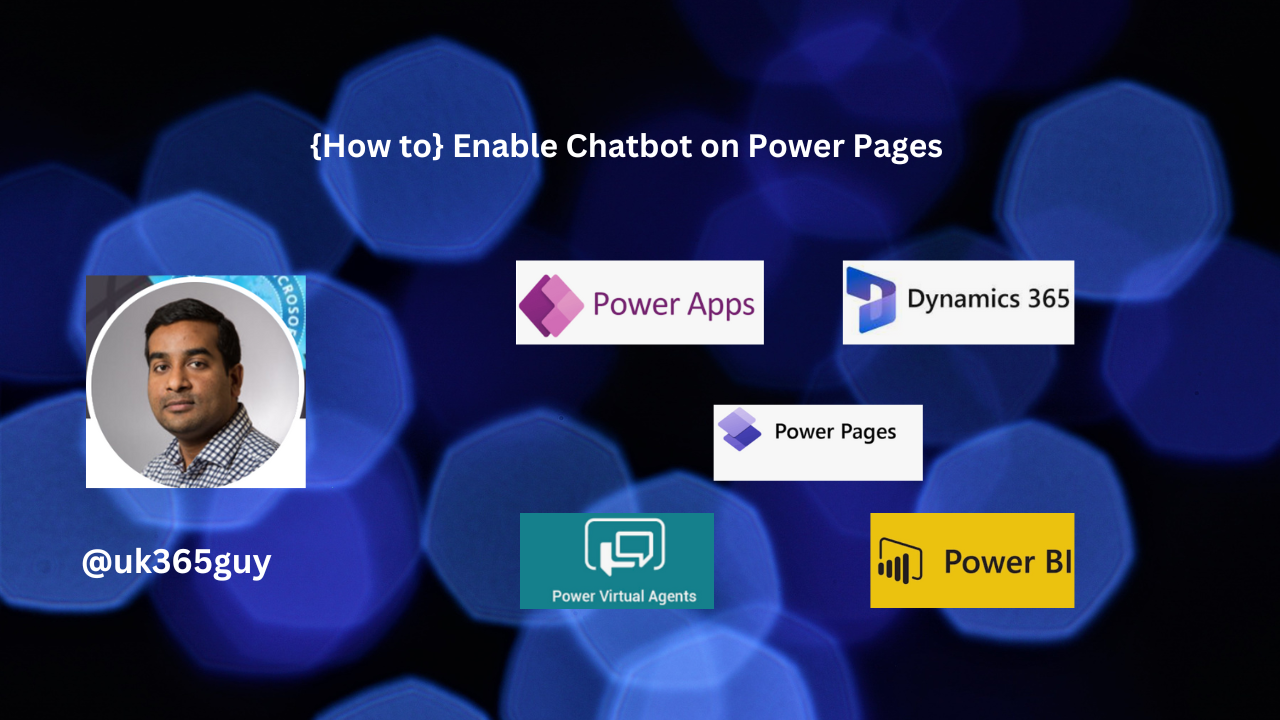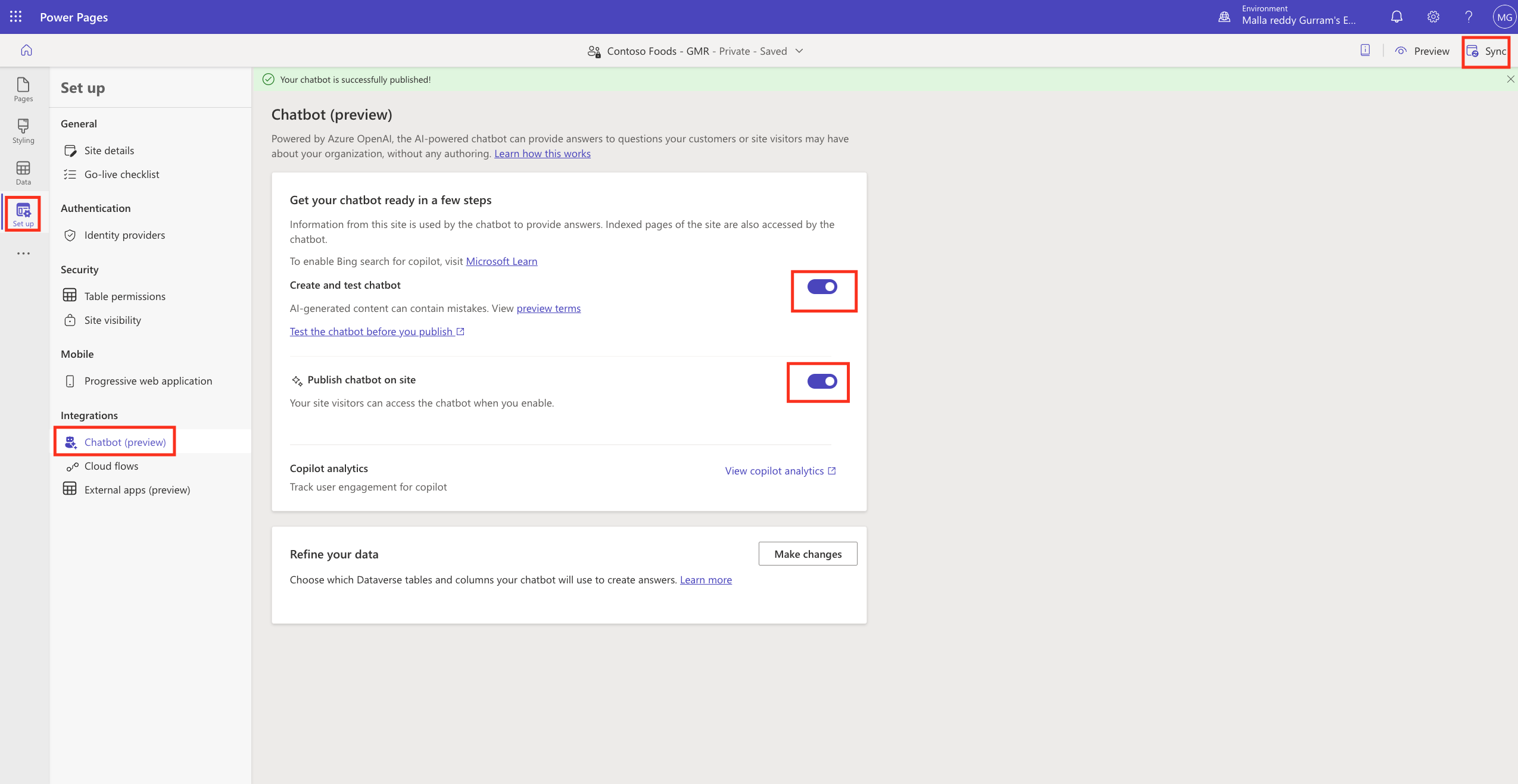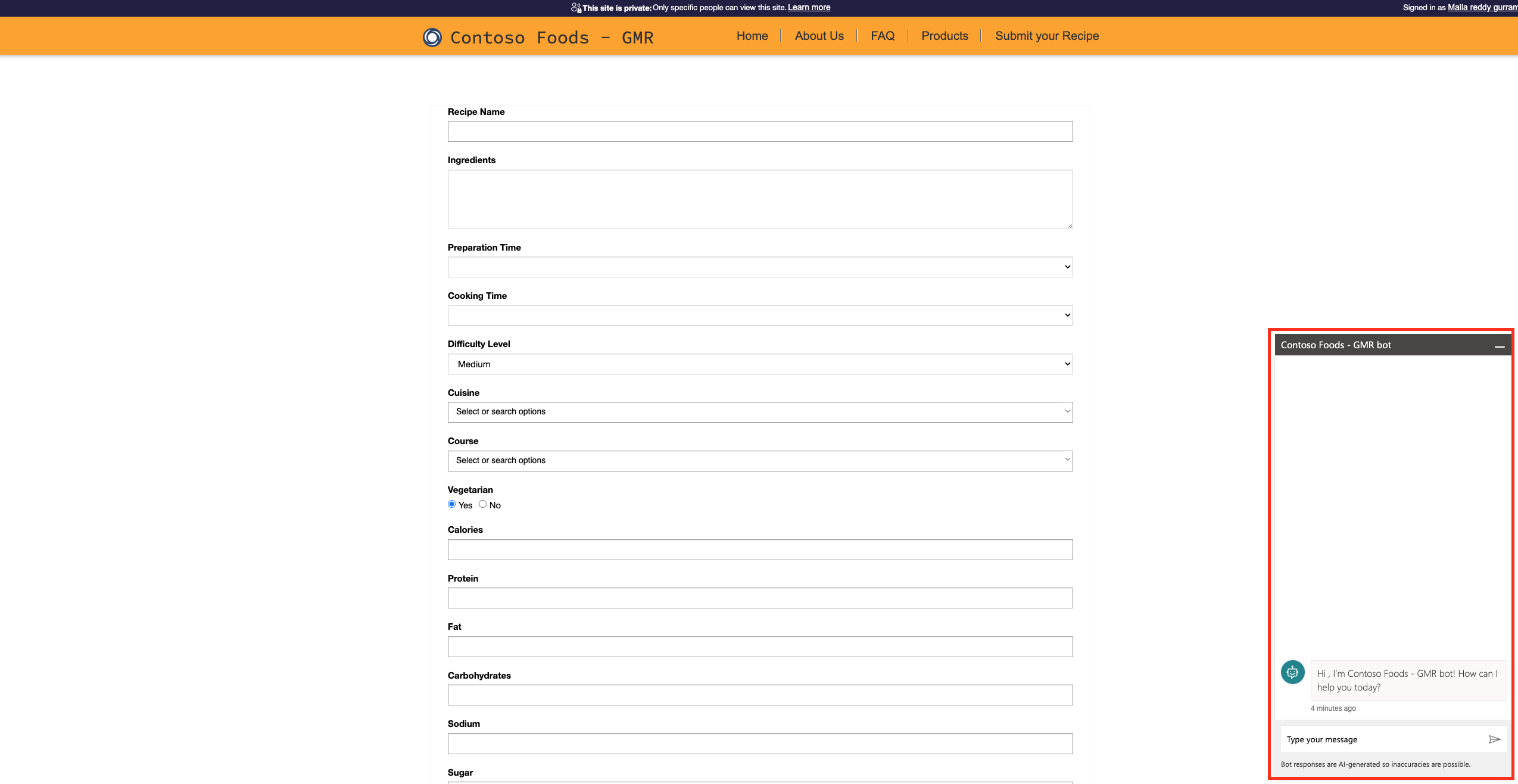Hello Everyone,
Today I am going to share my thoughts on preview feature using Microsoft Onelake as a data source.
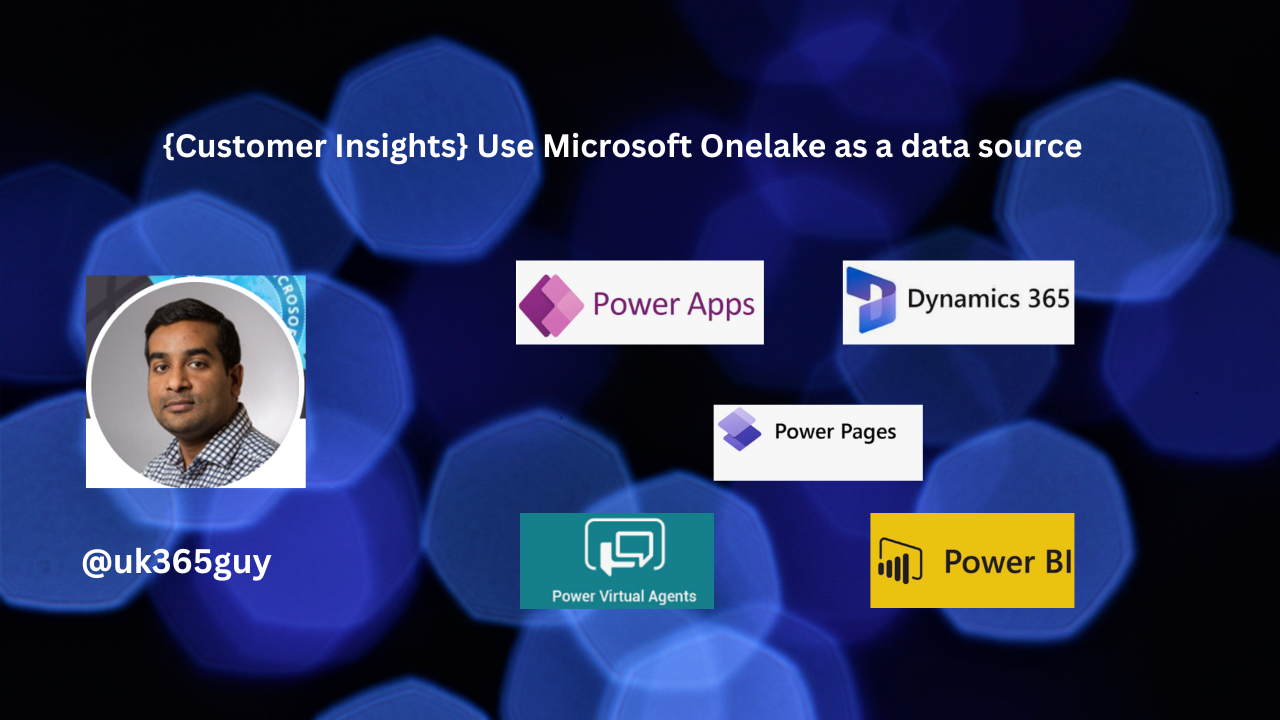
Let’s get’s started.
In Dynamics 365 Customer Insights, you can leverage Microsoft OneLake as a powerful data source. Let’s dive into the details:

1. Business Value of OneLake:
Customer Insights helps generate insights from all your customer data stored in your data lake.
Whether your data lake is built using Azure Delta Lake or the new OneLake, Customer Insights seamlessly integrates with it.
By coming Customer Insights with Microsoft Fabric, you can:
Focus on generating the insights you need.
Cuts costs and reduce effort and time needed to move, integrate and transform customer data from any source.
Increase agility in decision making by accessing up to date insights across various Dynamics 365 applications, data warehousing, data sharing and advanced analytics/machine learning scenarios directly through Fabric.
All this without the need for extensive data movement or ETL.
2. Using OneLake with Customer Insights:
If you’re already using Customer Insights as your customer data platform:
Attach your data in OneLake to Customer Insights.
Explore and select data stored in OneLake to be included in Customer Insights workflows.
Benefits from the OneLake Delta format, which eliminates the need for separate data formatting in full or upserts folders.
Customer Insights seamlessly harness Delta Lake capabilities for OneLake interactions ensuring efficient data processing and integration
Remember, OneLake empowers you to build a robust customer data platform, enhance agility in decision-making and extract valuable insights-all while minimizing data movements efforts.
That’s it for today.
I hope this helps.
Malla Reddy Gurram(@UK365GUY)
#365BlogPostsin365Days