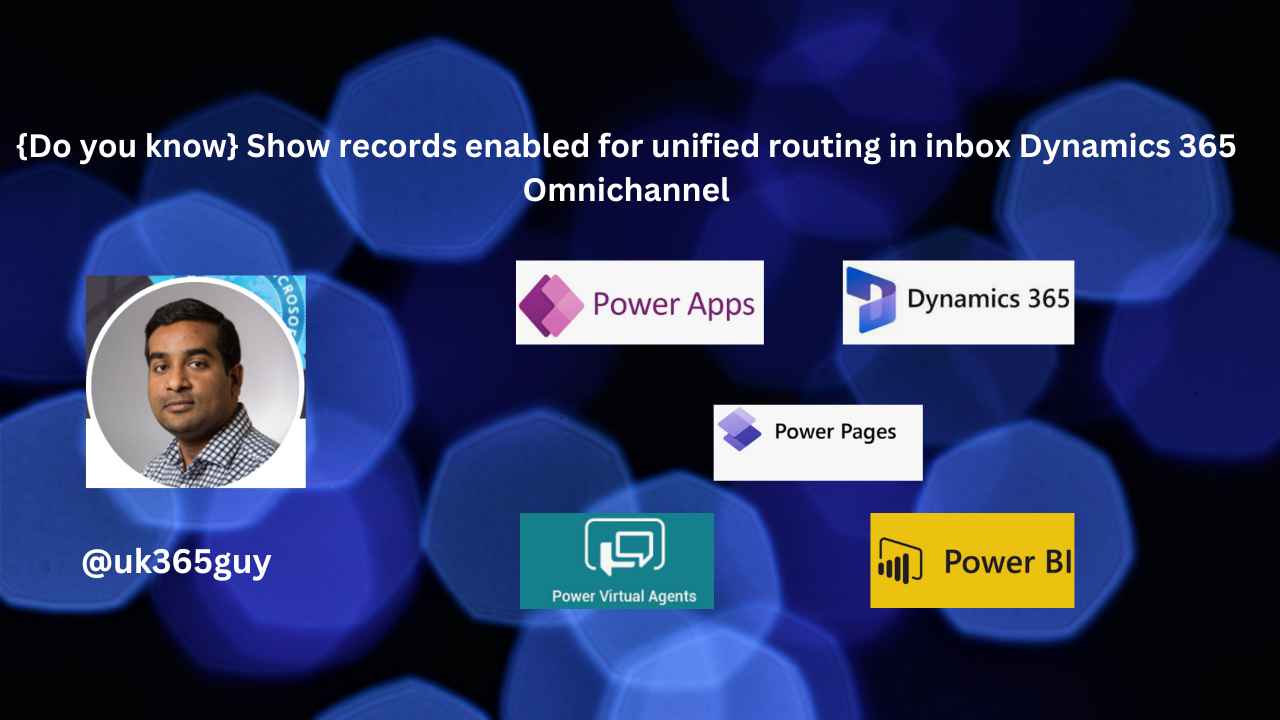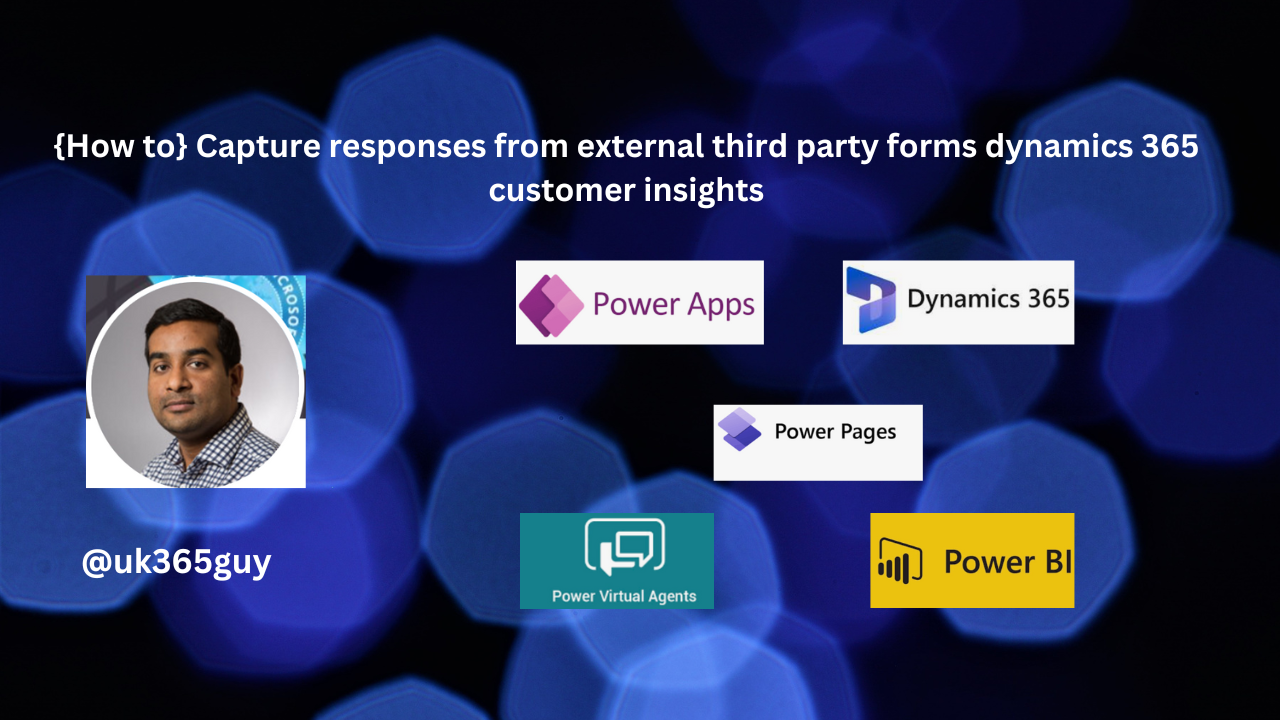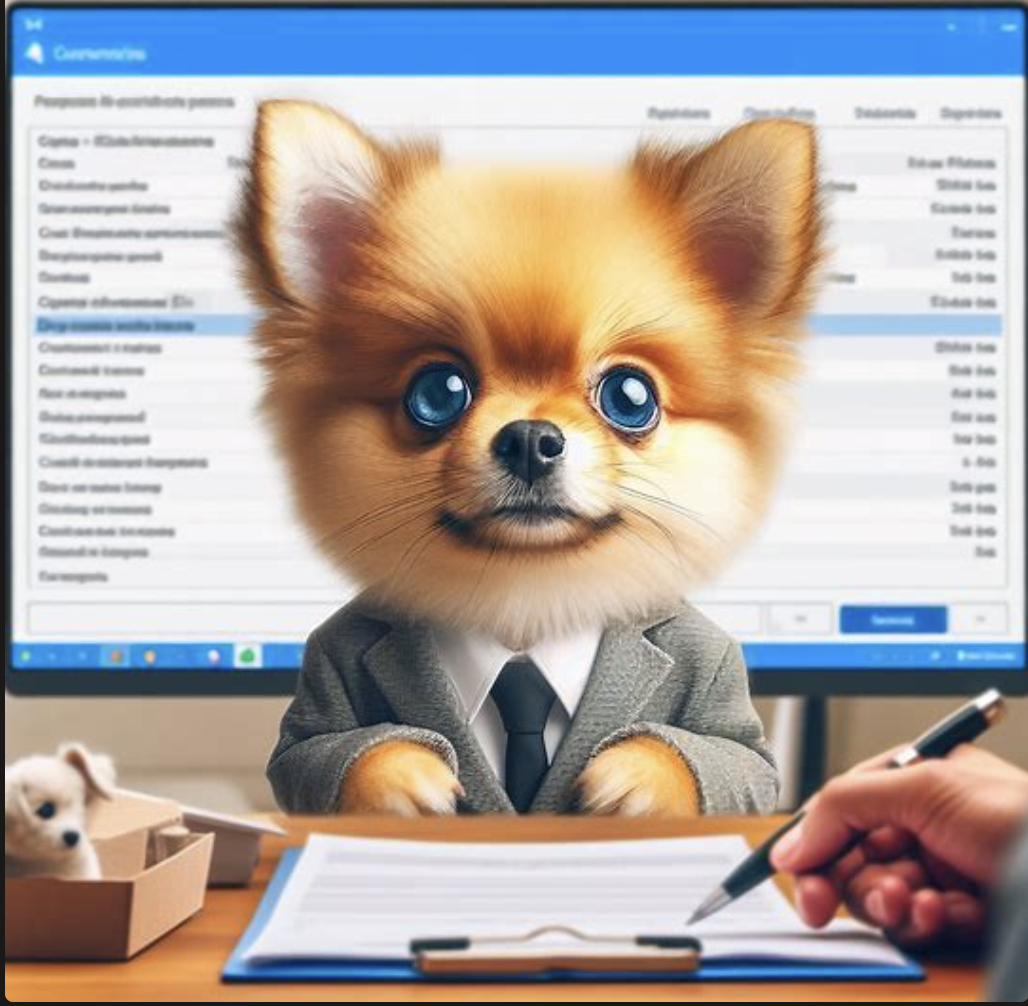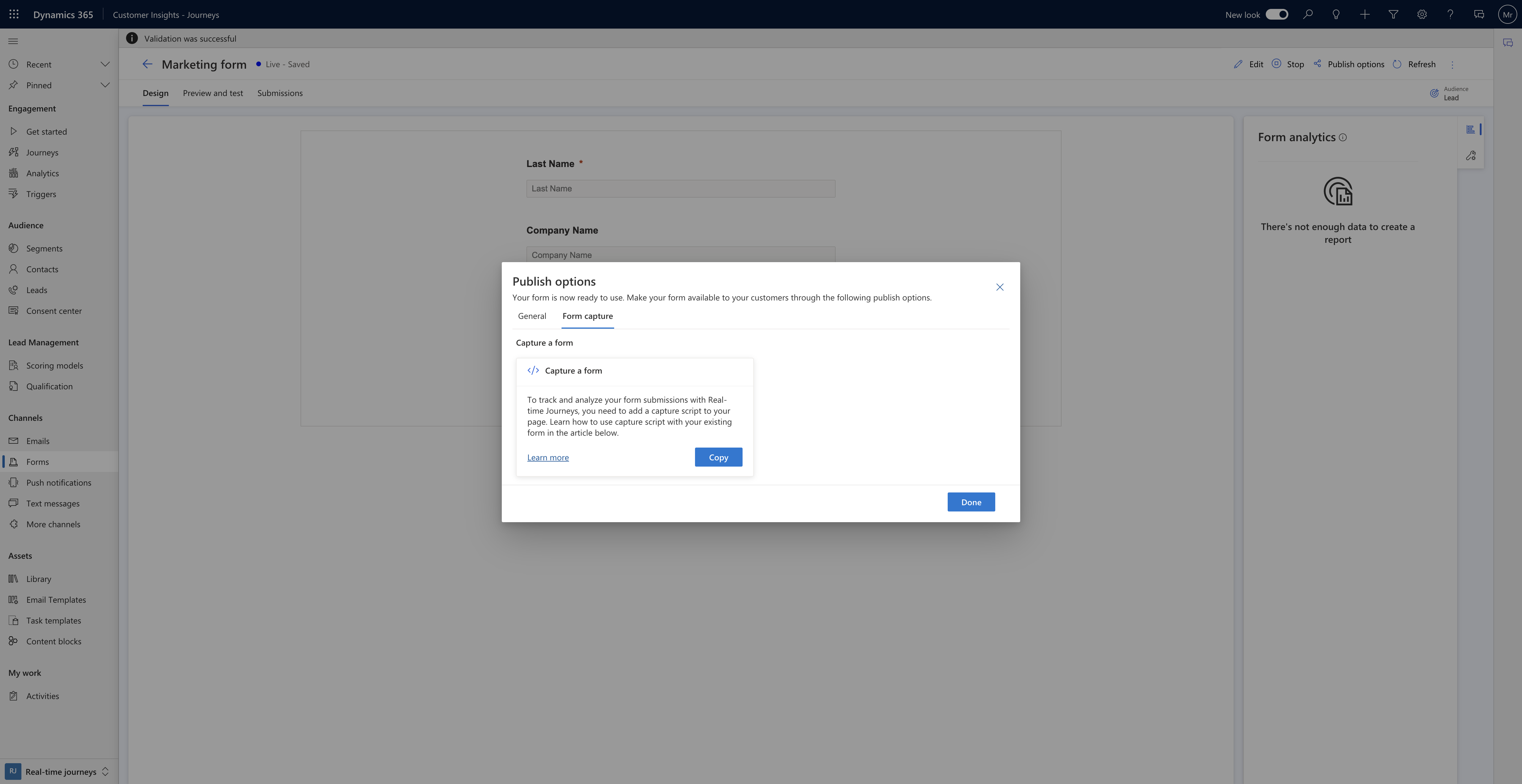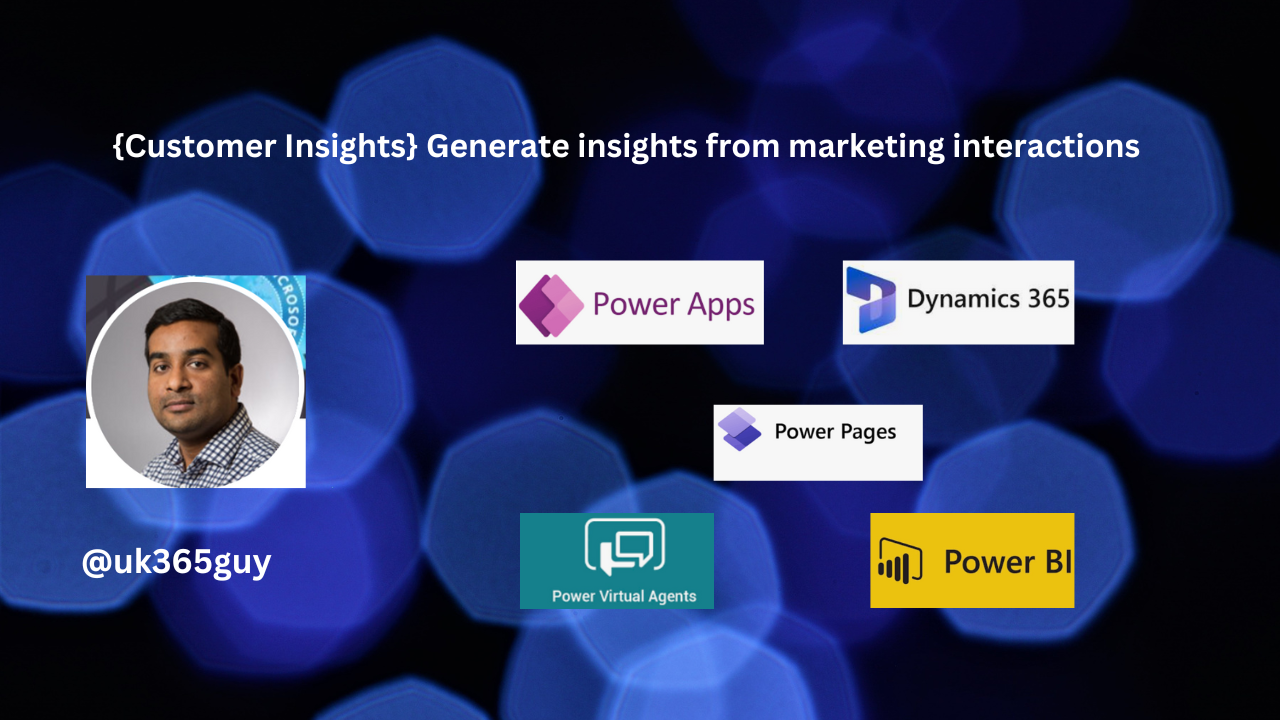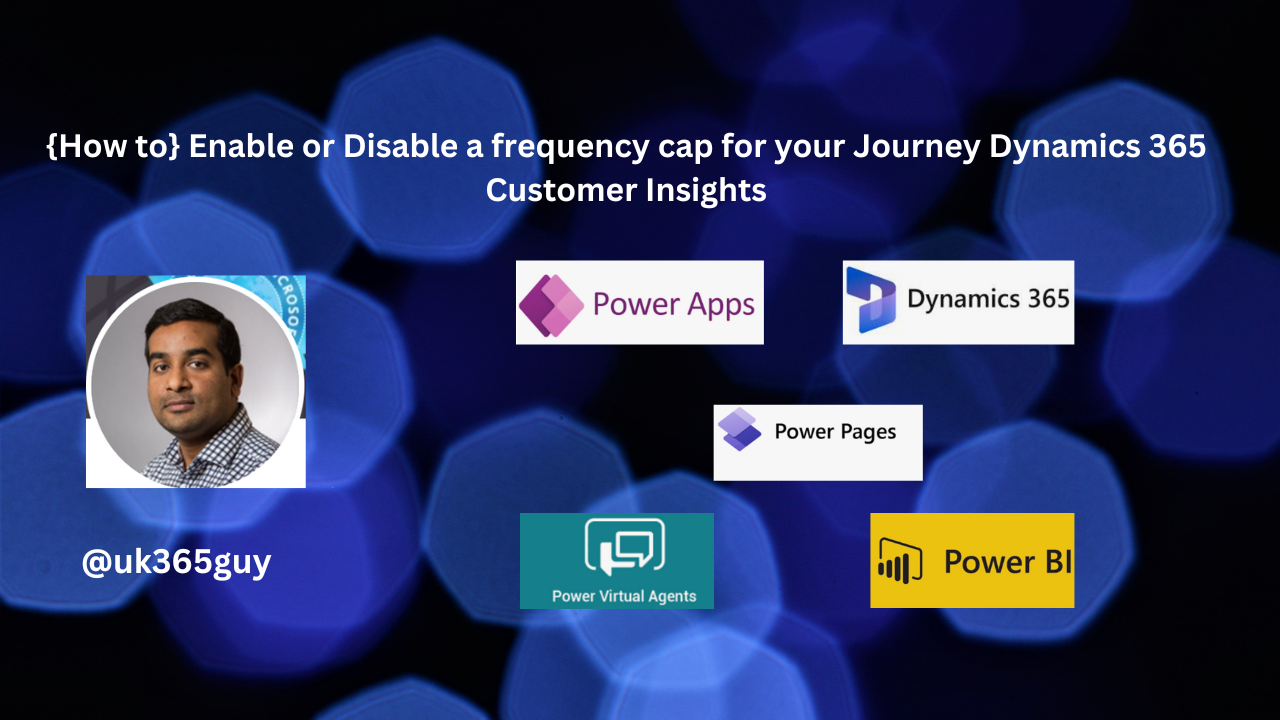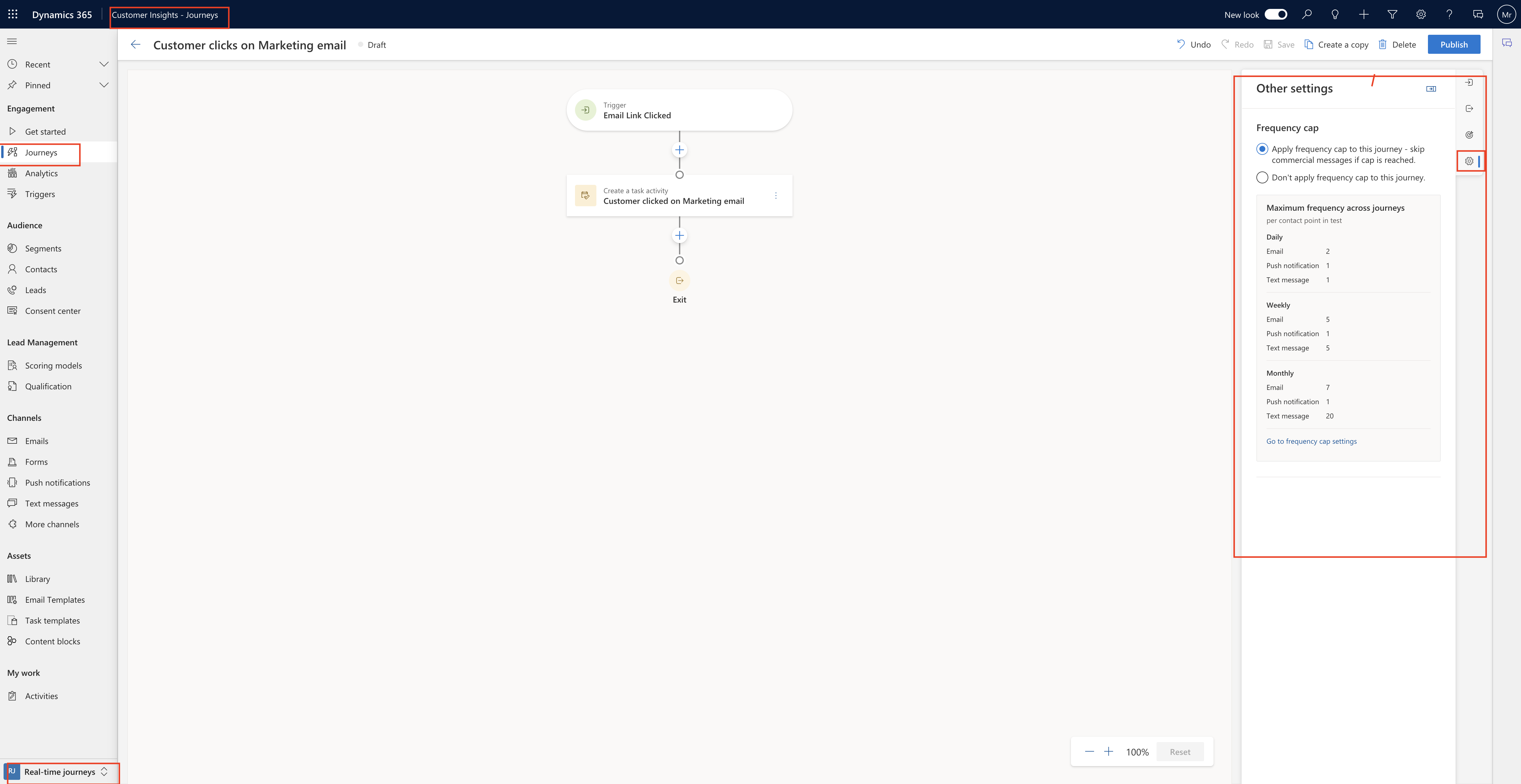Hello Everyone,
Today I am going to share my thoughts on Improve engagement and compliance with double opt in Dynamics 365 Customer Insights.
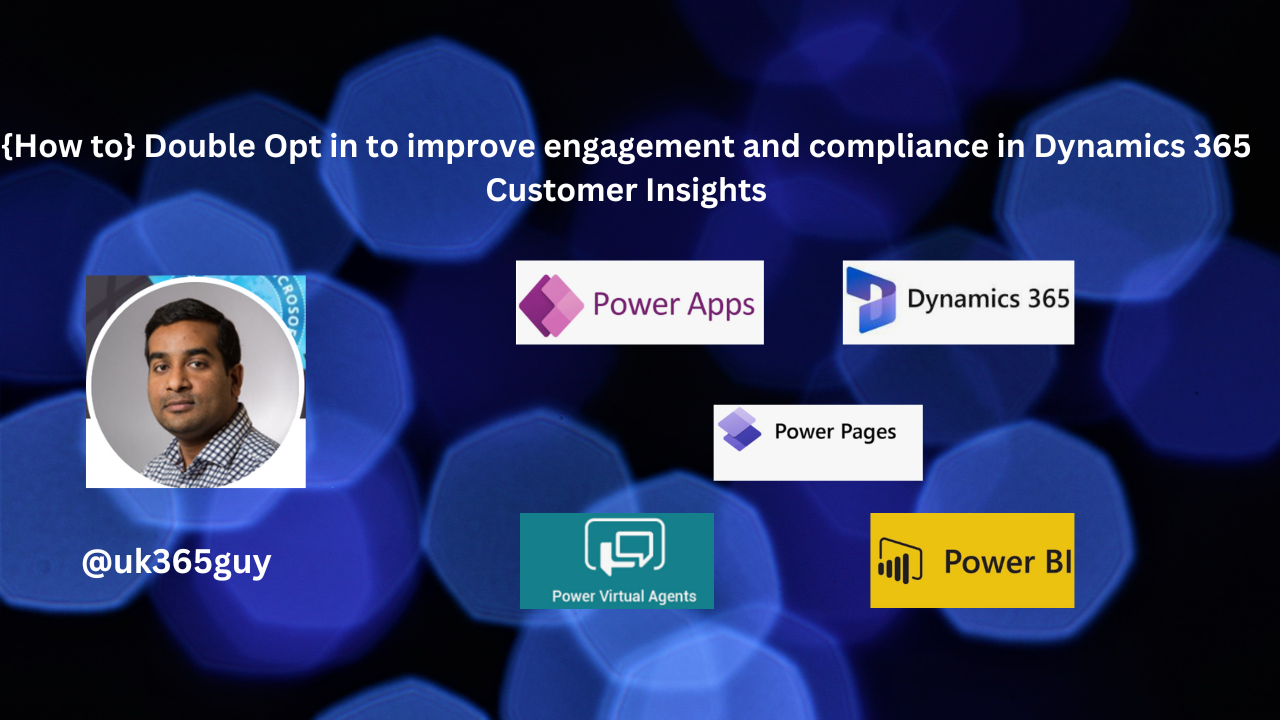
Let’s get’s started.
Double Opt-in is a valuable too for email marketing within Dynamics 365 Customer Insights. Let’s dive into the details.

1. Business Value;
Double opt-in ensures a high-quality, engaged subcribers base by requiring users to confirm their subscription through a follow-up emial.
It reduces spam complaints, bounce rates and enhances sender reputation.
Compliance with data protection regulations is supported.
2. Feature Details:
Administrators can enable double opt-in at a compliance profile level.
Easily enforce double opt-in flow for all forms using the compliance profile.
Use familiar concepts like triggers and journeys to orchestrate the double opt-in process, customizing it to meet your business needs.
New contacts(or leads) won’t be created until the customer confirms their opt-in keeping your lists free of bad data.
Stay compliant with privacy and data protection laws by using this functionality/
Remember, implementing double opt-in can lead to increased open and click through rates, ultimately enhancing the overall brand experience for subscribers.
That’s it for today.
I hope this helps.
Malla Reddy Gurram(@UK365GUY)
#365BlogPostsin365Days