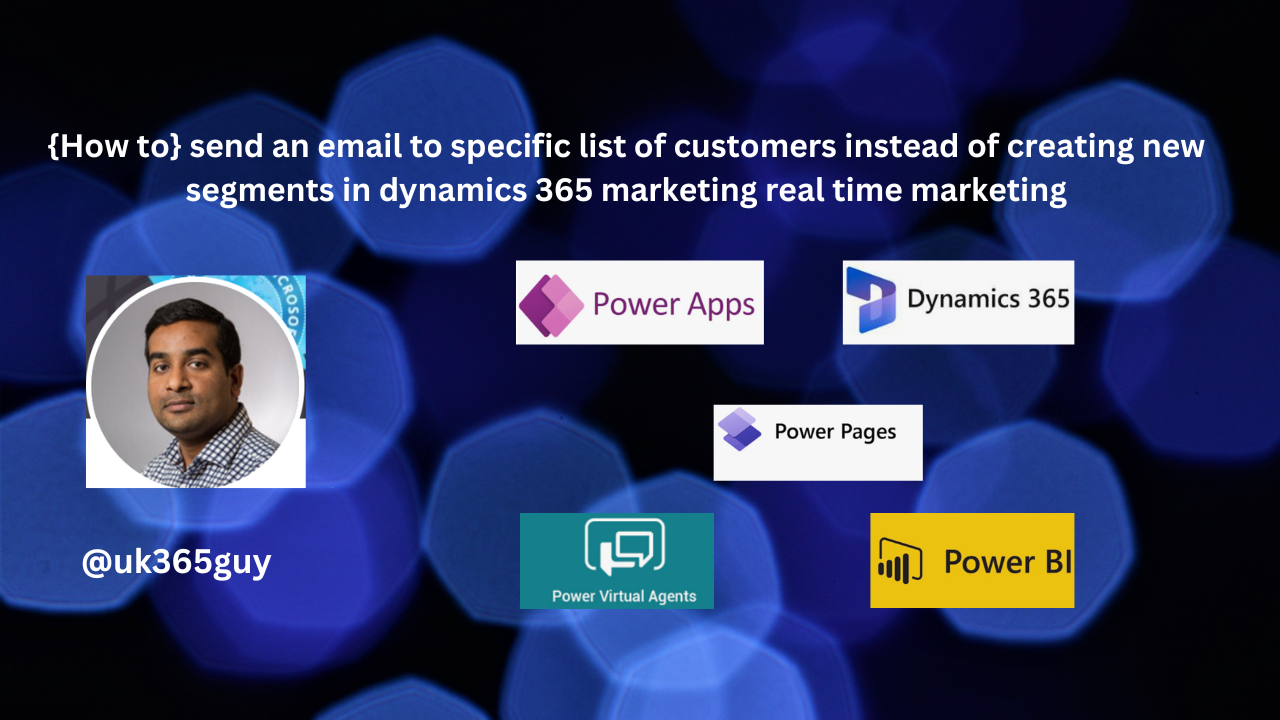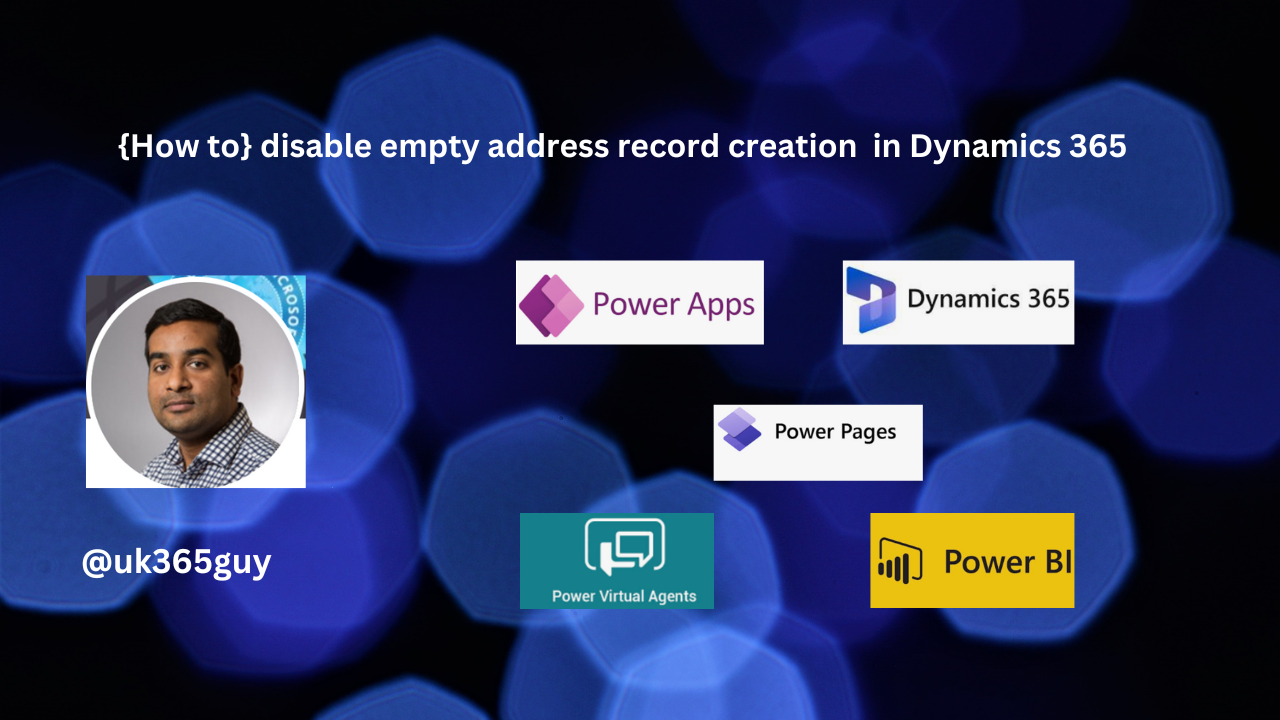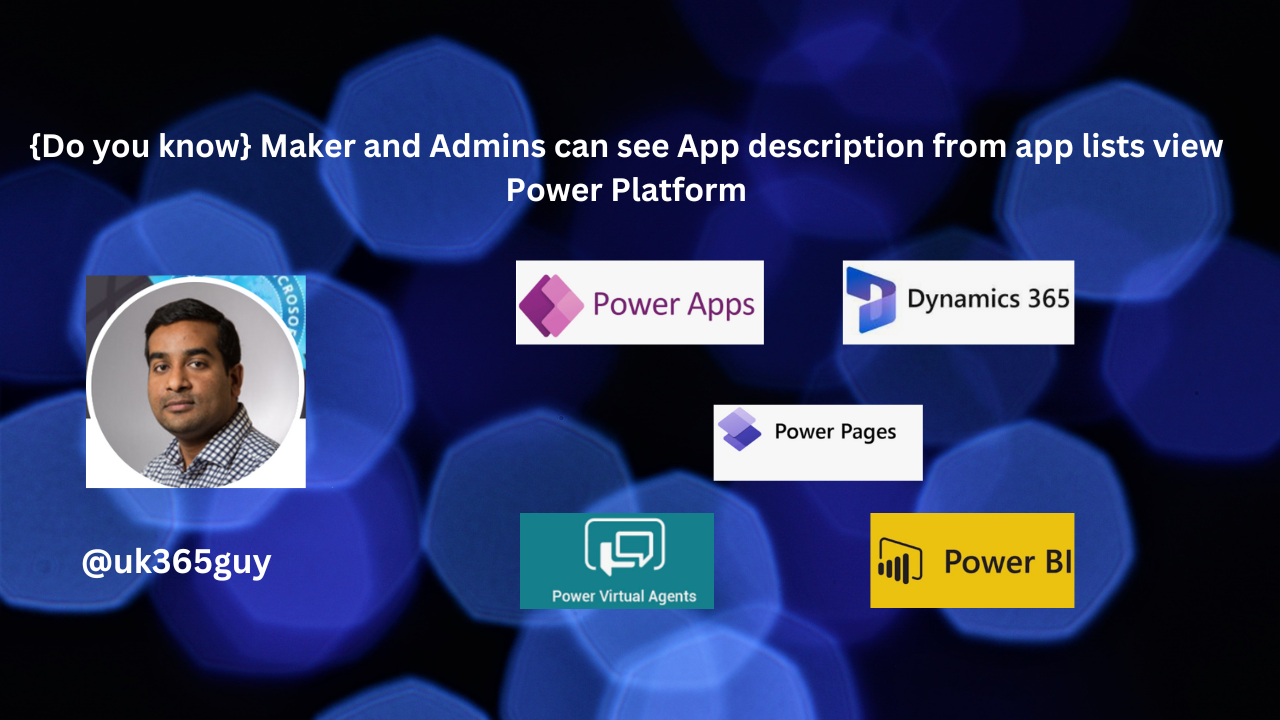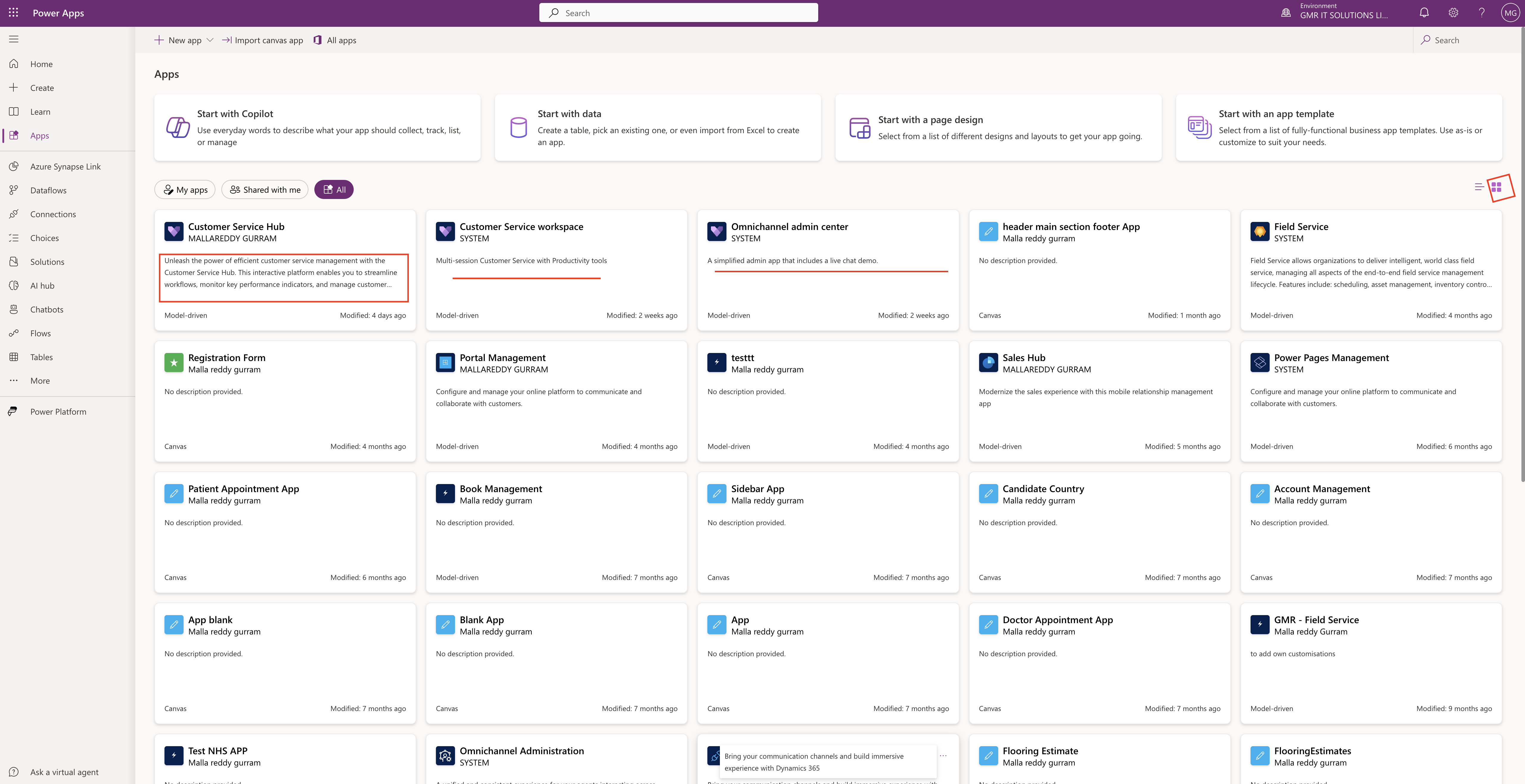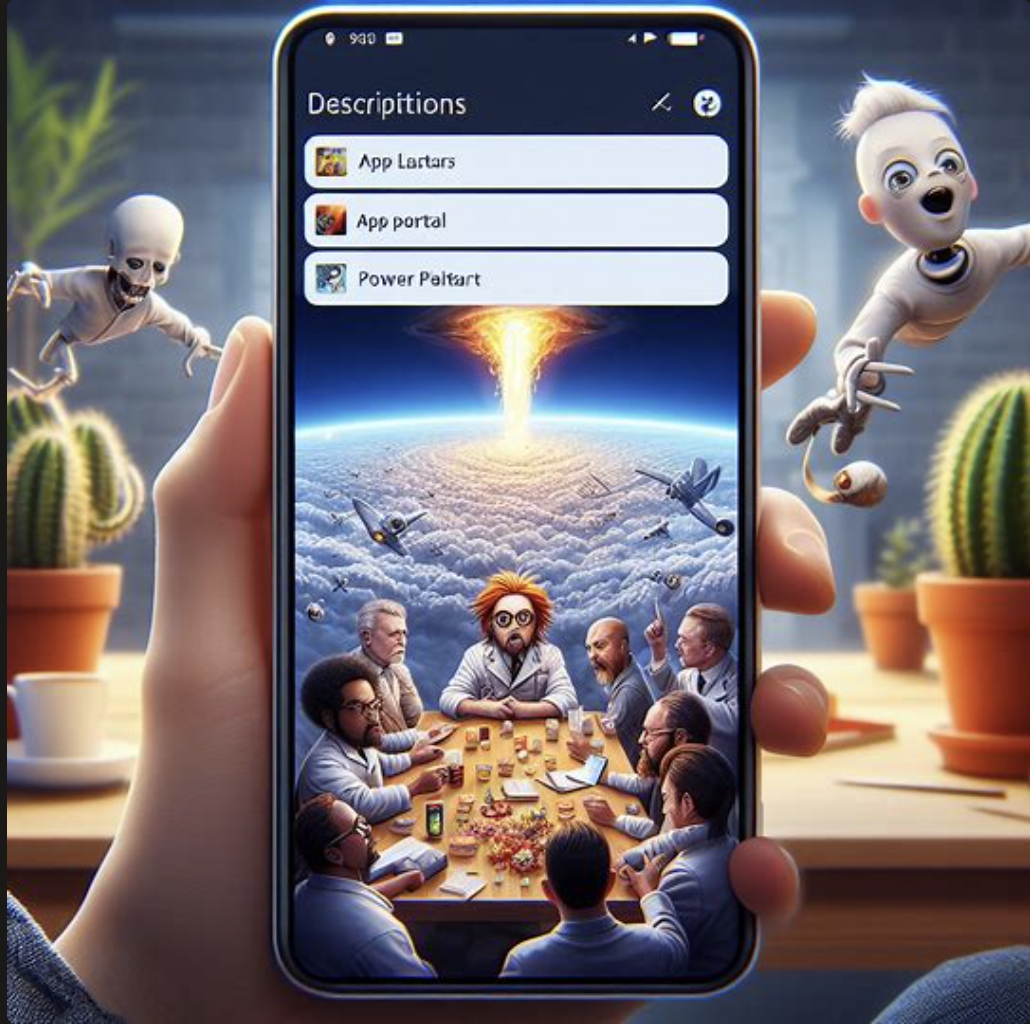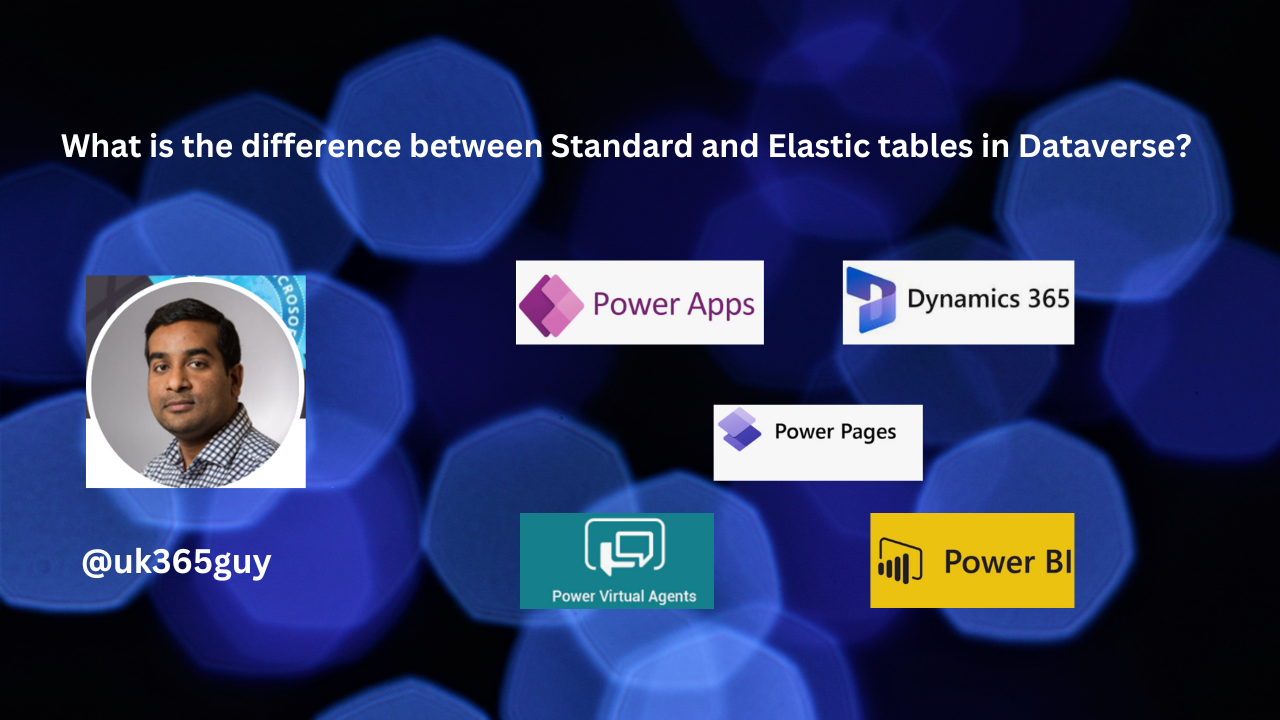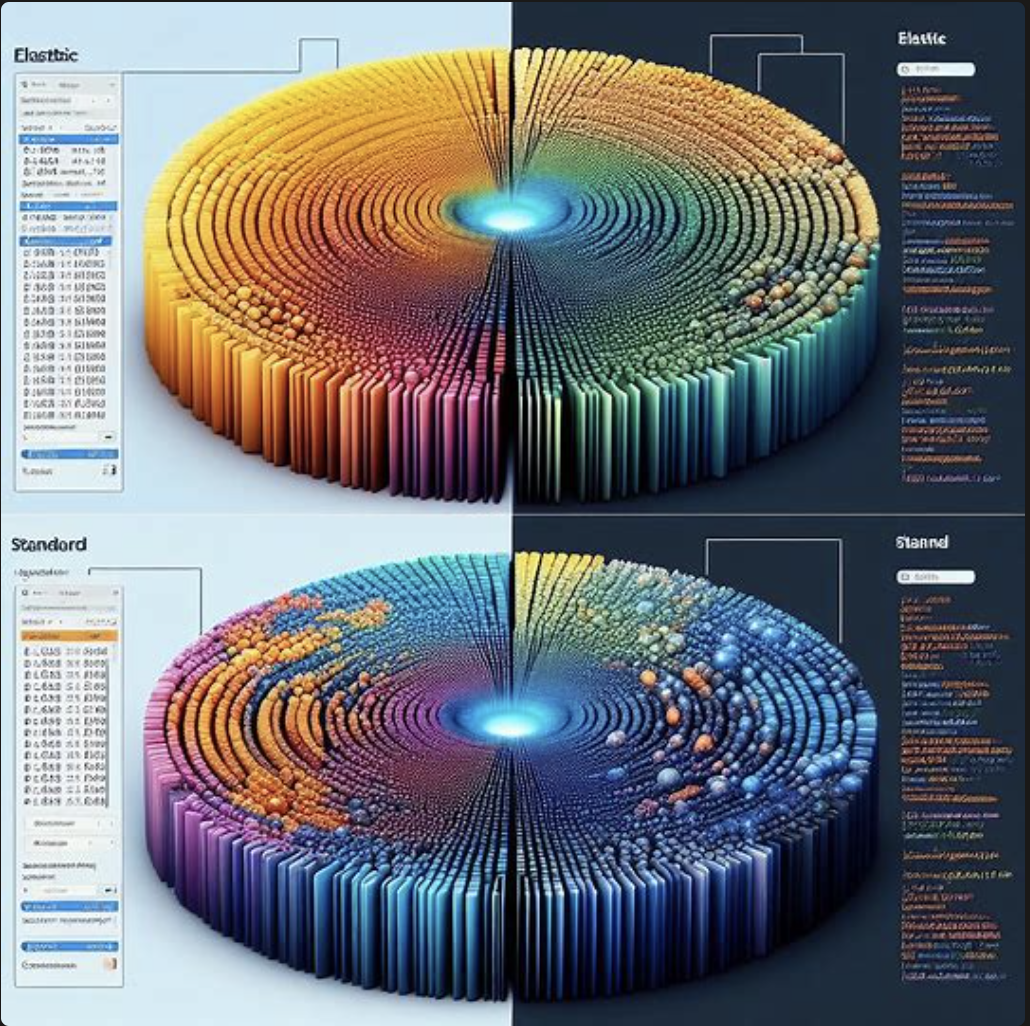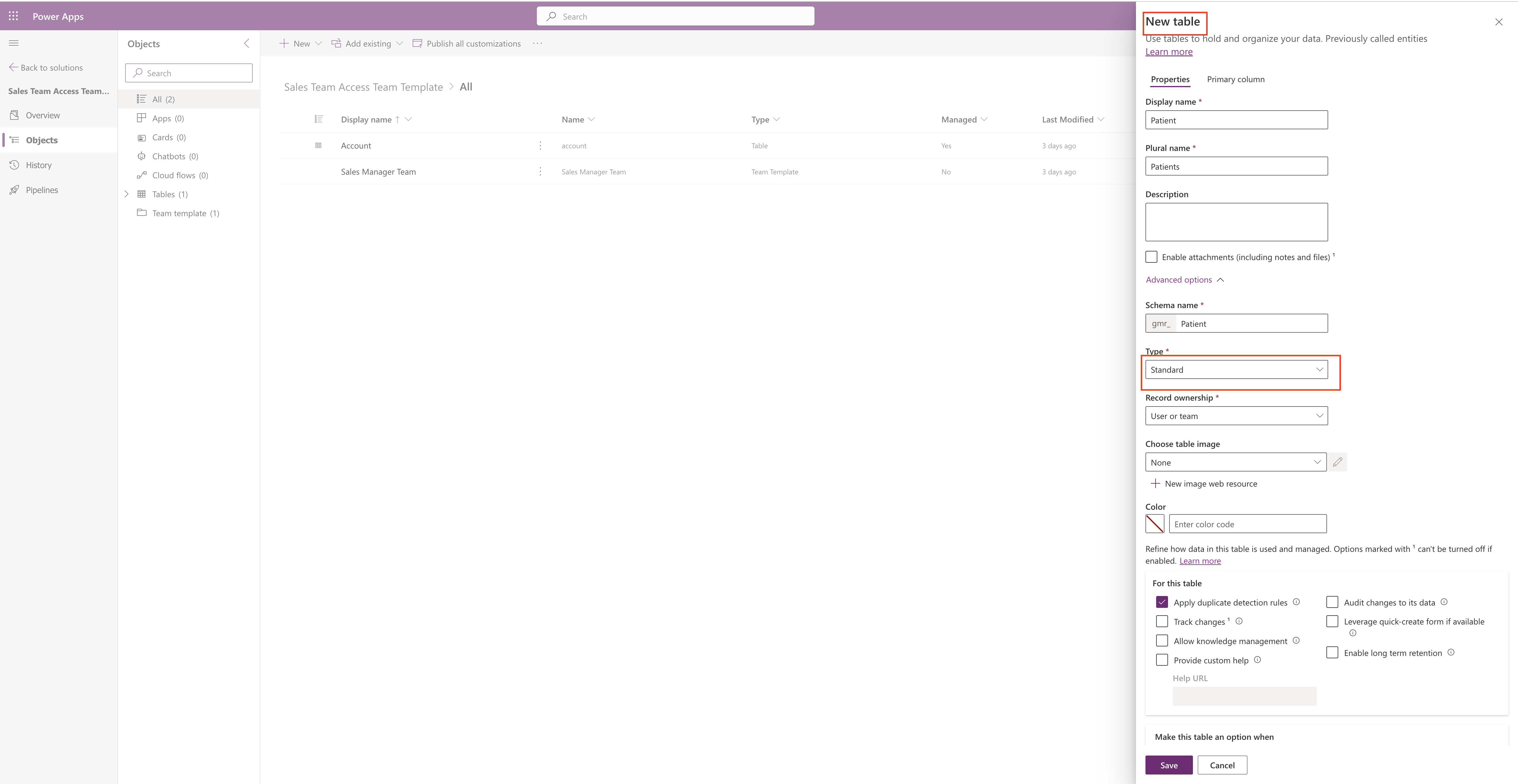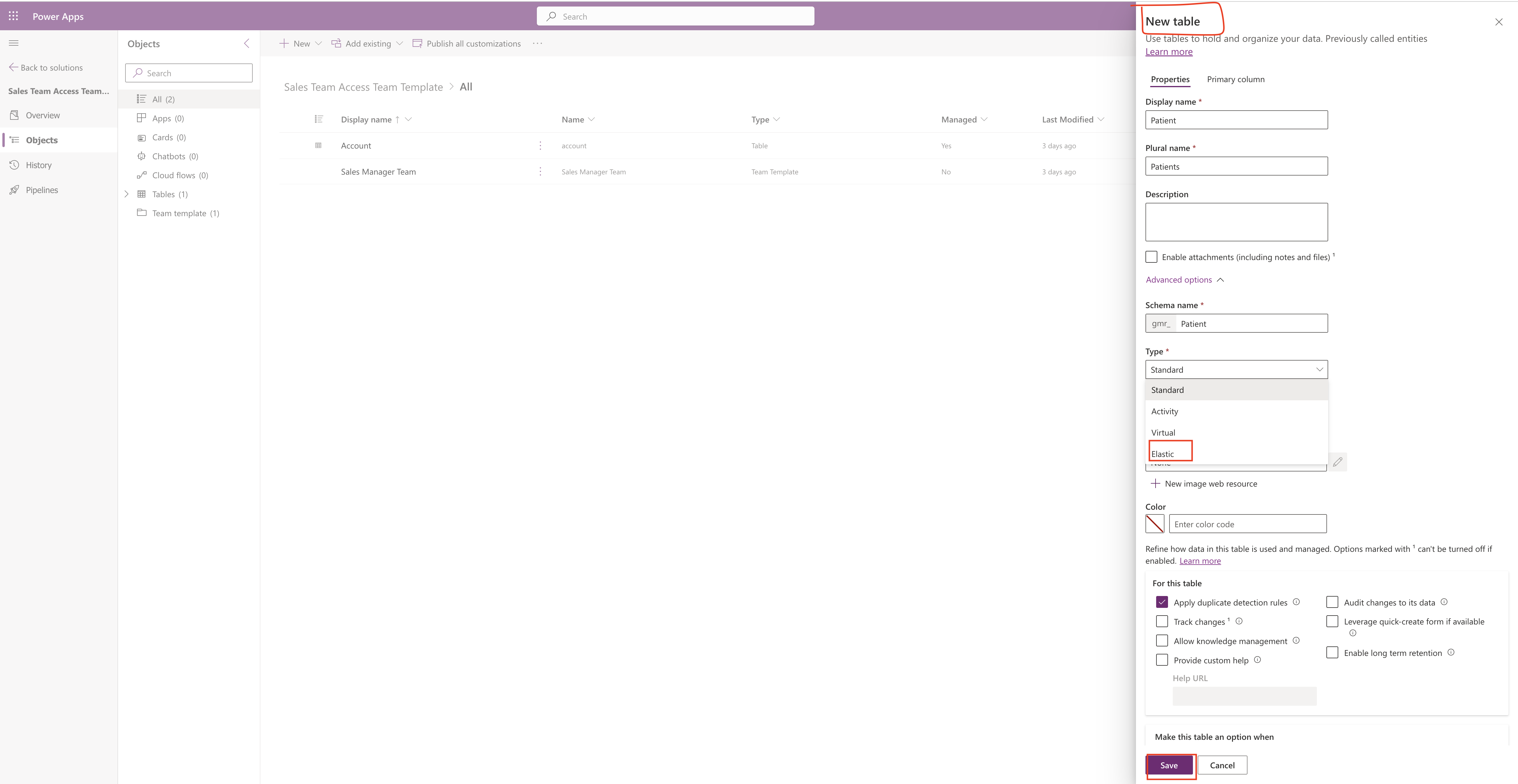Hello Everyone,
Today I am going to share my thoughts on new feature “Block Unmanaged Customizatios in Dynamics 365 CE(Preview)”.
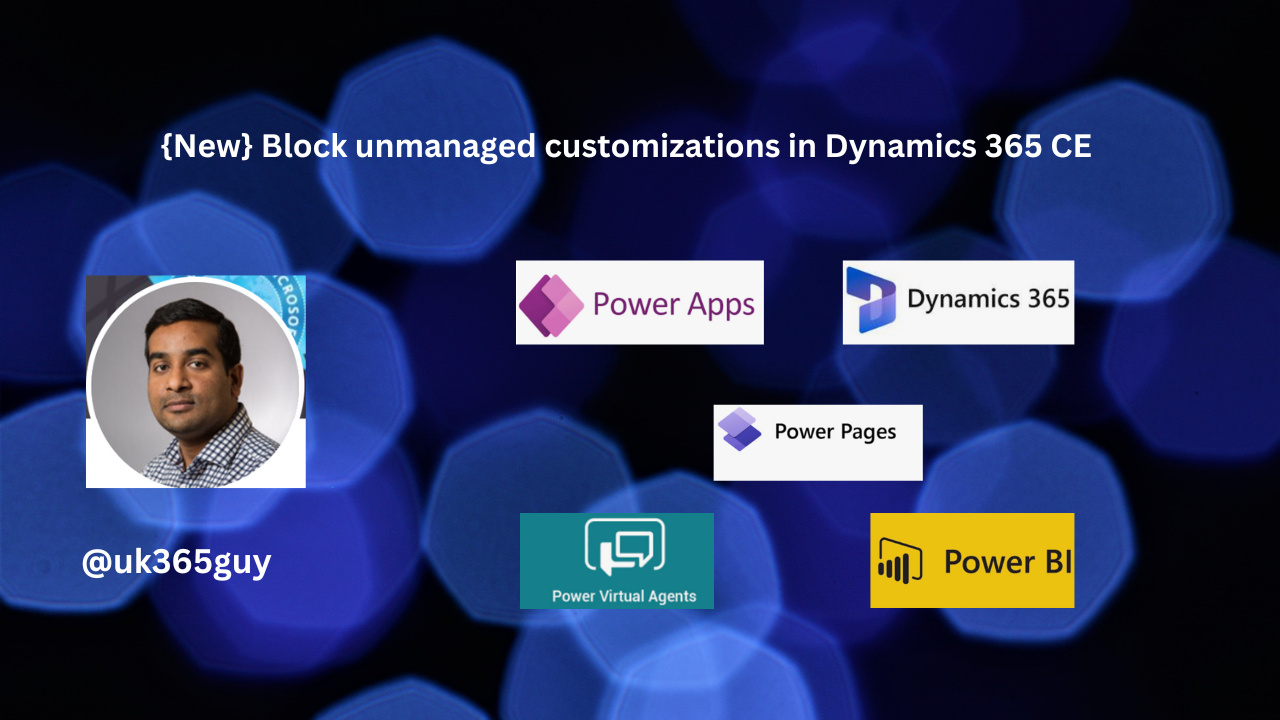
Let’s get’s started.

The Block unmanaged customizations feature in Dynamics 365 allows system administrators to control unmanaged customizations within Dataverse environments.
When this setting is enabled, the following operations are blocked for the environment:
You can enable from Environment settings > Feature

1. Import of unmanaged solutions: You won’t be able to import unmanaged solutions into the environment.
2. Creation of new solution components: This includes apps, tables and other customizations.
By enabling this feature, you can reduce the impact of unmanaged customizations in production environments. If you encounter any issues related to applying changes in a new version of a managed solution, consider reviewing the customizations and their impact on the environment.
Keep in mind that documentation explaining which specific customizations prevent certain changes may not be readily available, but experimenting with the “Overwrite unmanaged customizations” option might help your desired outcome.
That’s it for today.
I hope this helps.
Malla Reddy Gurram(@UK365GUY)
#365Blogpostsin365Days