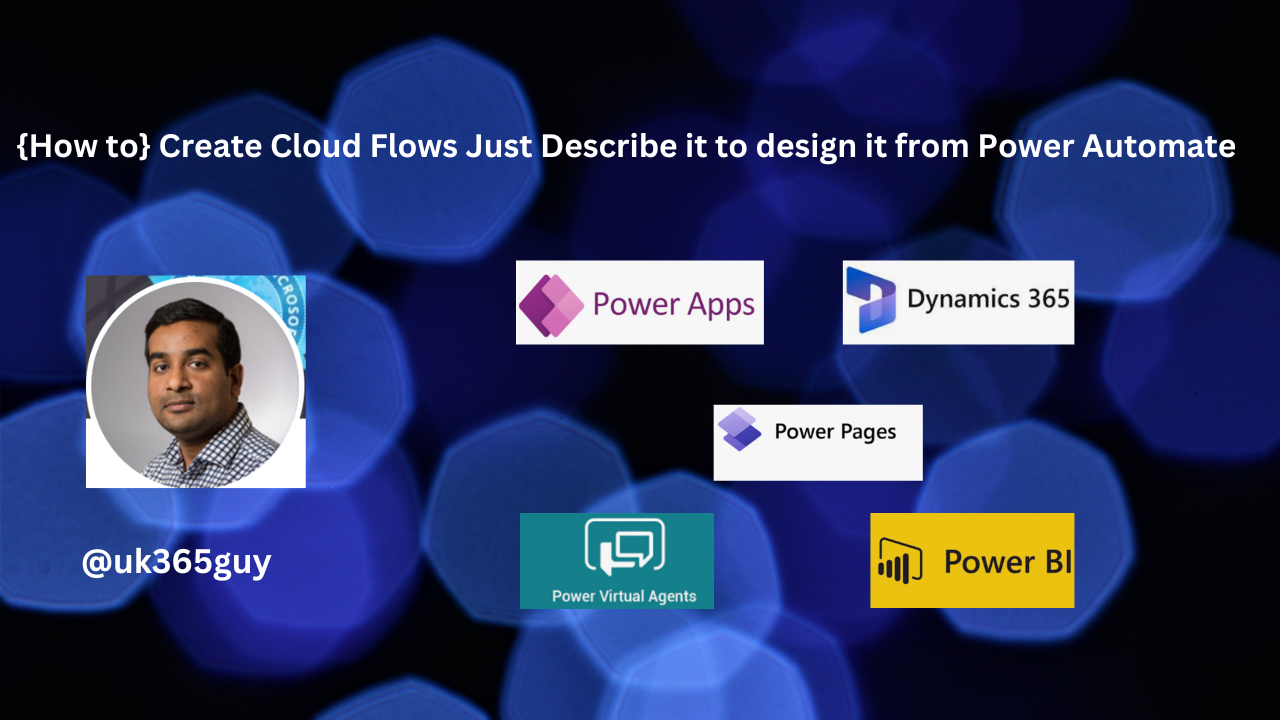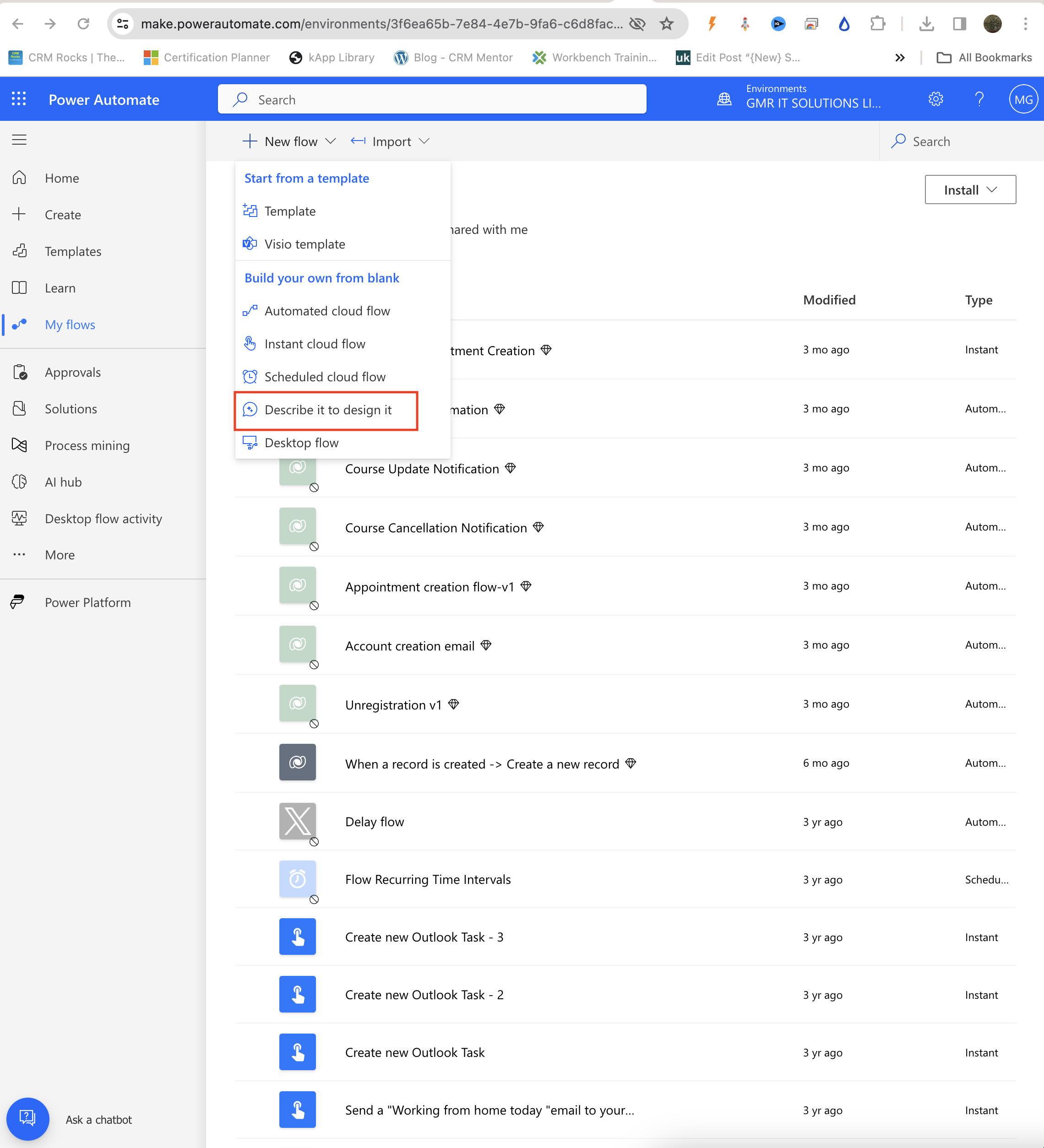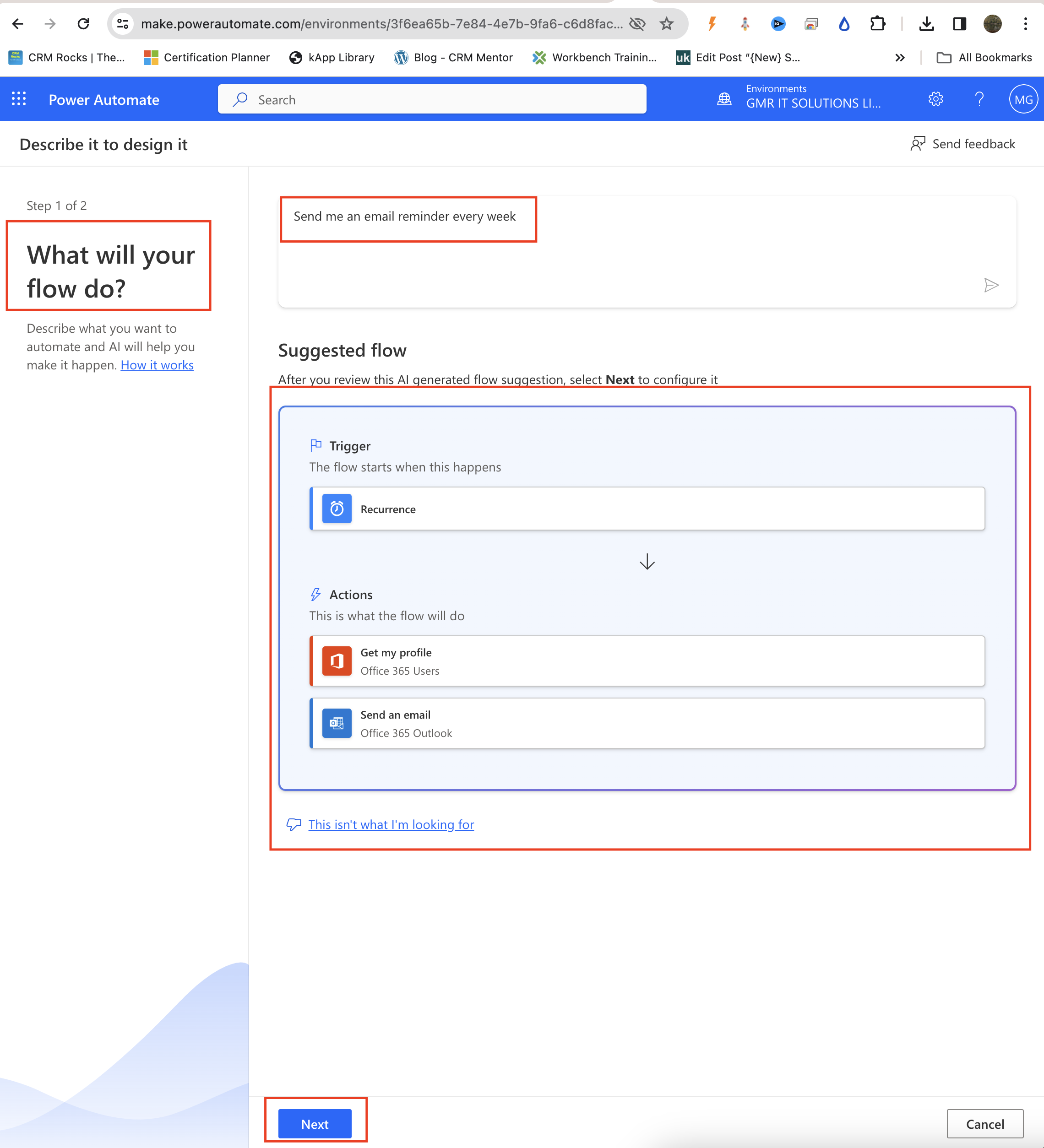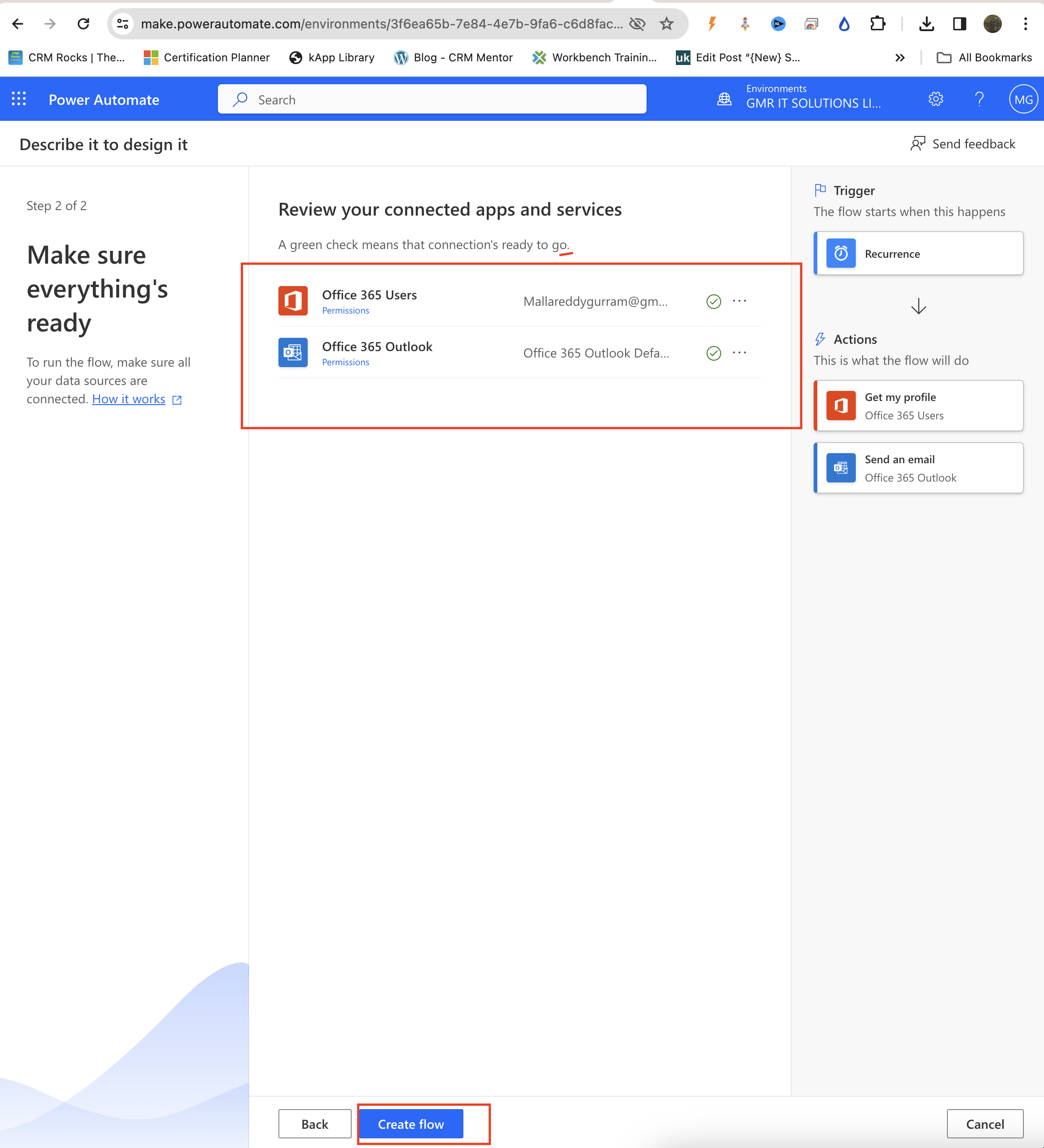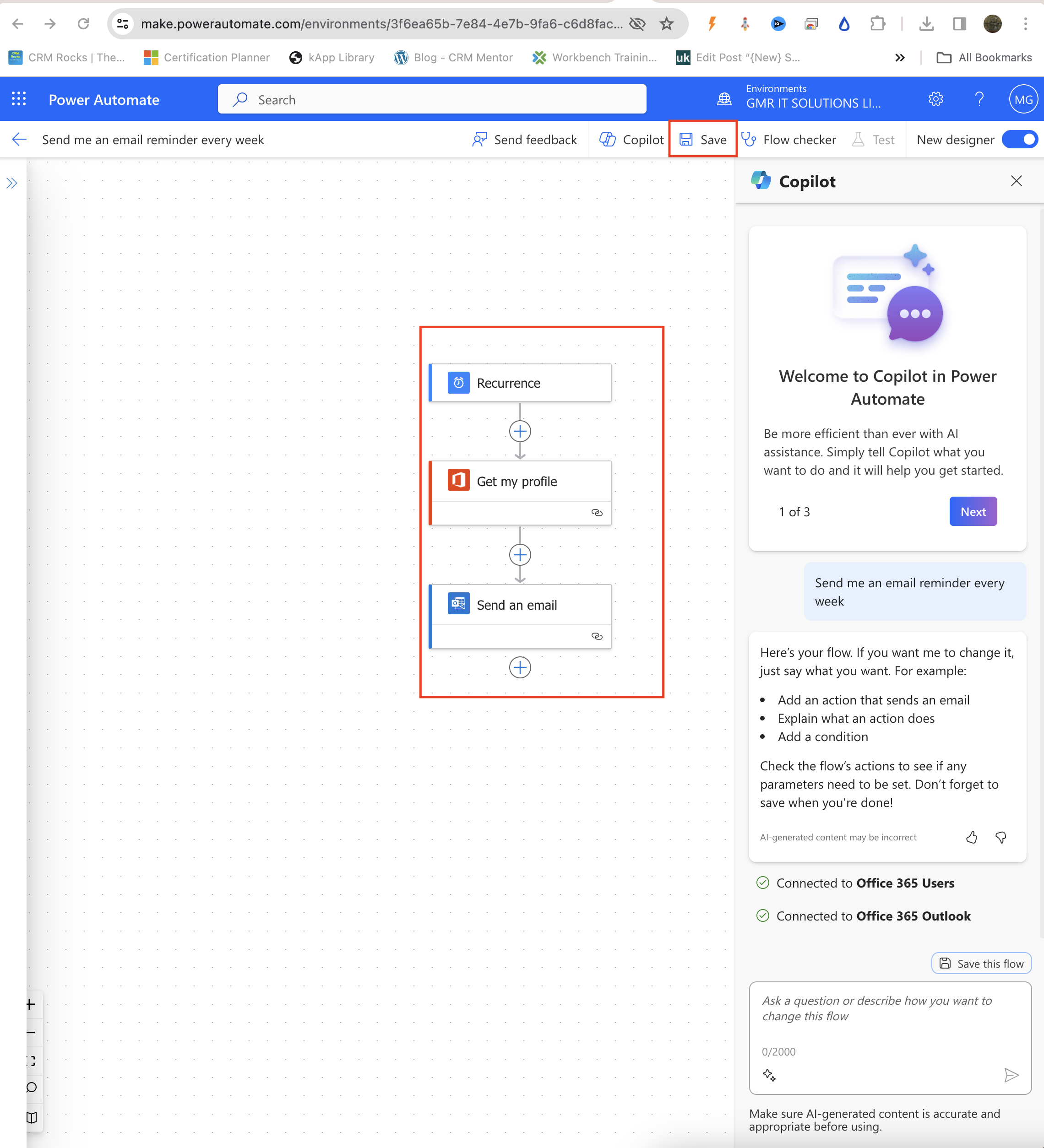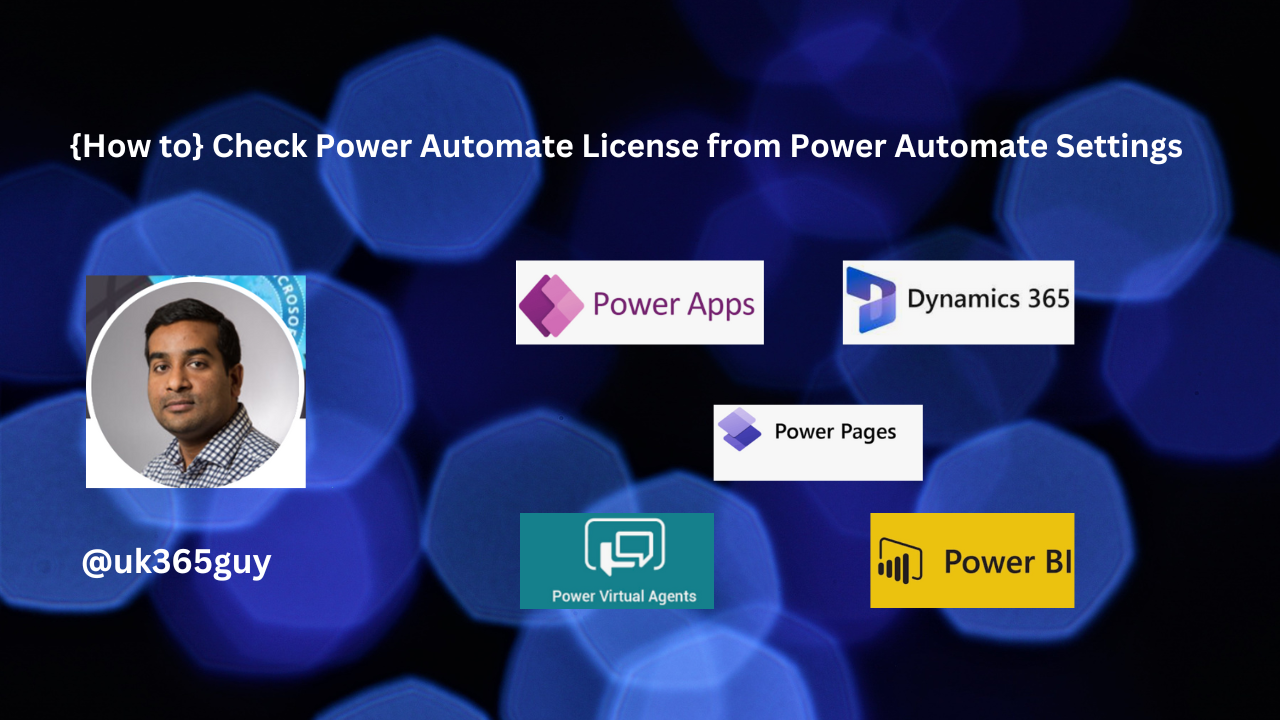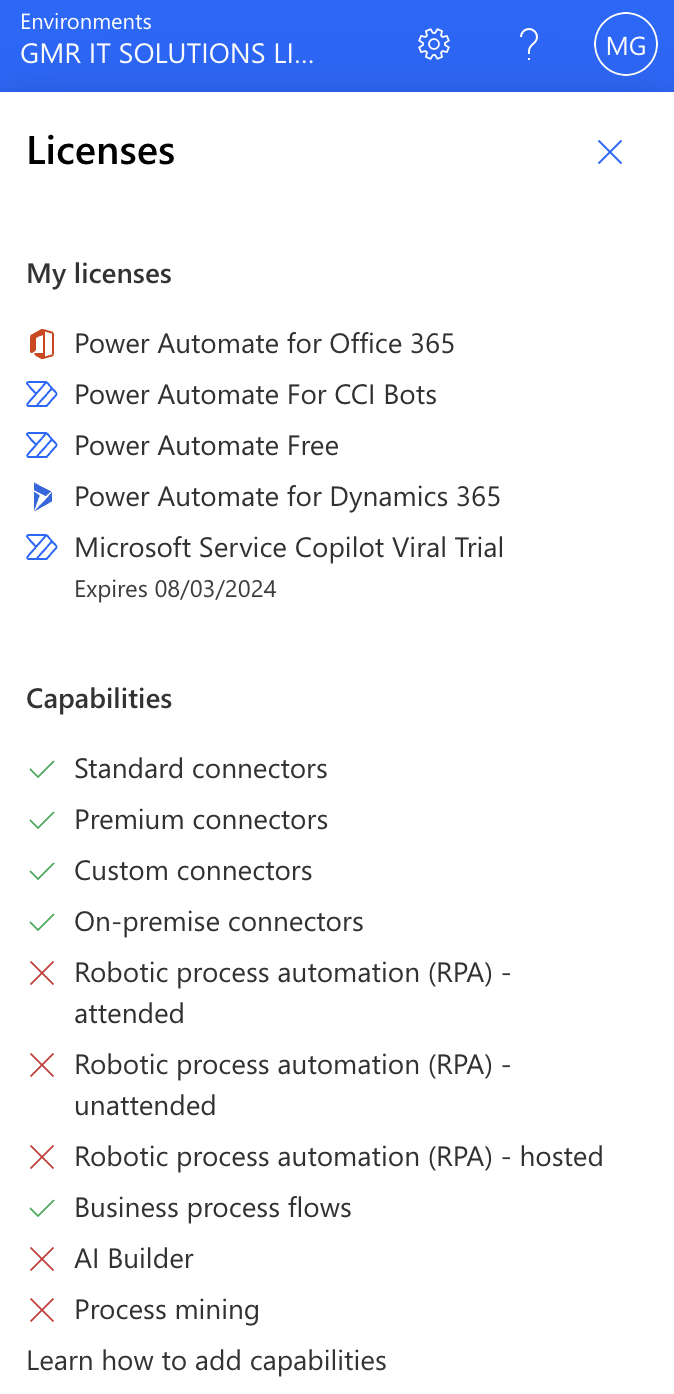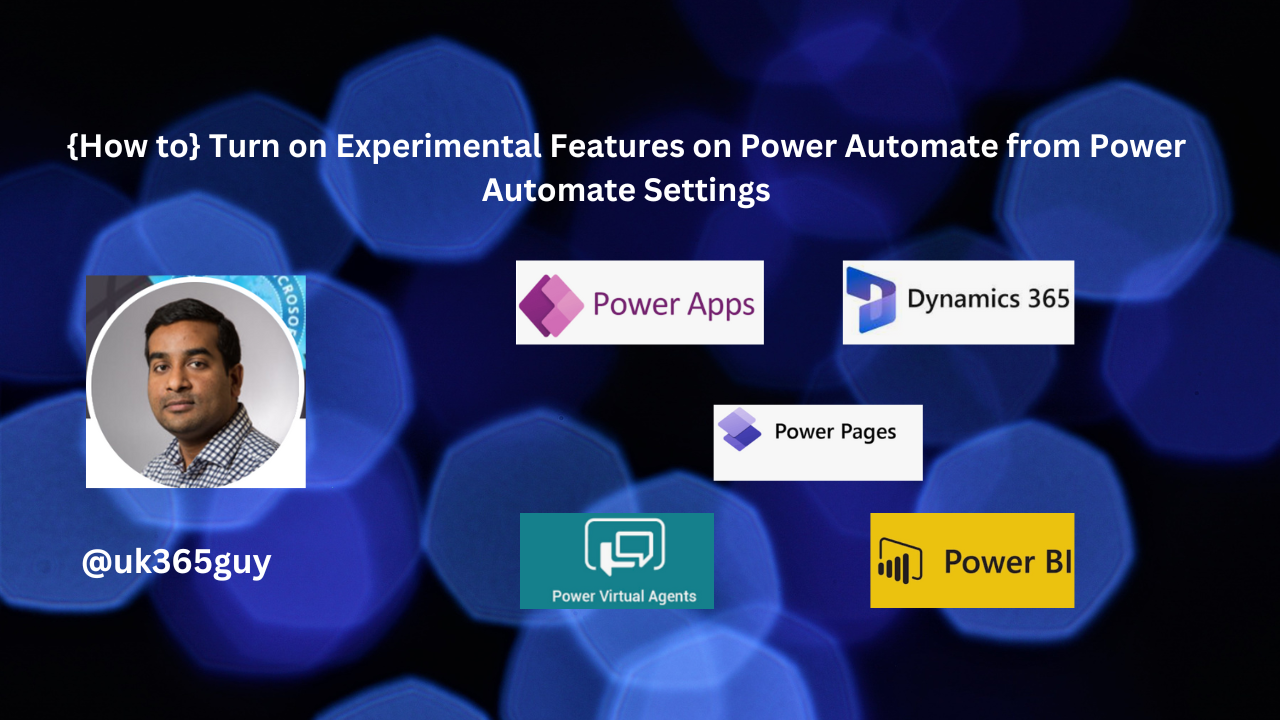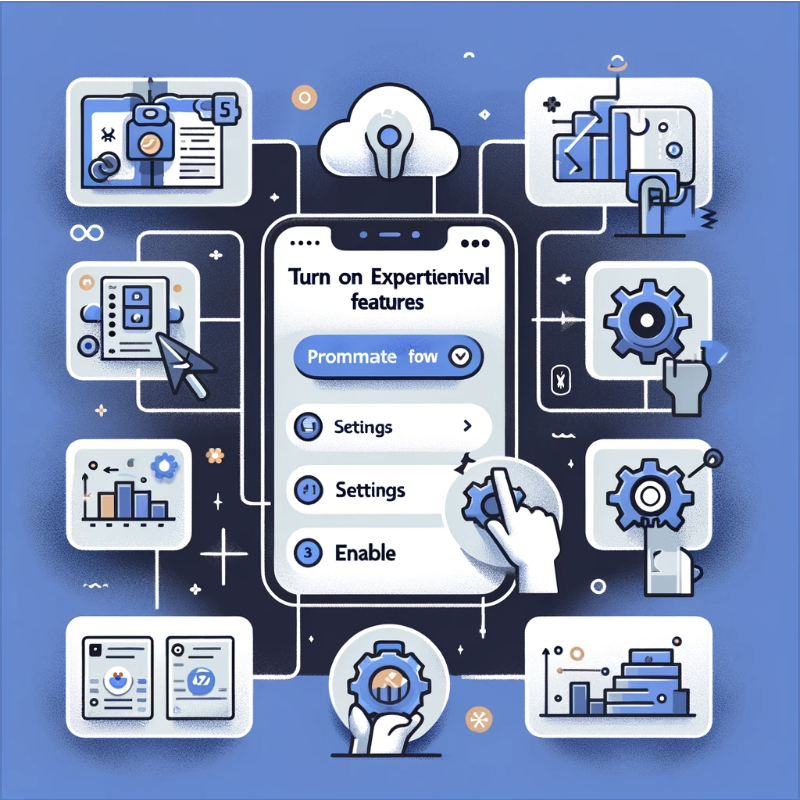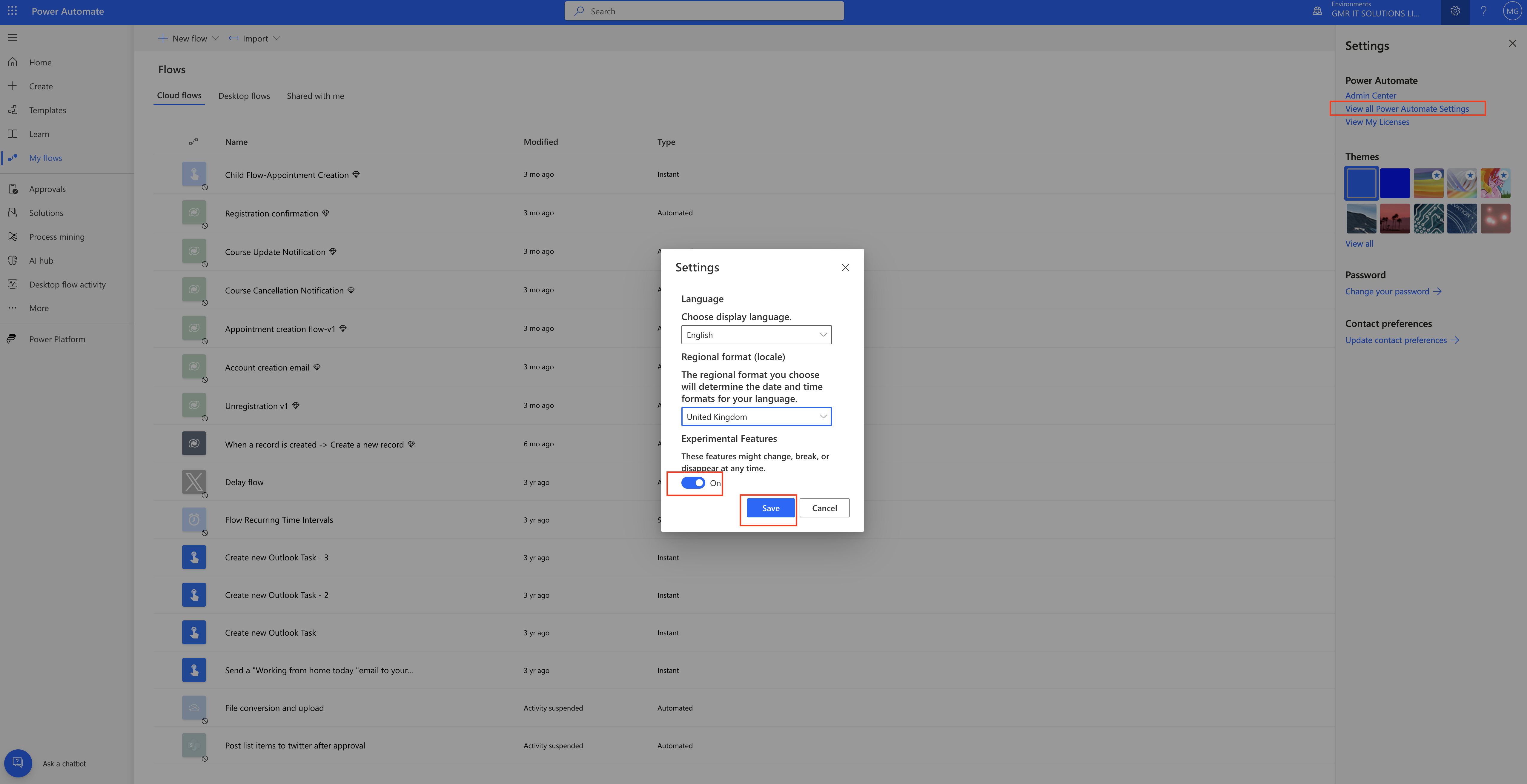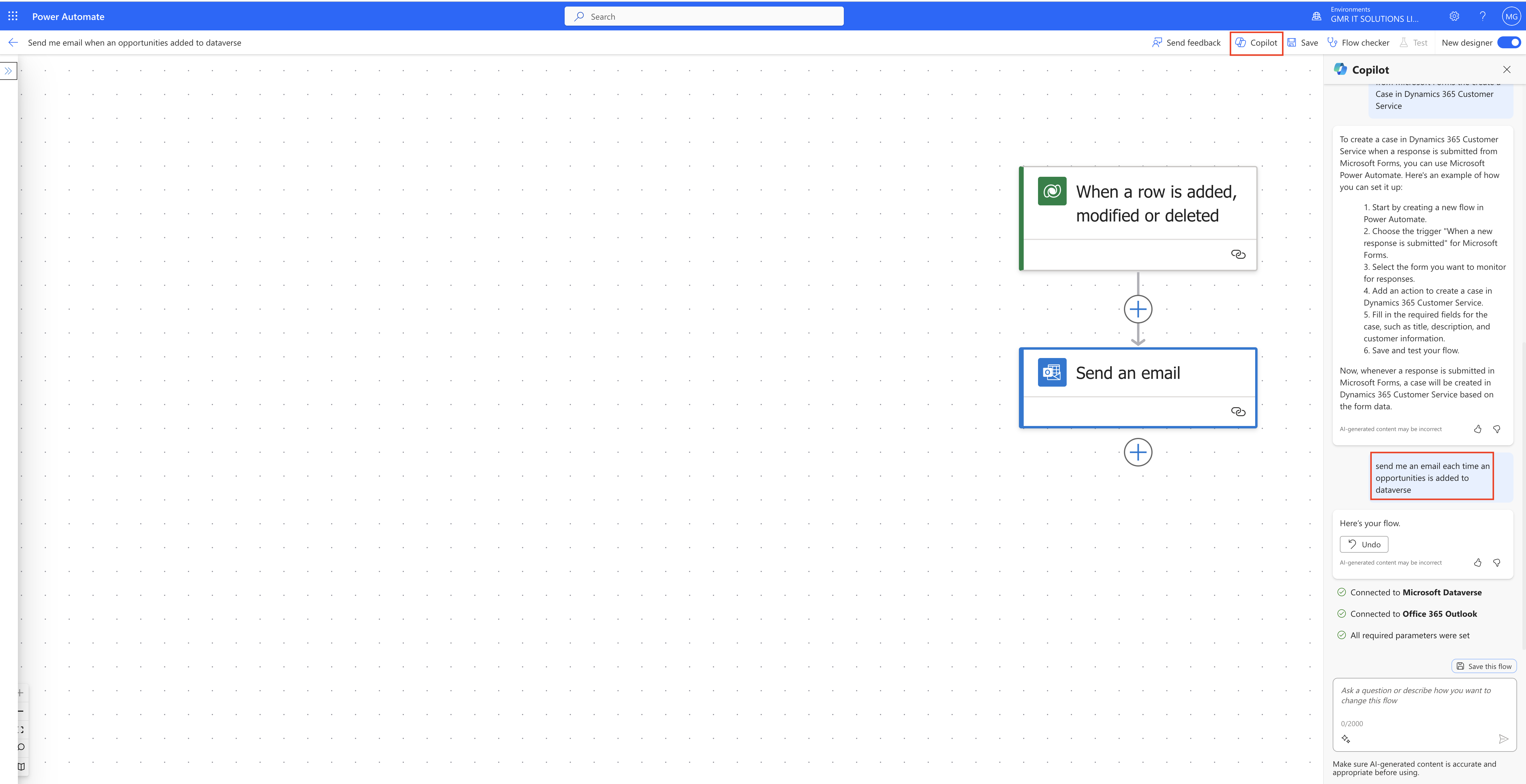Hello Everyone,
Today I am going to share my views on the benefits of making Copilot multilingual.
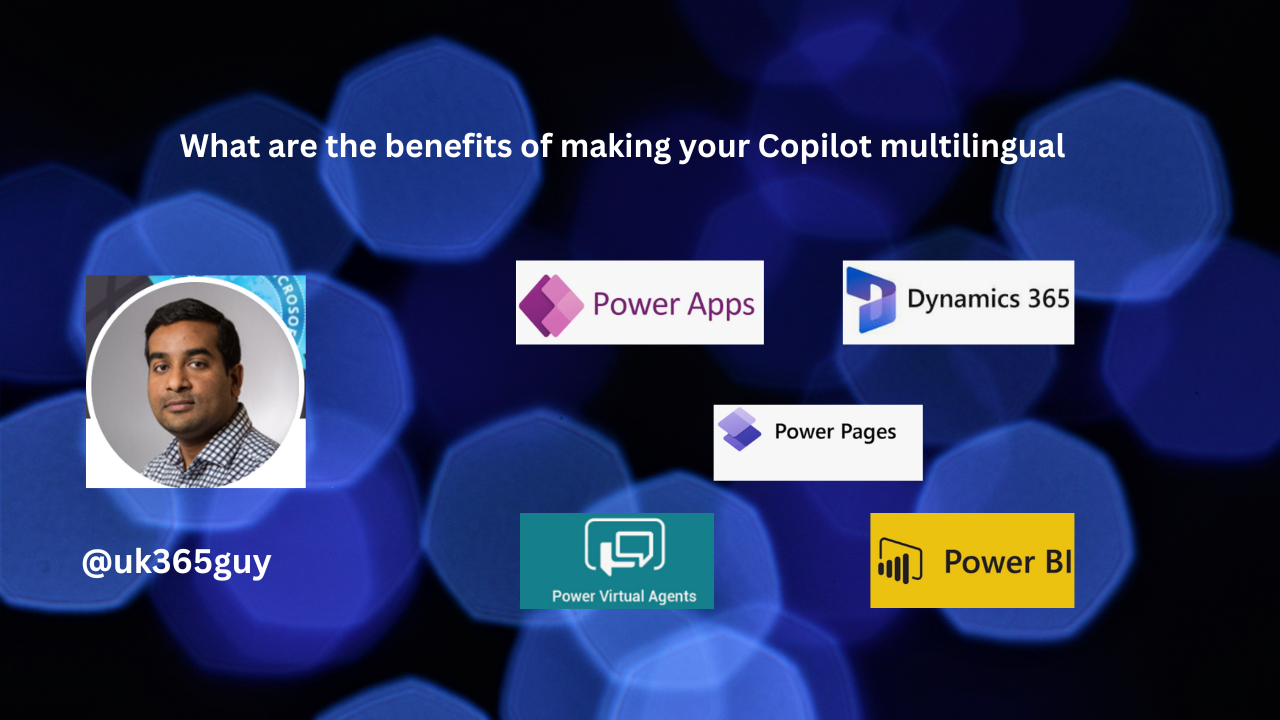
Let’s get’s started.
What are the benefits of the new feature of making Copilot multilingual?
So deploying multilingual Copilot, Users can be more effectively scale your localization efforts when building copilots and when providing support through your copilots.

Copilot users have control over the language they want to use when talking to your copilot, and you’ll spend less time triaging and investigating escalating or failed chat conversations that are in multiple languages and across multiple locales.
Once this feature is enabled, Copilot users can also switch between languages during their conversations with the copilot.
Your Copilot have control over how they interact with Copilot and also getting correct information every time.
That’s it for today.
I hope this helps.
Malla Reddy Gurram(@UK365GUY)
#365BlogPostsin365Days