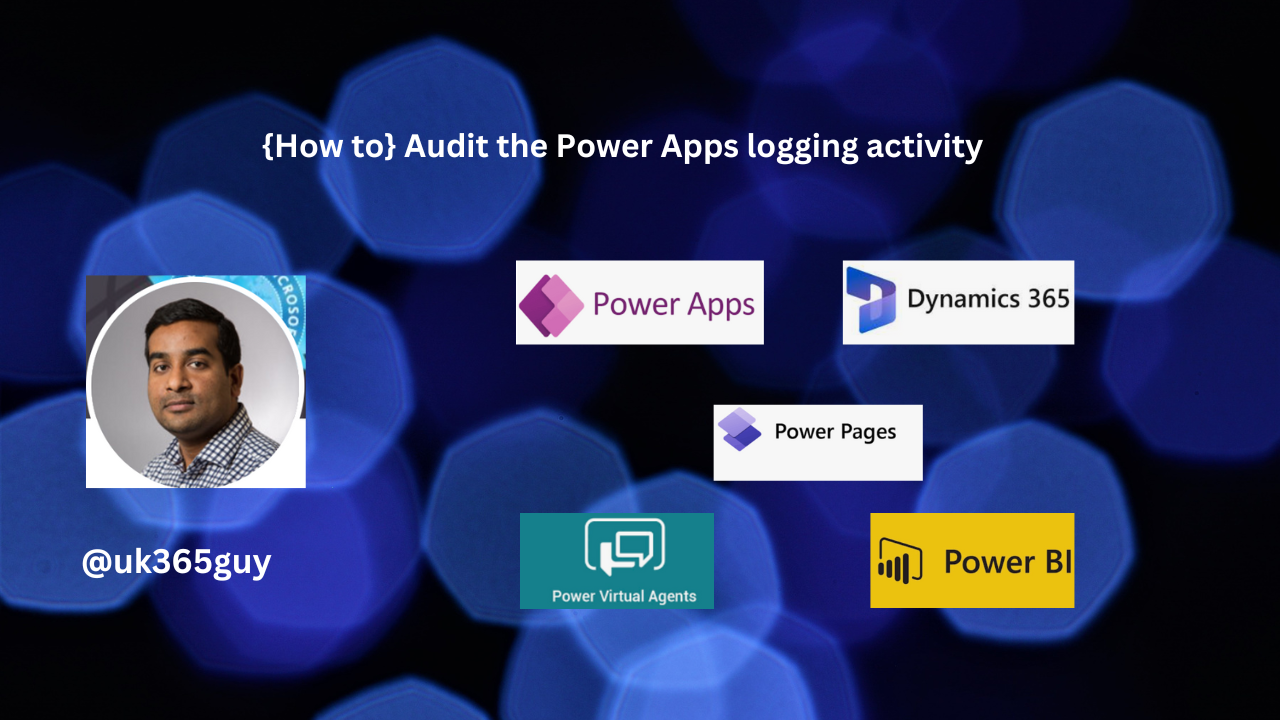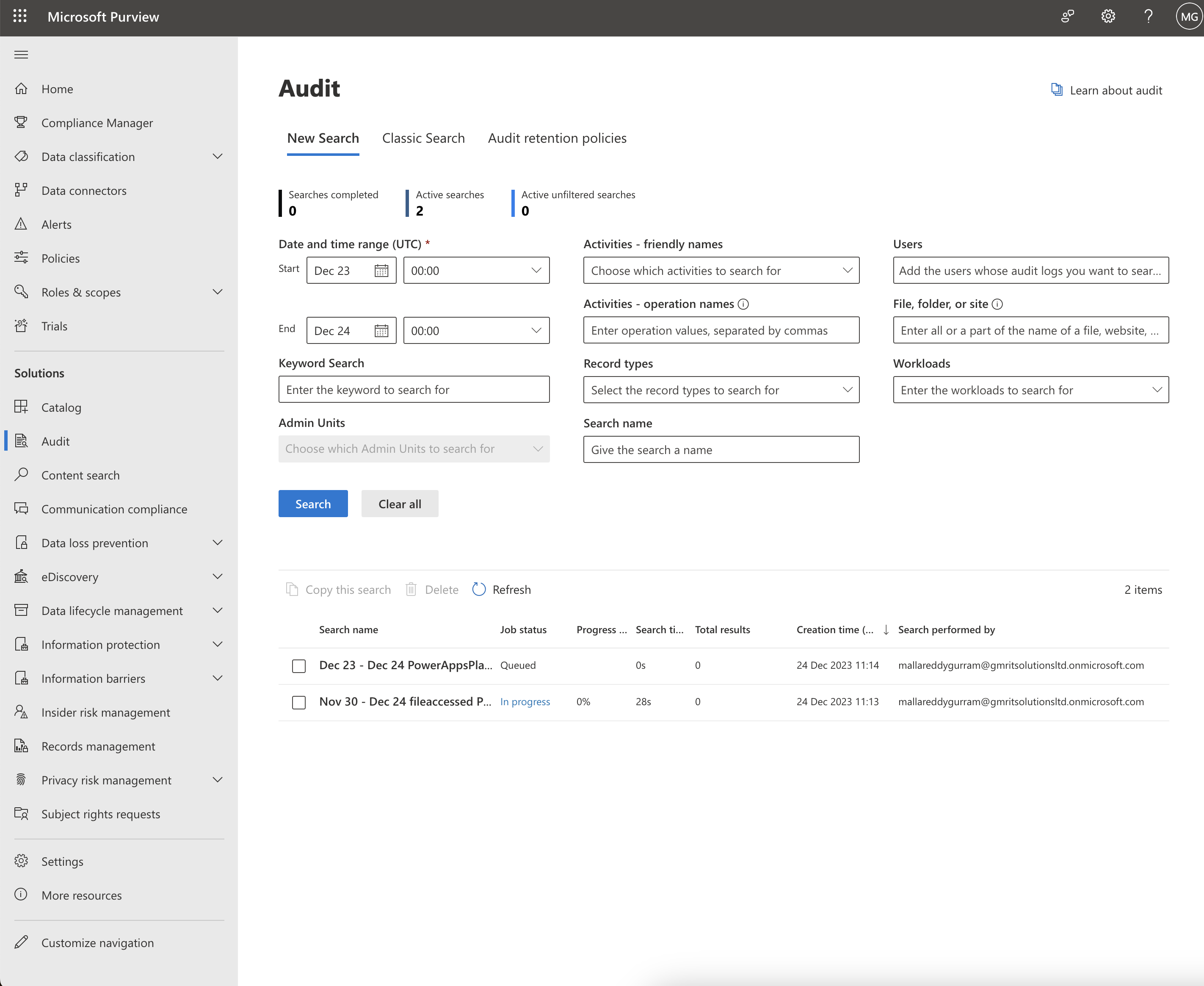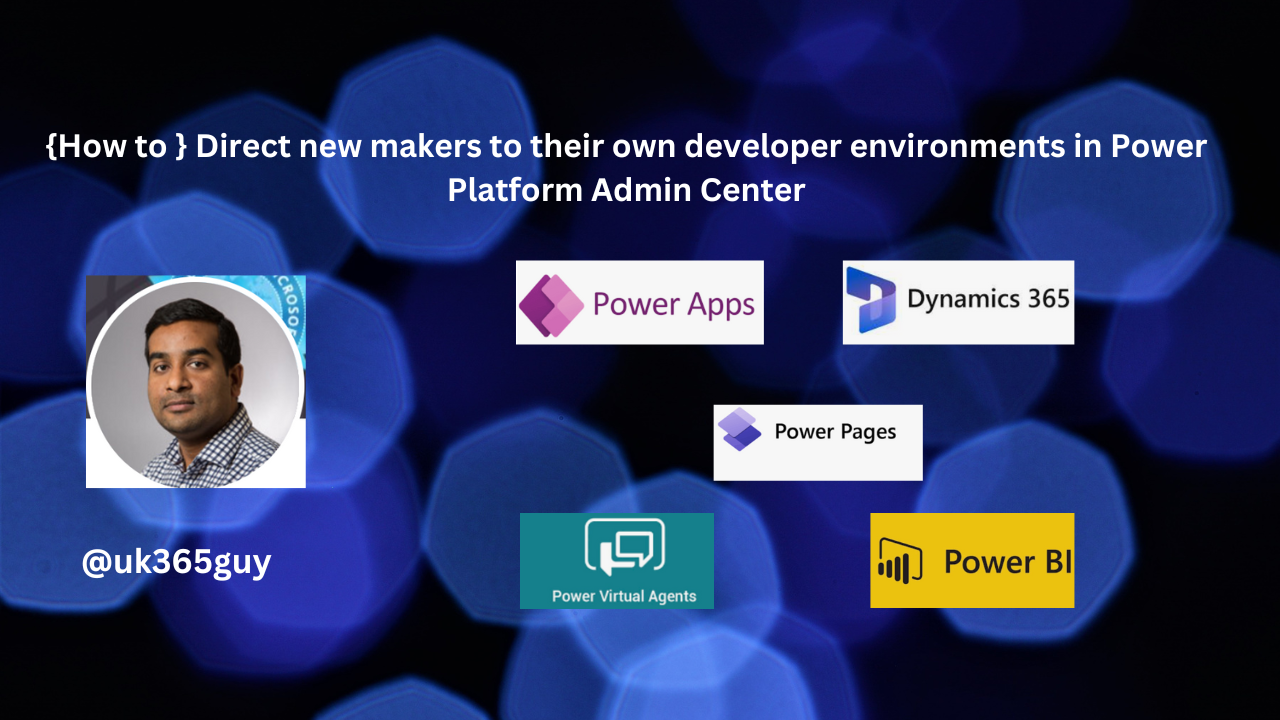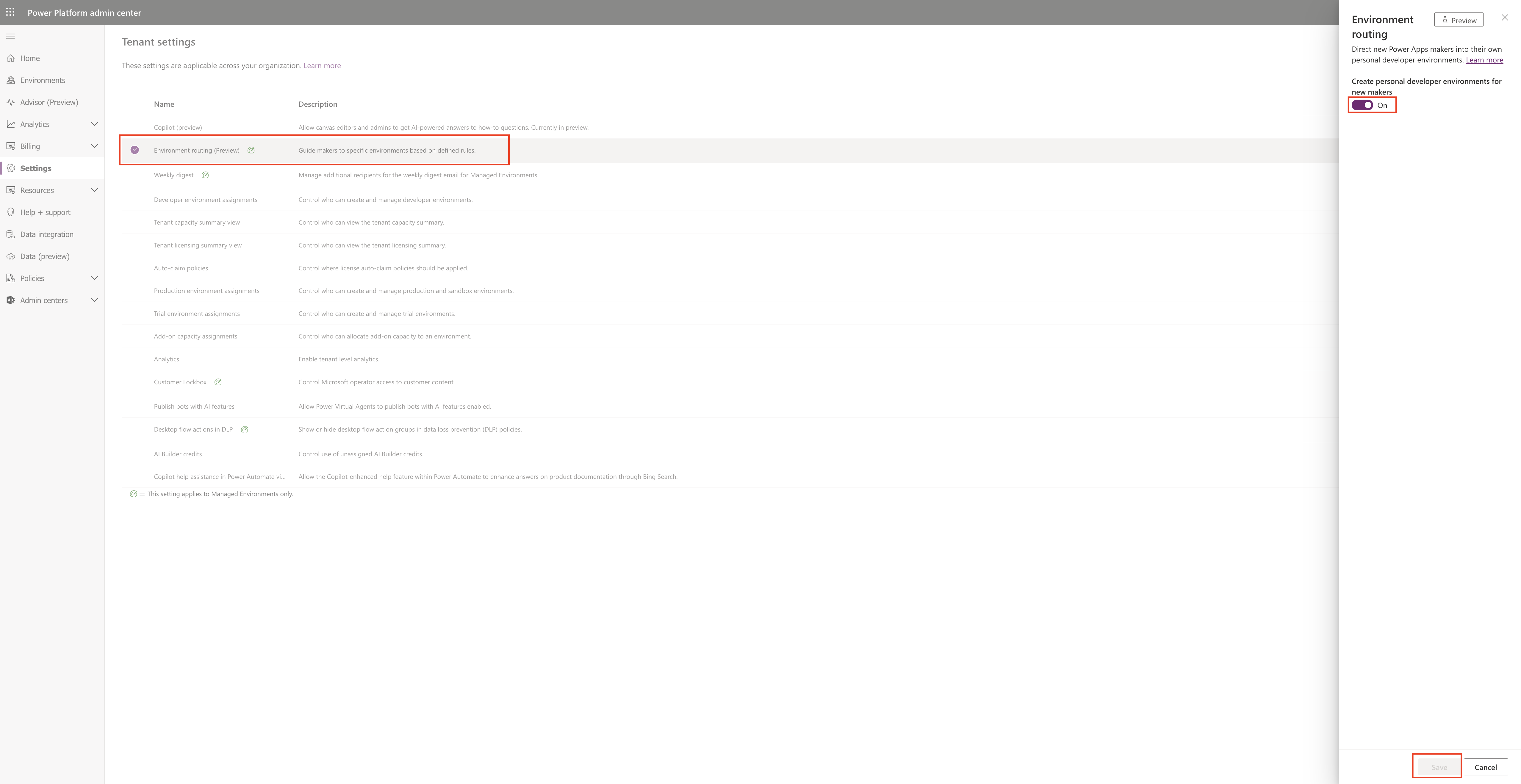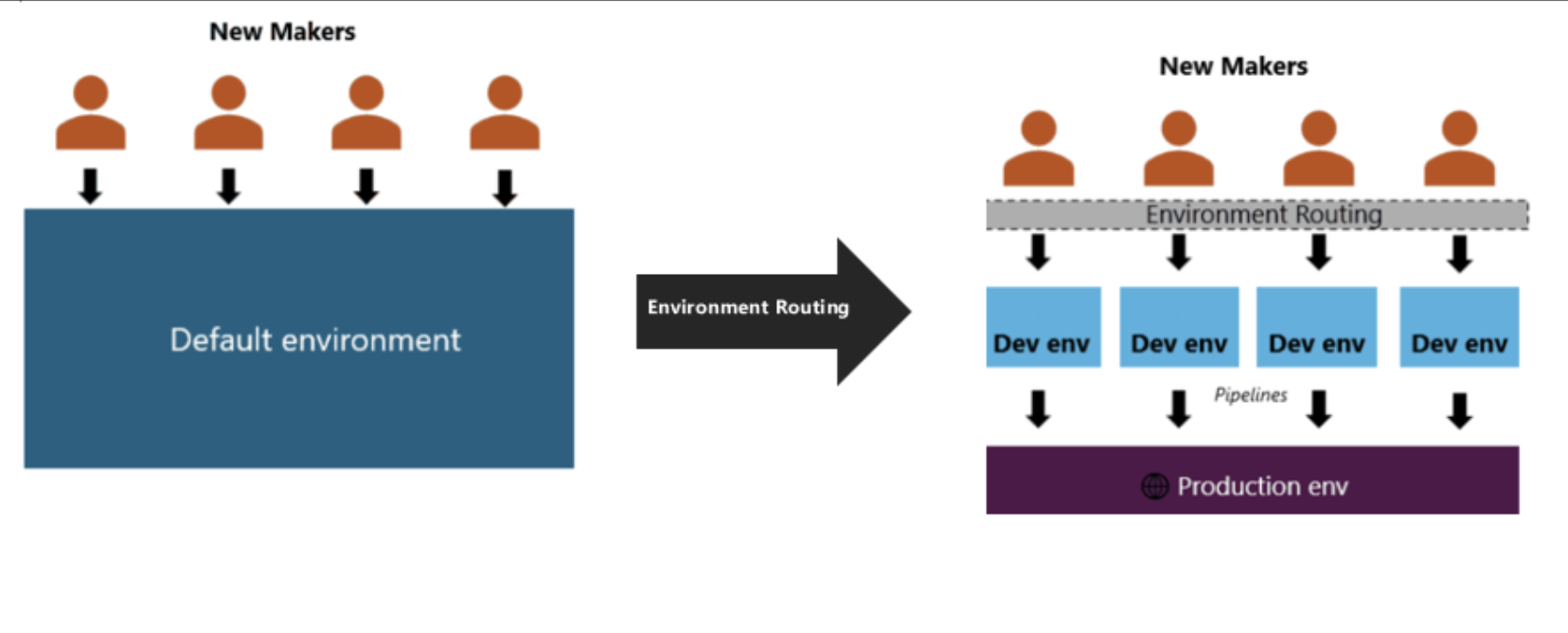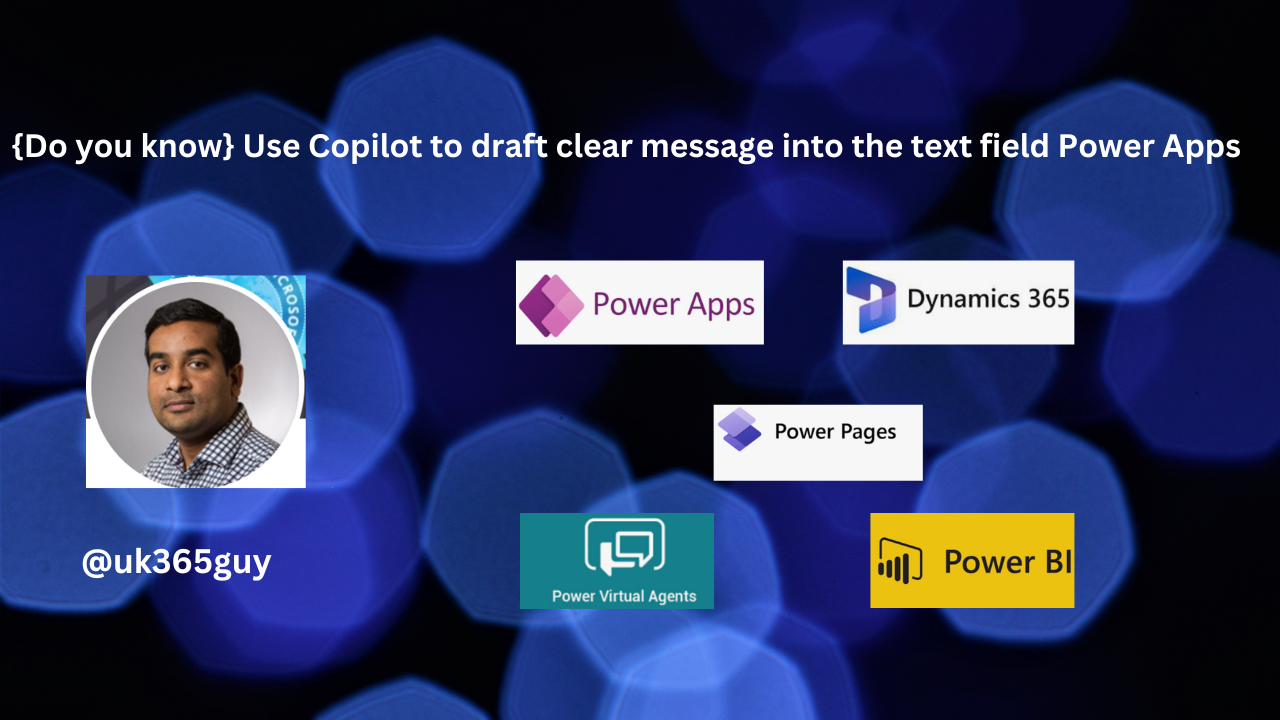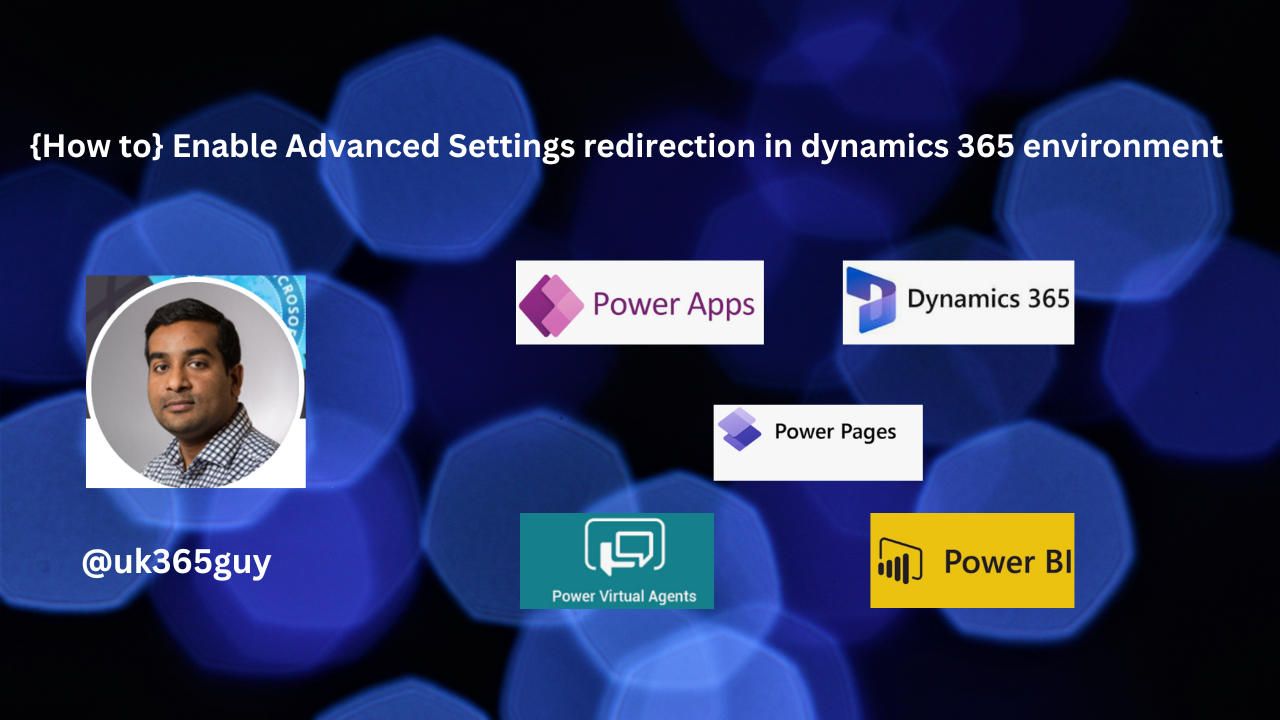Hello Everyone,
Today I am going to show how to add style to your brand profiles and create reusable themes on Dynamics 365 Marketing.
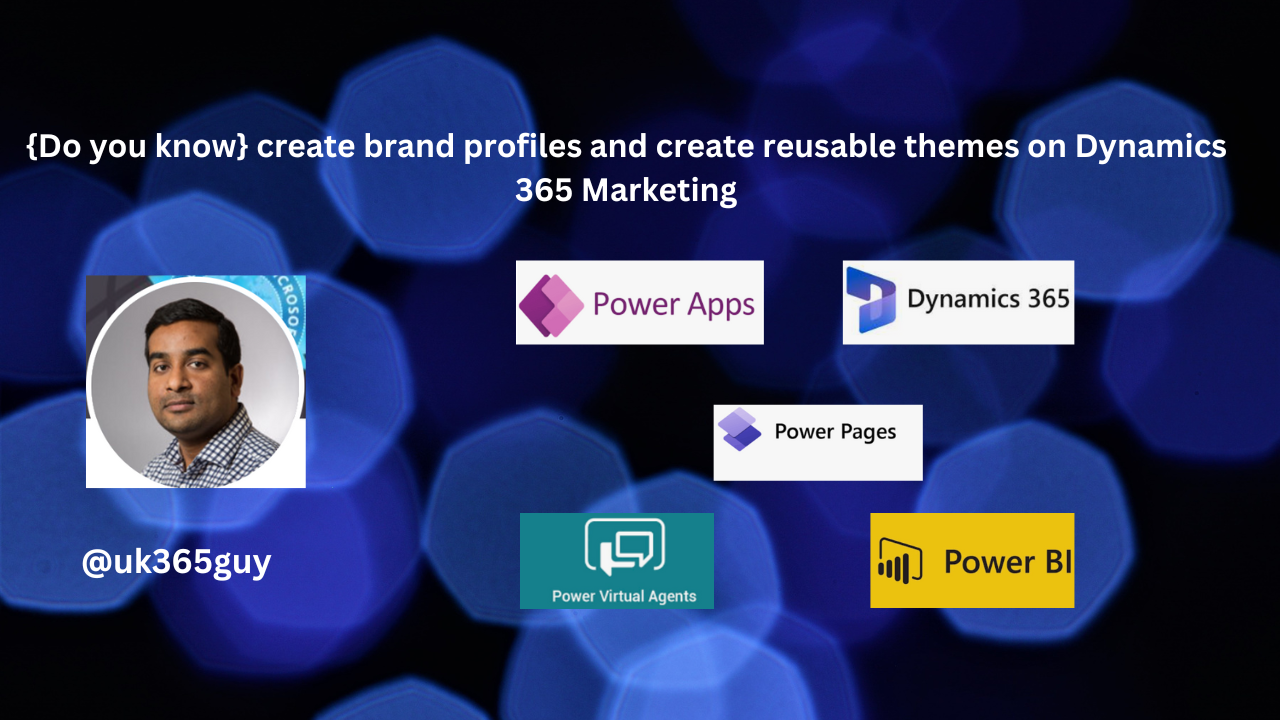
Let’s get’s started.
On Dynamics 365 Marketing you can create email templates but maintaining a consistent brand identity is key for building customer experience and increasing brand recognition.
However replicating brand guidelines in your marketing emails, forms and event registration pages is often time consuming and requires back and forth styling and formatting.
With the Copilot you can quickly create branded themes for your content and easily apply them to emails, forms and event registration pages.
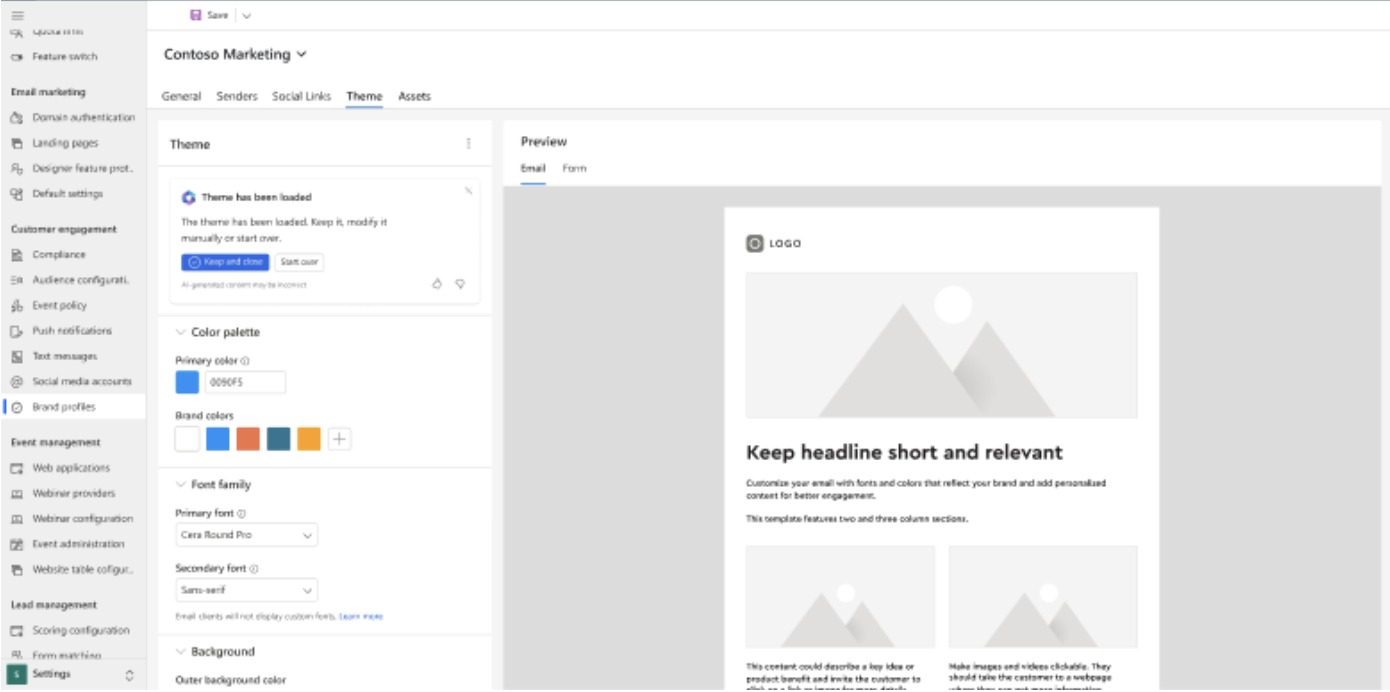
Login into Dynamics 365 Marketing.
Go to Brand Profiles and apply the styles to brand profiles to ensure consistent branding and save time when designing emails and templates.
Use your website URL to get design elements such as formats, font sizes and color palettes.
Fine tune and adjust elements to match your campaign or brand guidlines, save your themes and easily apply it to new or existing content.
That’s it for today.
I hope this helps.
Malla Reddy Gurram(@UK365GUY)
#365BlogPostsin365Days