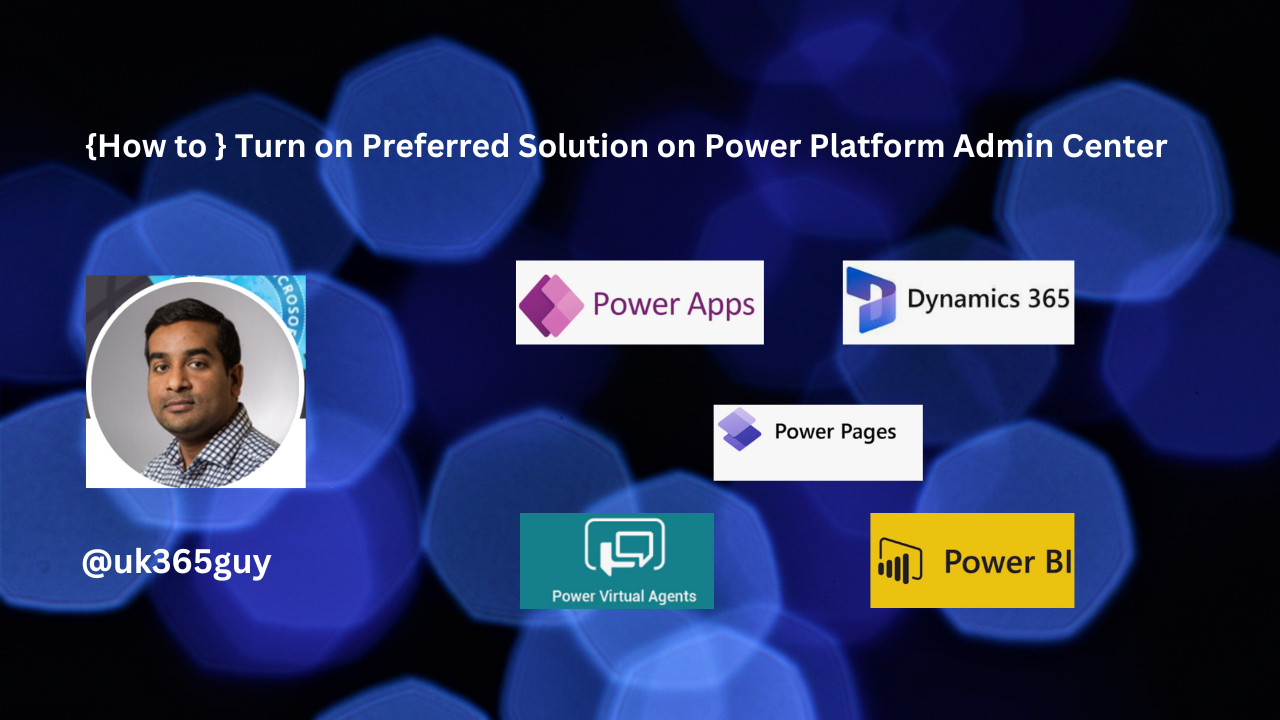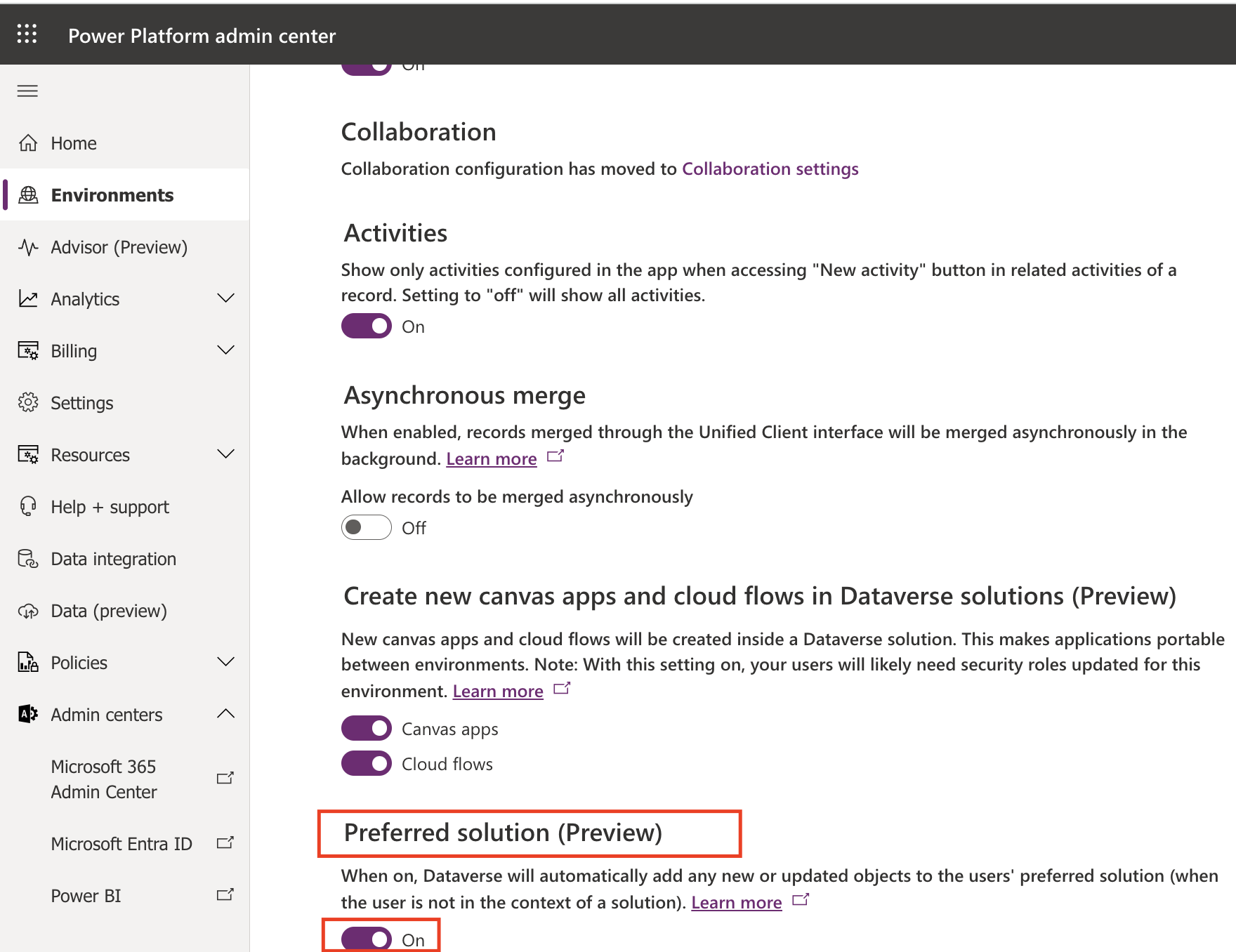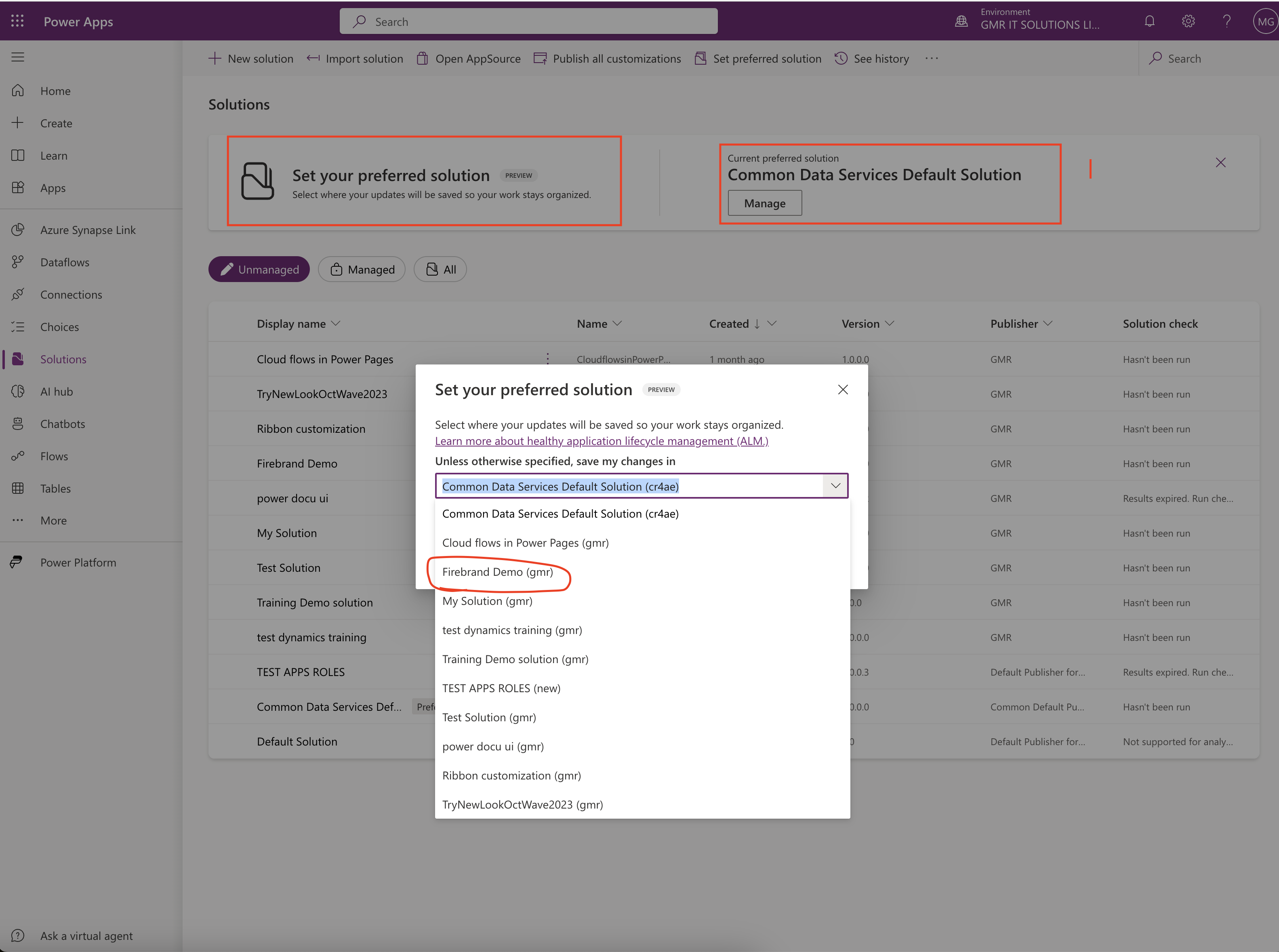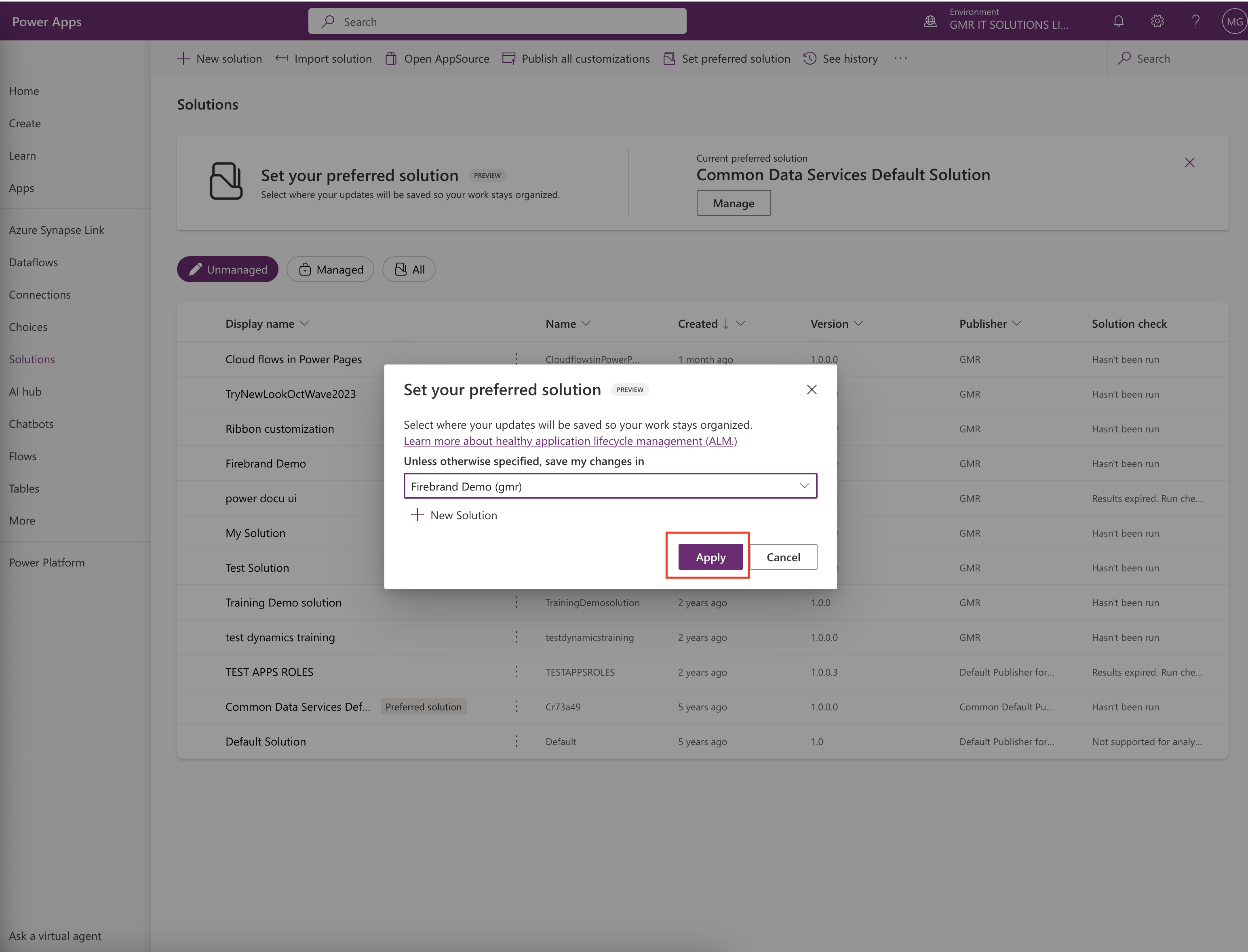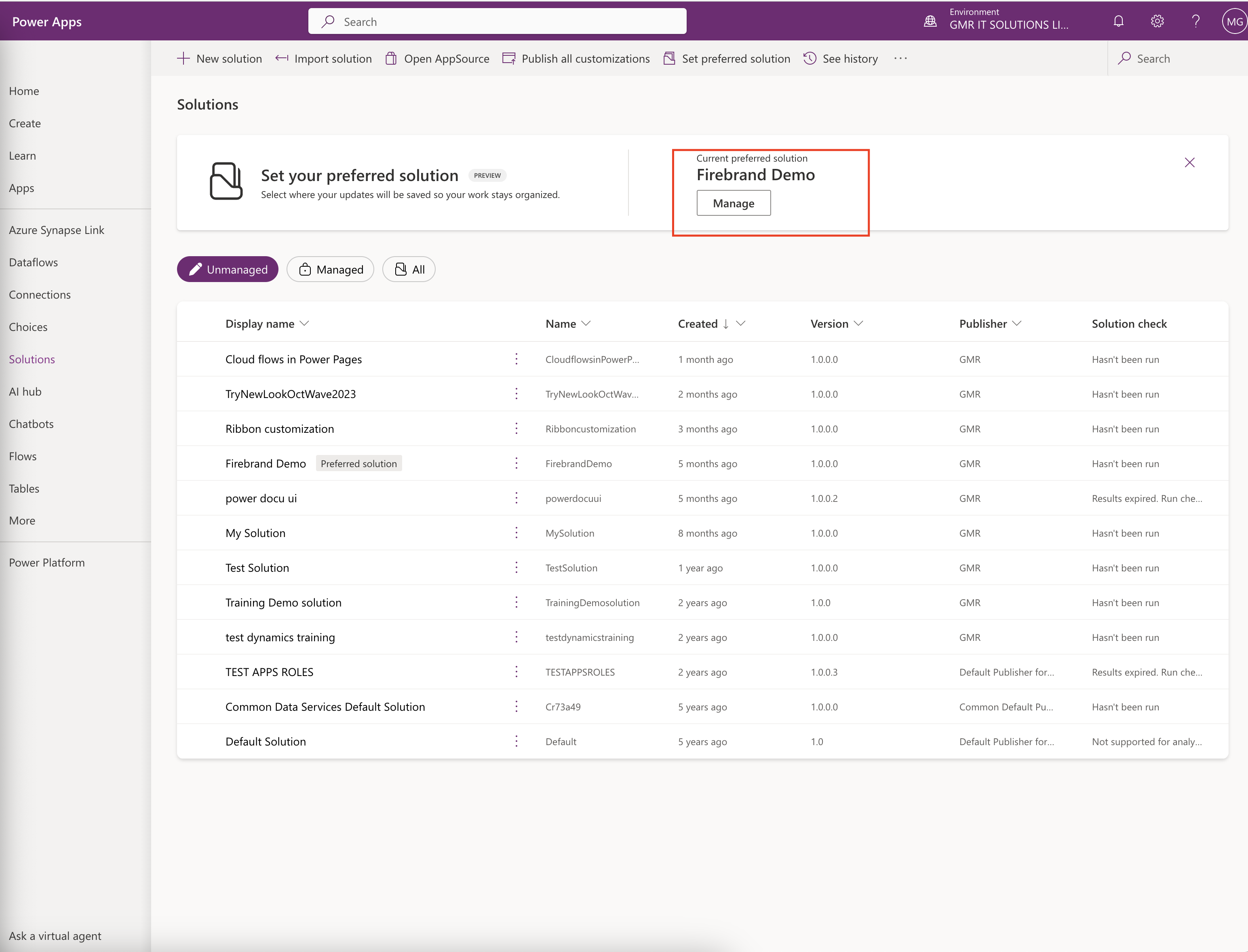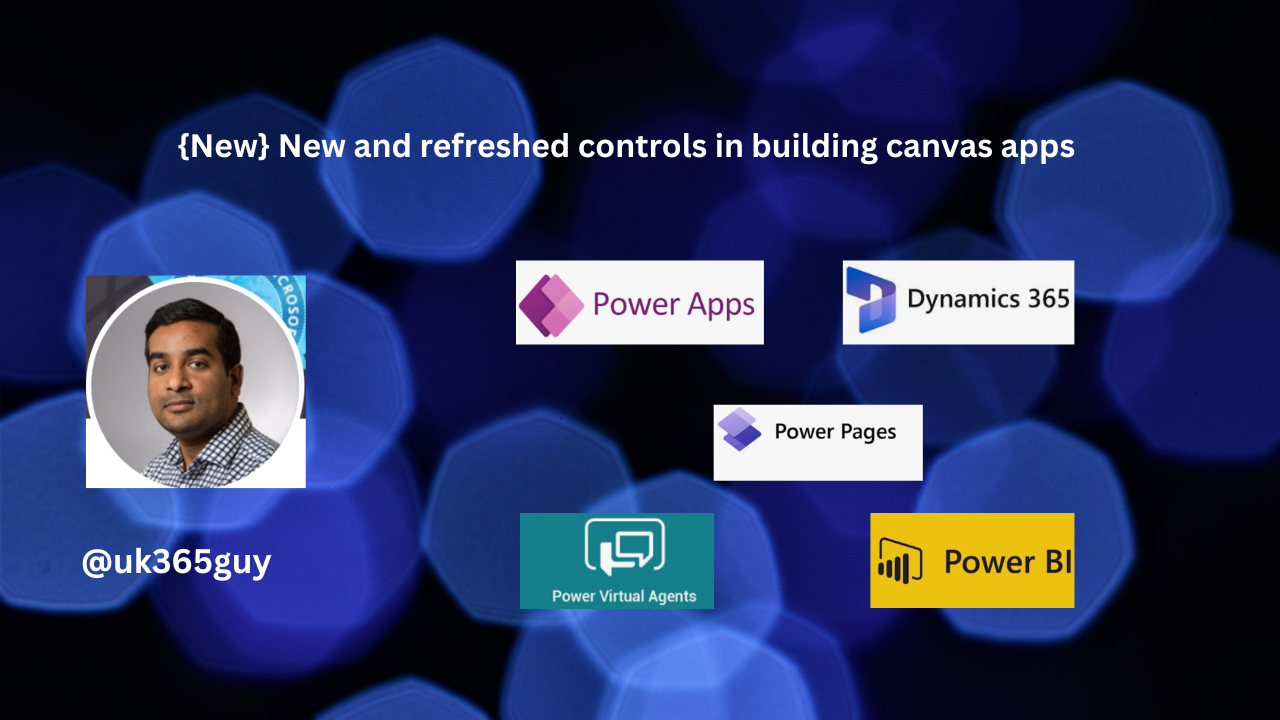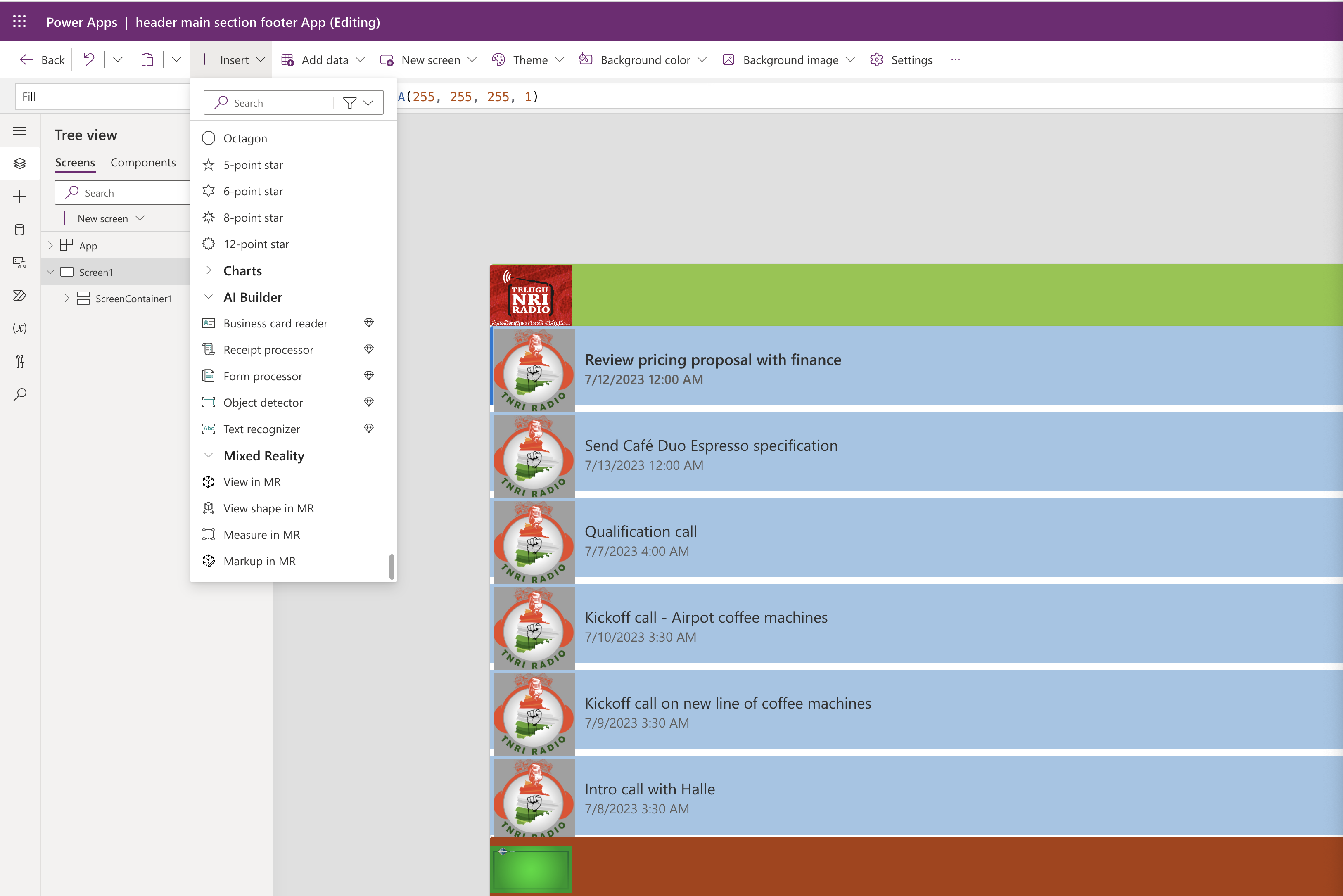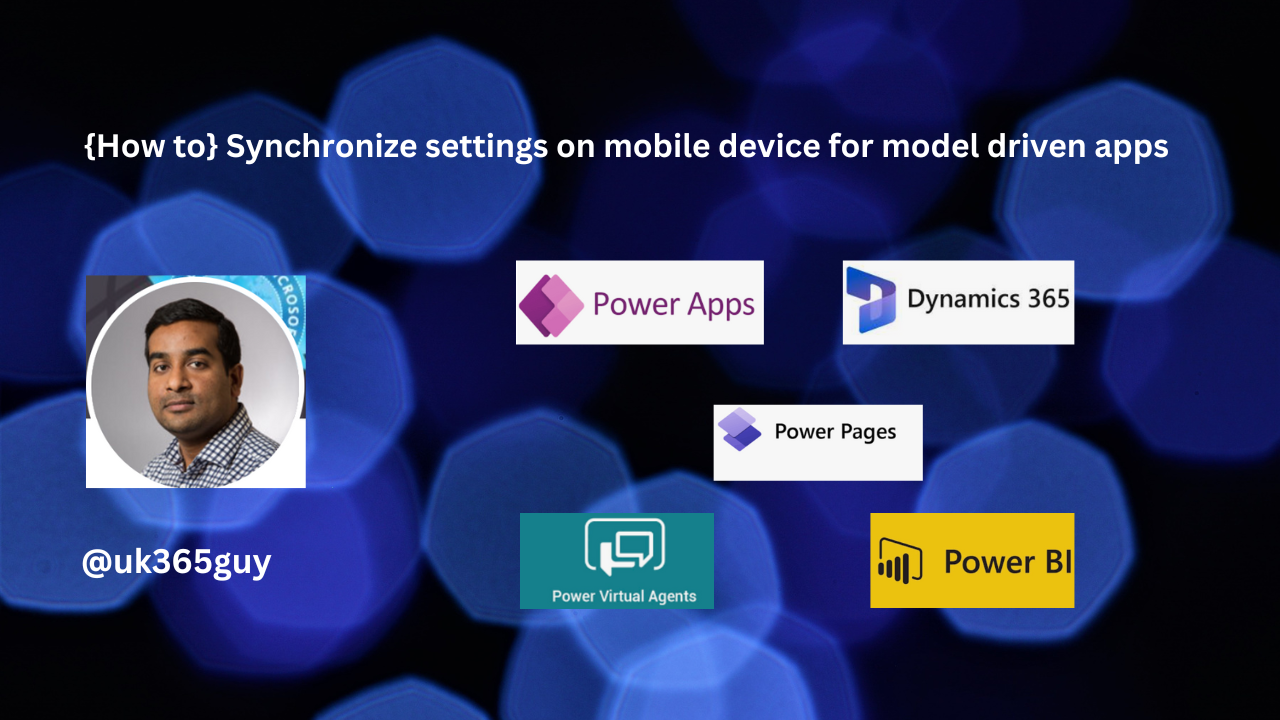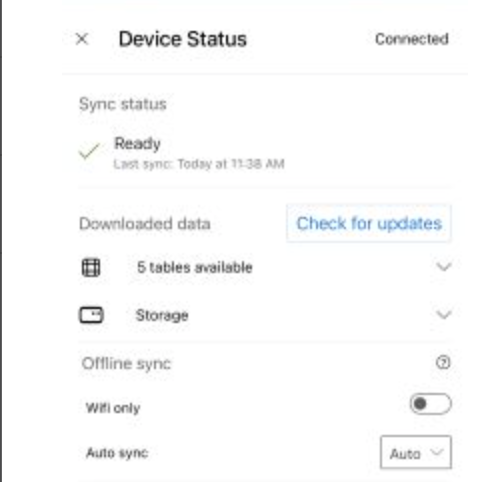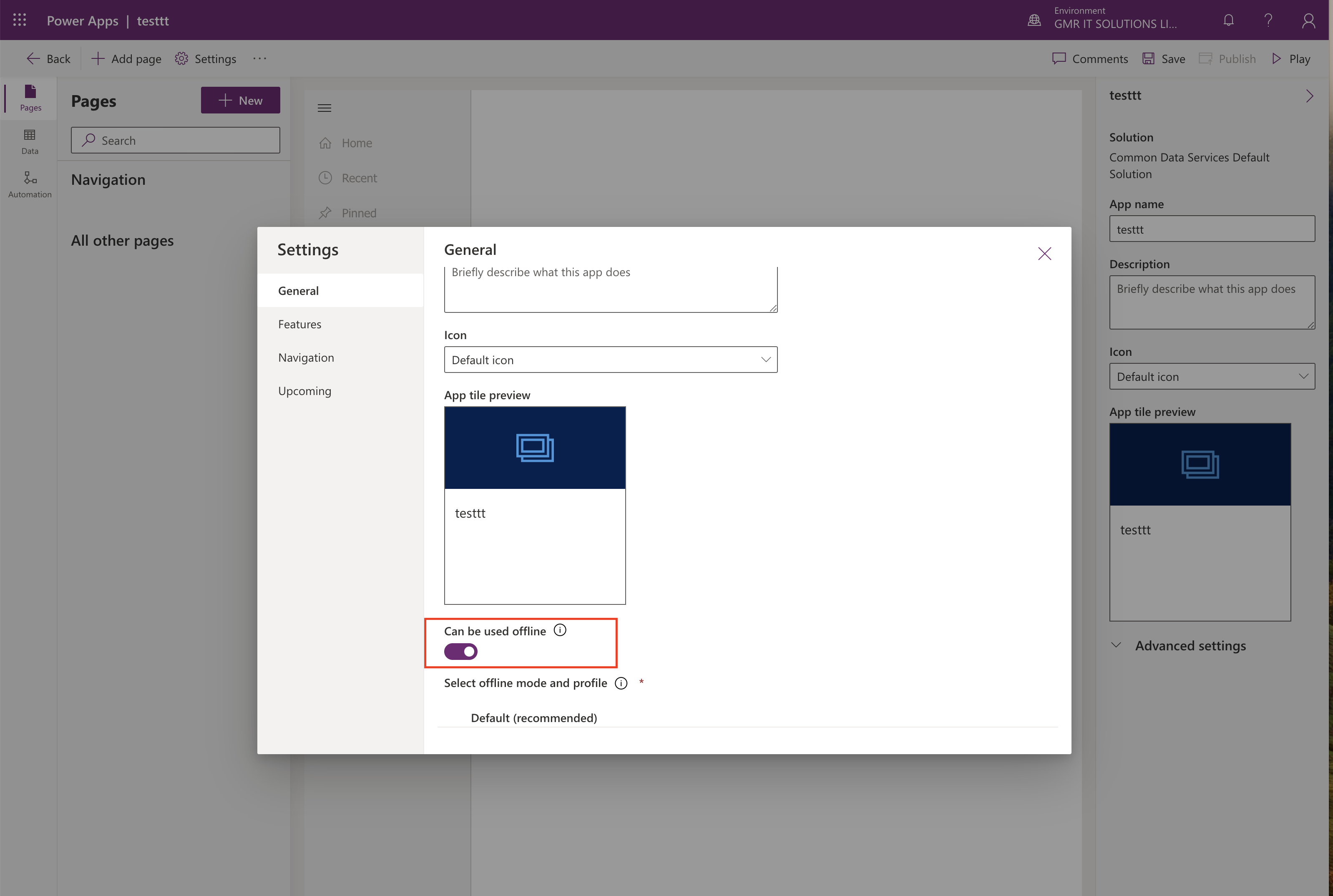Hello Everyone
Today I am going to show how to turn on the Map and address services from Power Platform Admin Center.
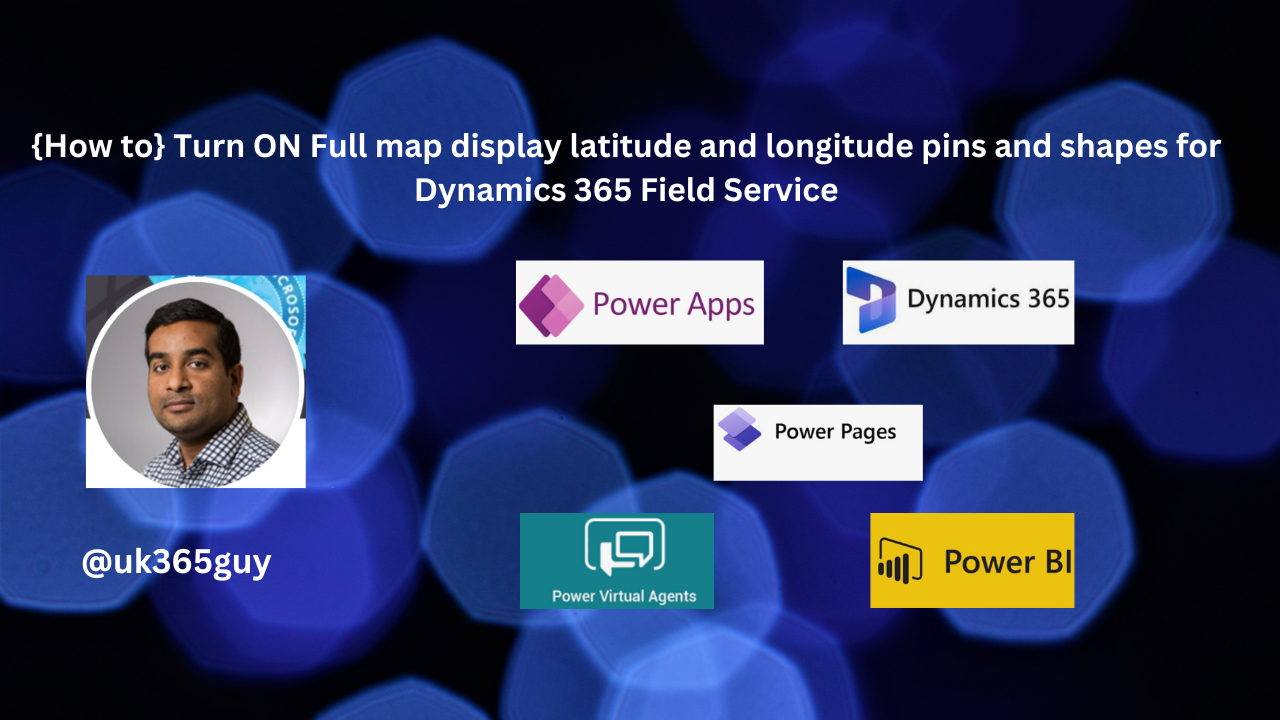
Let’s get’s started.
Login into Power Platform Admin Center.
Then select the environment and settings.
Features:

When you turn on the Allow map display, latitude and longitude pins and shapes it is limited accessibility for the maps.
Where as when you turn on Full then it will allow map routing, address input control and pins loaded from addresses, Requires agreement to the terms and conditions.
That’s it for today.
I hope this helps.
Malla Reddy Gurram(@UK365GUY)
#365BlogPostsin365Days