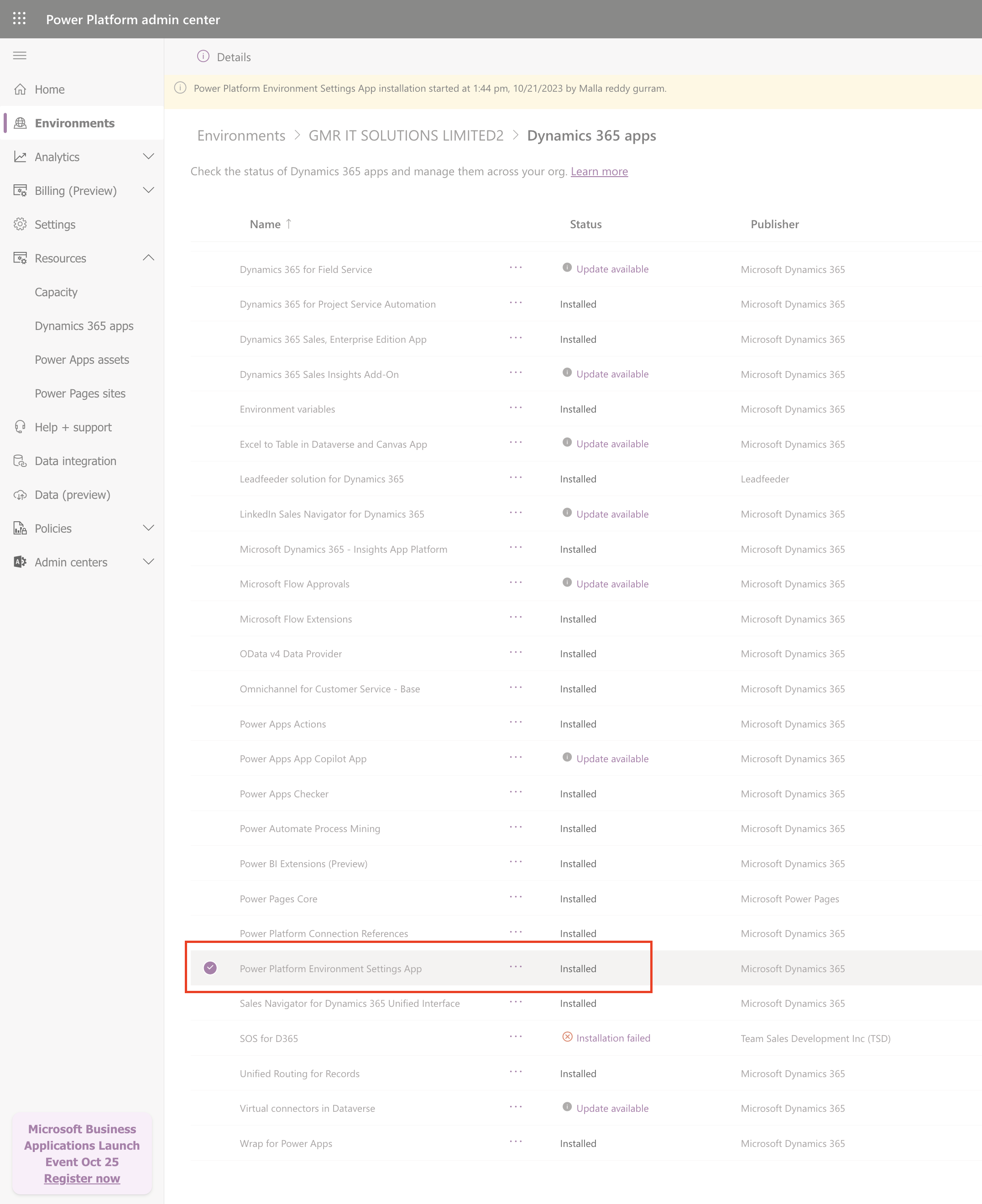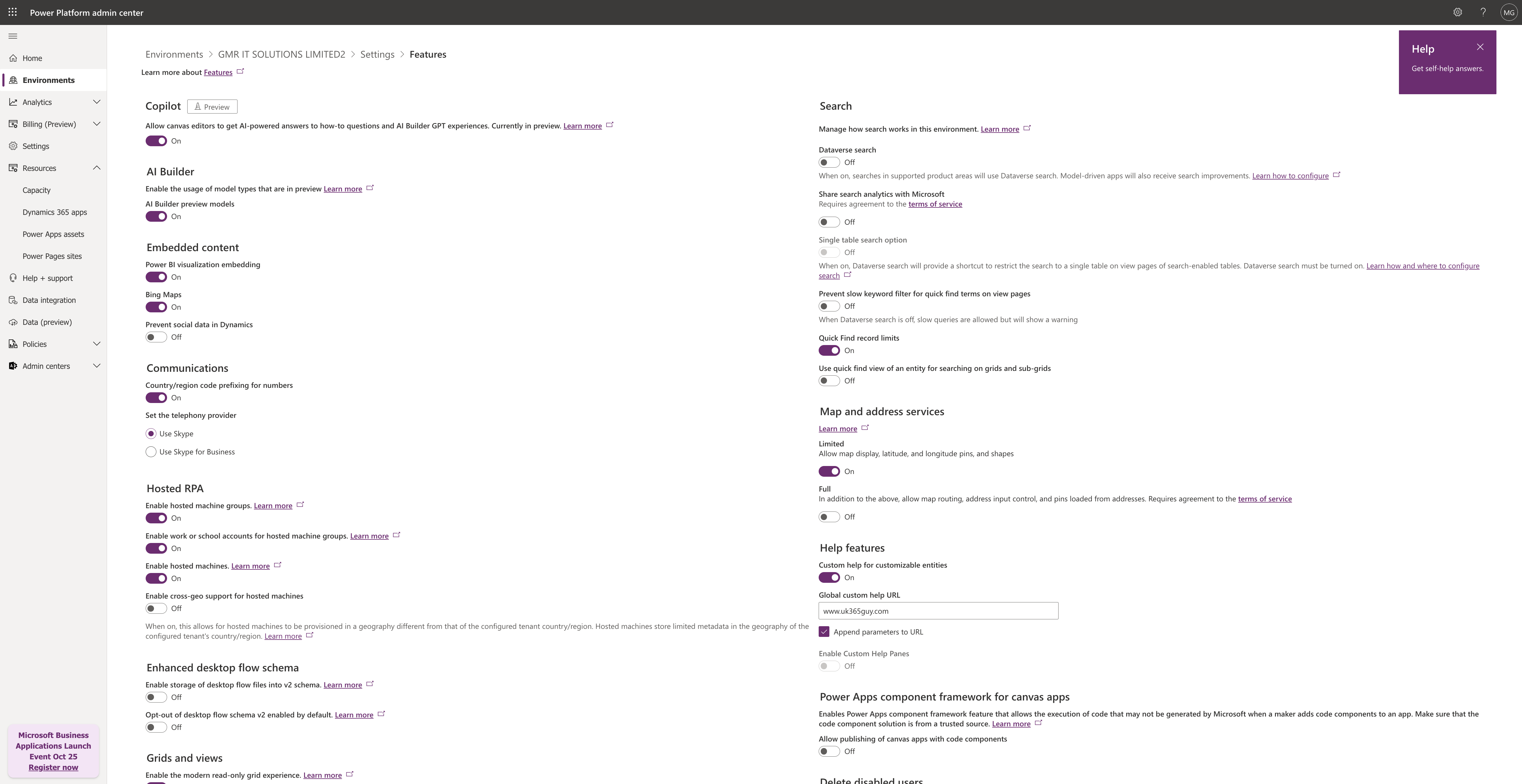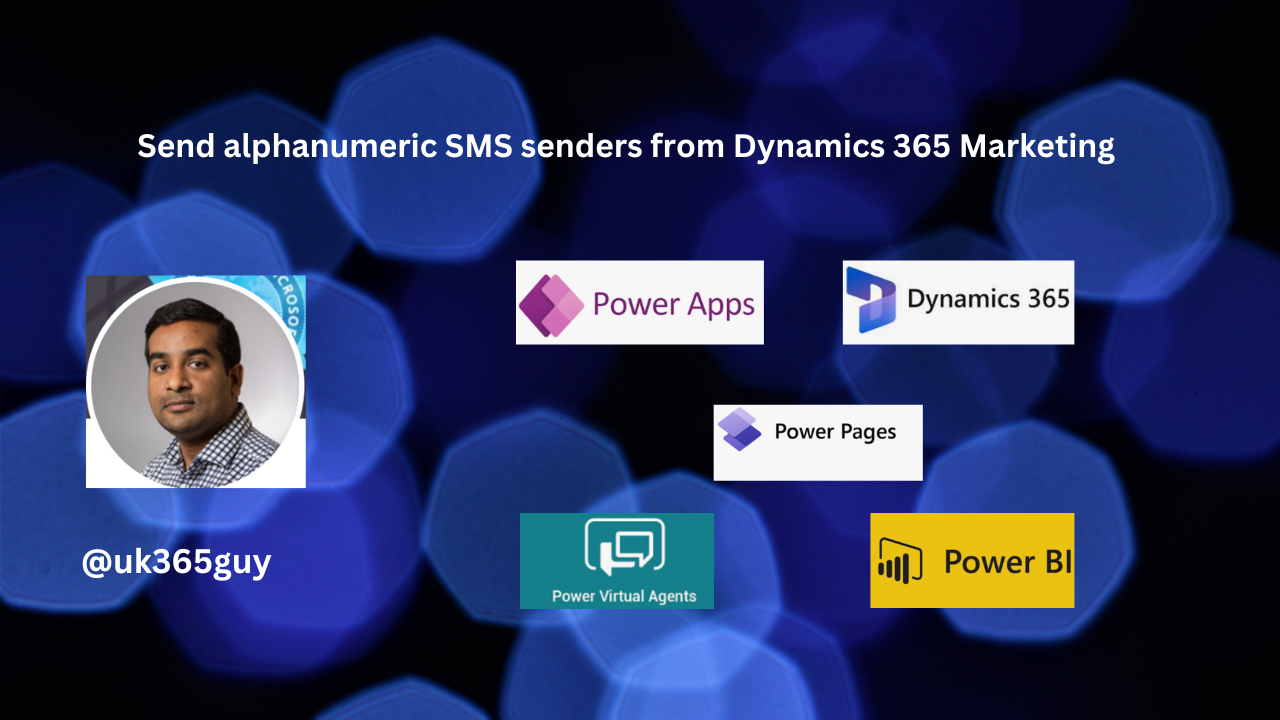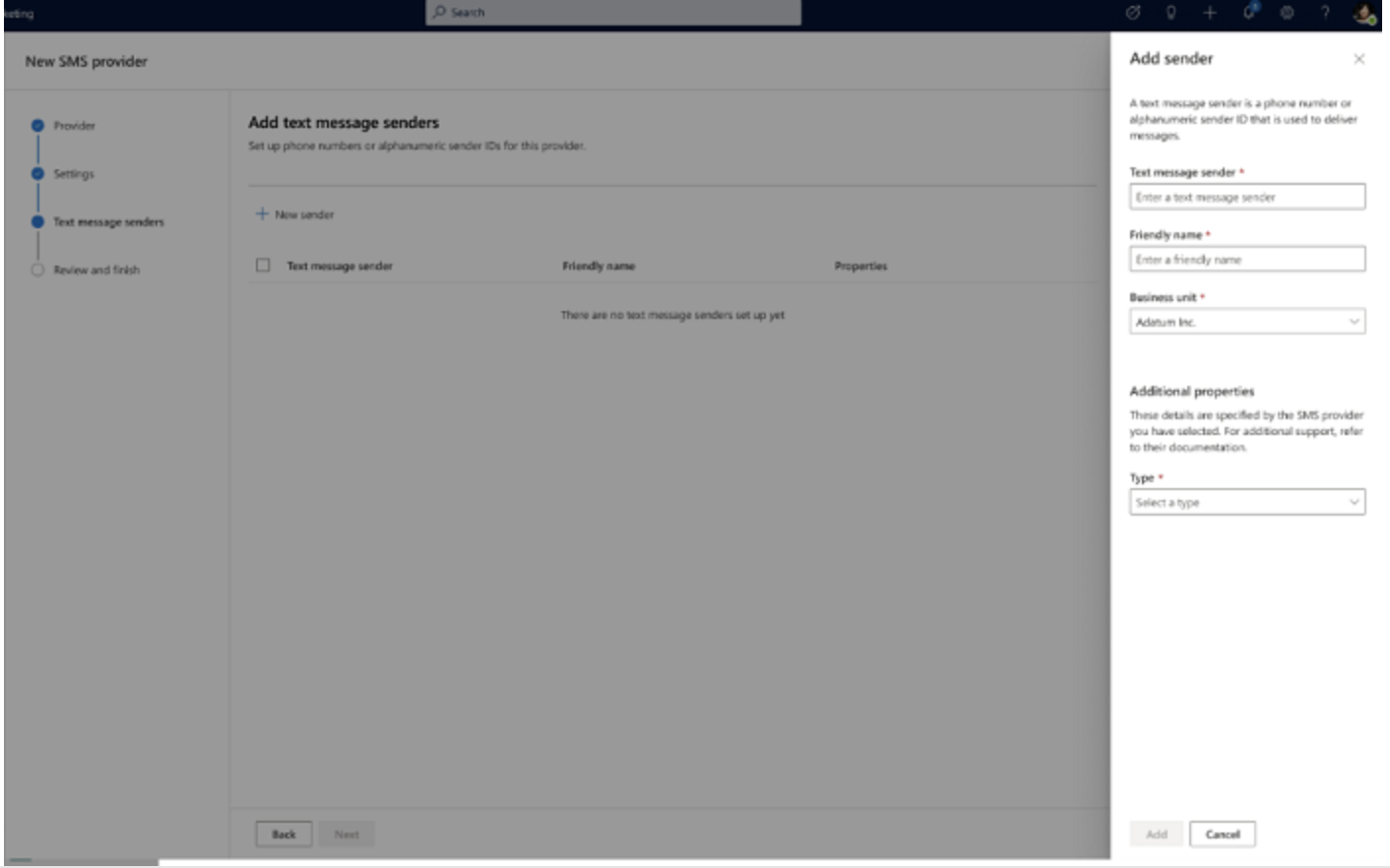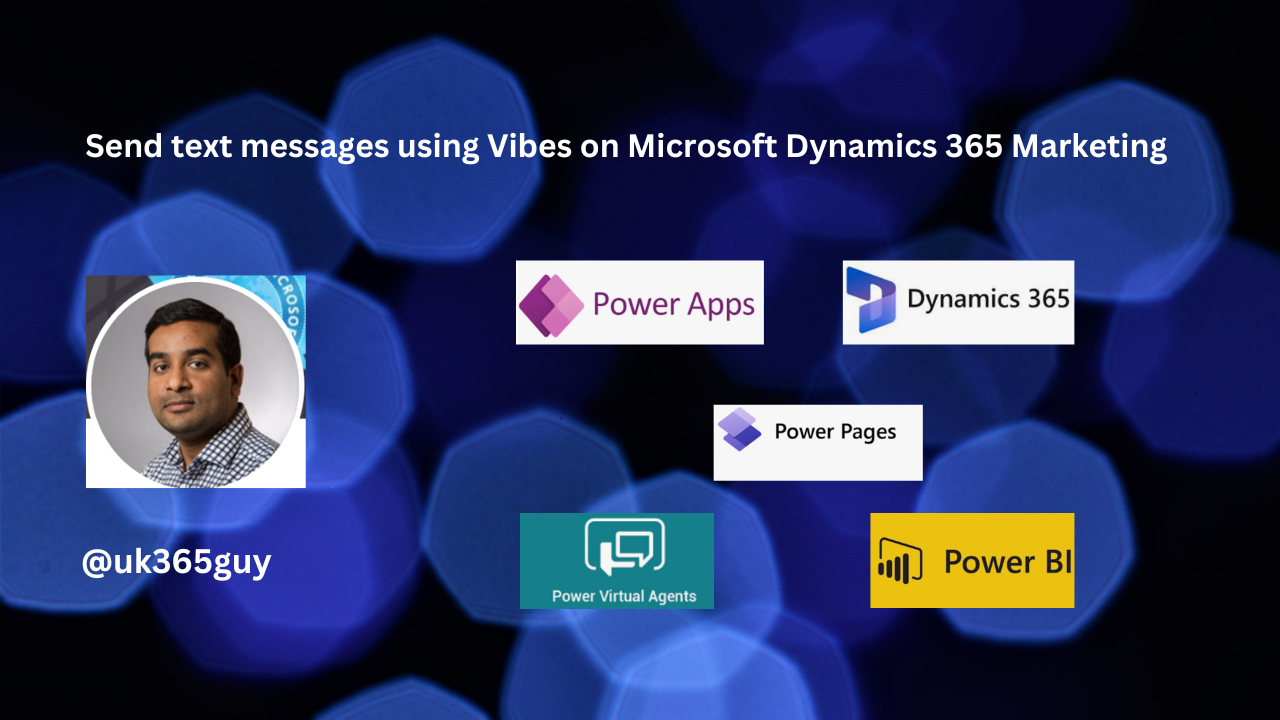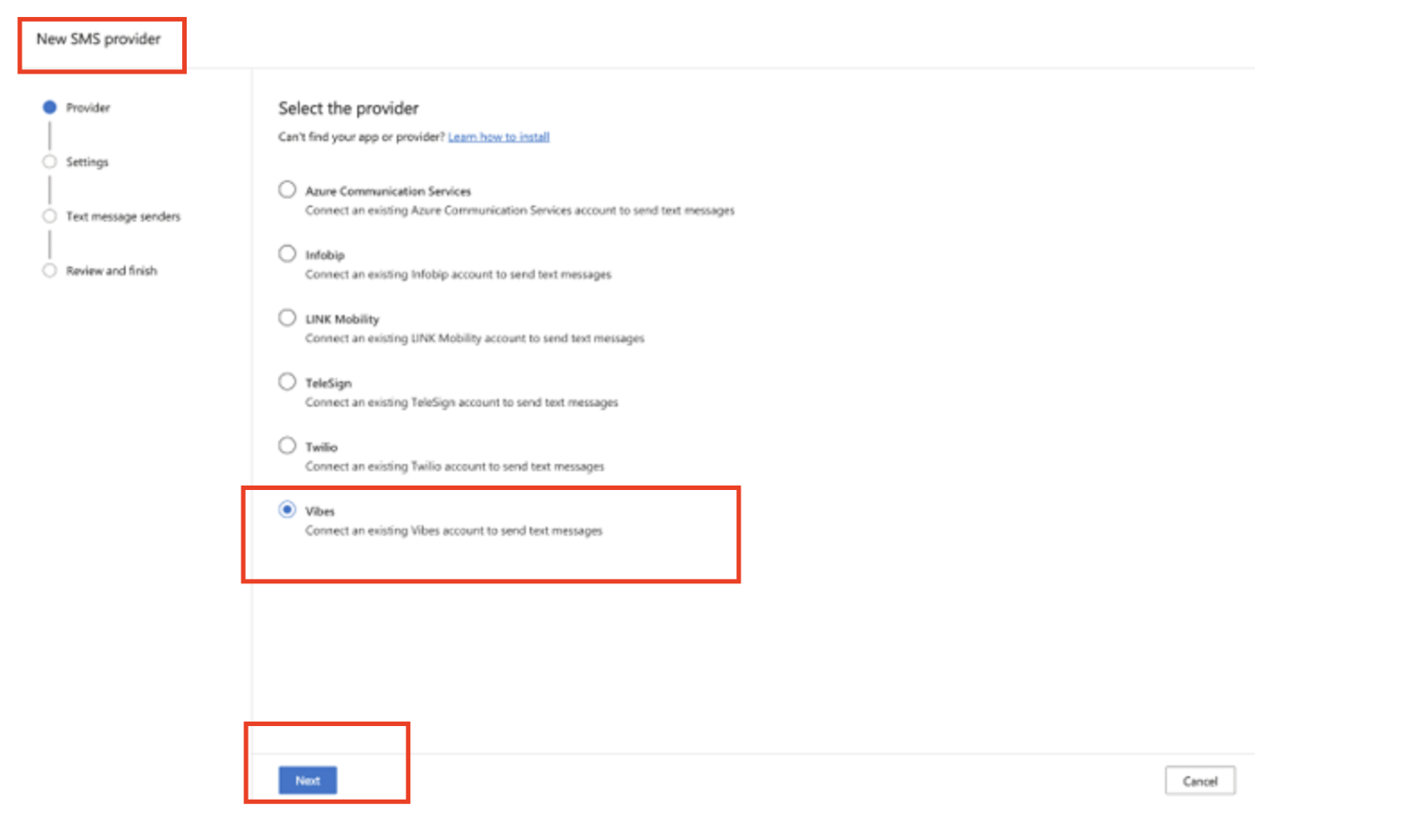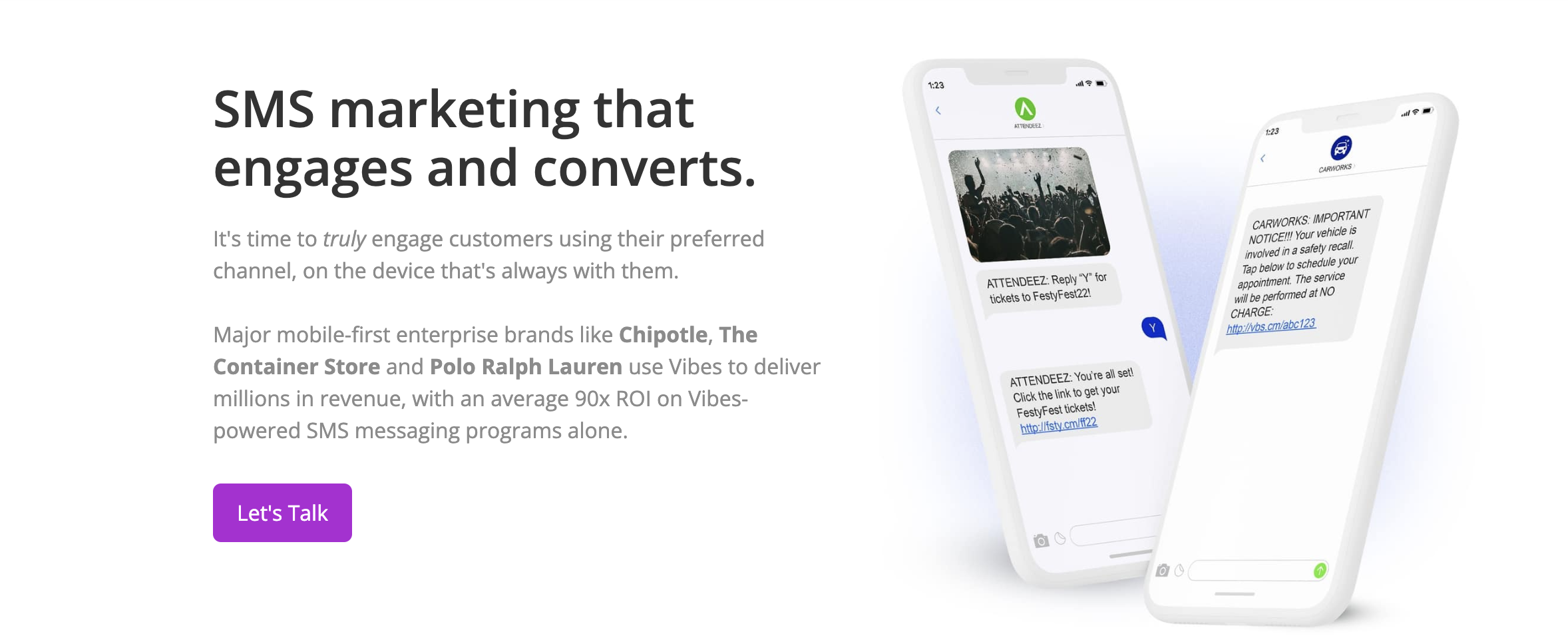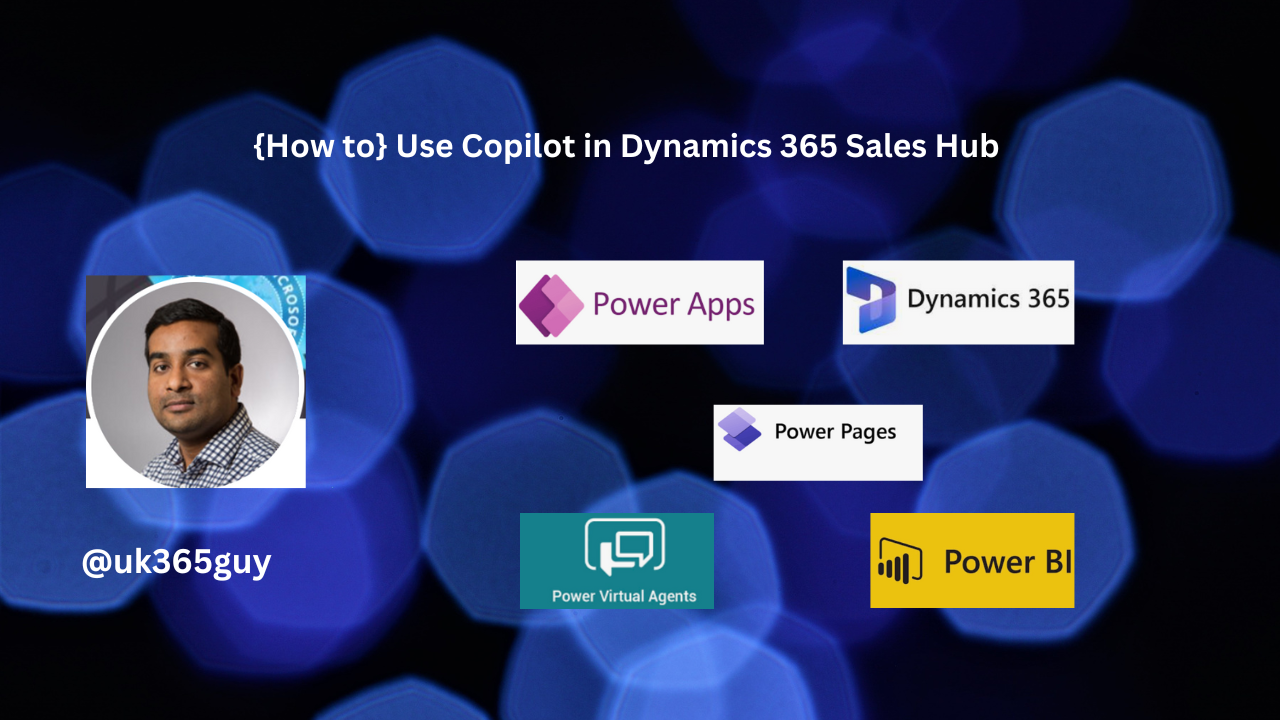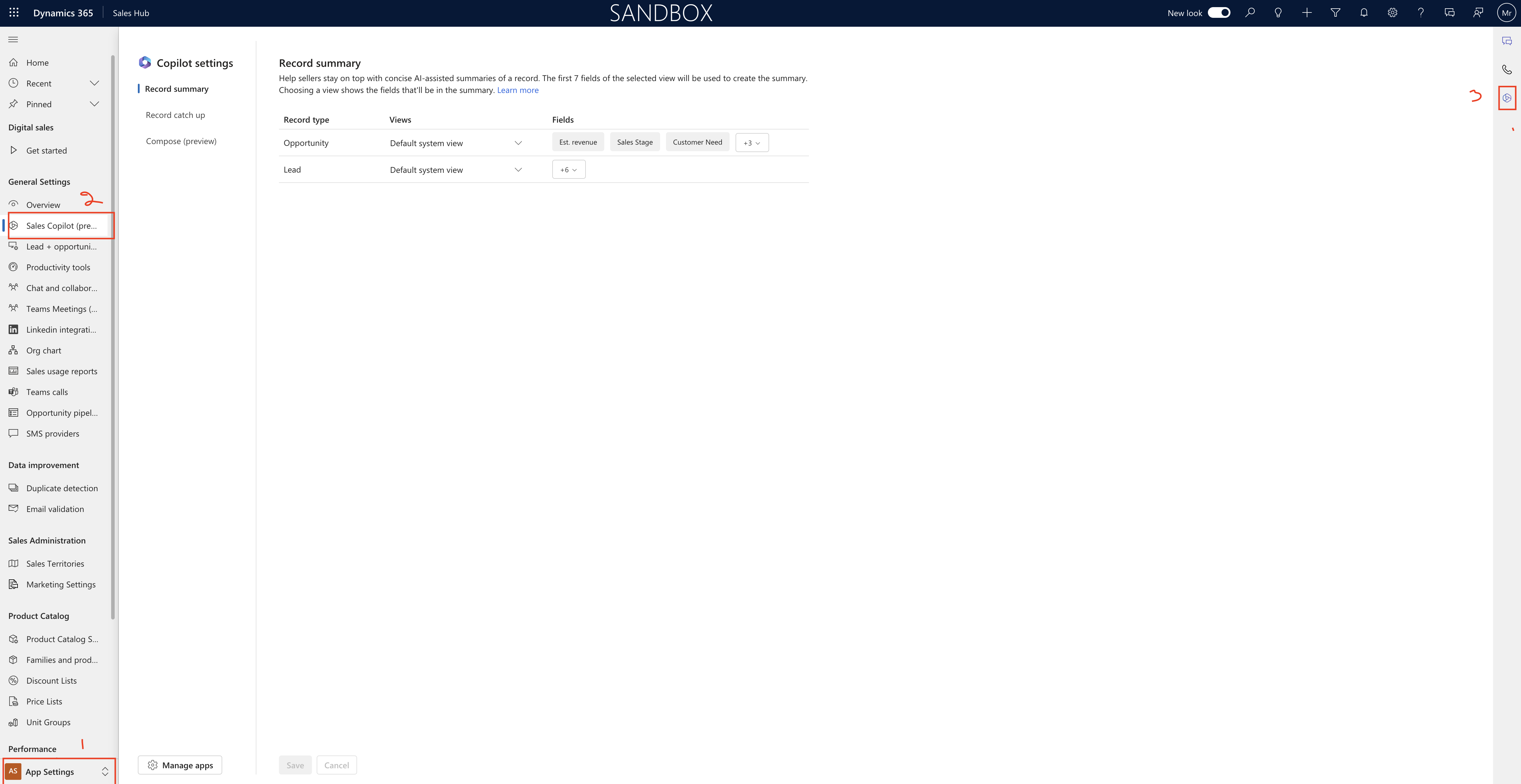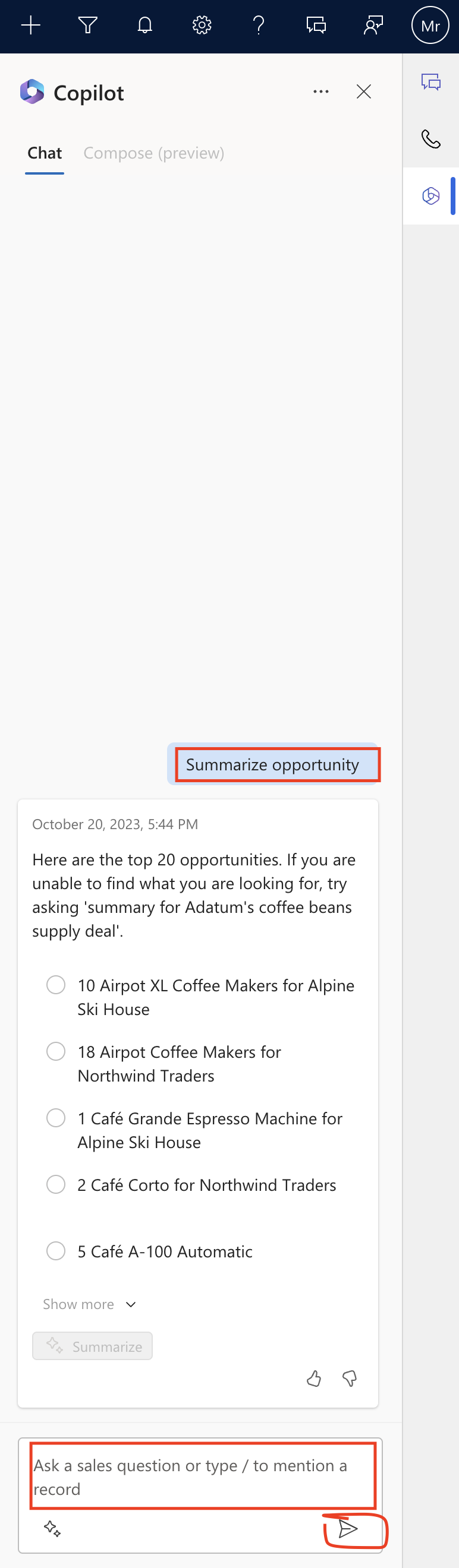Hello Everyone,
Today i am going to show how to check version of Dynamics 365 Customer Insights.
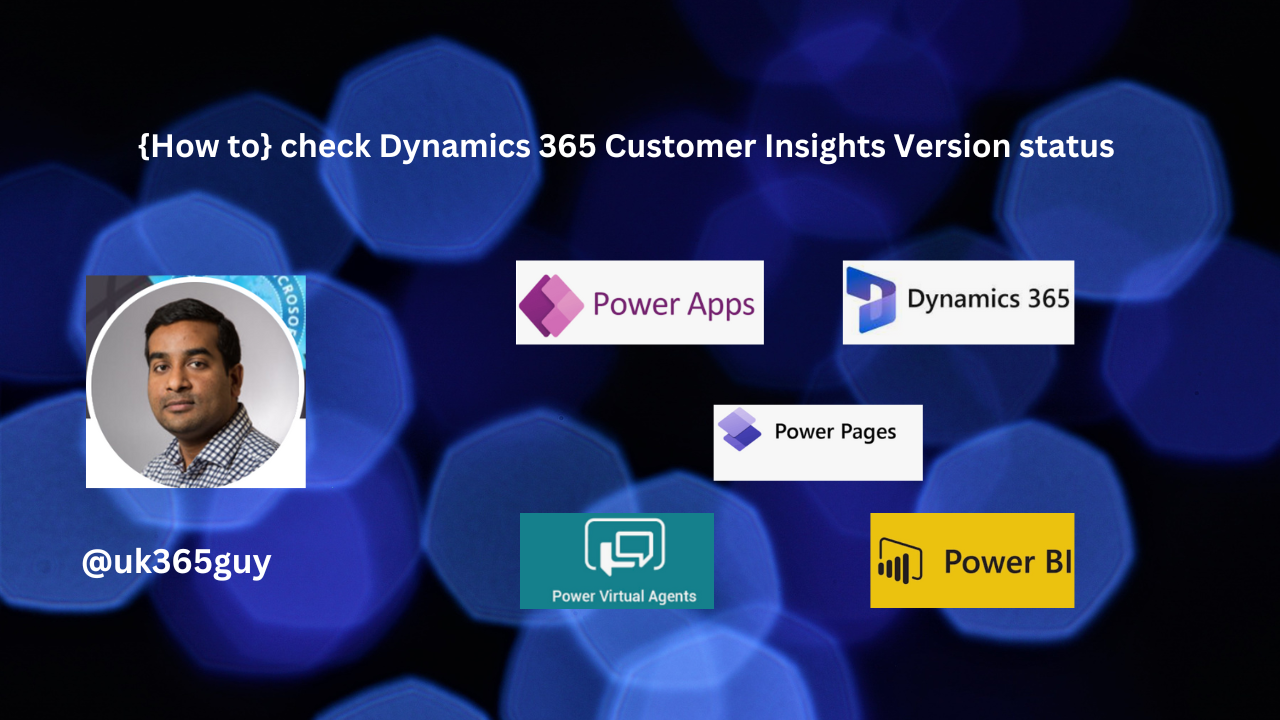
Let’s get’s started.
1. Login into Dynamics 365 Customer Insights.
2. Change to Settings.
3. Click on the Version.
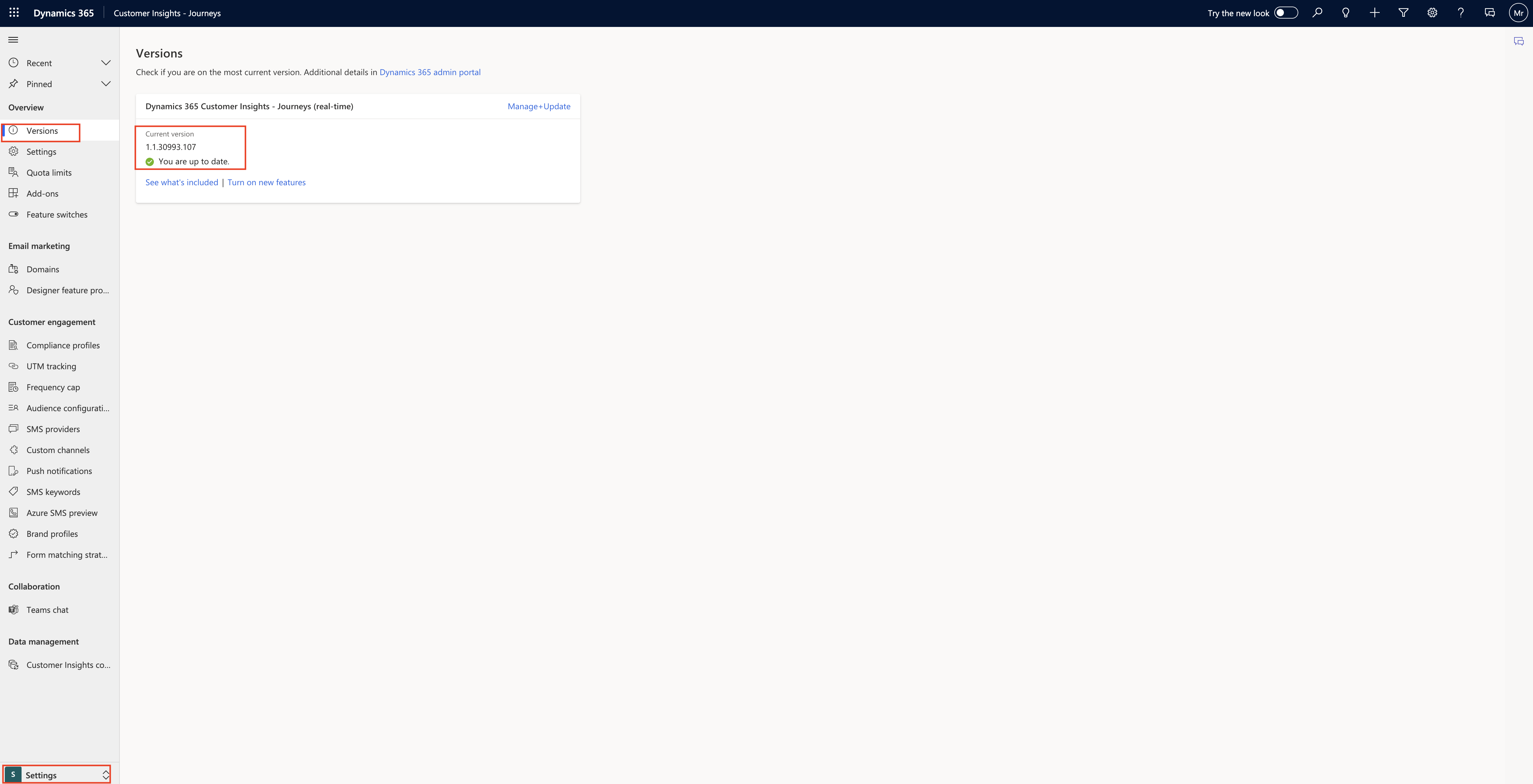
Then you can see the version and its status.
You can check the status of the version from power platform admin center too.
That’s it for today.
I hope this helps.
Malla Reddy Gurram(@UK365GUY)
#365BlogPostsin365Days