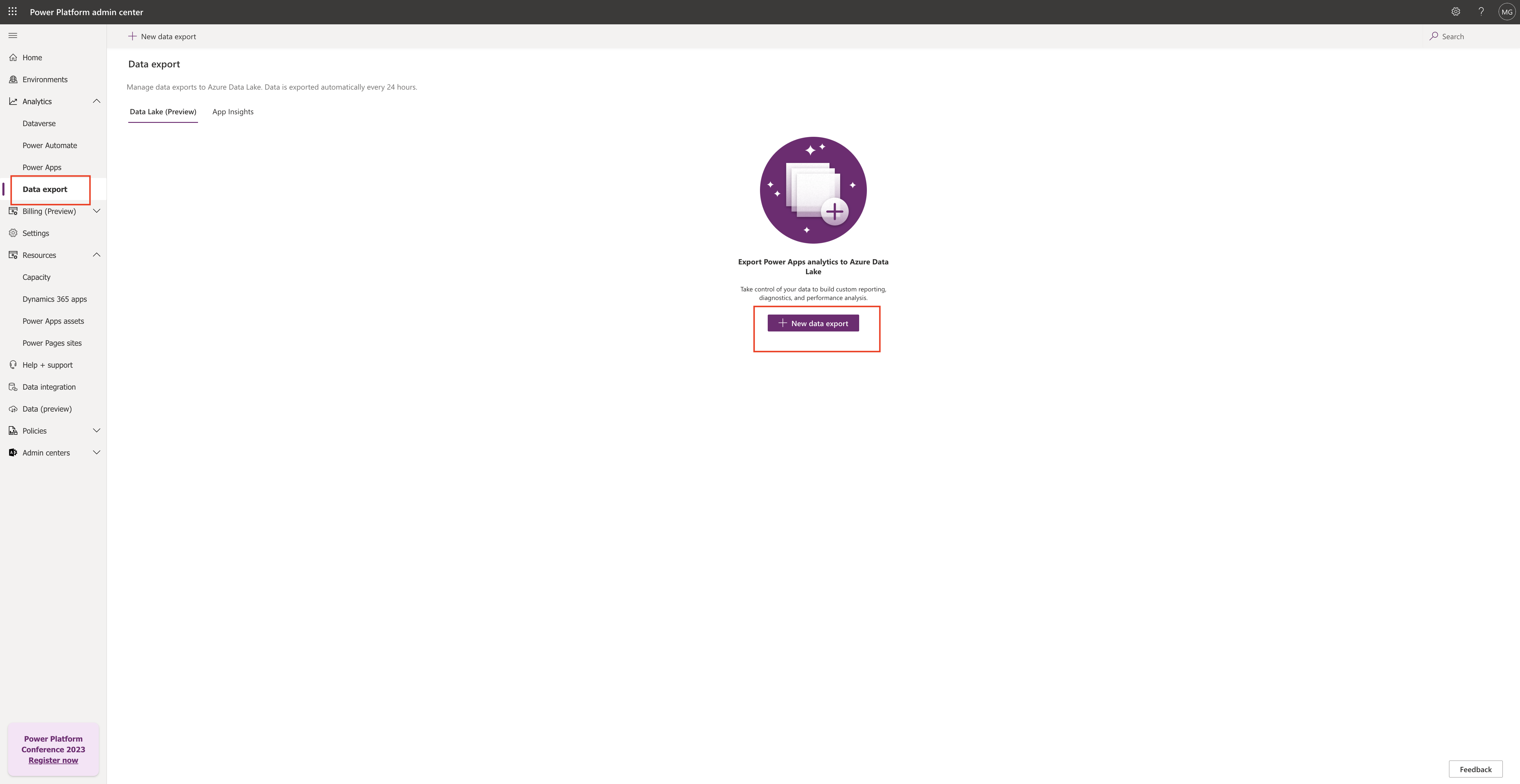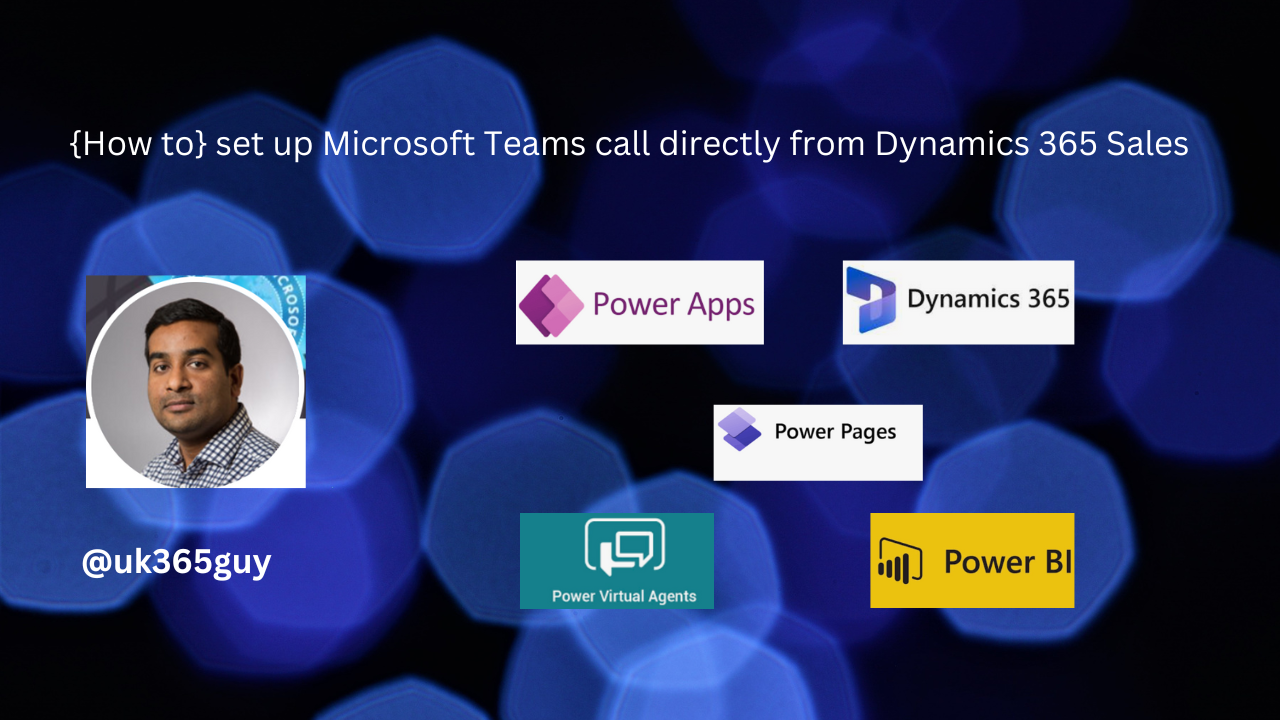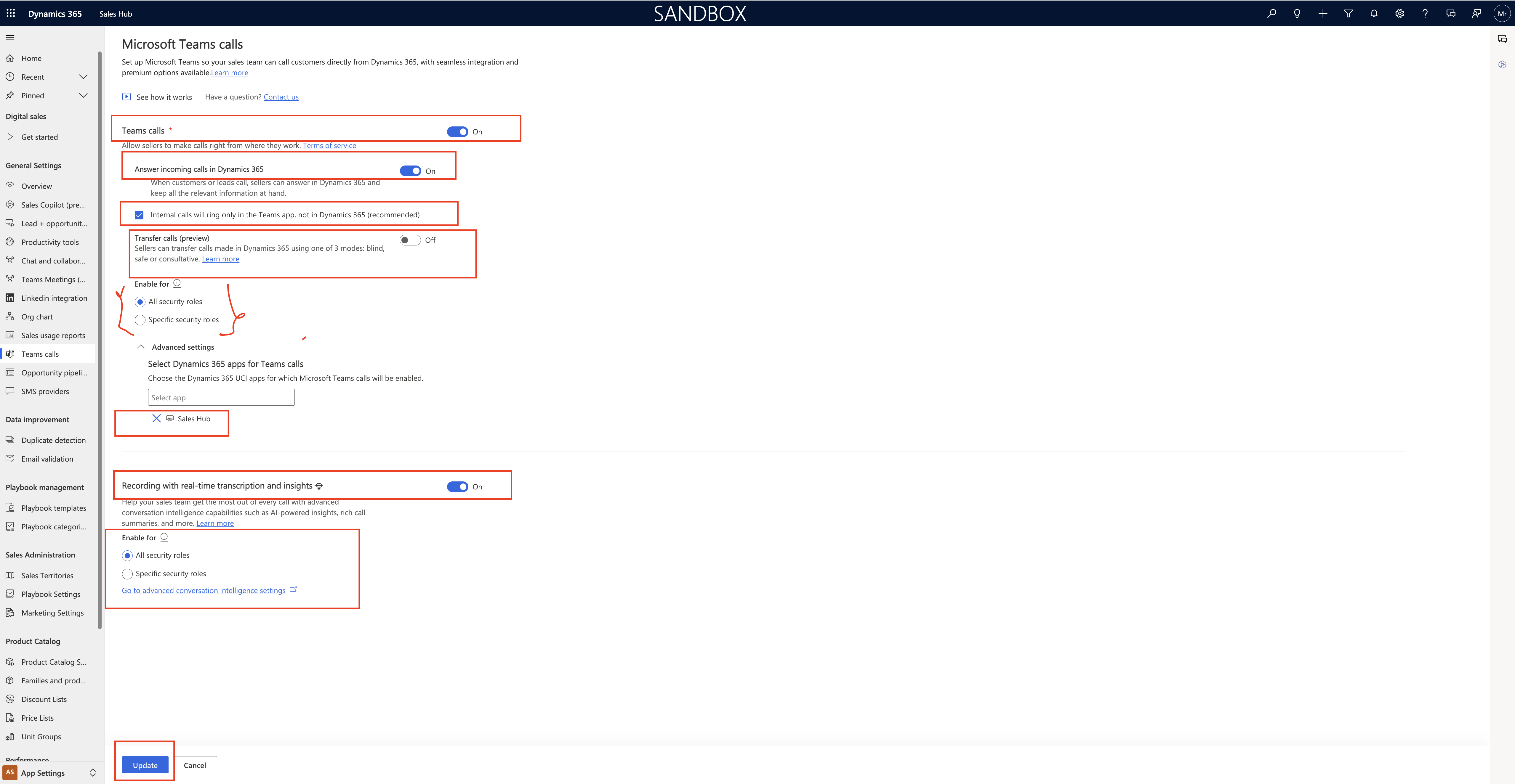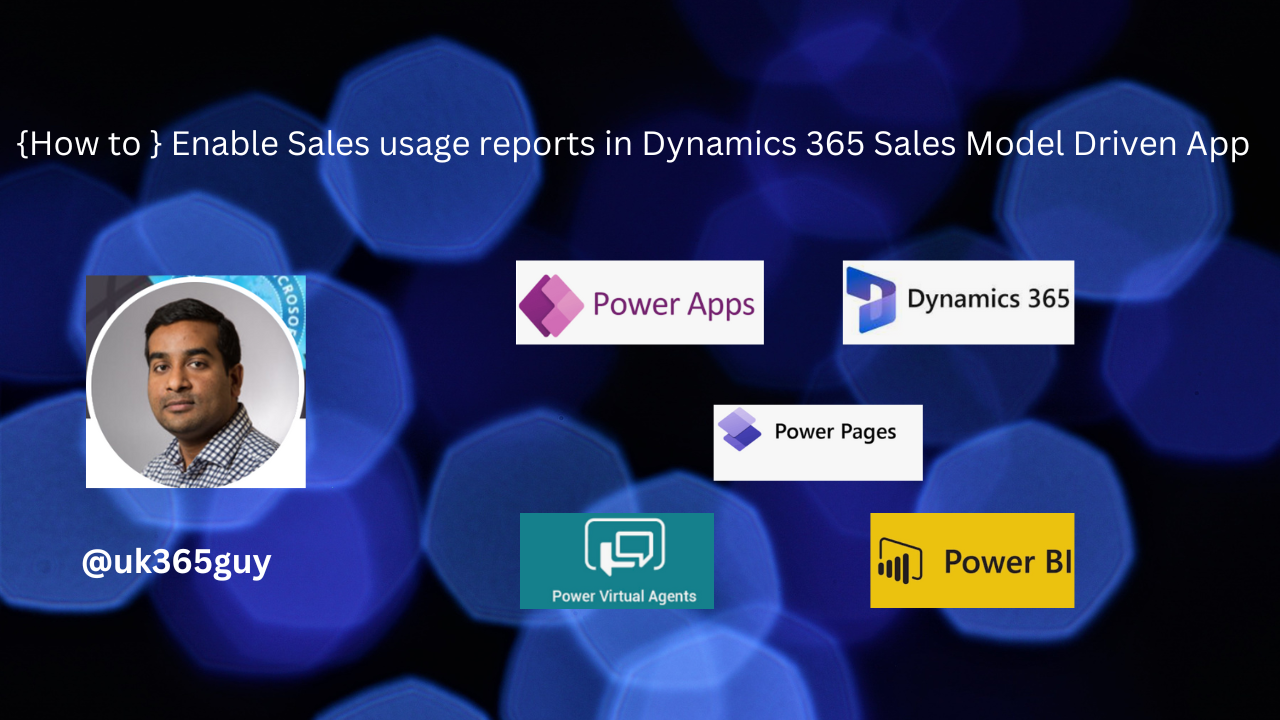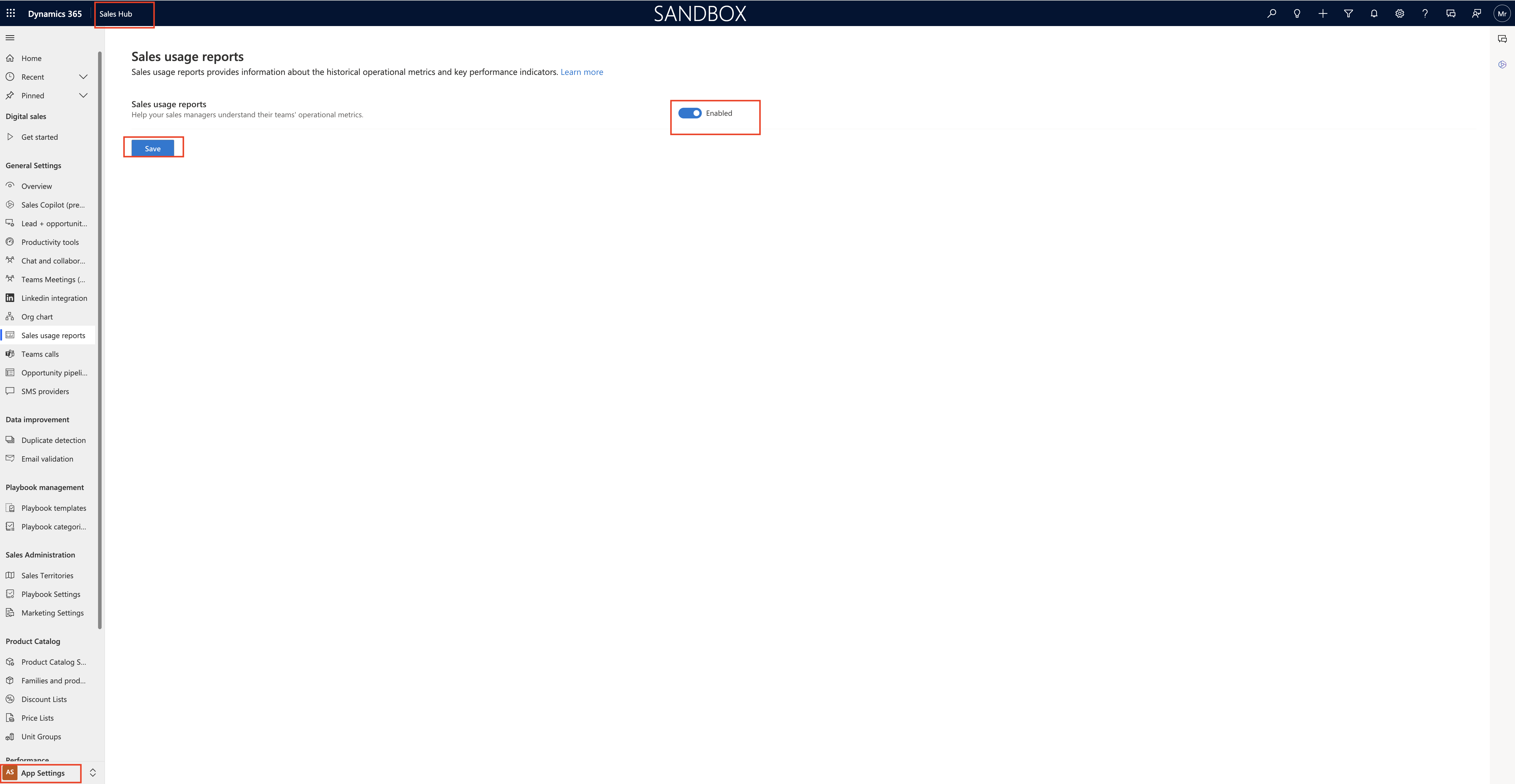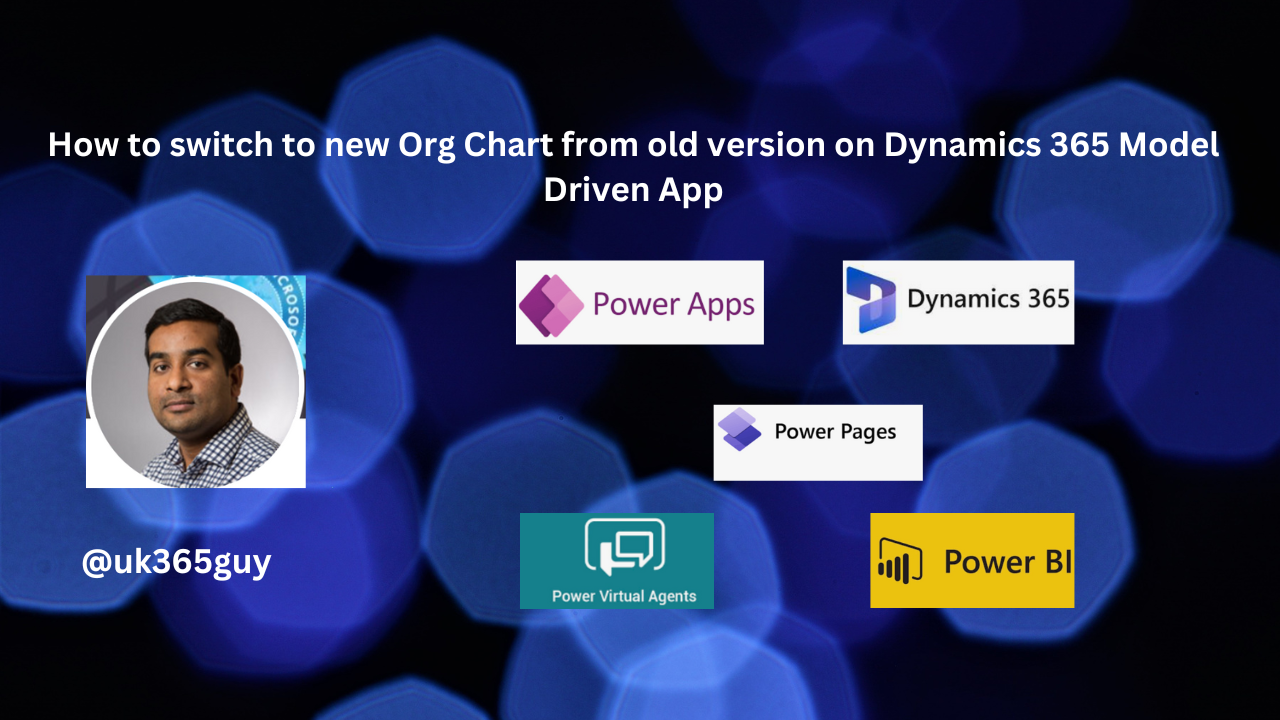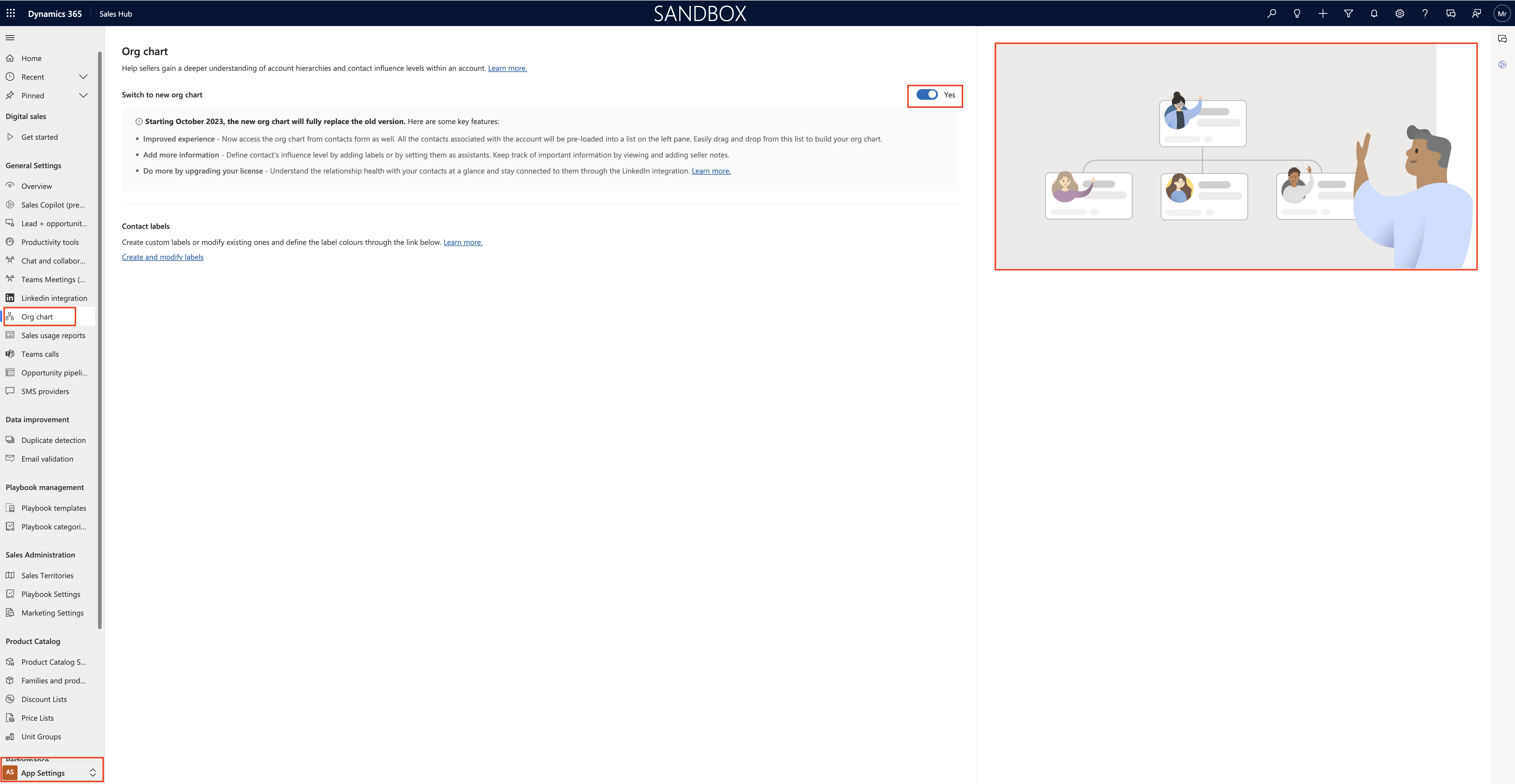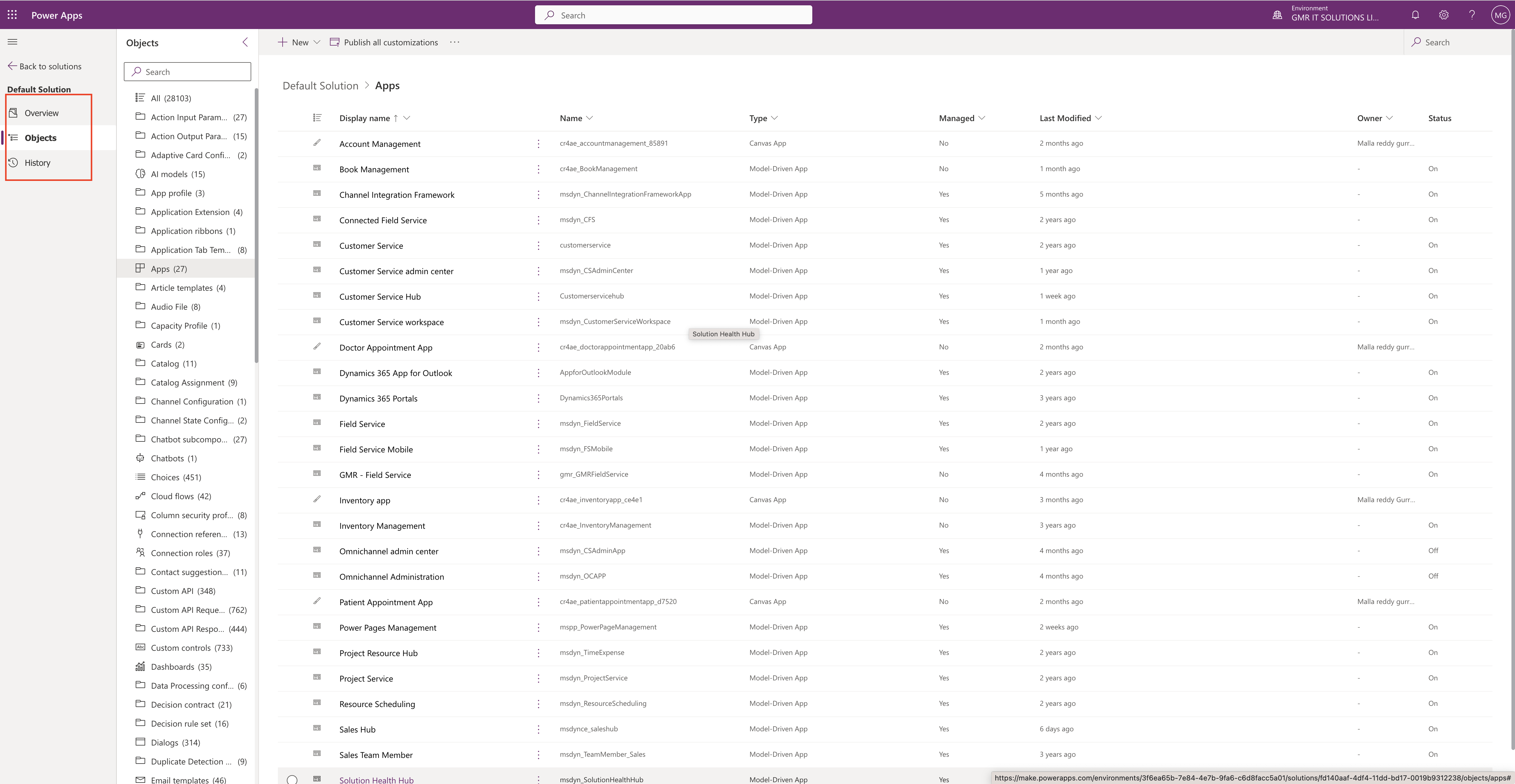Hello Everyone,
Today i am going to show how to resolve the report can’t be viewed because the underlying dataset uses row-level security(RLS).
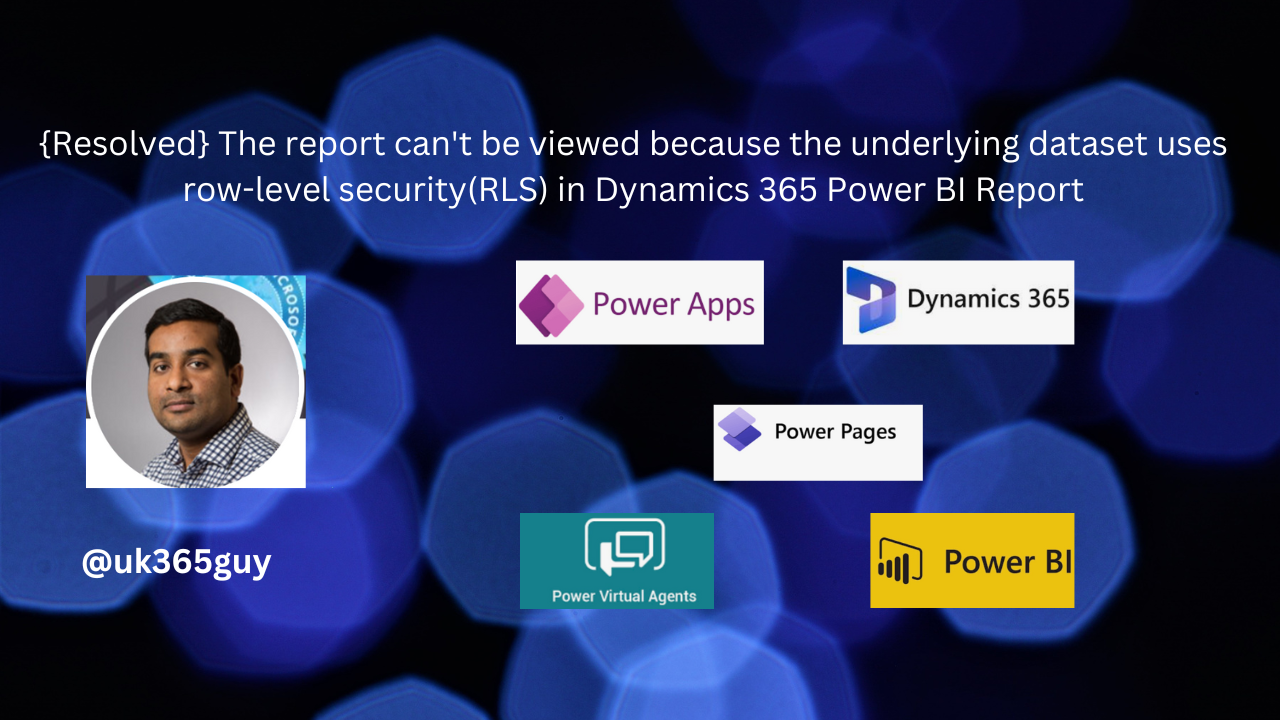
Let’s get’s started.
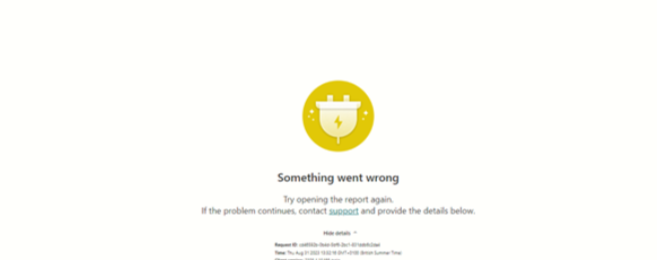

When an end user try to see the report published using Power BI and dataset used in the report have security roles associated with it, then the user who is accessing the Power BI report on Dynamics 365 Model Driven App then this type of error message will appear.
How to resolve it?
Need to check the report existing Dataset Security settings and Role-Level Security was empty for the report, so compared it with an existing report and added the related CRM Users “User Group” to the Report.
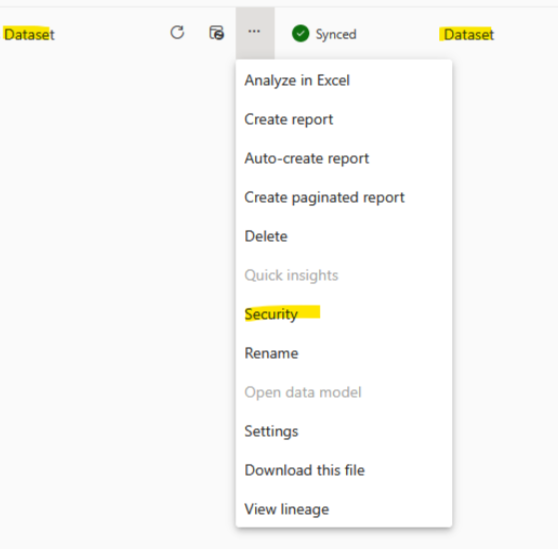
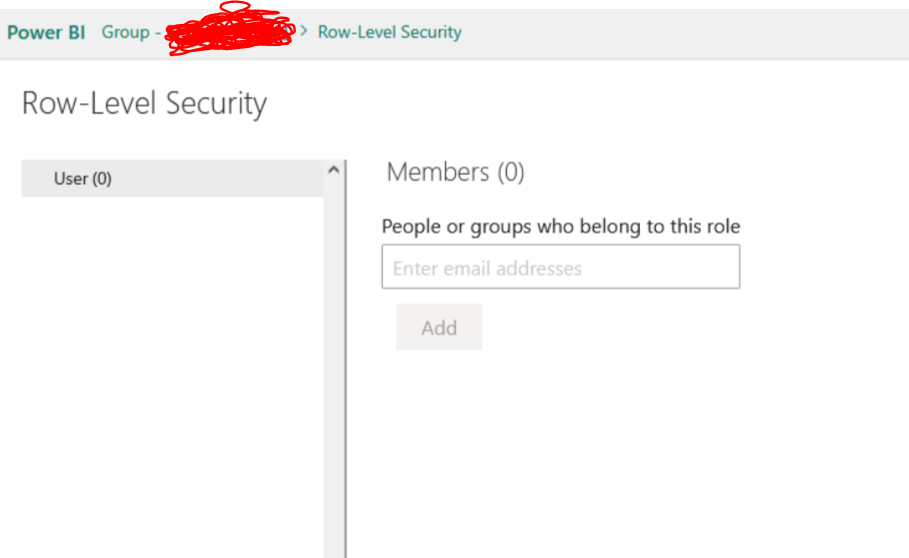
Add the Row-Level Security group to the report (see above screenshot).
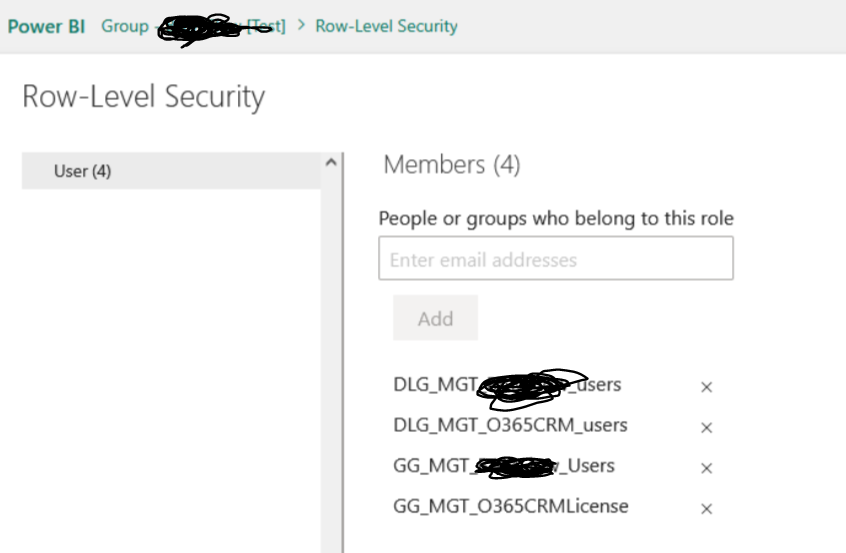
Reason for the error message in my case is due to :
From app the dashboards reference are located in the Solution i was working on, for some reasons the default report value was empty, so it was not pointing to a report and causes the “Failed to get report Error message”
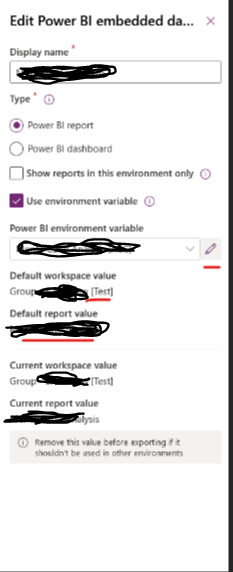
That’s it for today.
I hope this helps.
Malla Reddy Gurram(@UK365GUY)
#365BlogPostsin365Days