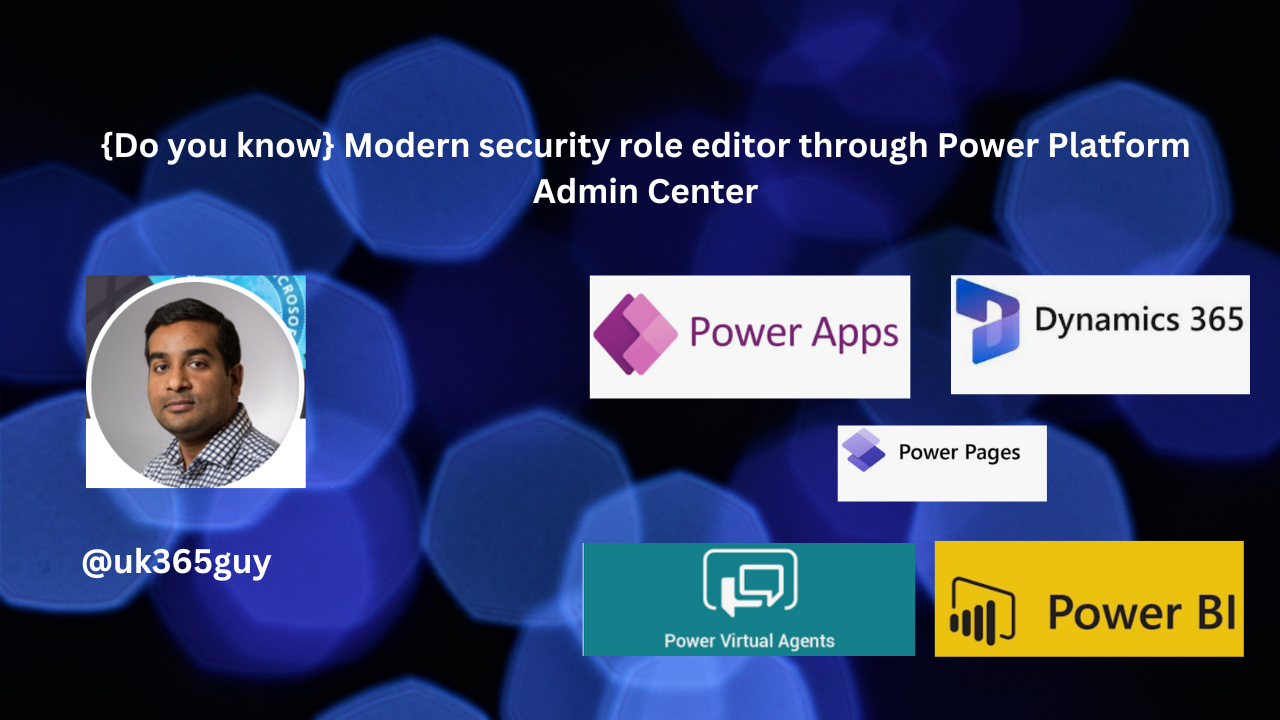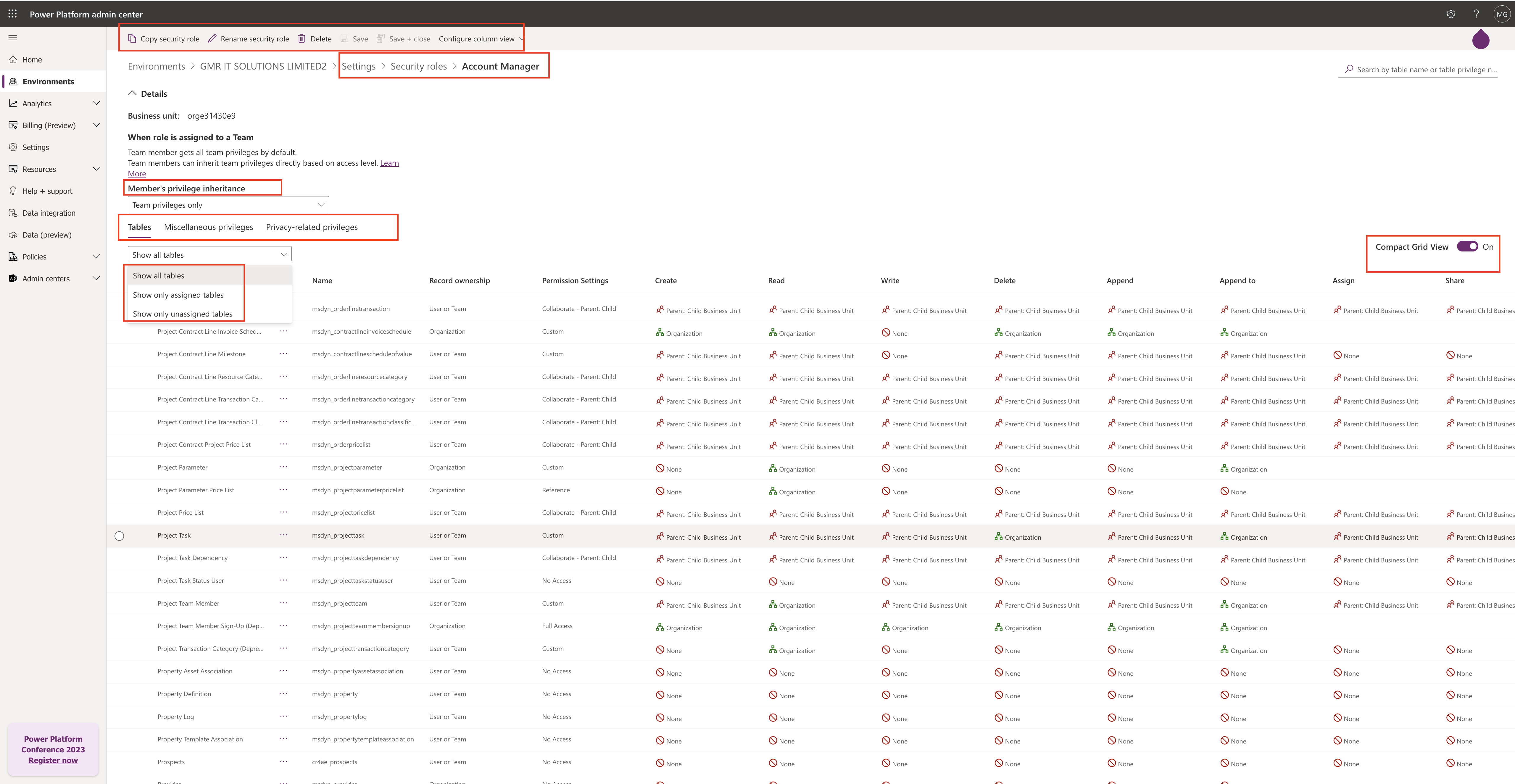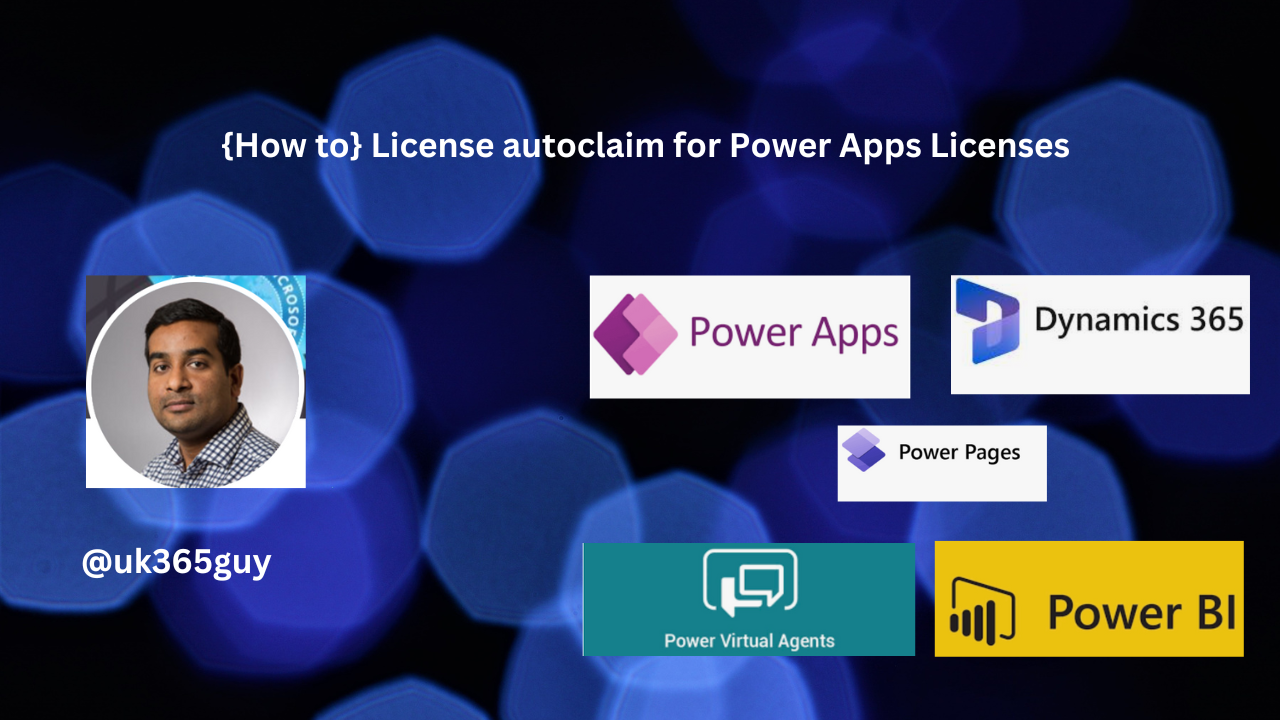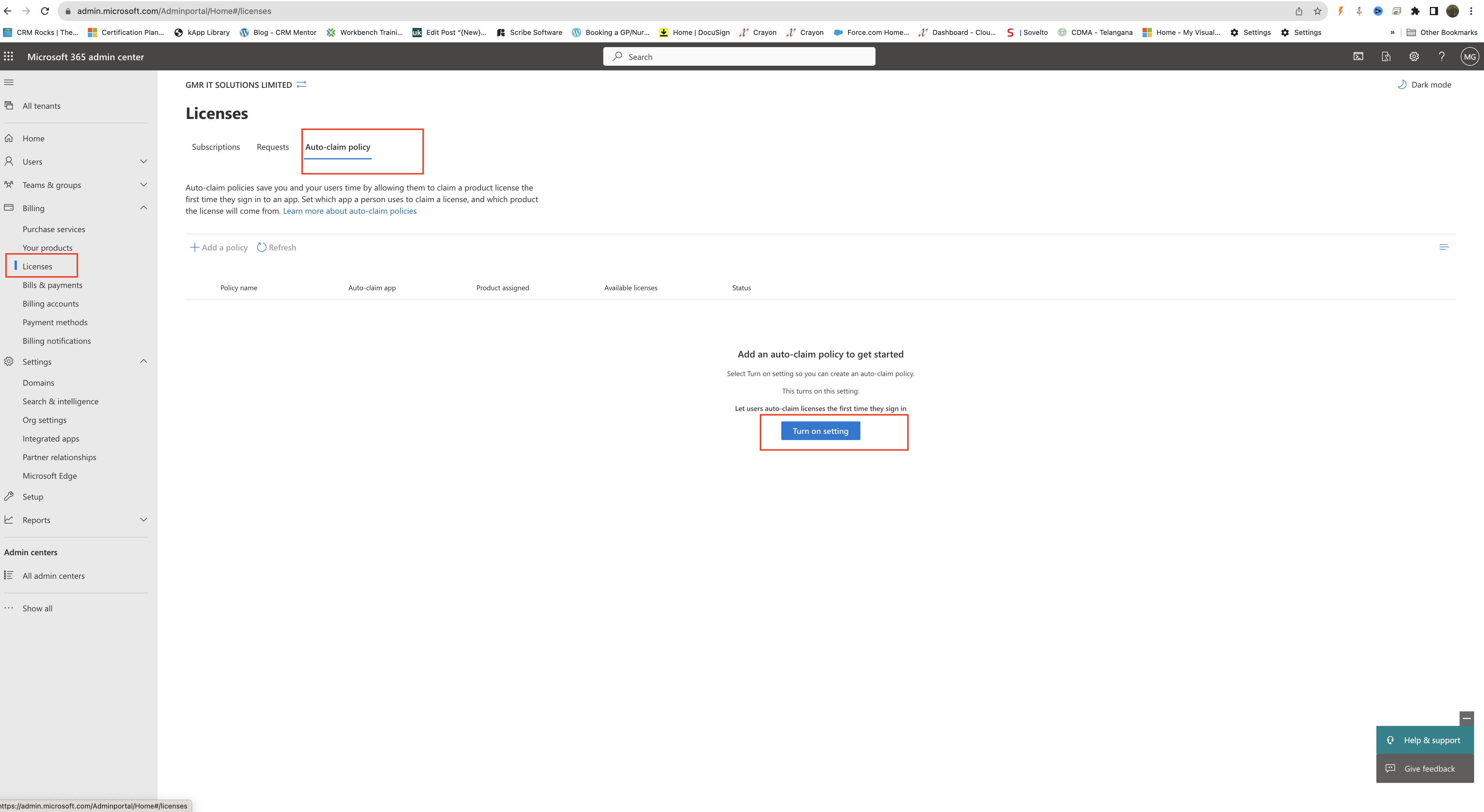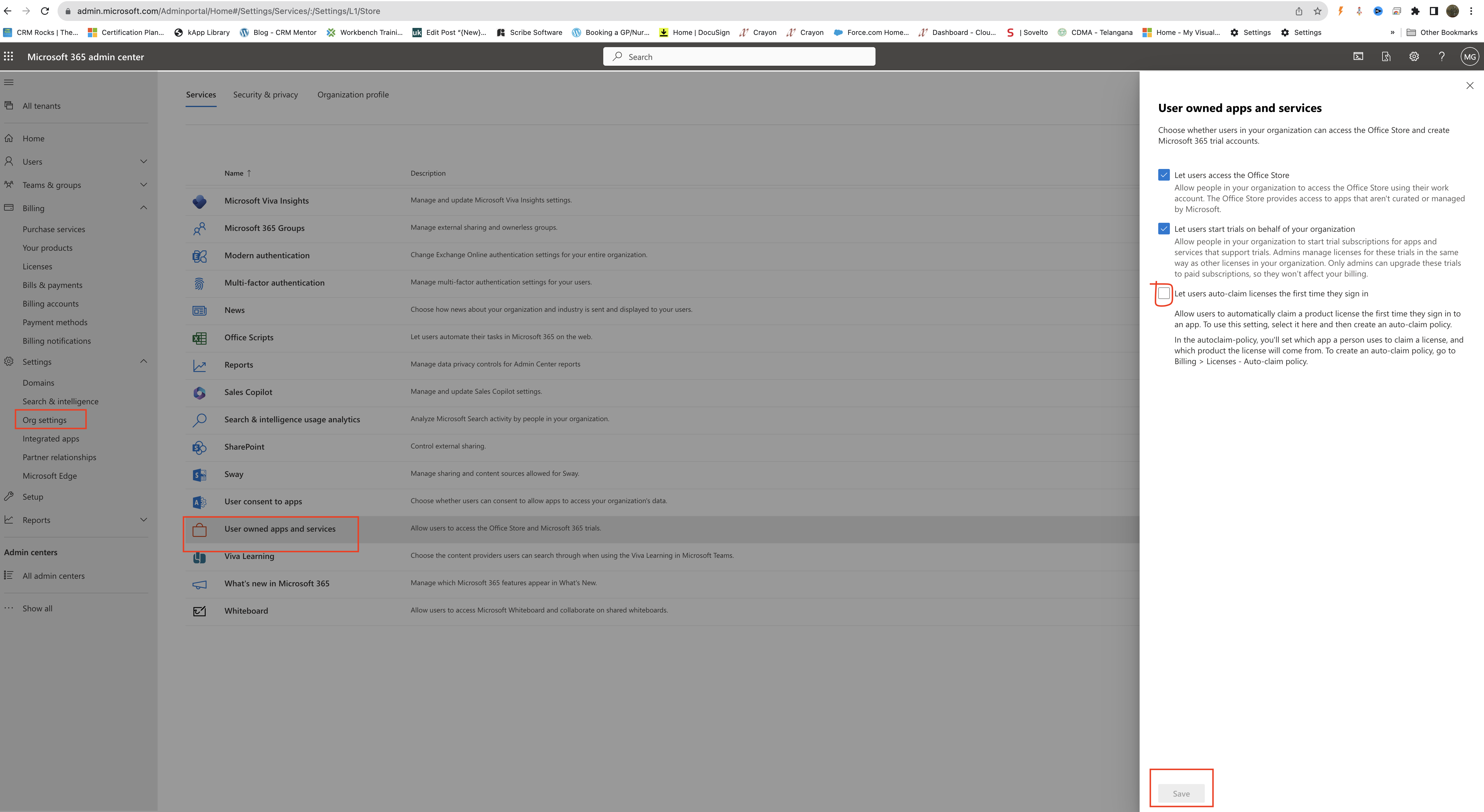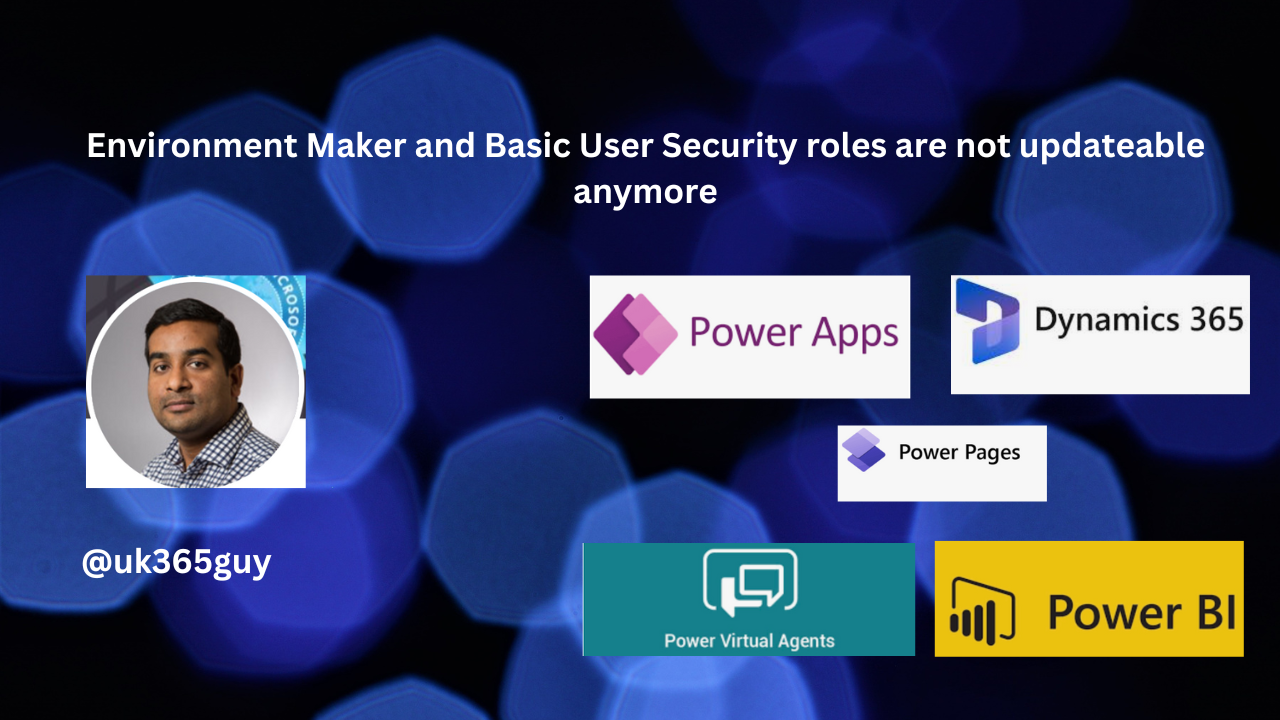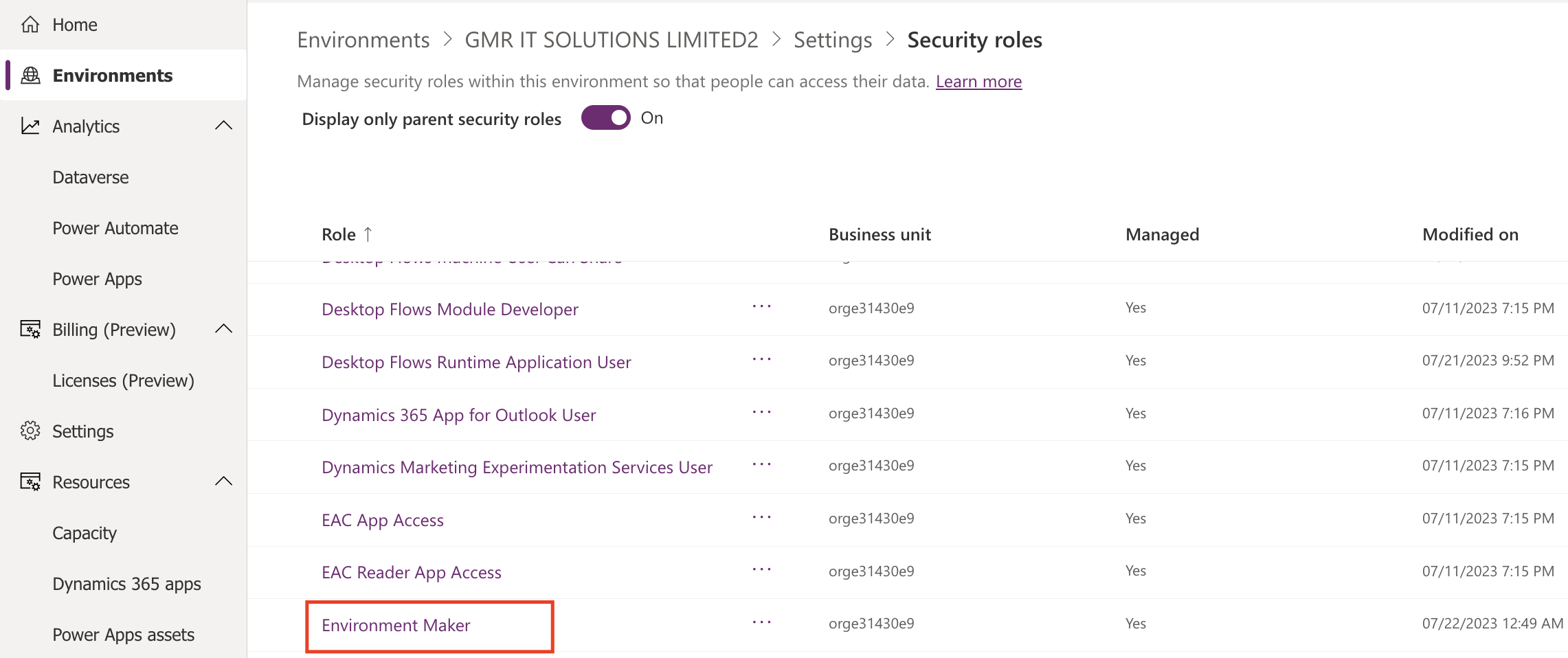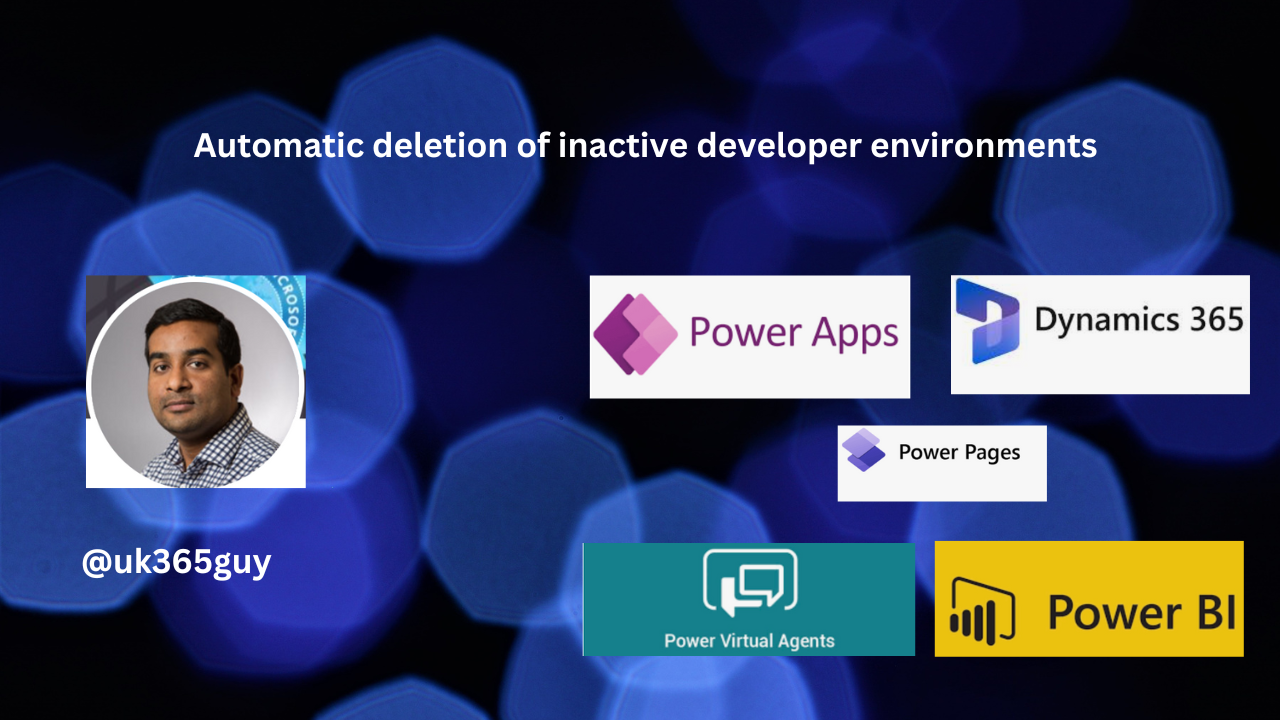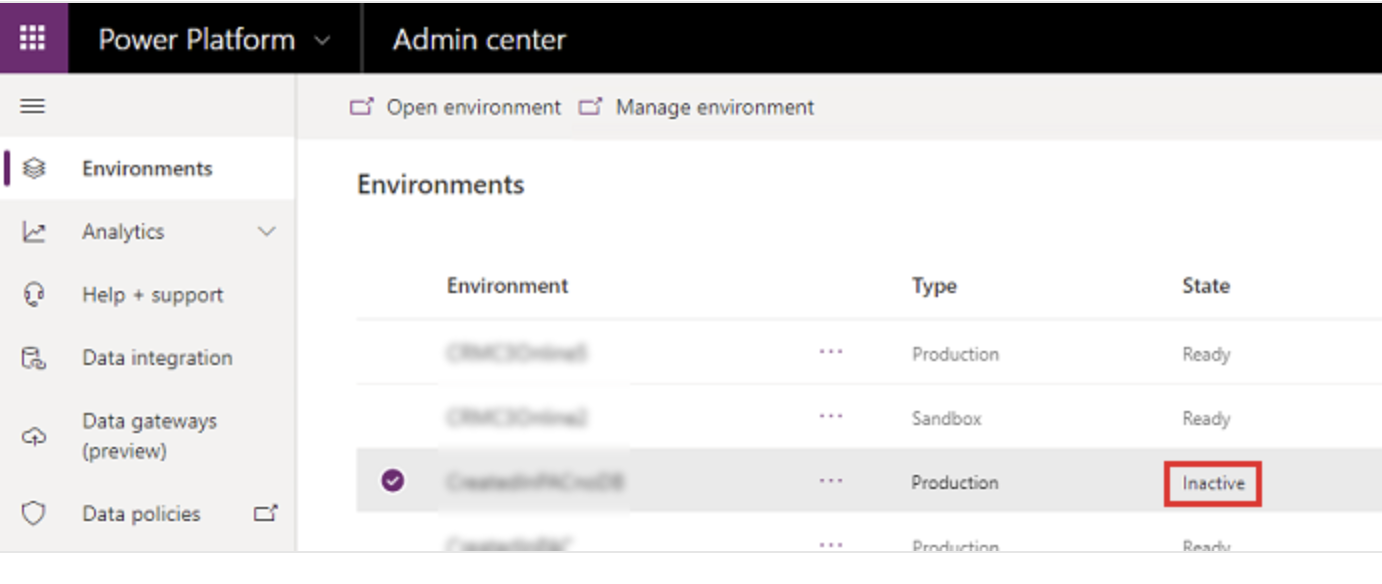Hello Everyone,
Today i am going to show how to remove bulk system administrators or any specific role using PowerShell Script.
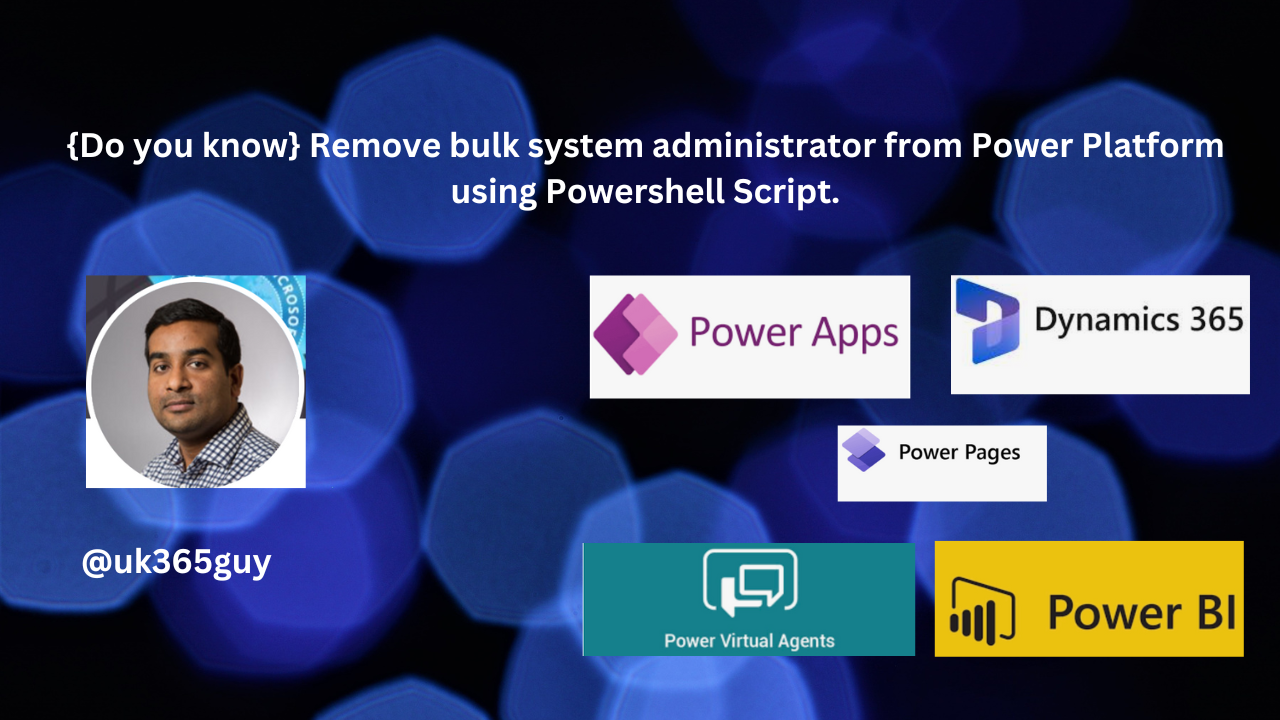
Let’s get’s started.
New Microsoft Release feature details: Enables you to have better control over security in Dataverse environments. You can easily produce a list of users assigned to the system administrator role and remove assignments as needed.
Suppose your organisation have a lot of system administrators and global admins or power platform admins can run this Powershell scripts to remove bulk system administrators.
How do you do that ?
You will following list to run the script.
1. Install Visual Studio 2017 or higher
2. Install the .NET Framework 4.6.2 Developer Pack
3. Open the solution file (Microsoft.PowerPlatform.Administration.Powershell.sln) in administrator mode and build the solution.
4. Open PowerShell in administrator mode.
5. Set Execution Policy to Unrestricted.
6. Import the Microsoft.PowerPlatform.Administration.PowerShell module, as shown below.
cd Microsoft.PowerPlatform.Administration.Powershell
Import-Module .\Microsoft.PowerPlatform.Administration.UserManagement.psm1
7. Run the command of your choice from the following Powershell commands, click here.
8. Each command will prompt the user to provide credentials when connecting to Dataverse.Enter a user principla name and password.
Powershell commands.
1. Generate reports of role assignments
2. Remove role assignments from given list of users.
3. Add role assignments for a given list of users.