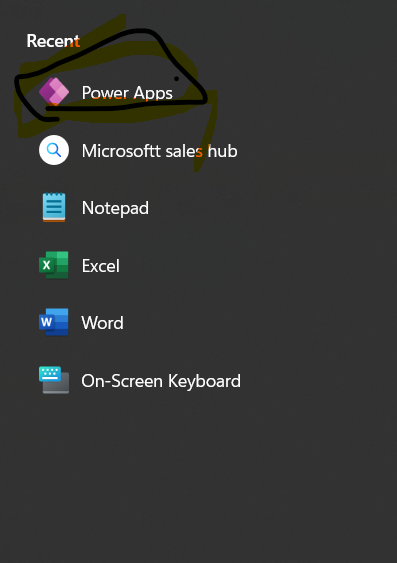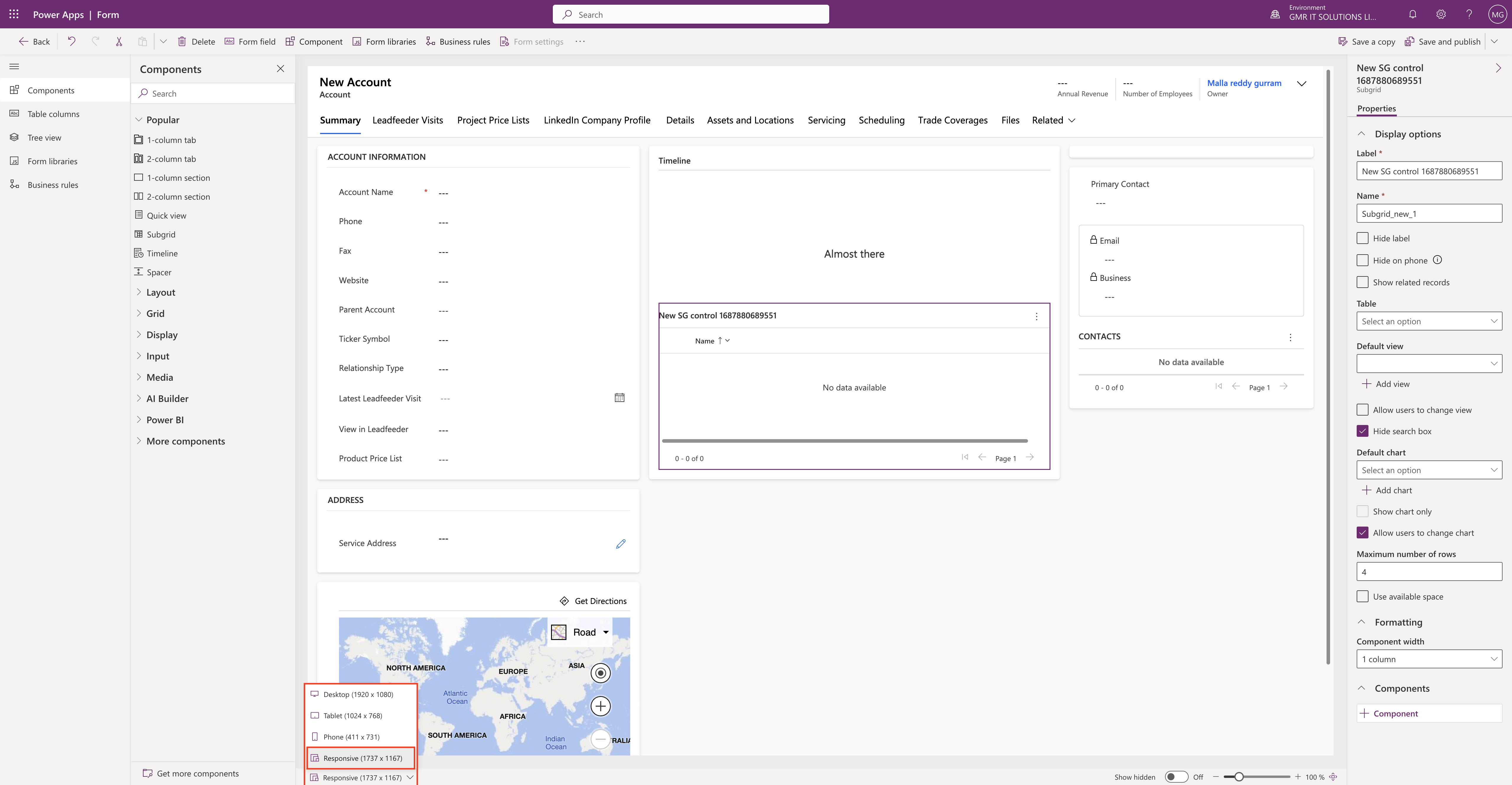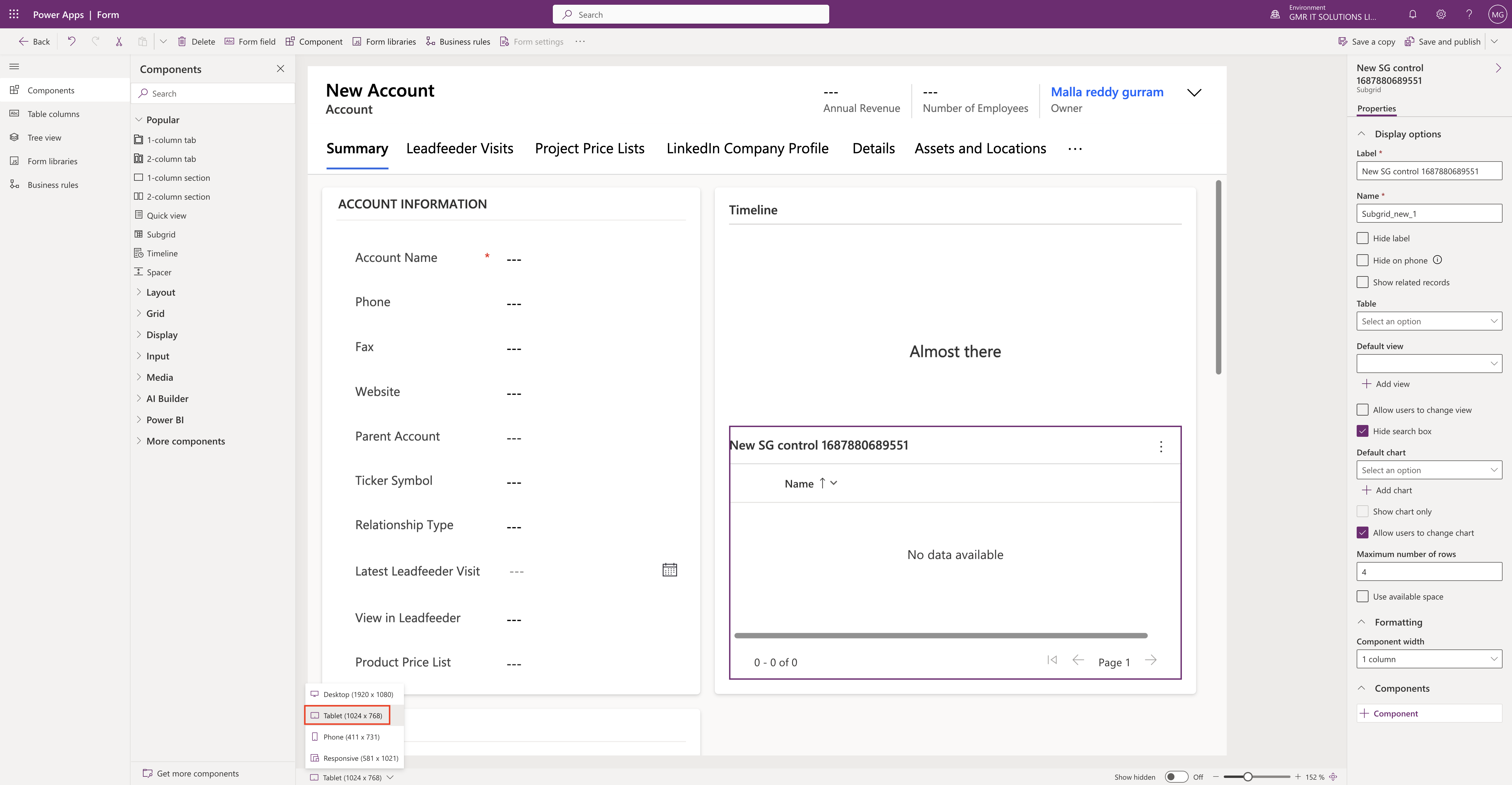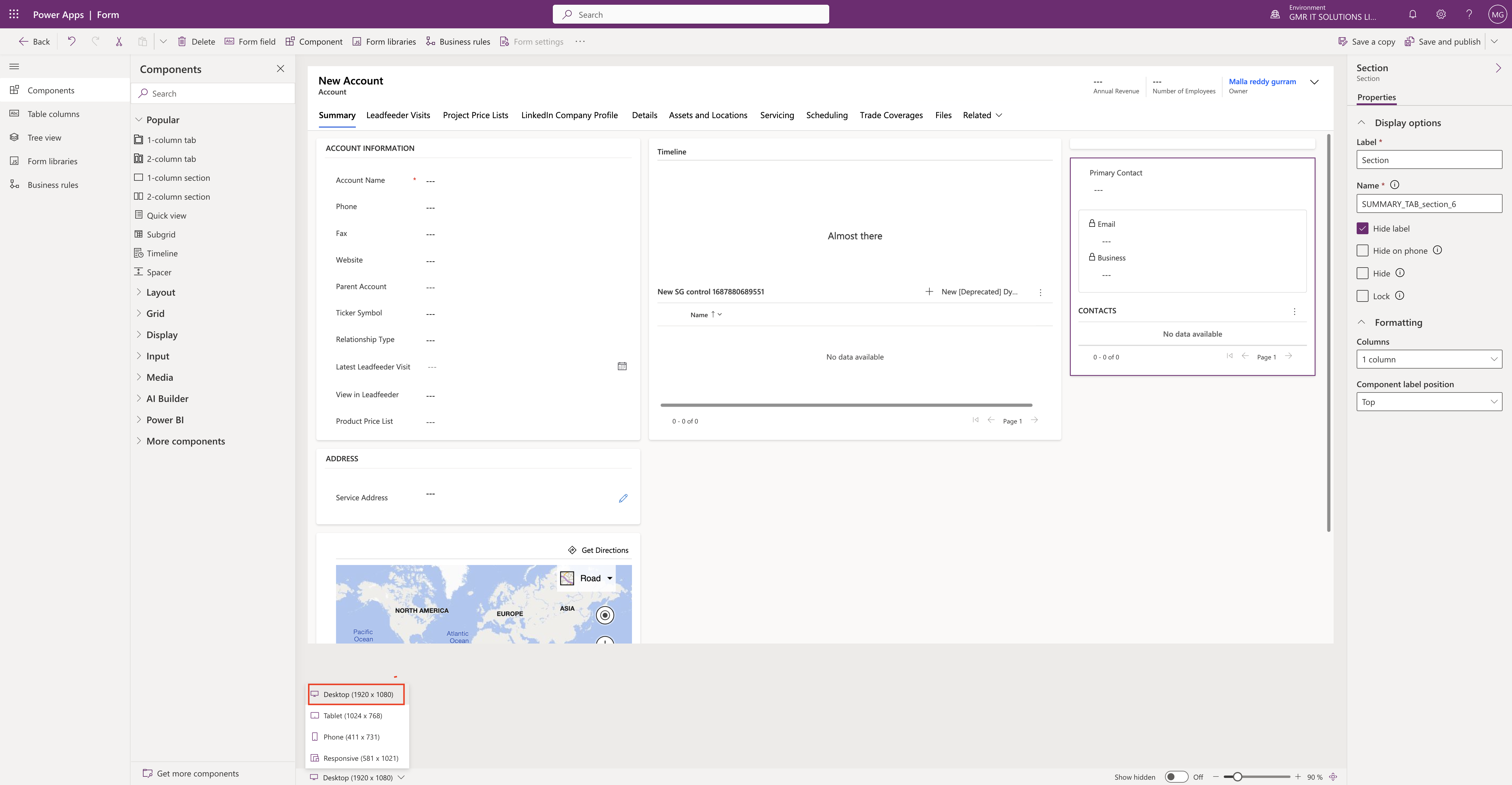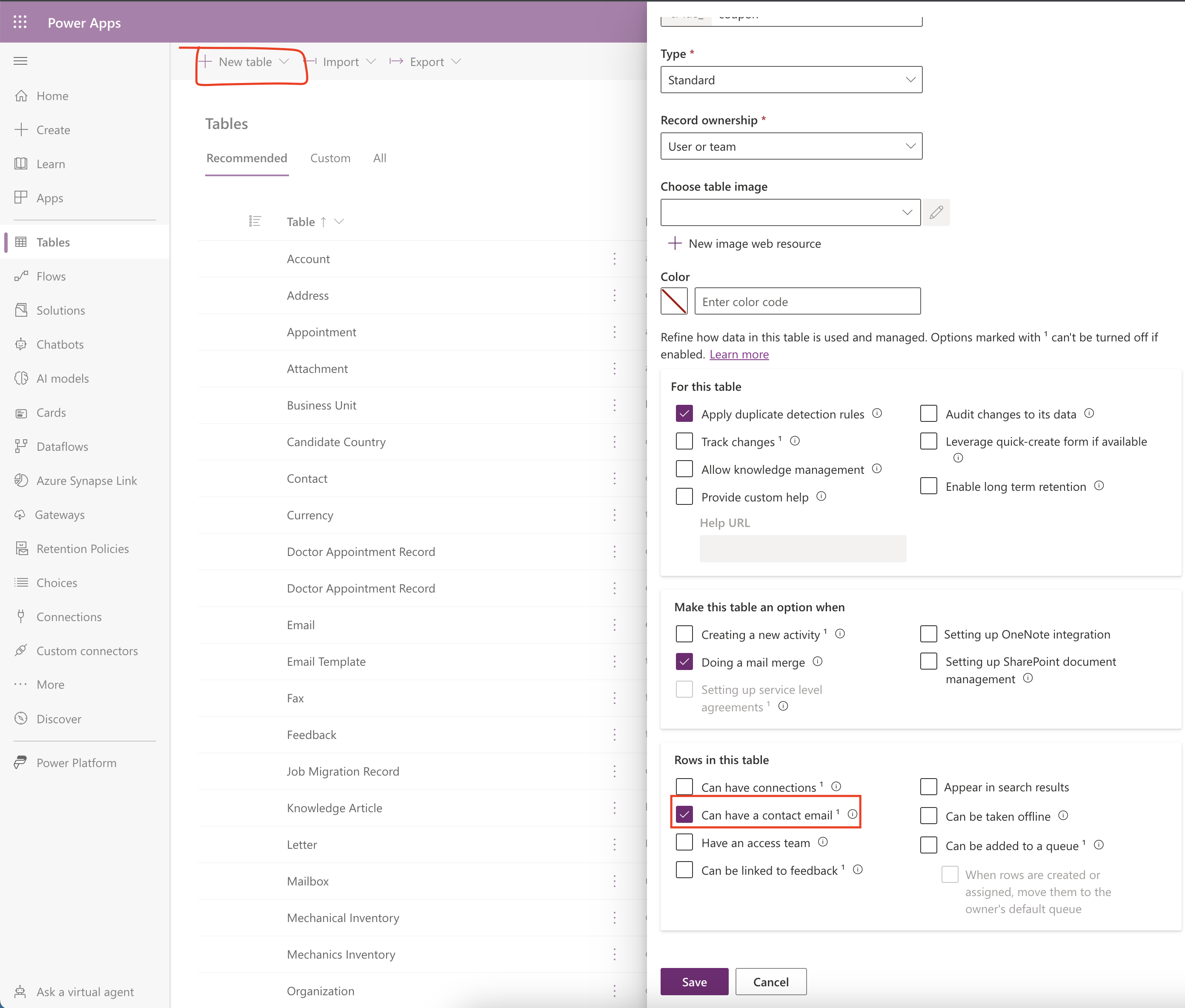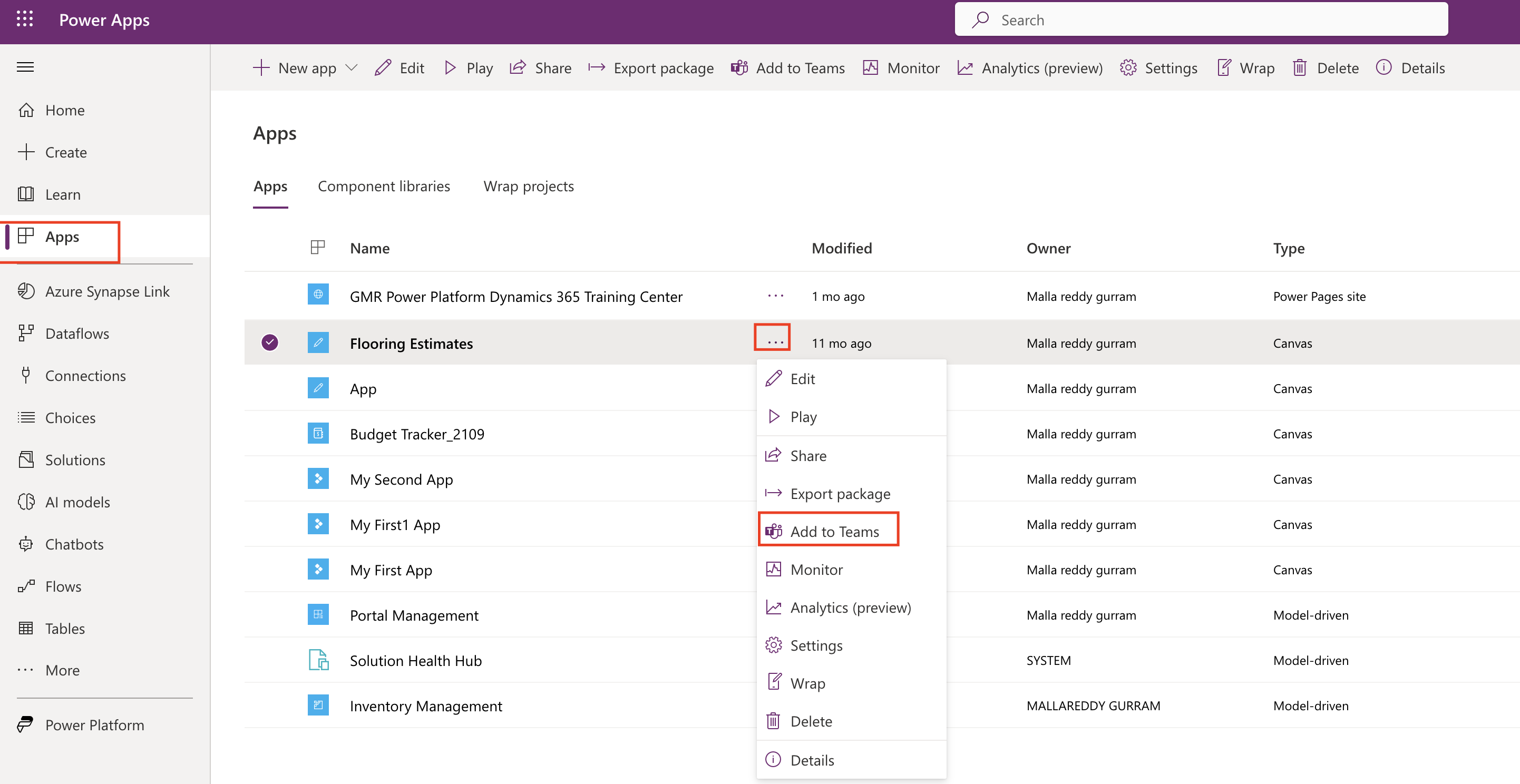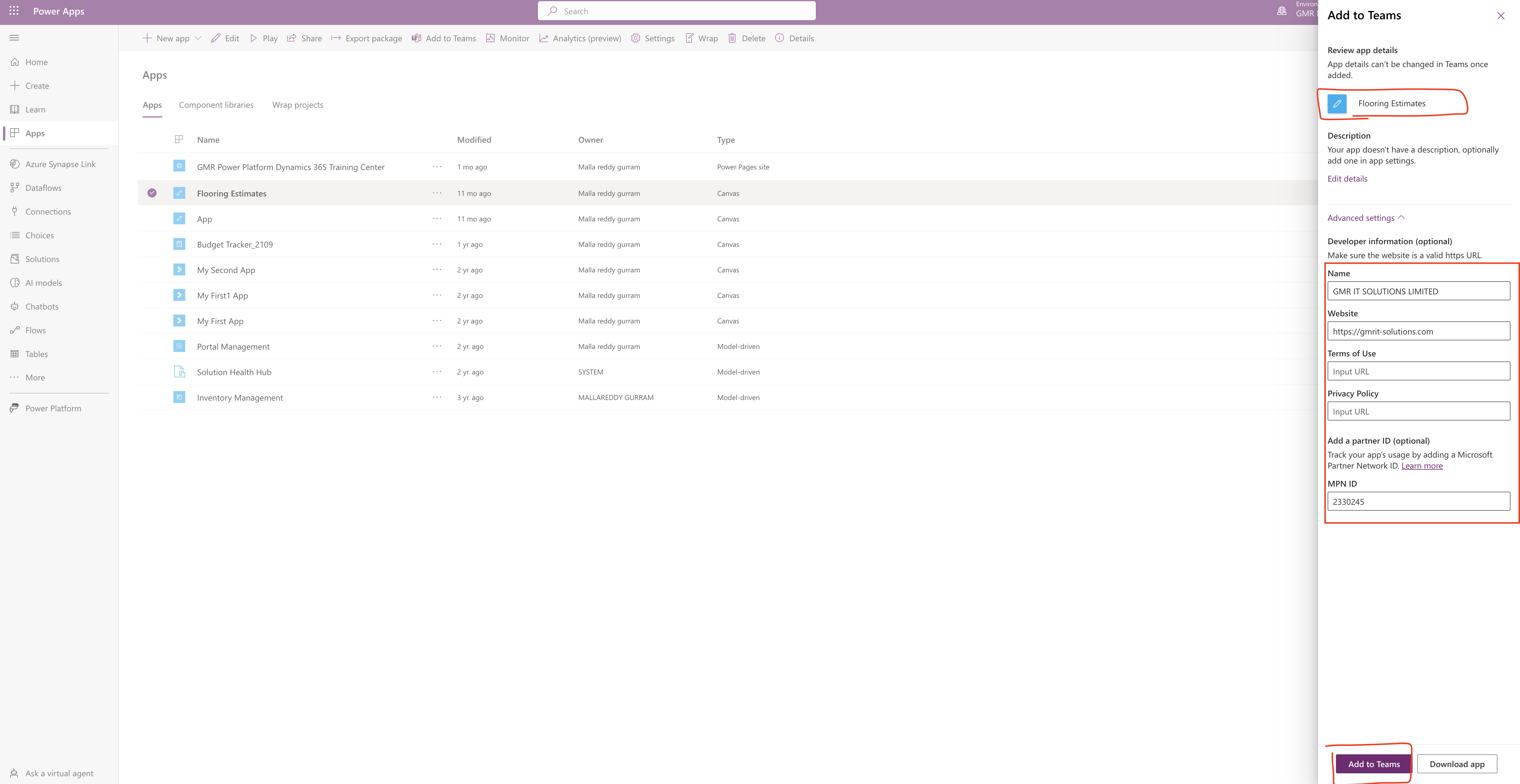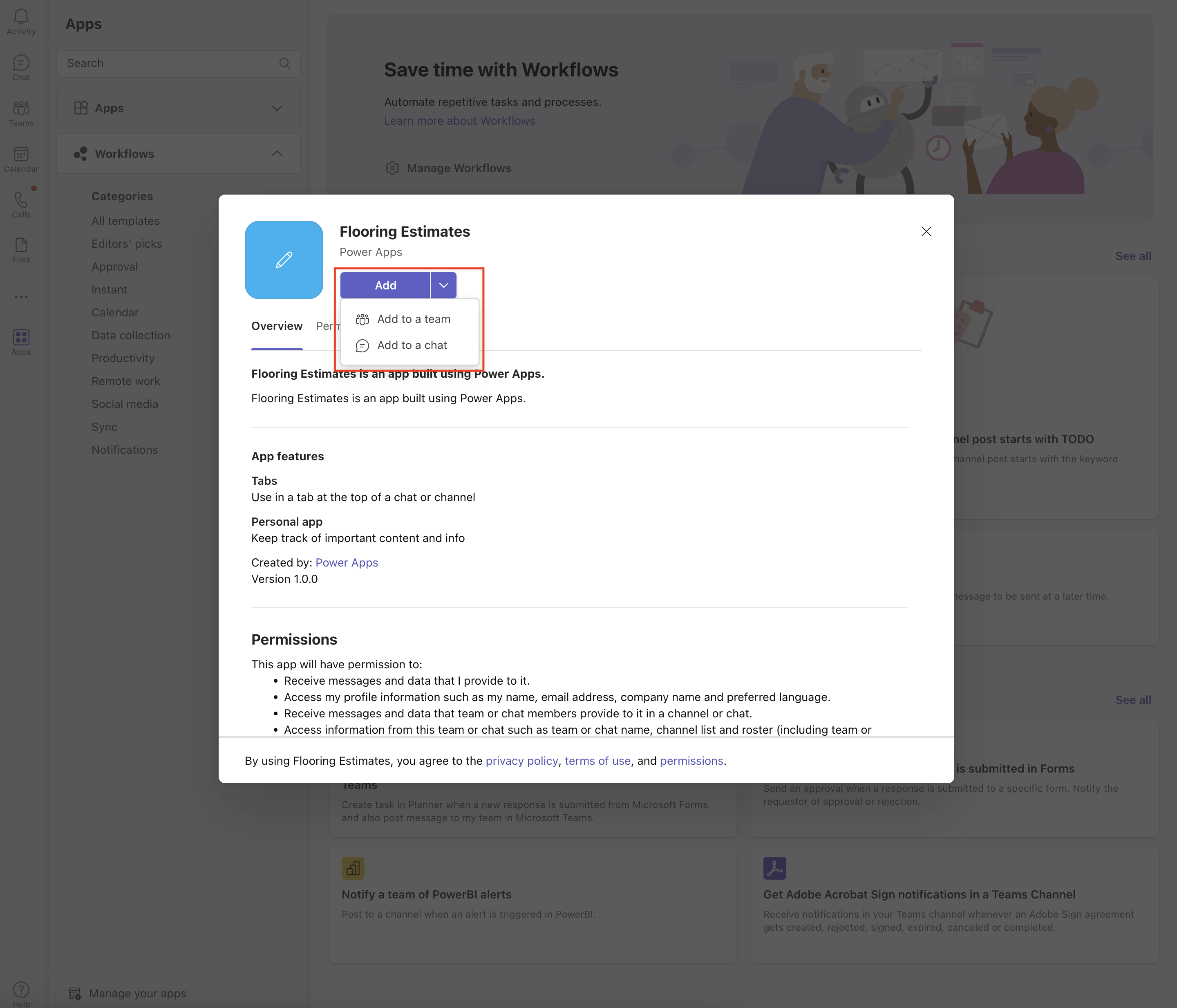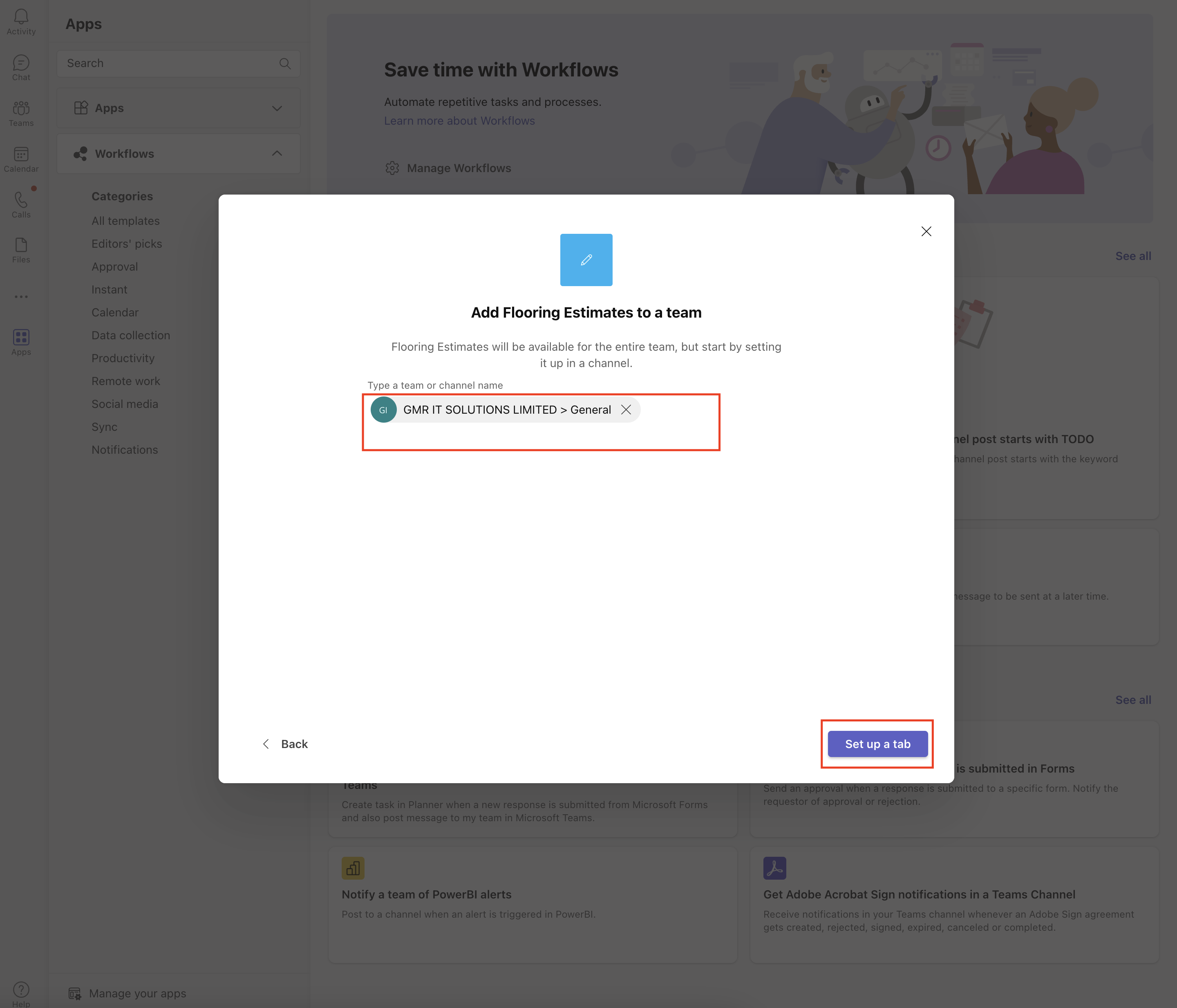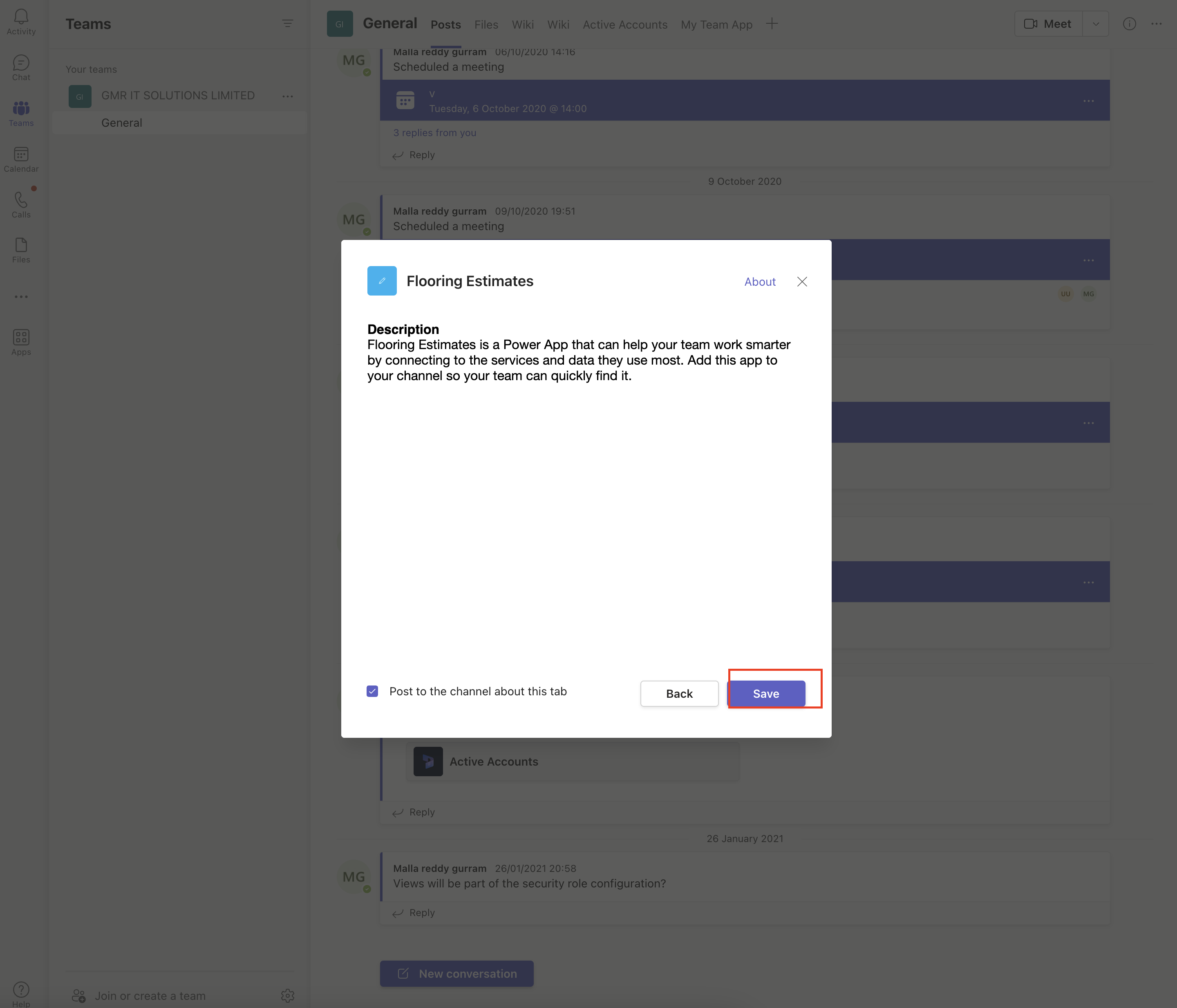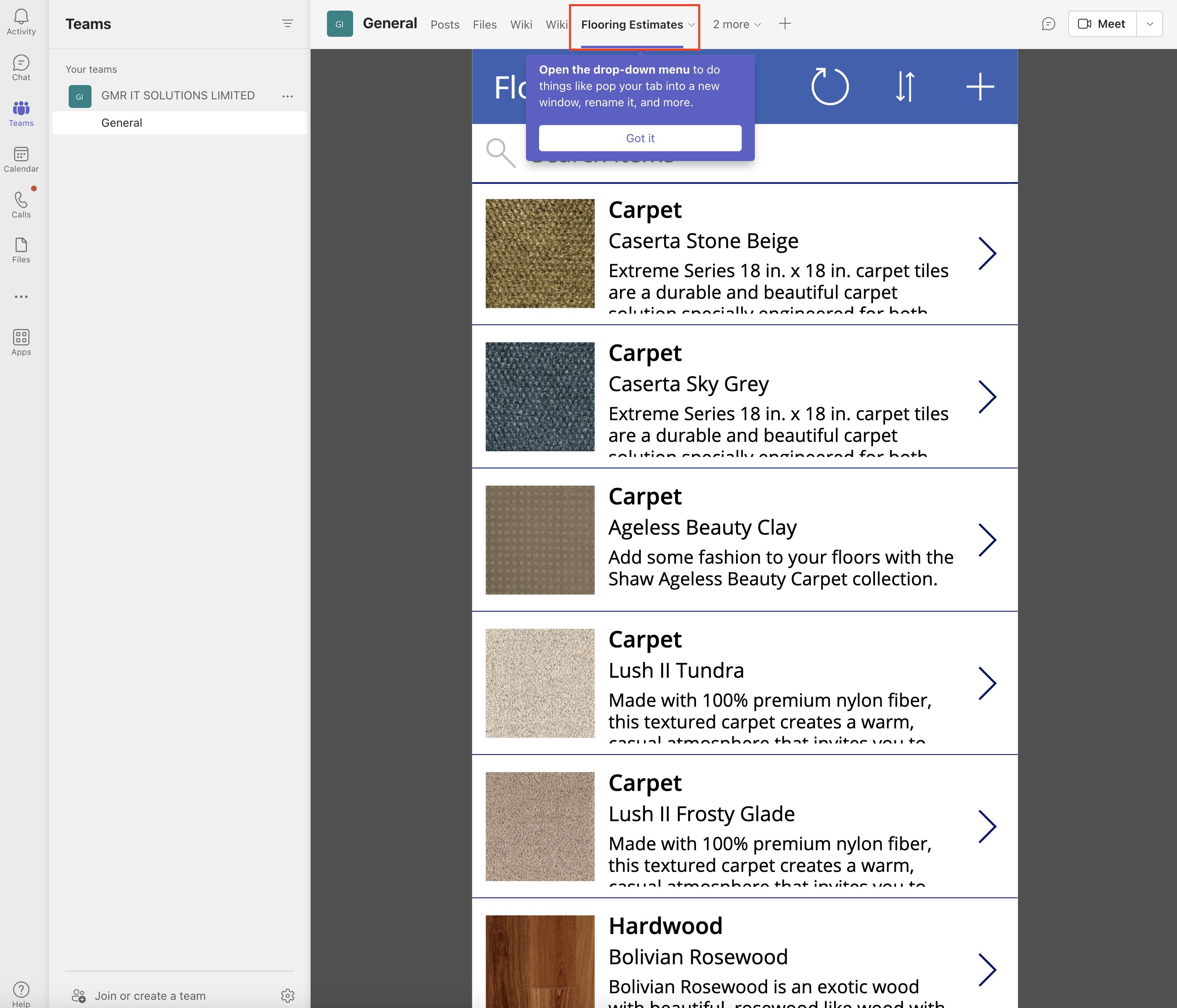Hello Everyone,
Today i am going to share how to switch directories from Power Apps Maker Portal.
Lets gets started.
Login into www.make.powerapps.com
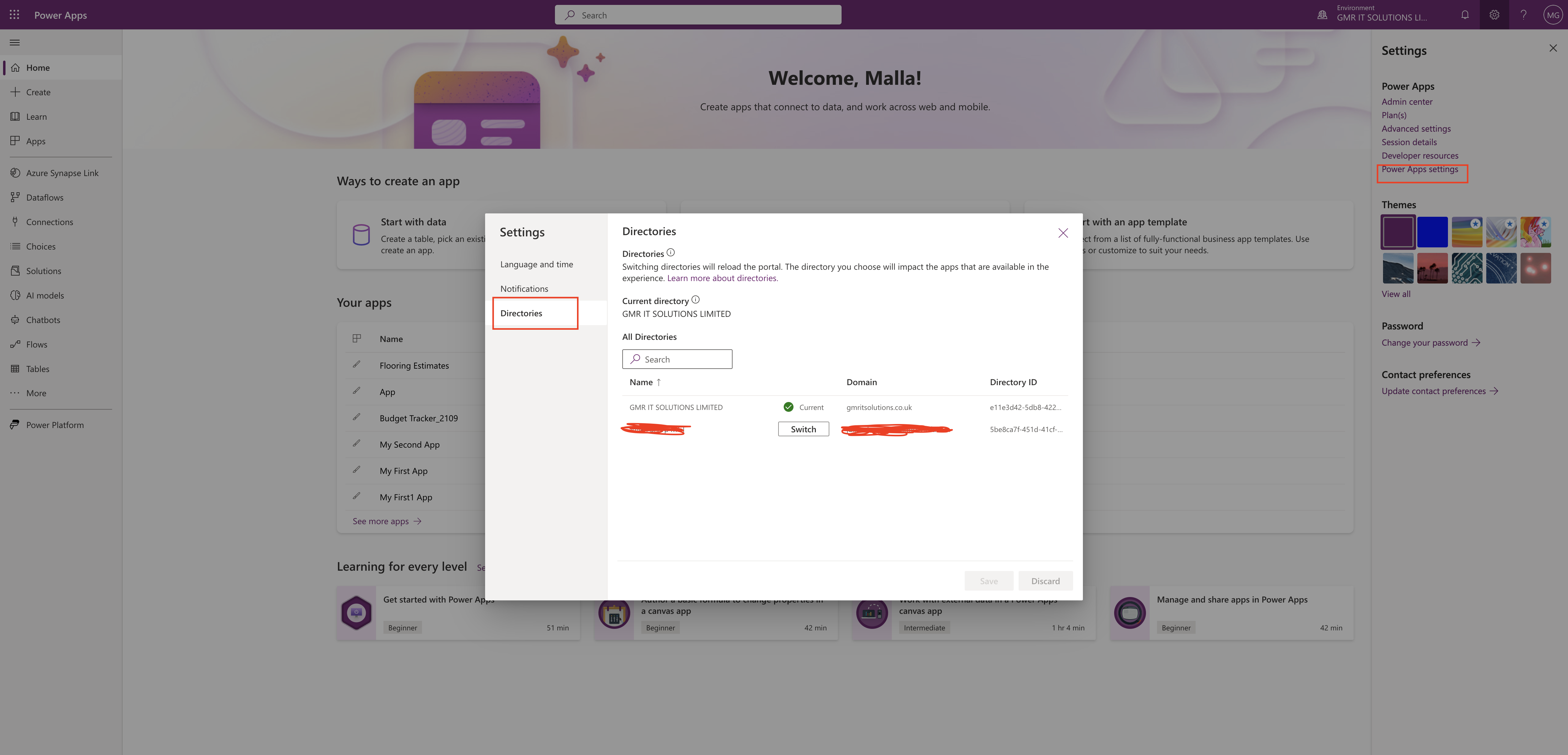
Click on the little gear icon – settings on the right handside of the maker portal and then click on the Power apps settings.
Then click on the directories and choose the appropriate directory to work.
Thats it for today.
I hope this helps.
Malla Reddy(@UK365GUY)
#365BlogPostsin365Days