Hello Everyone,
Today I am going to show how to enable Microsoft Teams for Dynamics 365 Marketing Event.
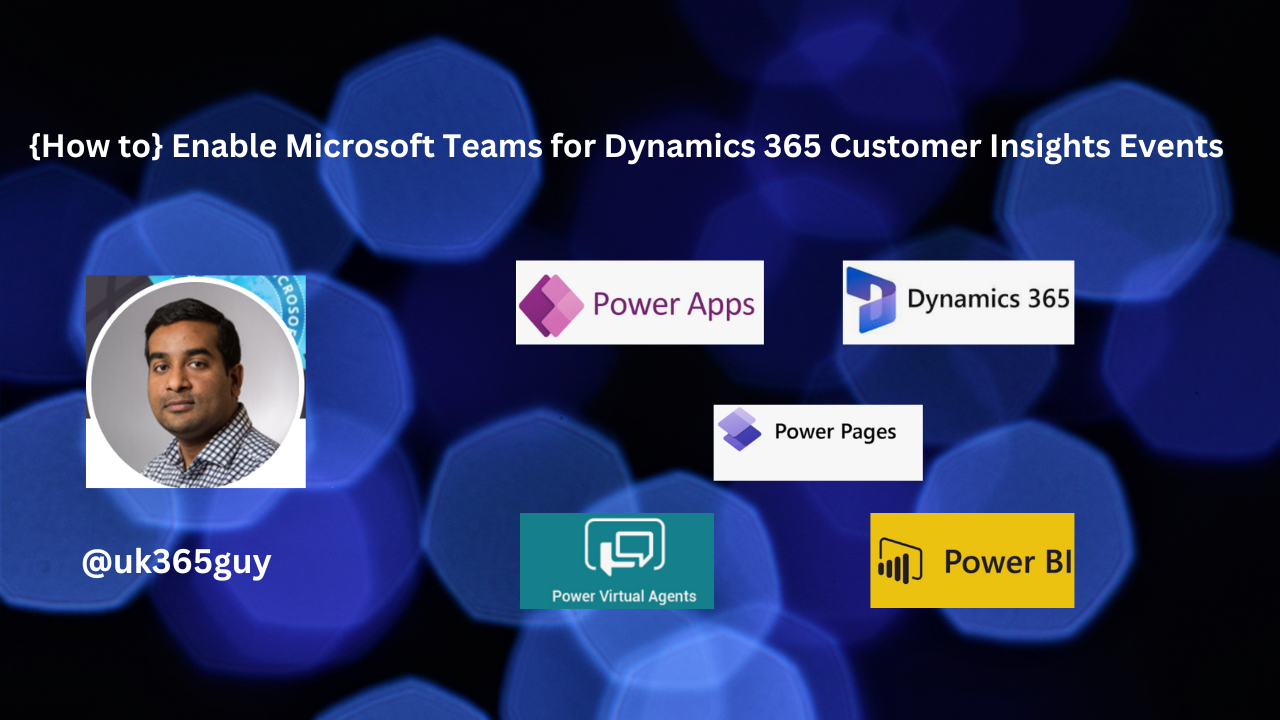
Let’s get’s started.
1. Login into Dynamics 365 Marketing.
2. Change the settings to Event Planning.
3. Click on Events, a list of all existing Events will be displayed and select one Event
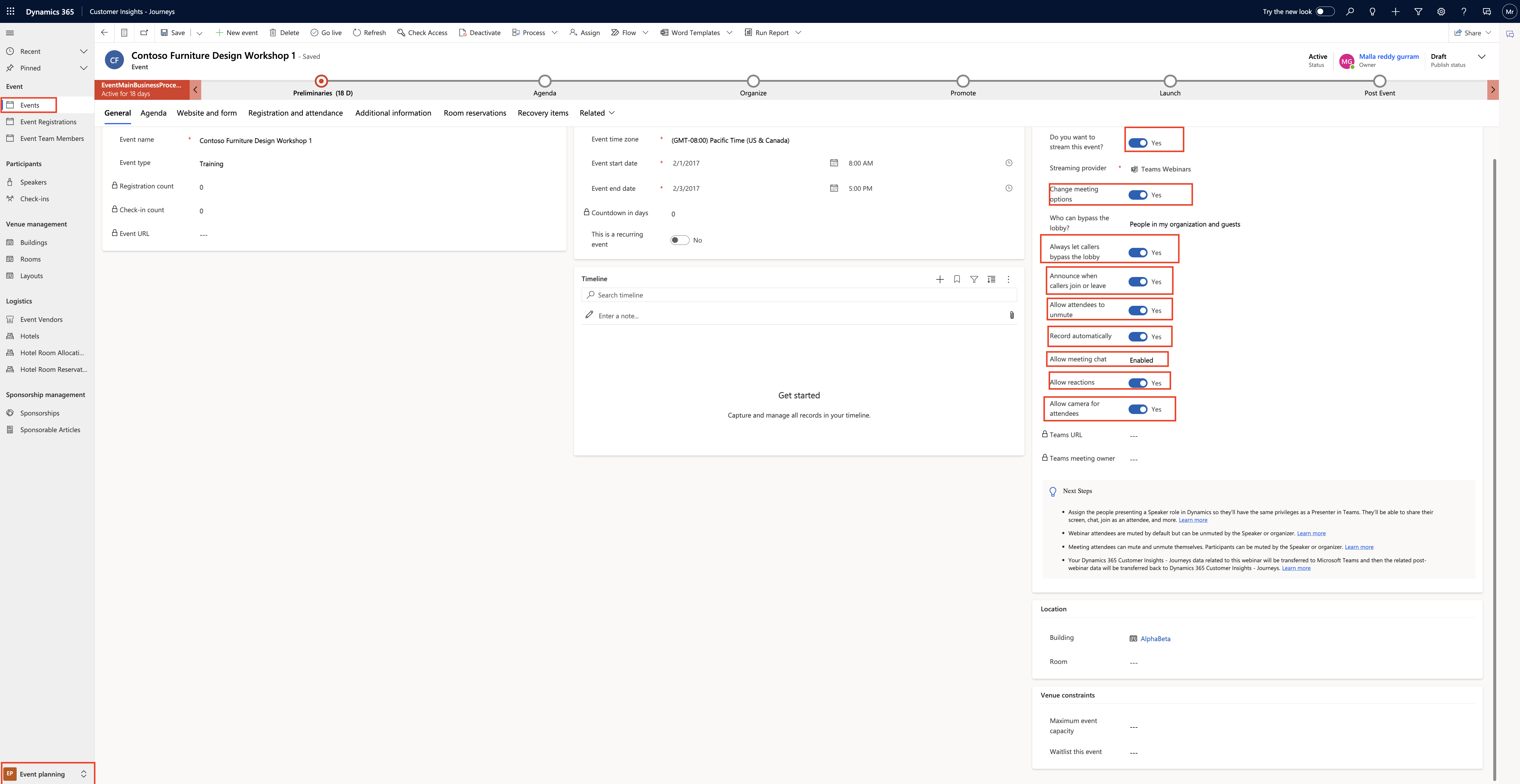
Do you want to stream this event = Toggle to YES
Then the Microsoft Teams will be enabled as streaming provider.
You can change meeting options, also some users can bypass the lobby and directly join the teams event.
Always let callers bypass the lobby, announce when callers join or leave, allow attendees to unmute, record automatically, allow meeting chat, allow reactions, allow camera for attendees
Note:
Assign the people presenting a Speaker role in Dynamics so they’ll have the same privileges in teams, they will be able to share their screen, chat, join as an attendee and more.
Webinar attendees are muted by default but can be unmuted by the speaker or organizer.
Meetings attendees can mute and unmute themselves, Participants can be muted by the speaker or organizer.
Your Dynamics 365 Customer Insights – Journeys data related to this webinar will be transferred to Microsoft Teams and then the related post- webinar data will be transferred back to Dynamics 365 Customer Insights – Journeys.
That’s it for today.
I hope this helps.
Malla Reddy Gurram(@UK365GUY)
#365BlogPostsin365Days
