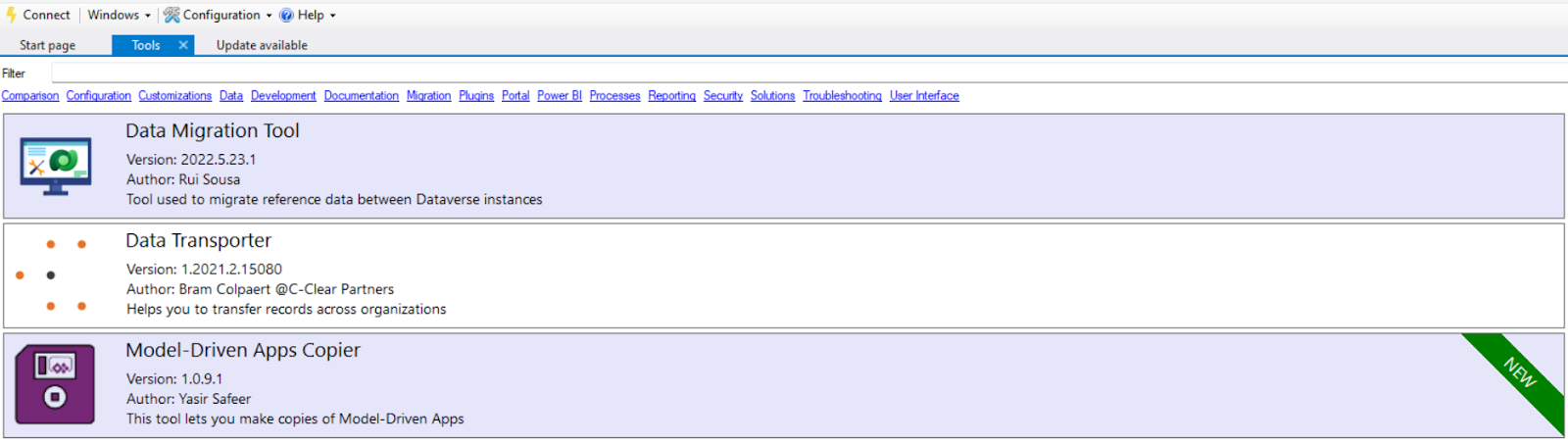Hello Everyone,
Today i am going to show how to copy Model Driven App using Model Driven Copier.
Model Driven Copier is available on XRMTOOLBOX
Author: Yasir Safeer.
Many thanks to him and xrmtoolbox for making these tools available to Microsoft Community.
Lets see how we can copy the model driven app using this Model Driven Copier tool.
Lets gets started.
Open the XRMTOOLBOX.
If you don’t have xrmtoolbox download from here
Then check for the Model Driven Copier tool on the library and install it.
So you can see the tool on tools area.
Open it and make a connection.
Choose the Environment where you want to copy the model driven app and choose the environment appropriately.
Here from the above screen shot i have chosen “Project Operations PDI Project Ops” Model Driven App then the tool will auto select the App into the ” Copy From” and ” App to create”.
Note: On ” App to create” Grid you need to choose Target Solution for the App, unique name, can provide description, “App URL Suffix” which will provide – Unified Interface URL”
You can use as is of the model driven app app icon or choose default app icon by selected the check box for it.
Also you can provide source app welcome page by selecting the check box.
Regarding the first column in the “App to create” – Target Solution for the App = you need this solution if you are going to export and import into other environments if you are planning for Production deployment after making your customizations on the Model Driven App.
Finally you click on the Copy on the Navigation Bar to copy the Model Driven App into the desired environment and solution.
I hope this helps.
Malla Reddy(@UK365GUY)
#365BlogPostsin365Days