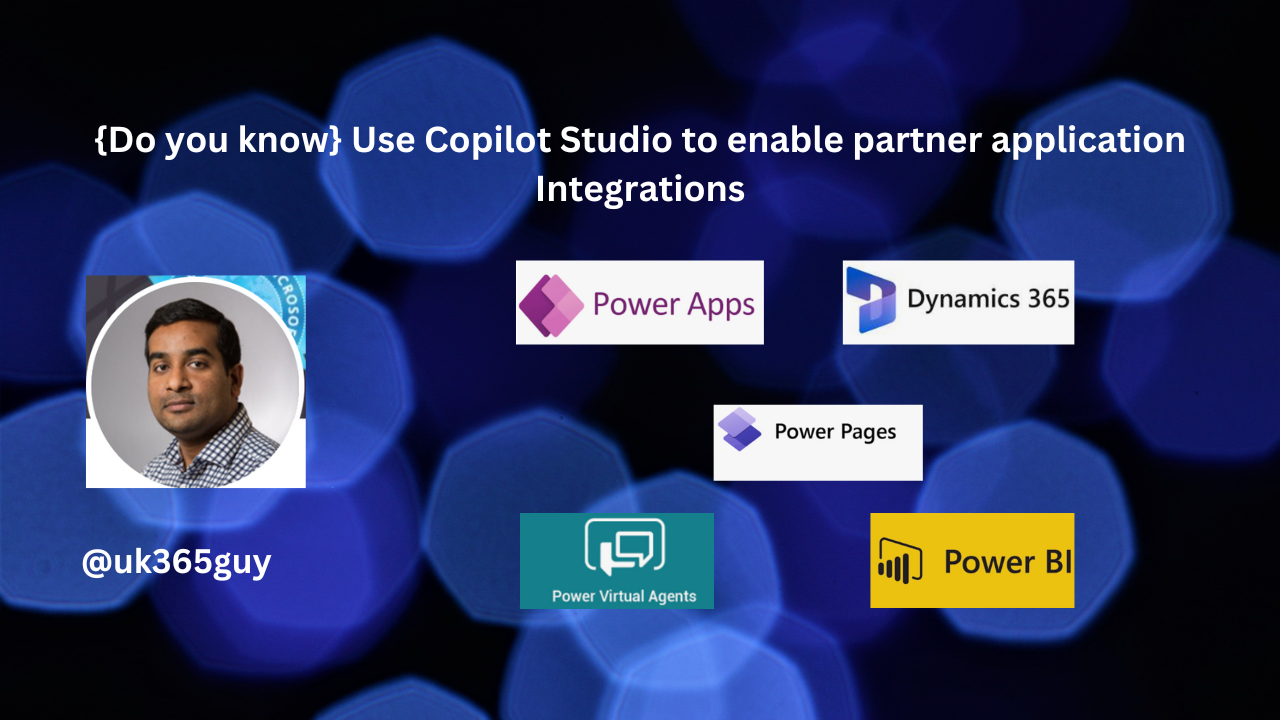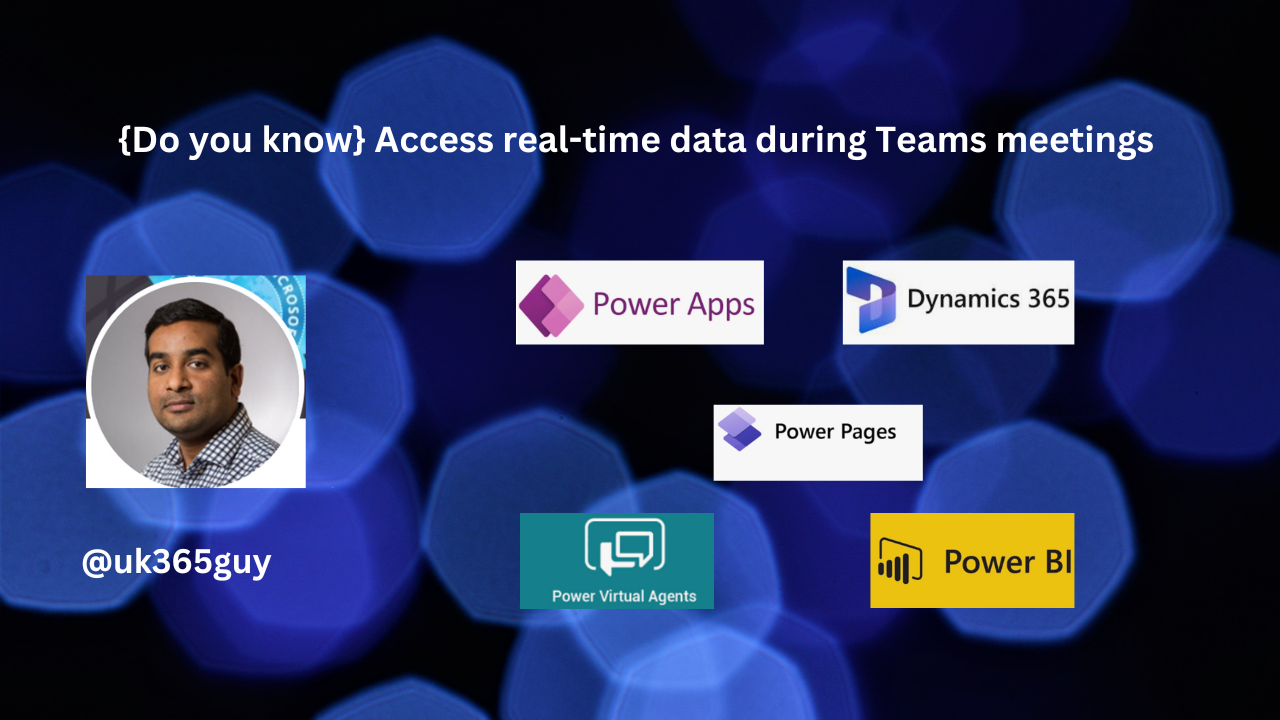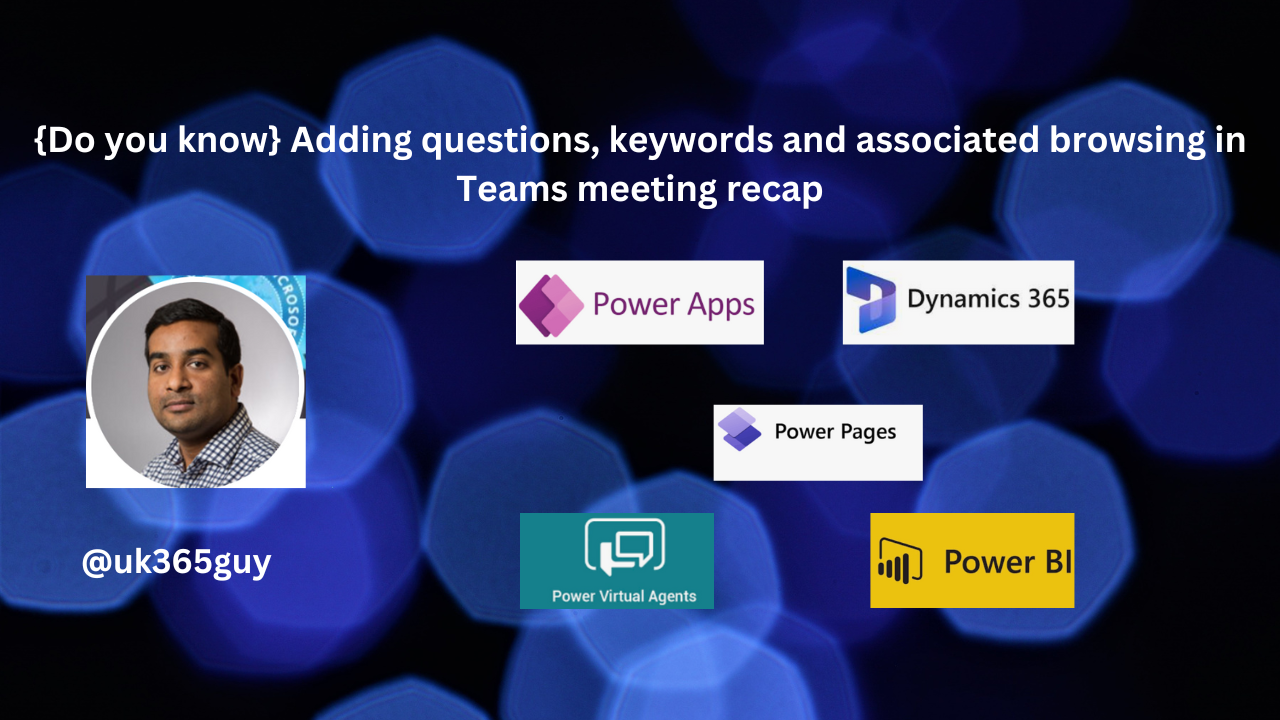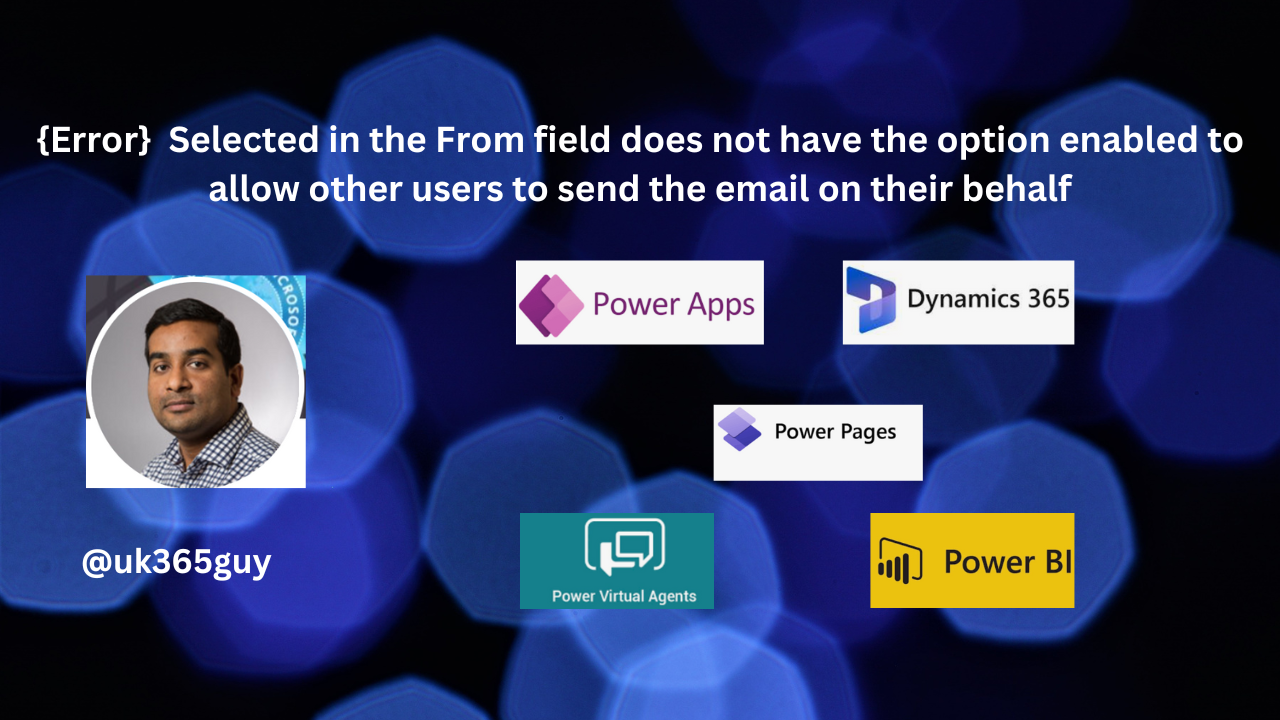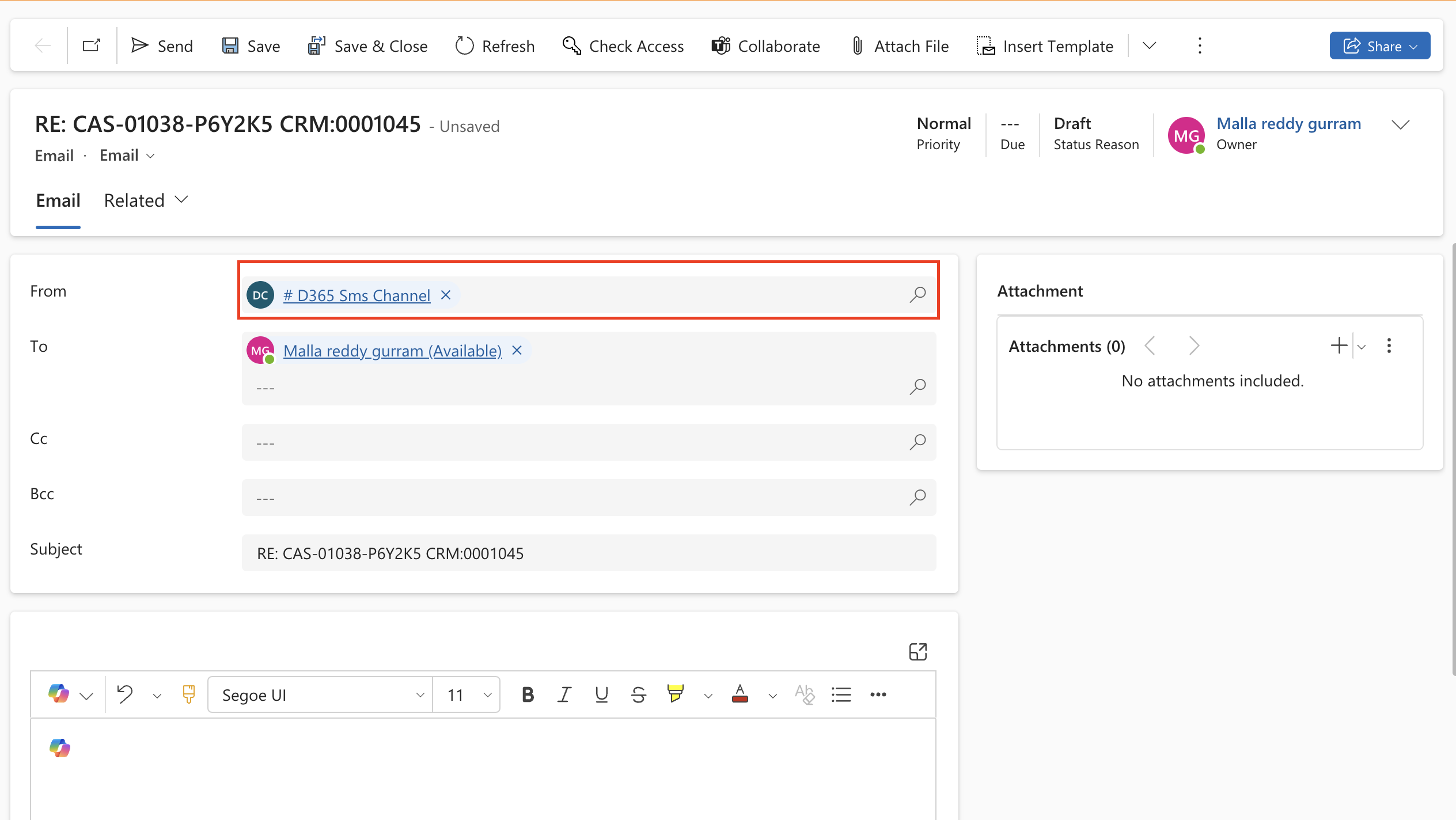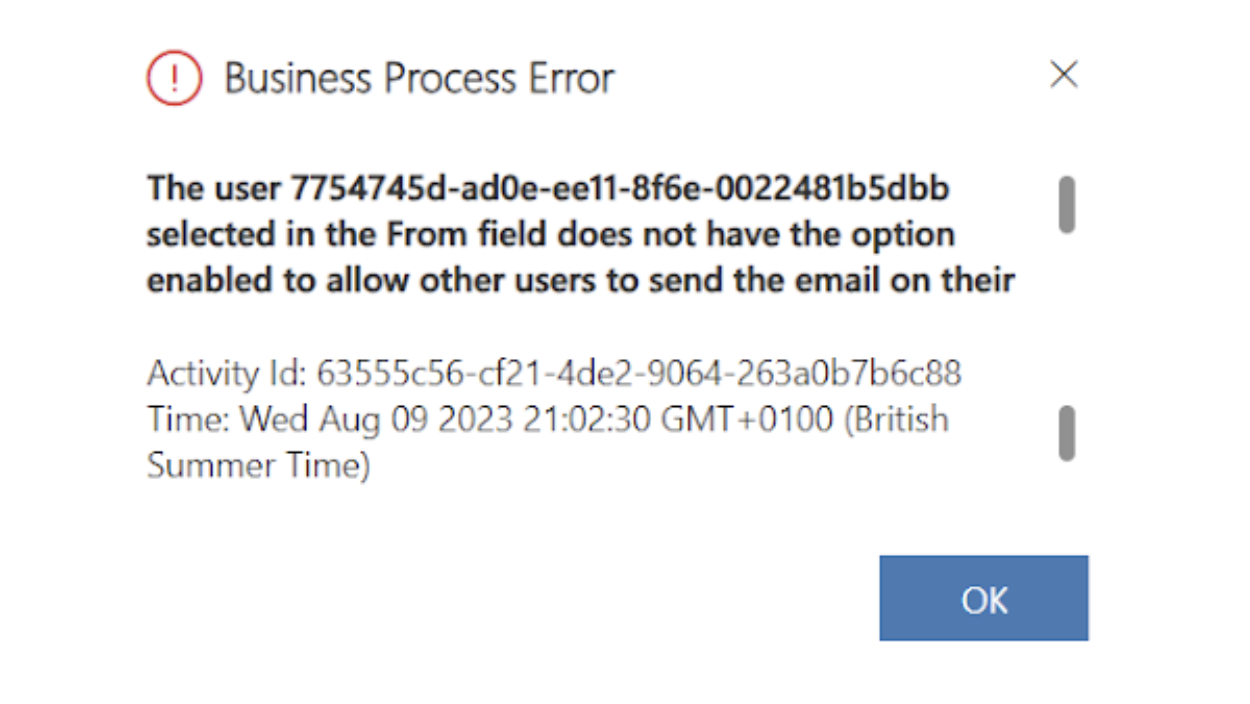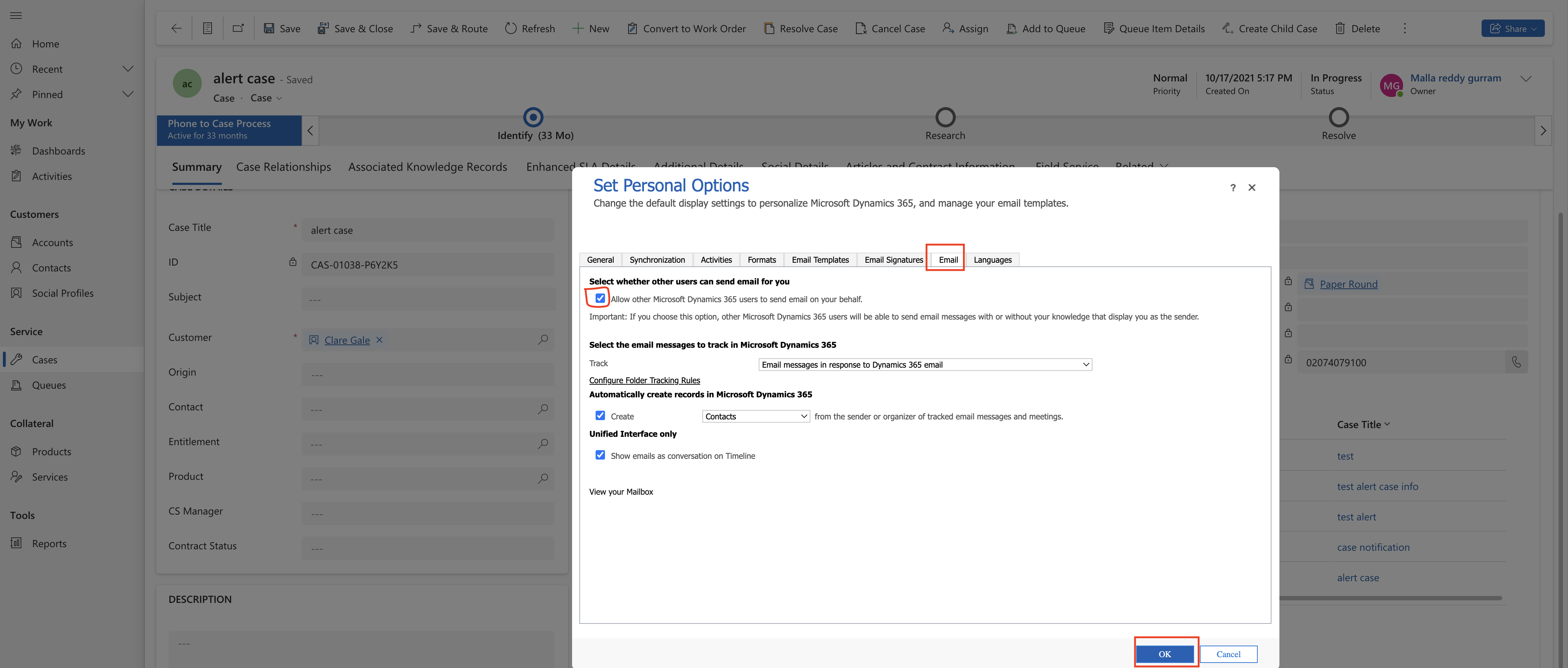Hello Everyone,
Today I am going to share my thoughts on use of Microsoft Copilot Studio to extend Copilot for Sales.

Let’s get’s started.
To extend Copilot for Sales with Partner Applications, you can leverage Microsoft Copilot Studio.
This powerful tool allows you to create custom connector plugins that integrate data and insights from your sales applications directly into Copilot for Sales.
Here’s how you can do it:
1. Create an Extension: Start by creating an extension using Microsoft Copilot Studio. This extension will empower your sales teams by bringing in data and insights from any in-house or partner application into both chat and non-chat experiences within Copilot for Sales.
2. Build Custom Comnnector Plugins:Use your application APIs to build custom connector plugins. These plugins can be developed within your enterprise or sourced from Microsoft and other partners. By connecting your application APIs, you enrich Copilot for Sales with additional insights beyond what’s available out of the box.
3. Publish Your Action: Once you’ve created the custom connector, publish it as an action in Microsoft Copilot Studio. This action will seamlessly integrate your applications data and insights into the Copilot for Sales experiences, enhancing the seller’s daily workflow in Teams and Outlook.
Remember, this extensibility feature is a production ready preview, subject to supplemental terms of use. If you’re partner application developer, take advantage of this opportunity to enhance Copilot for Sales and provide valuable contextual insights to sales teams.
That’s it for today.
I hope this helps.
Malla Reddy Gurram(@UK365GUY)
#365blogpostsin365days