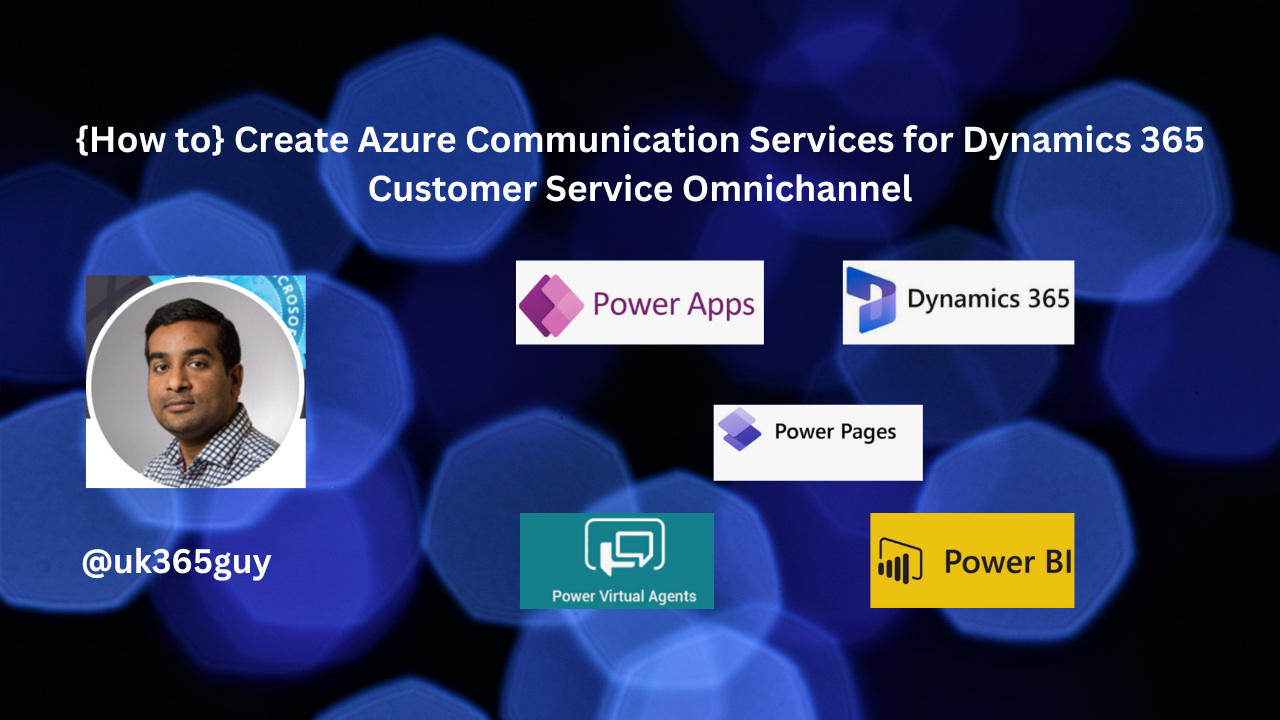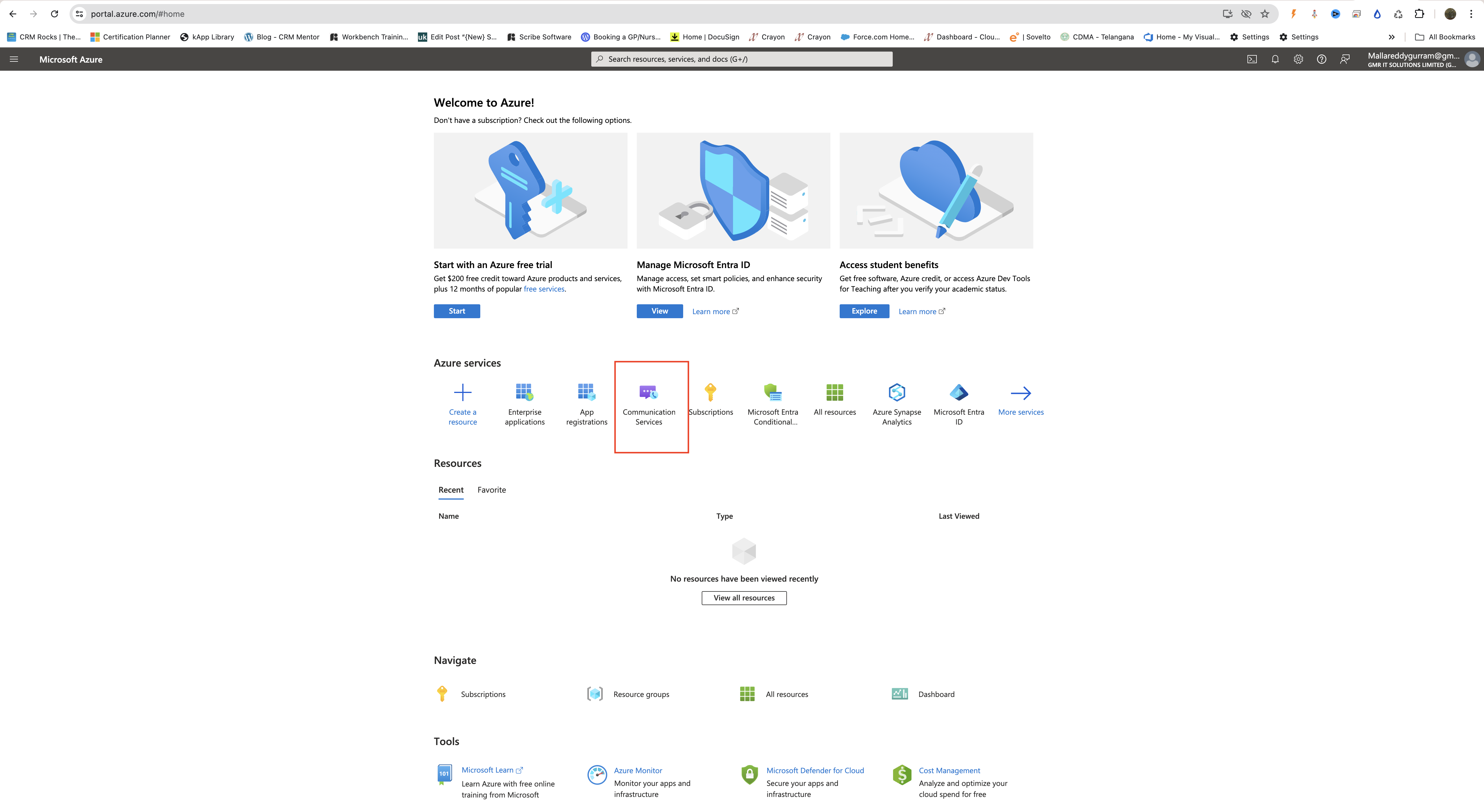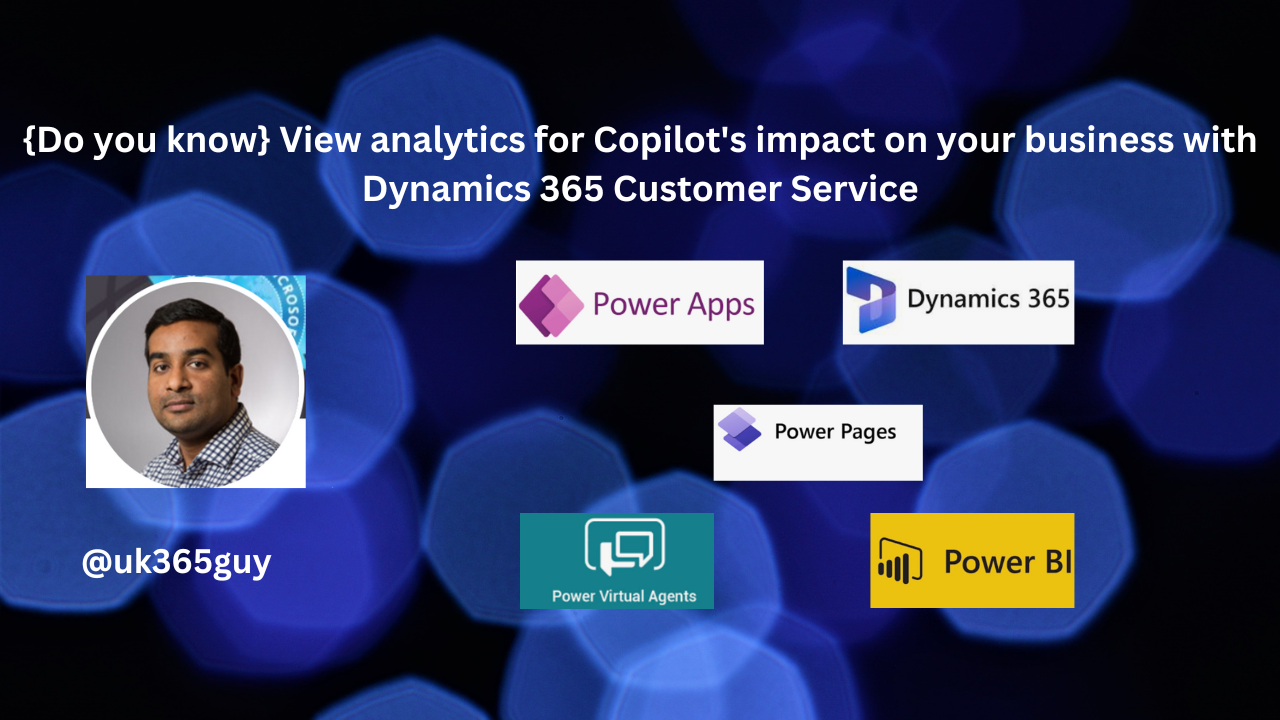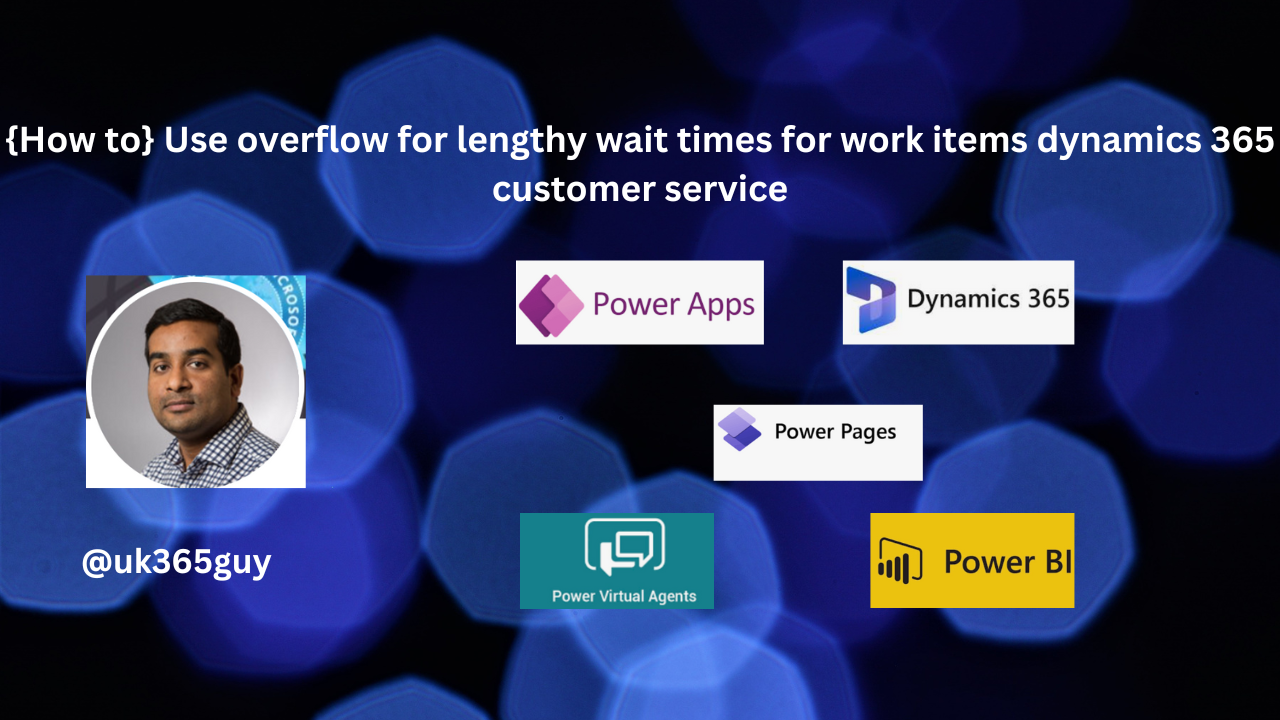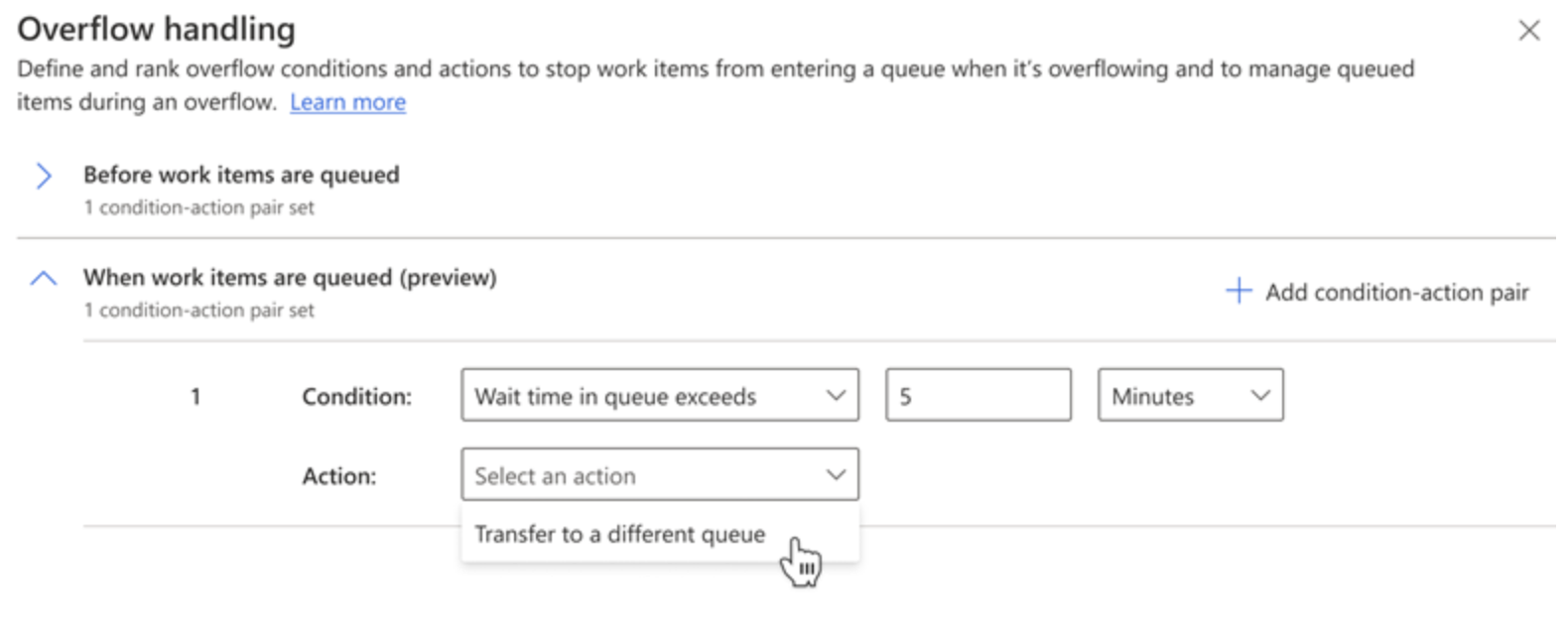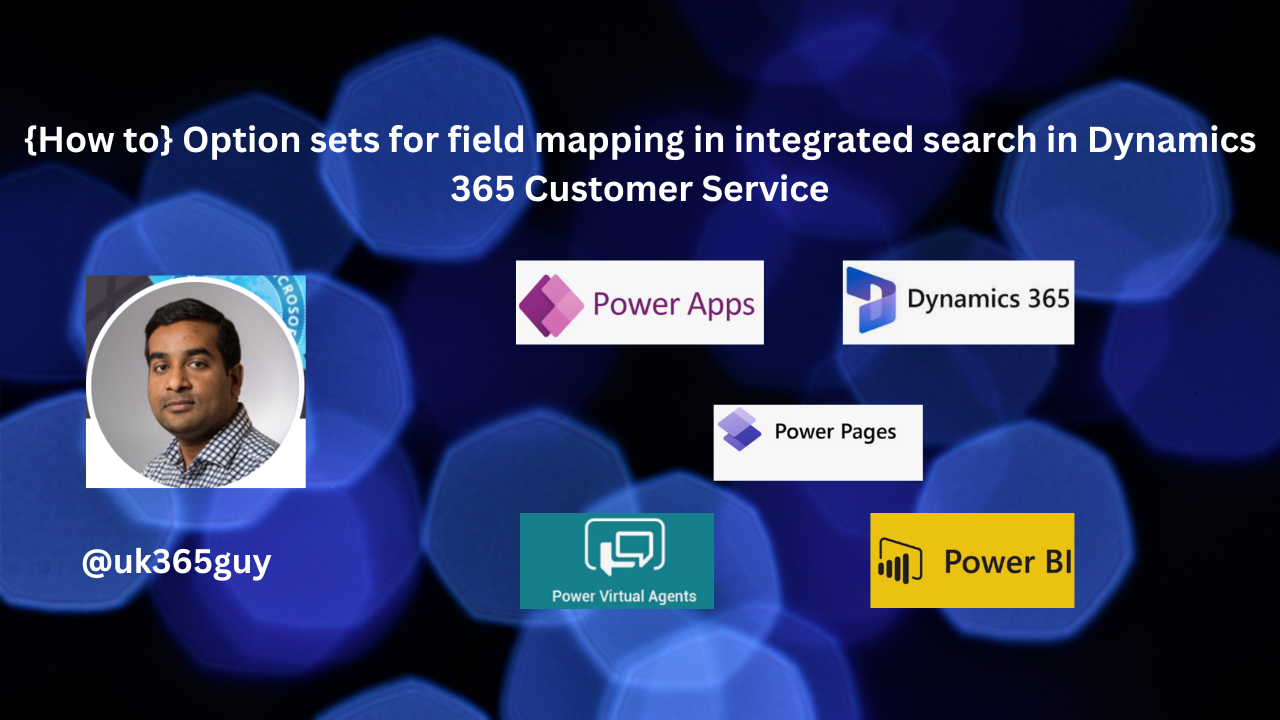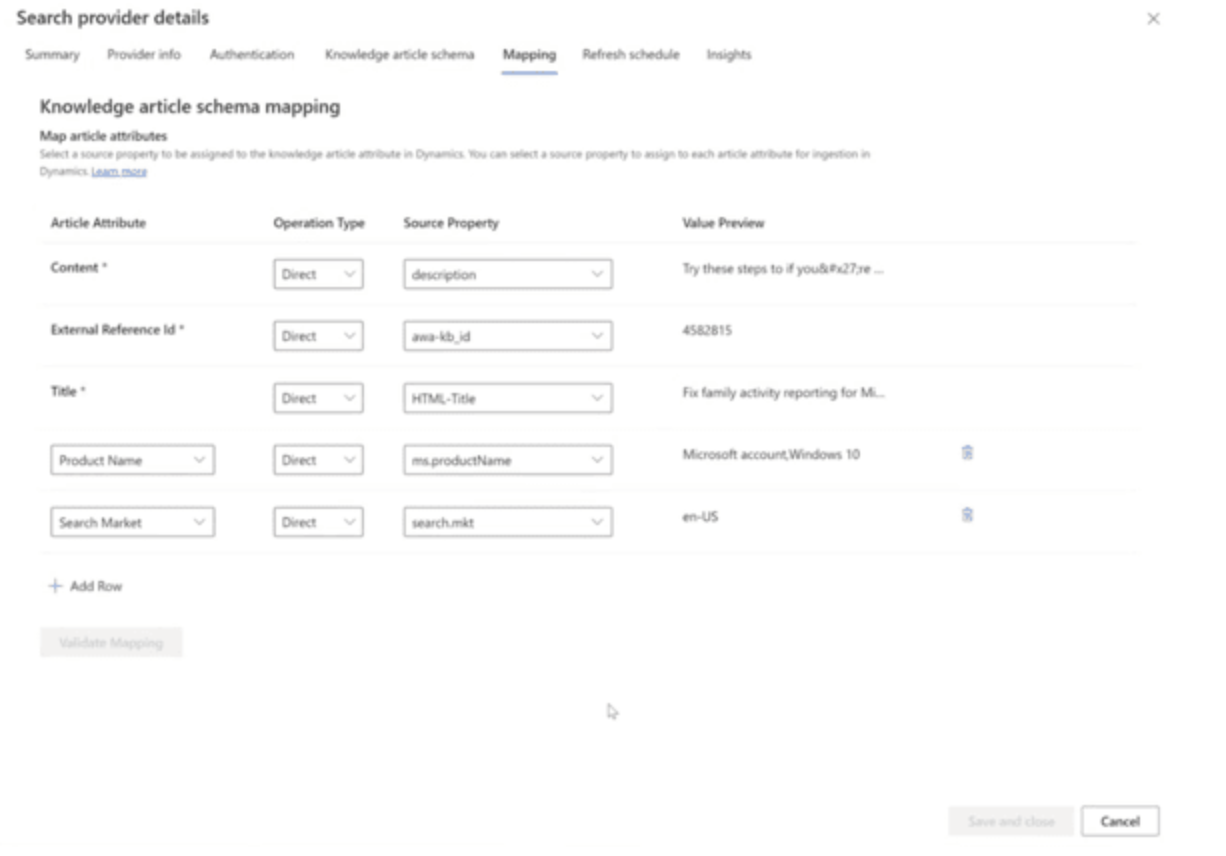Hello Everyone,
Today I am going to share my thoughts on keeping facebook audiences in sync with single connection export customer insights data.
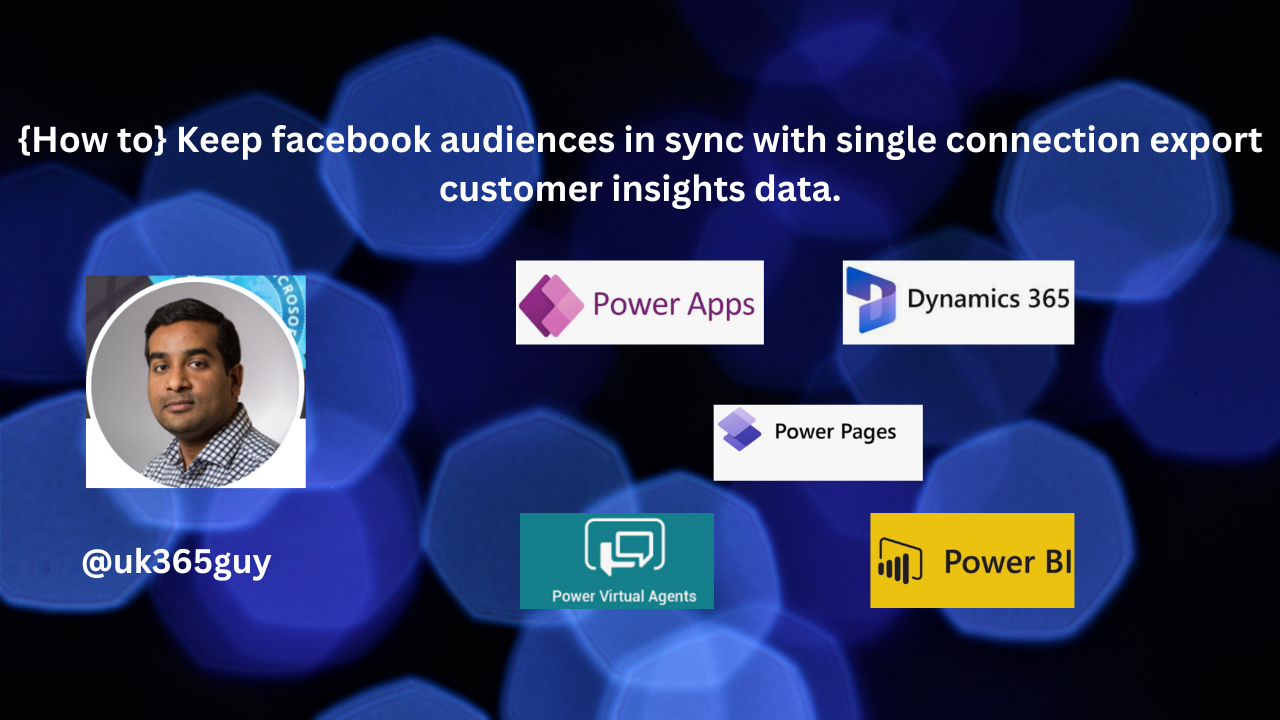
Let’s get’s started.
With the recent release, managing your Facebook Ads exports in Dynamics 365 Customer Insights has become easier.
Now you can manage all your Facebook Ads exports using a single connection. Here’s how it works:
1. Choose your audience: Set which custom audience in Facebook ads you want to update directly within the export settings, rather than during connection setup.
2. Reduced Effort: Although you still need to reauthenticate your Facebook Ads Connection every 60 days, managing multiple exports with a single connection saves you time.
3. Seamless Transition: All your existing Facebook Ads connections and exports continue to function seamlessly.
That’s it for today.
I hope this helps.
Malla Reddy Gurram(@UK365GUY)
#365blogpostsin365days