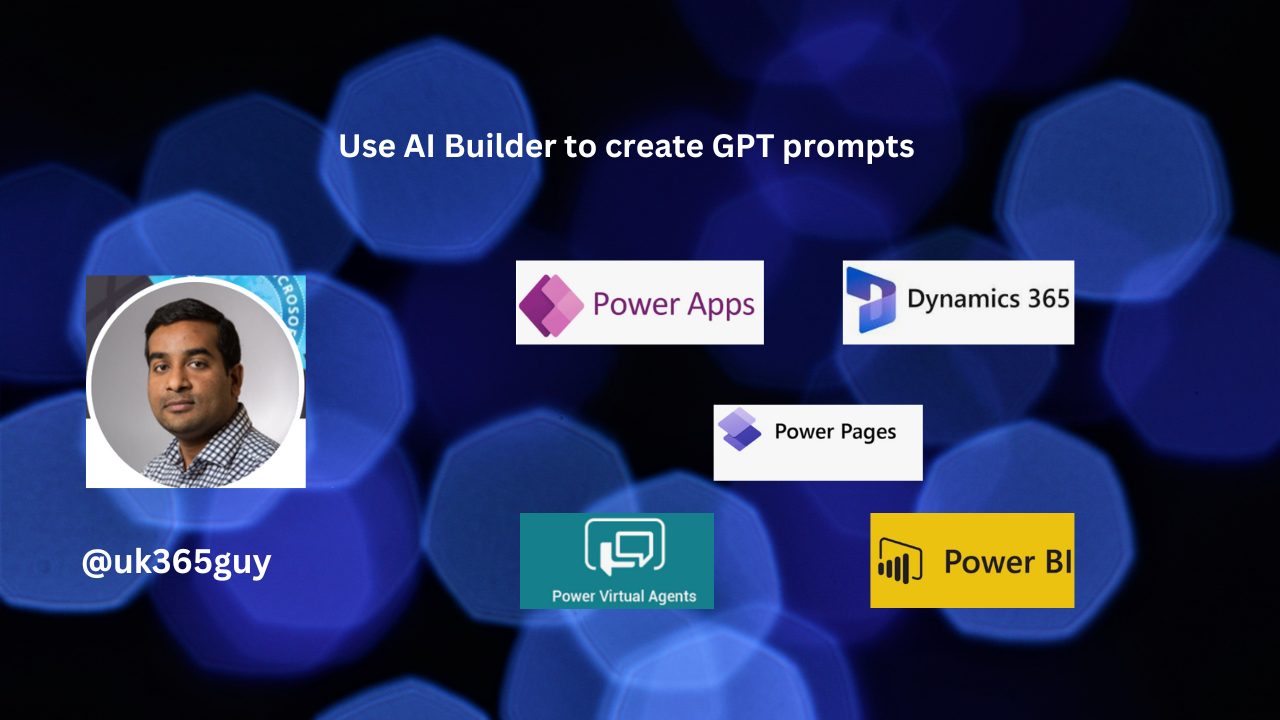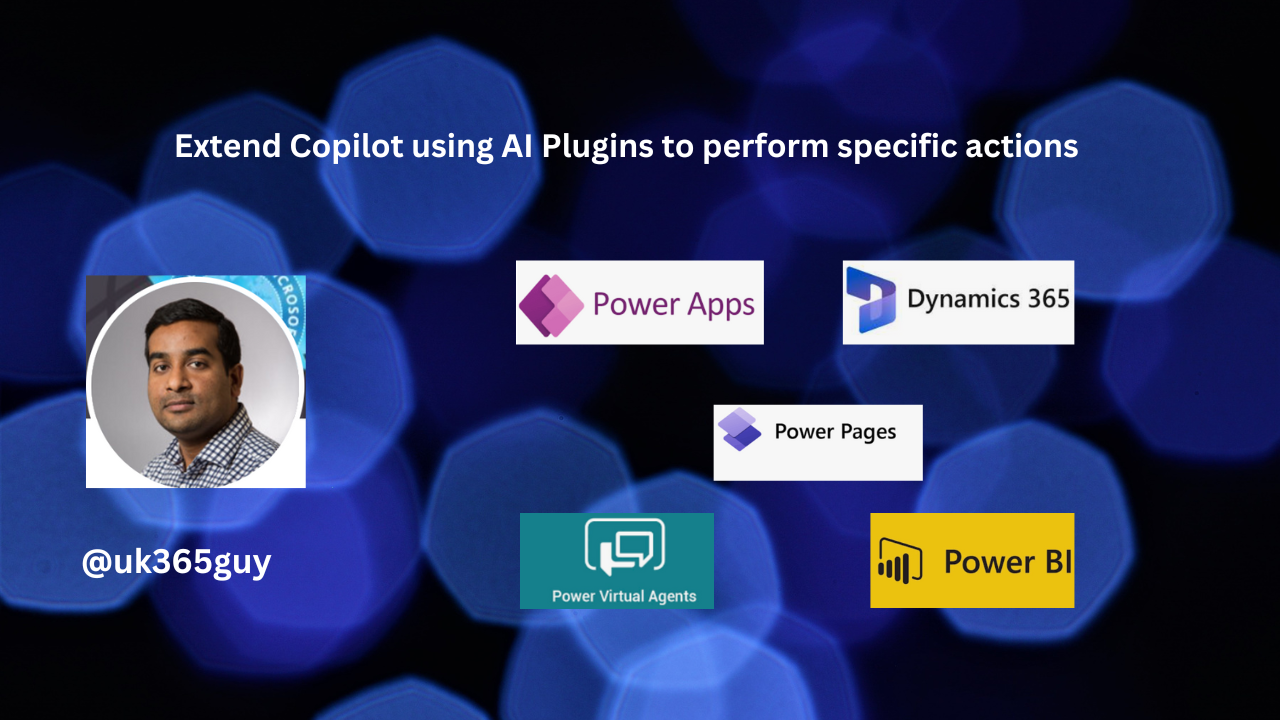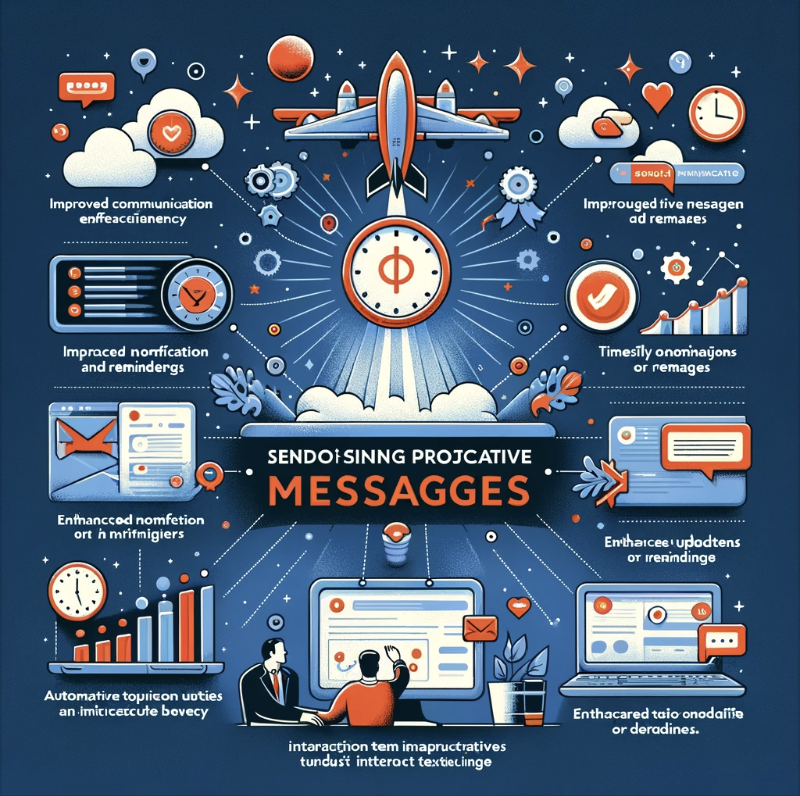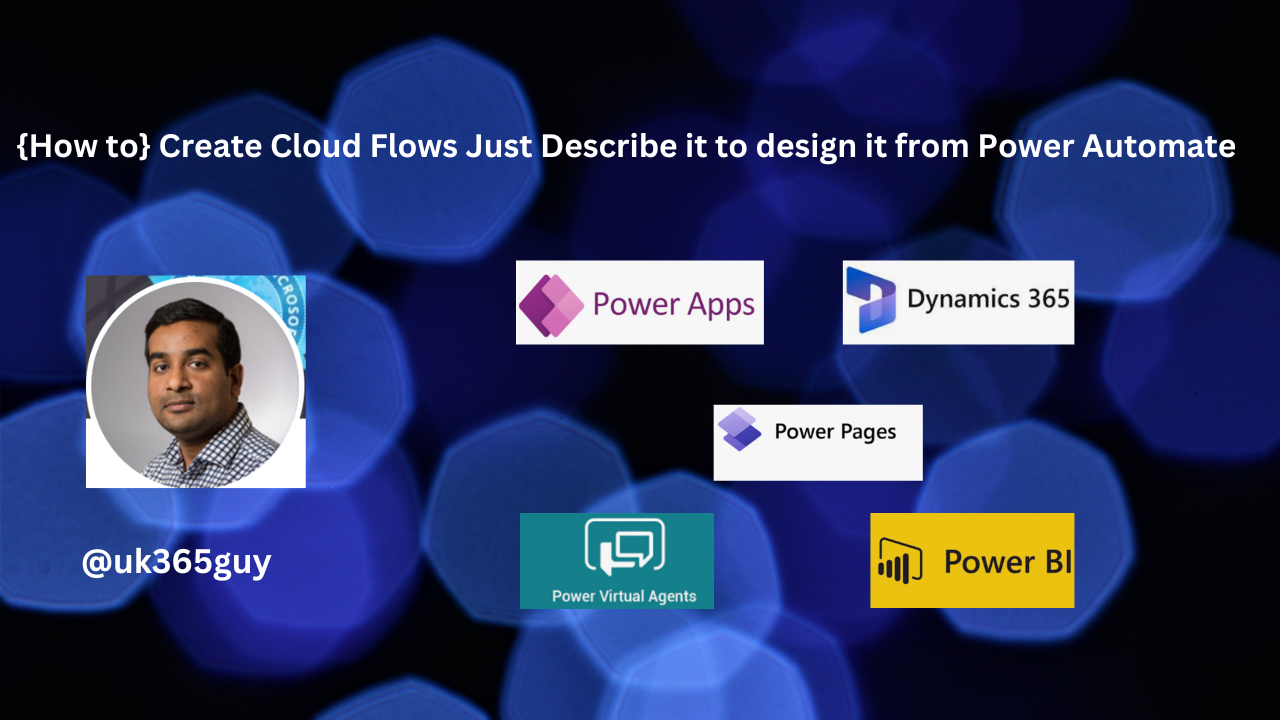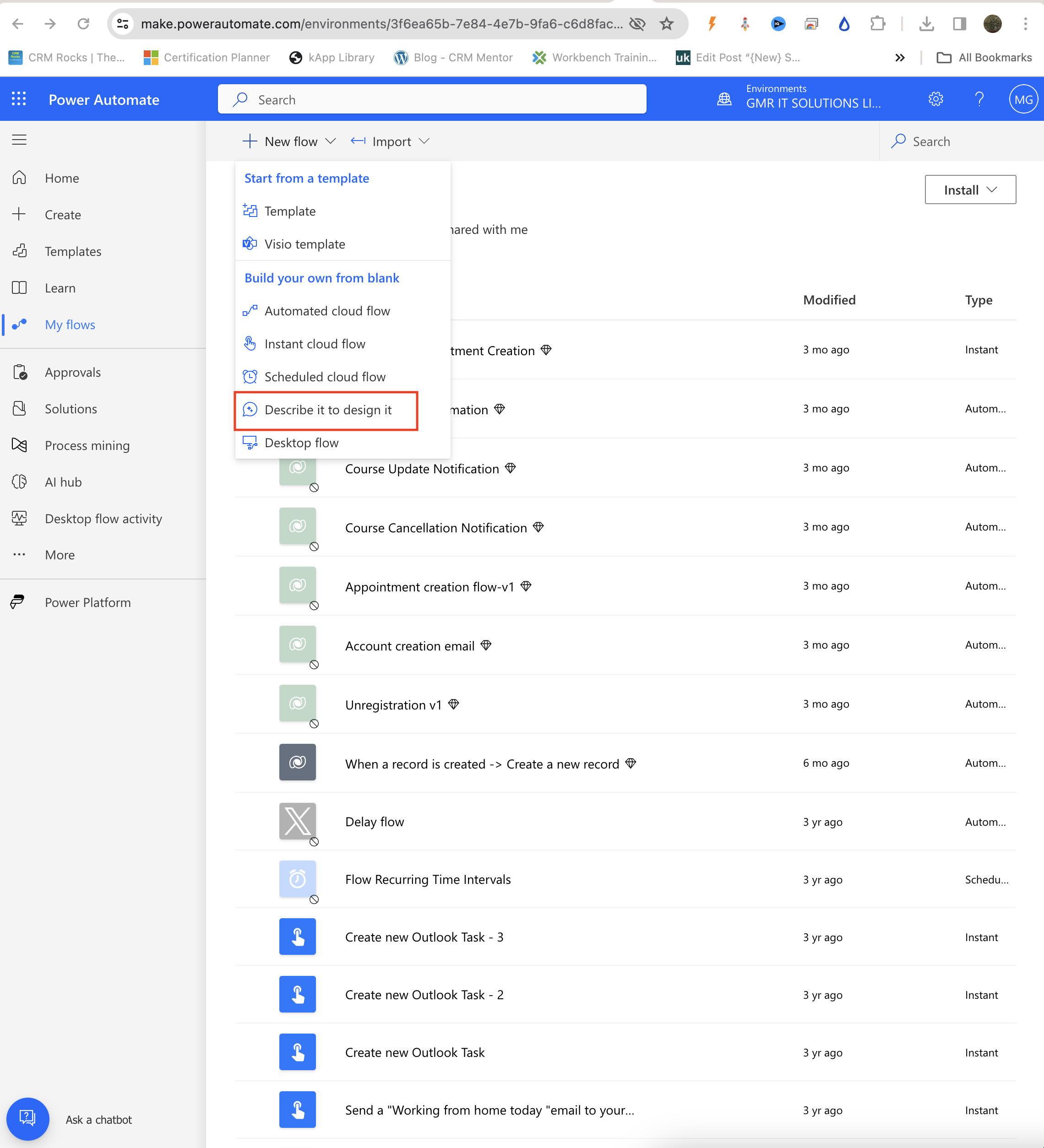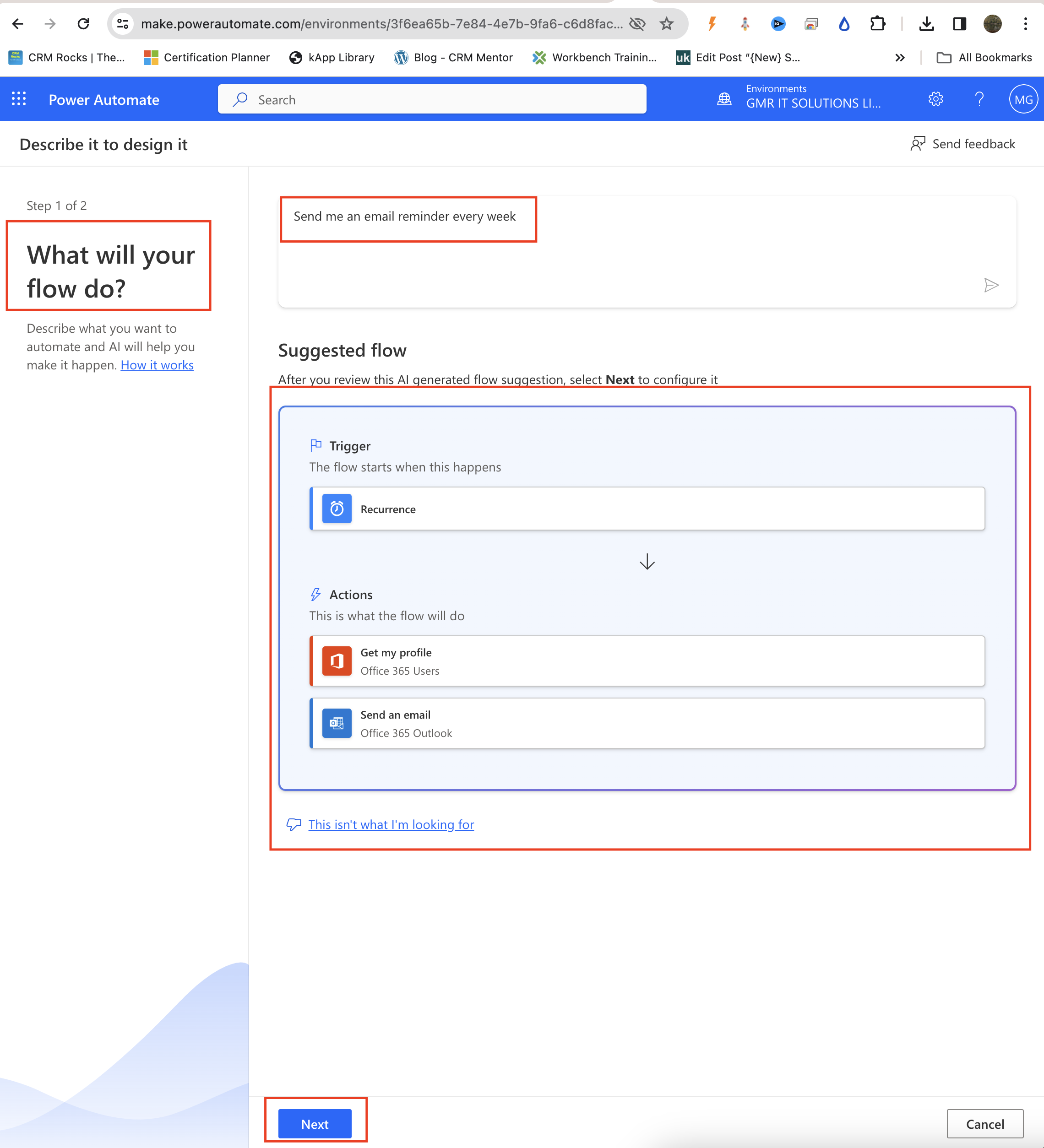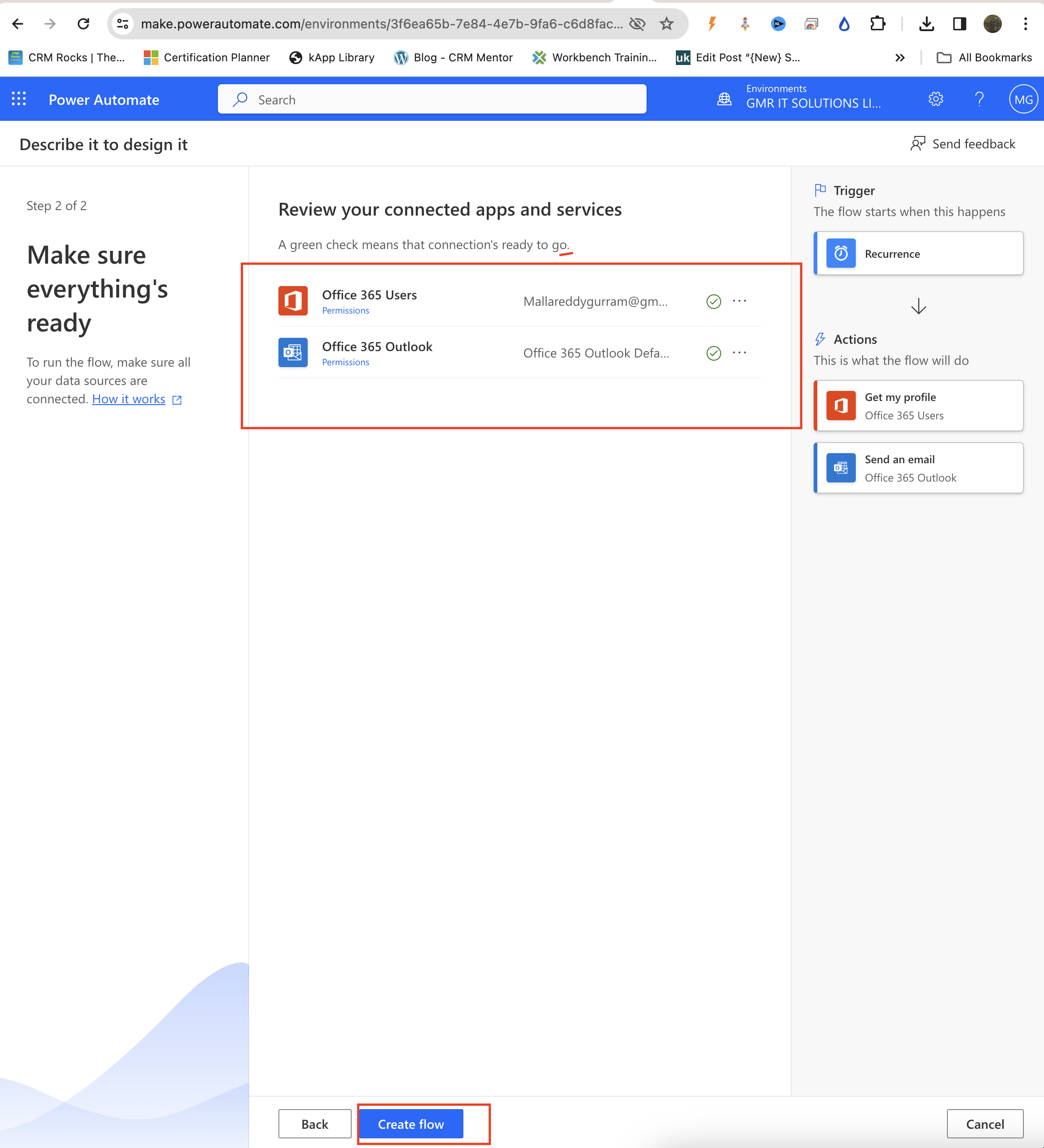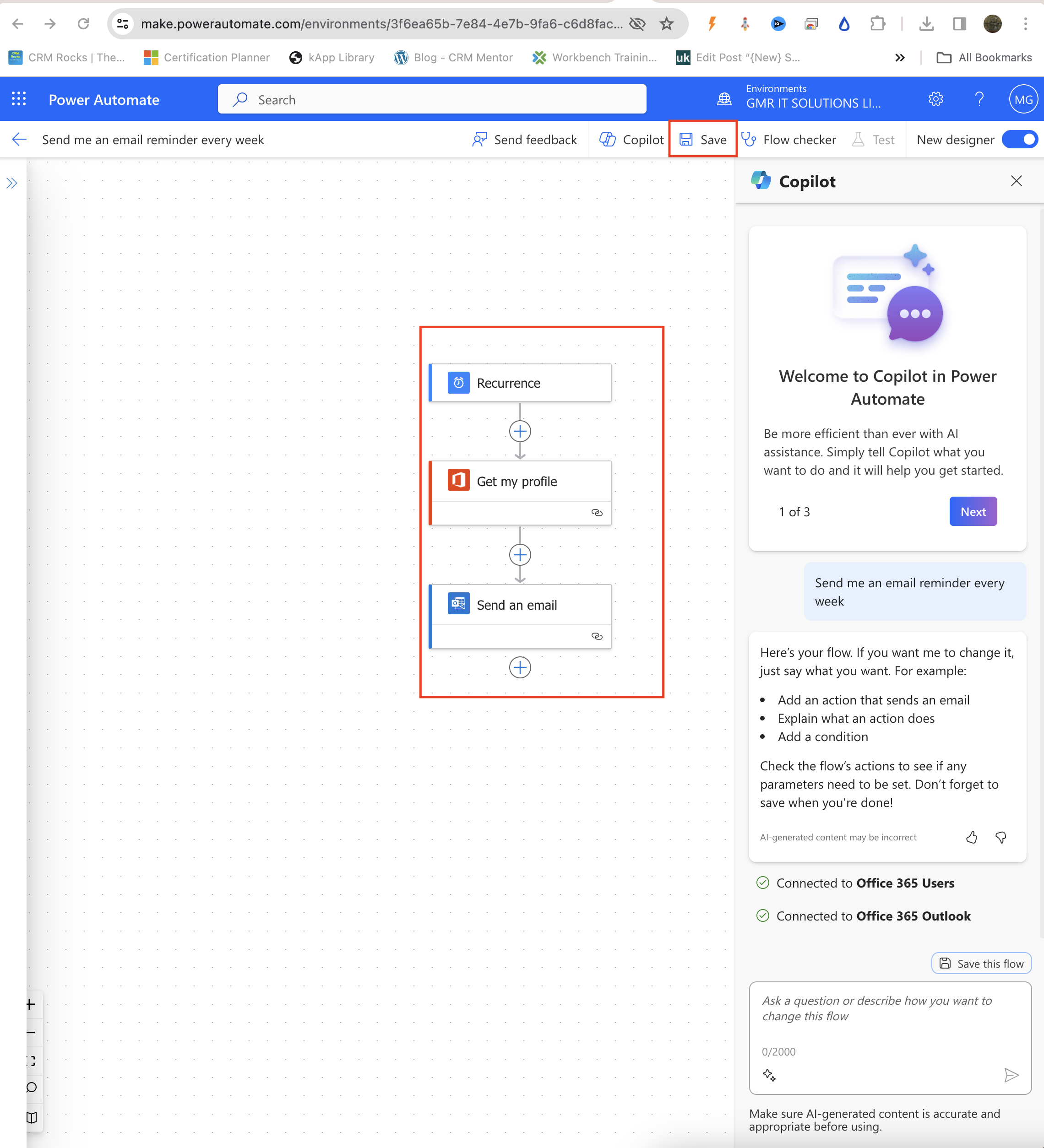Hello Everyone,
Today I am going to show how to add a group and add a page with a webresource.
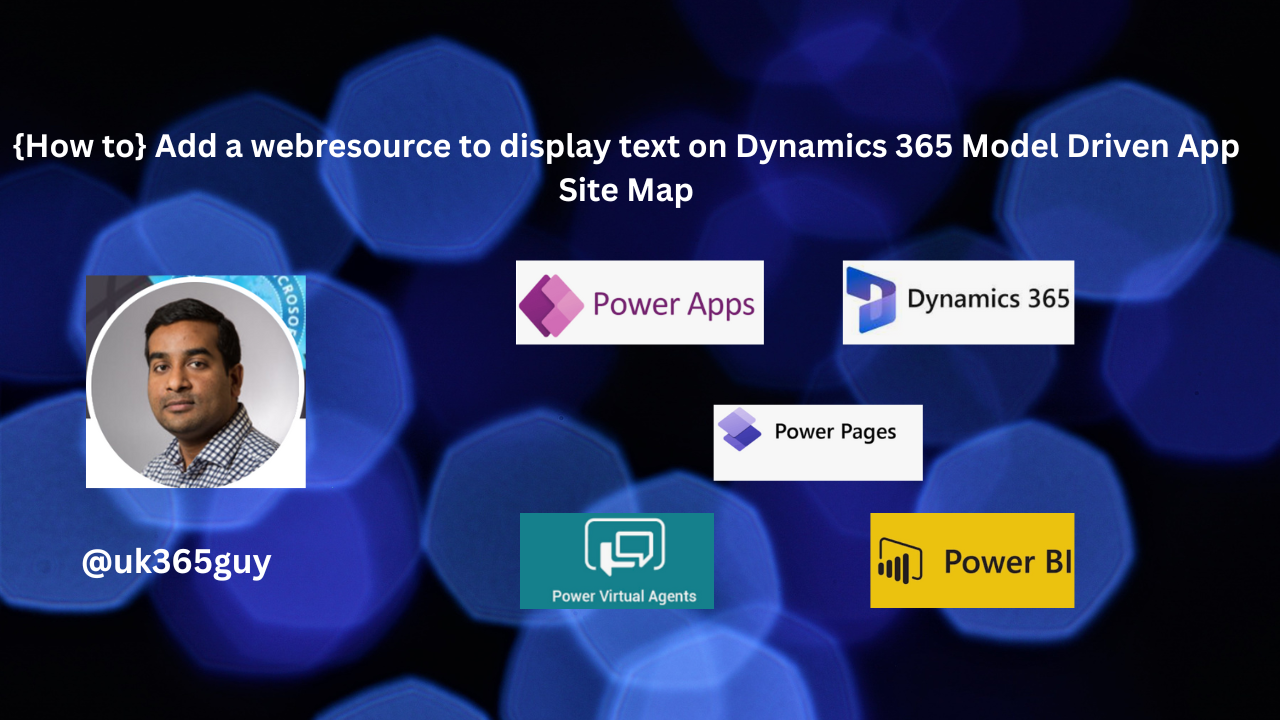
Let’s get’s started.
Suppose you had a requirement to show a plain text when clicked on the menu of the model driven app.
How do you do that?
Login into www.make.powerapps.com
Go to the solution and filter by App then you will see the apps.
Open the App you want to add the group to the modern site map editor from maker portal.
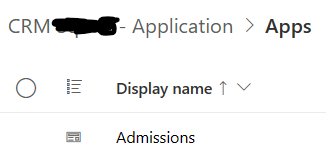
Then open the Model Driven App and you will see the editor mode of the model driven app and then add the group
Create a Webresource Webpage(html)
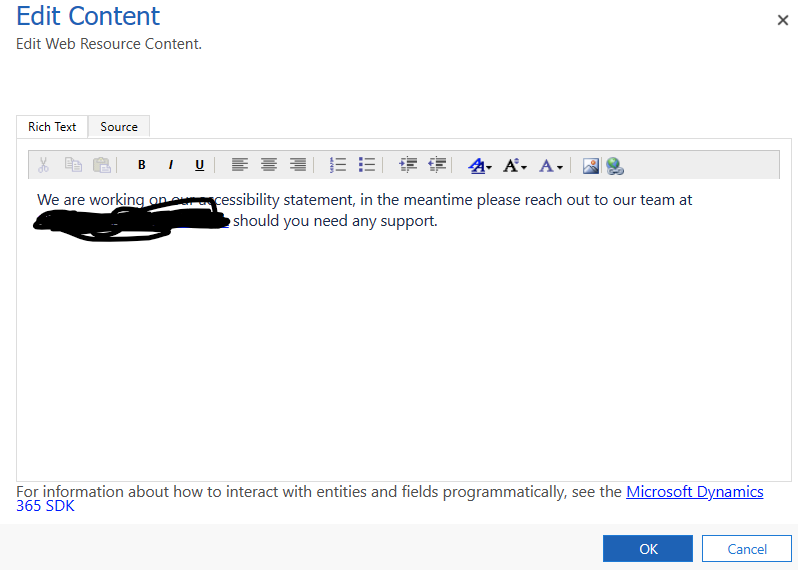
Then go to the model driven app site map editor and add the group and add the page as a webresource.
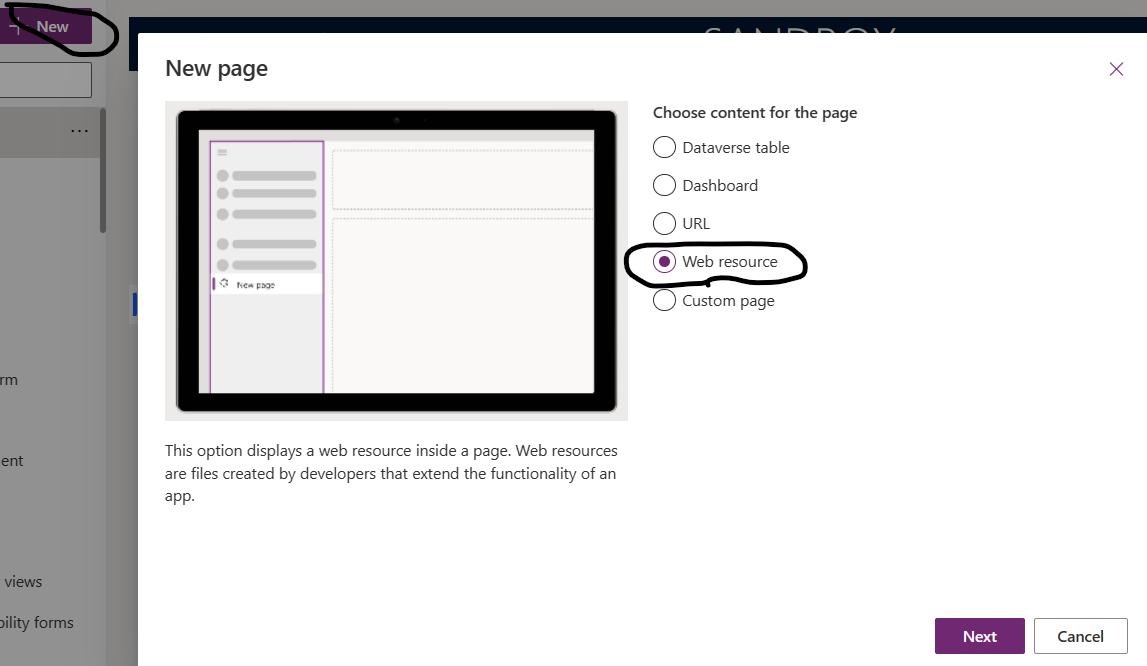
Then save and publish the App.
That’s it for today.
I hope this helps.
Malla Reddy Gurram(@UK36GUY)
#365BLOGPOSTSIN365DAYS