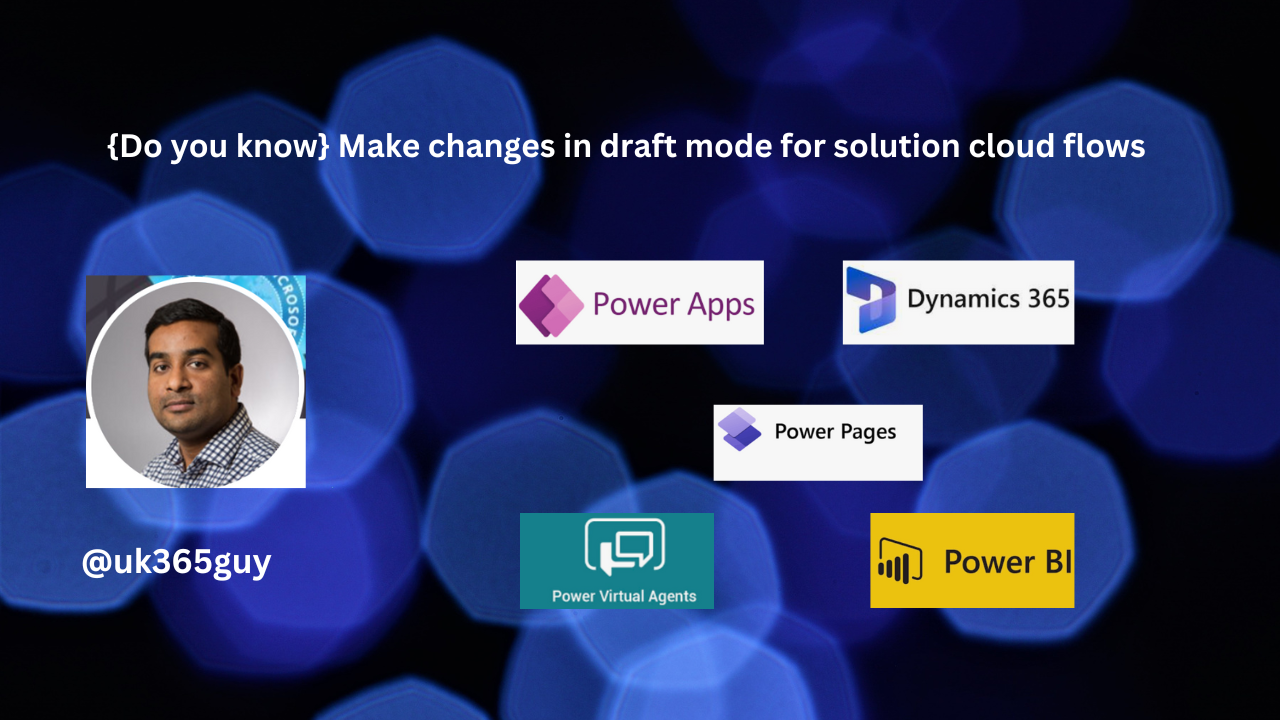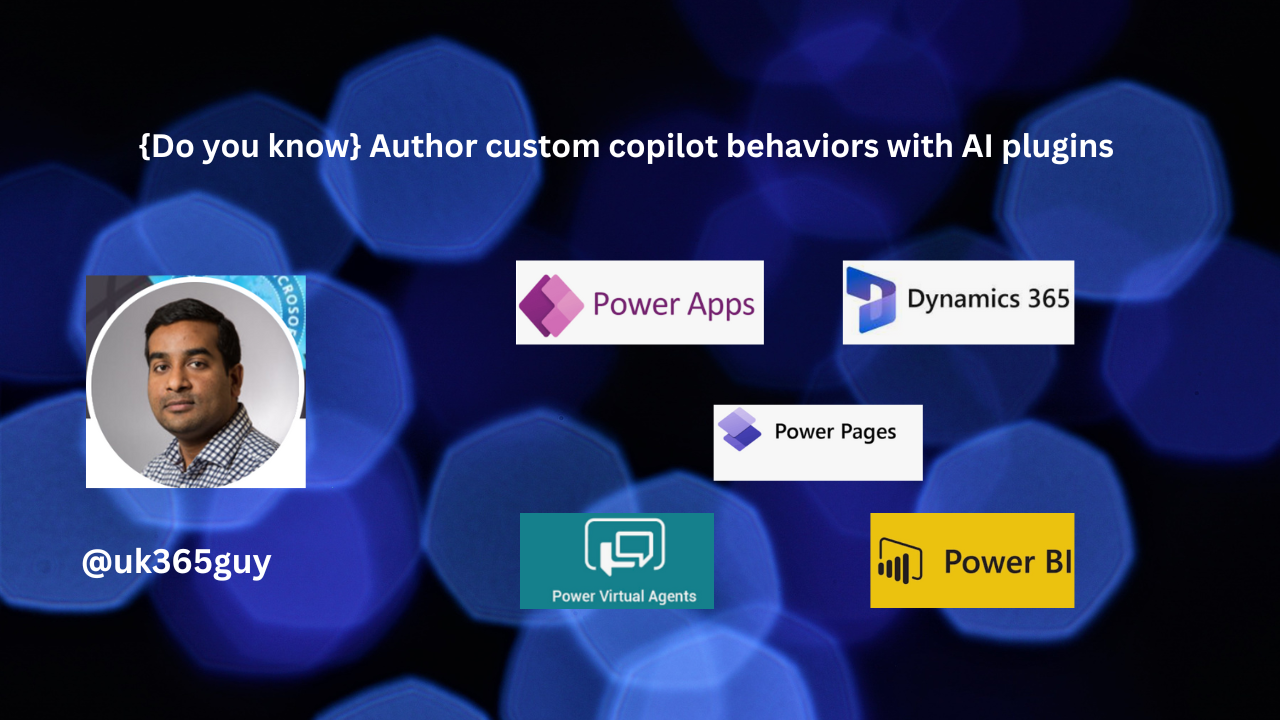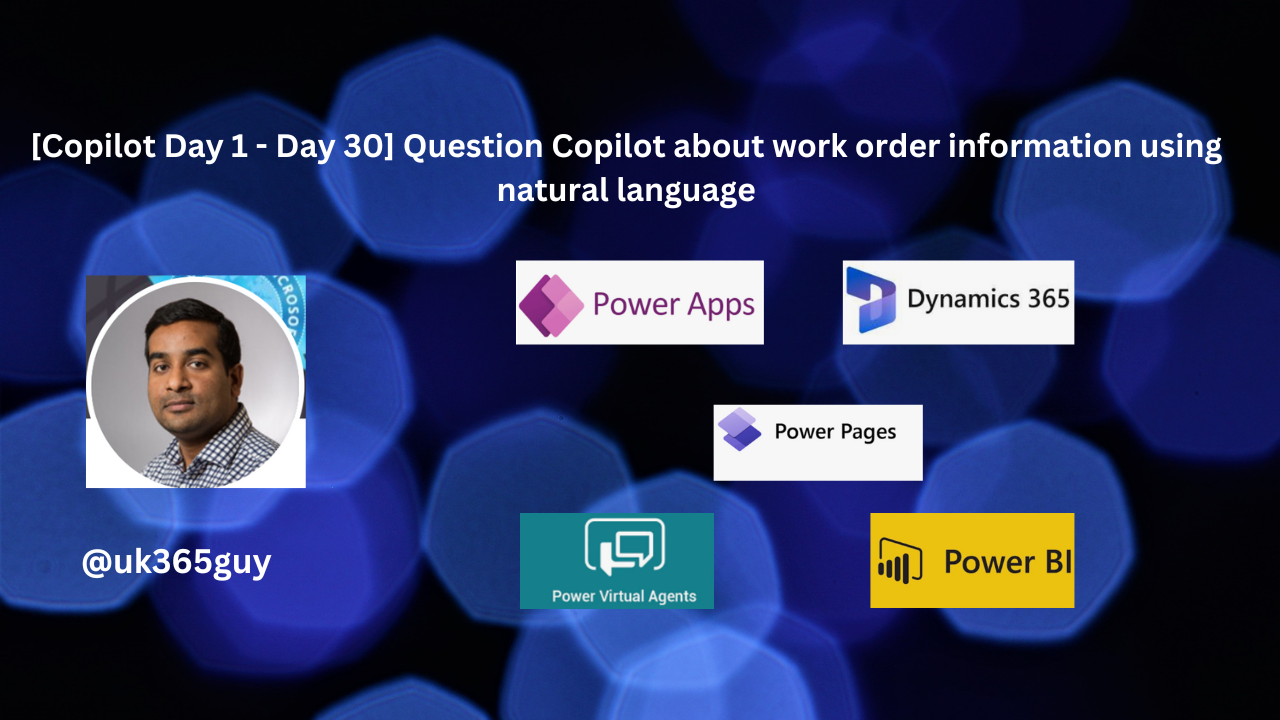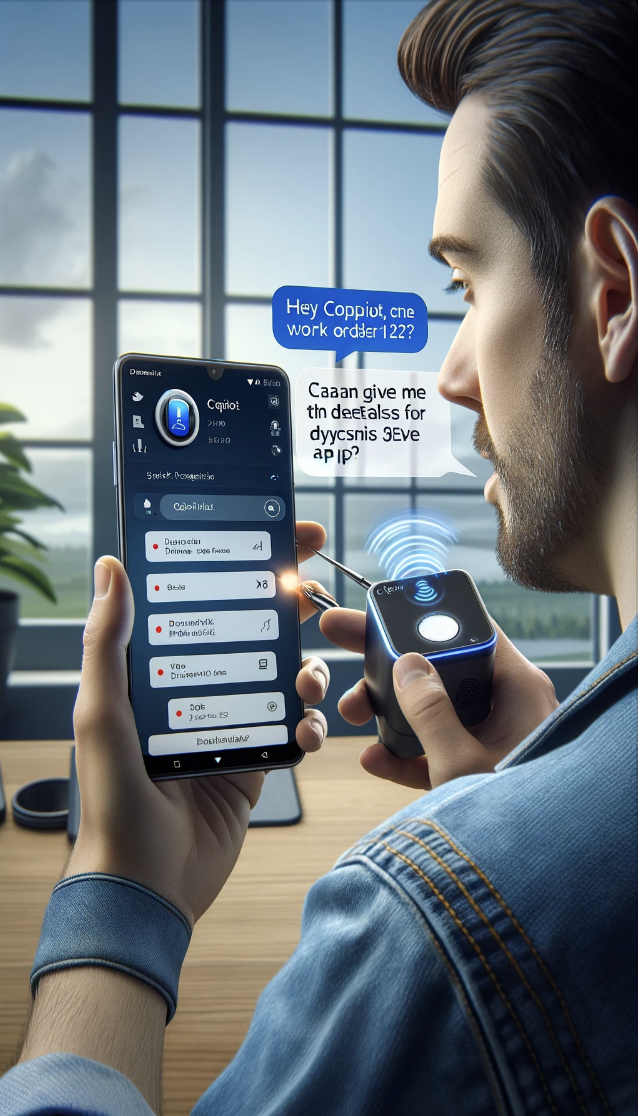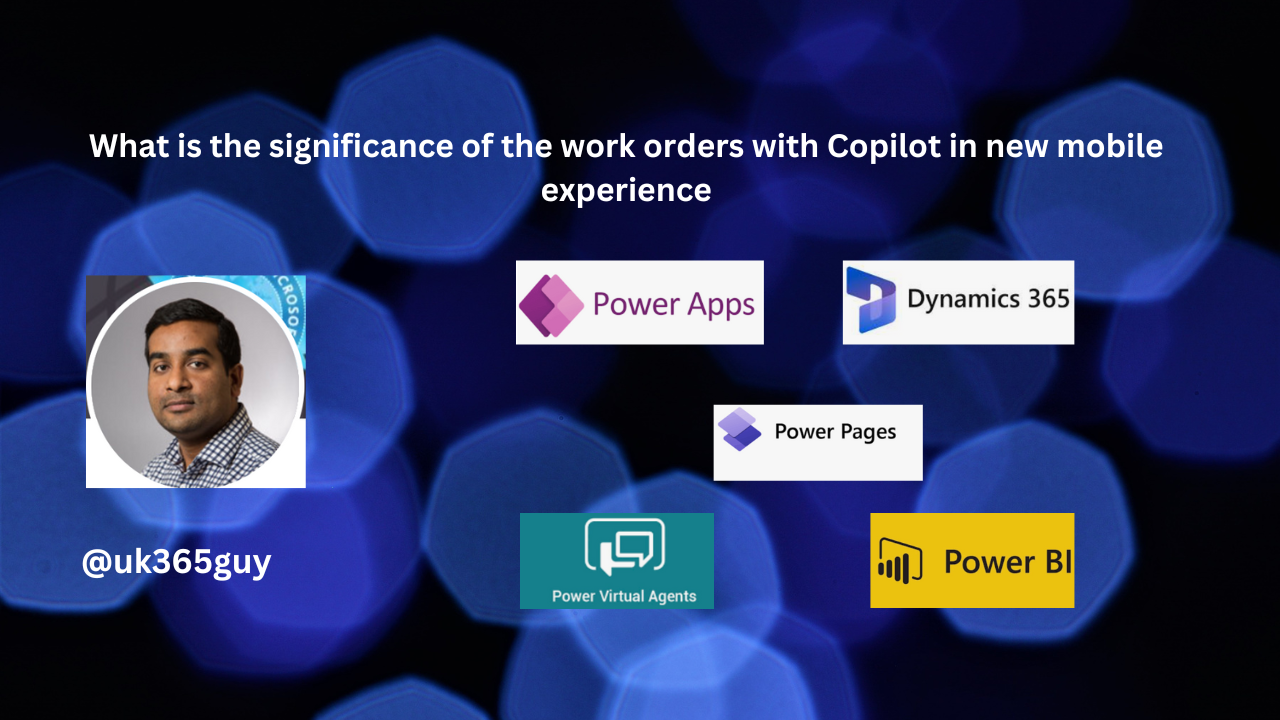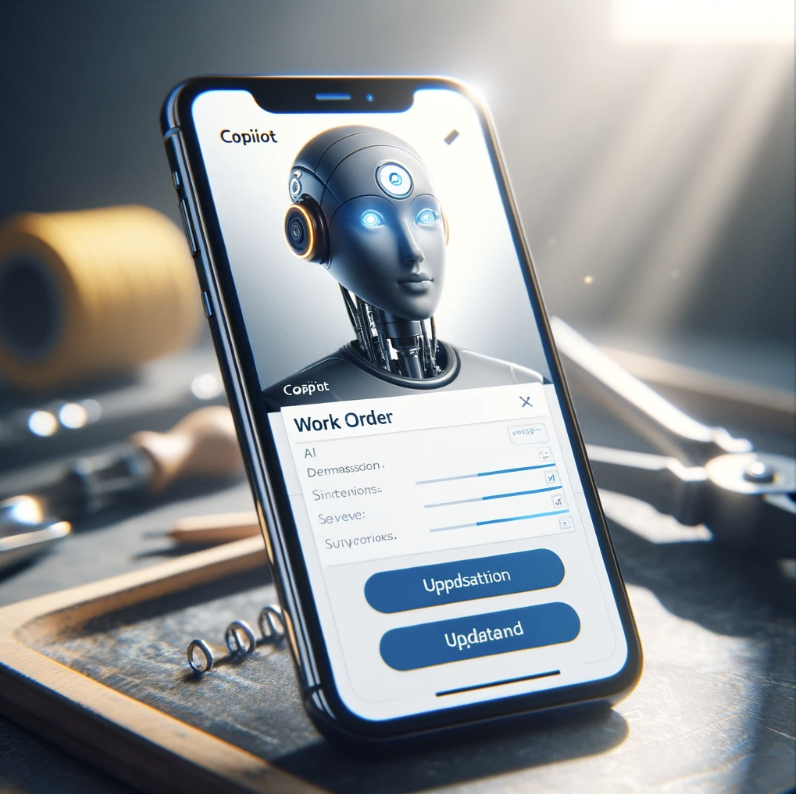Hello Everyone,
Today I am going to share my thoughts on new feature Manage unpublished solution-aware cloud flows using admin APIs.
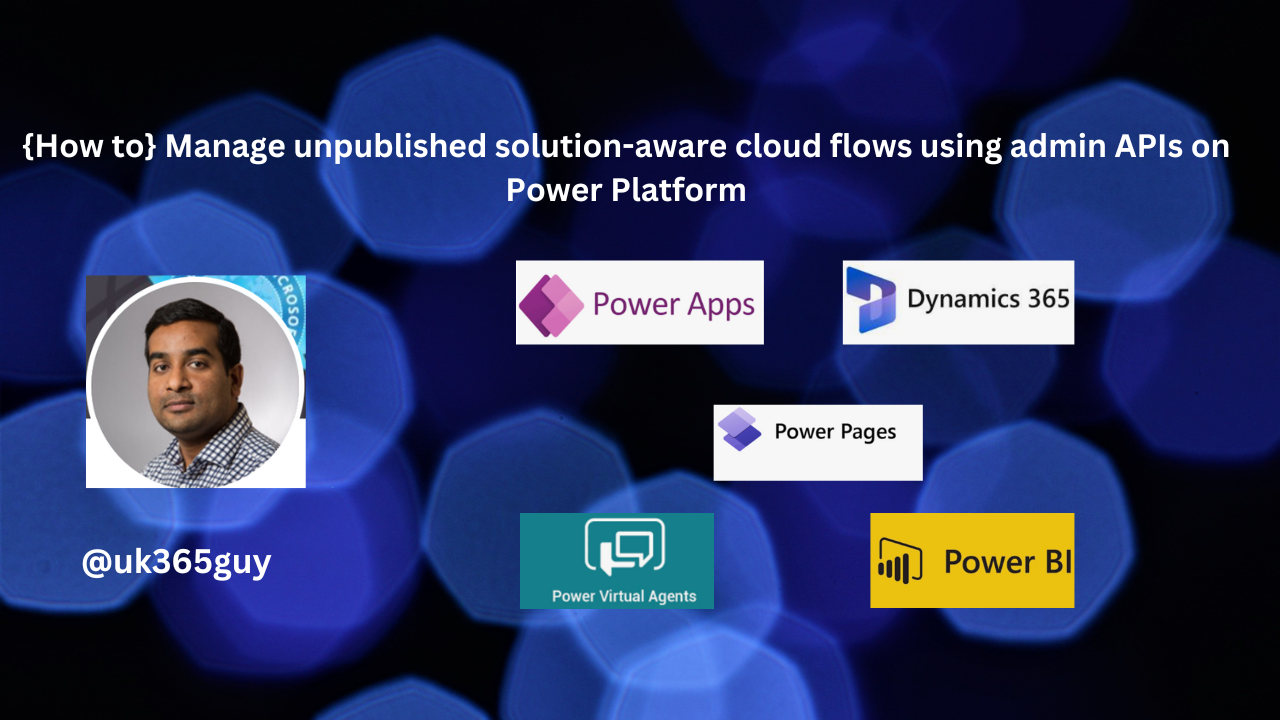
Let’s get’s started.
Managing unpublished solution-aware cloud flows in Microsoft Power Platform using admin APIs involves a sequence of steps requiring administrative privileges.
First ensure you have necessary permissions typically as a Power Platform or Global Administrator.
Access the Power Platform Admin API, which might involve registering an application in Microsoft Entra ID for authentication.
Use the API to list and identify unpublished cloud flows within a specific environment or solution,
filtering based on their publication status.
With the API, you can perform various management tasks such as updating exporting, importing or deleting these unpublished flows.
For more advanced management, Consider using Power Platform PowerShell cmdlets for a scriptable interface, allowing for easier automation.
It’s crucial to test any management scripts in a non-production environment first and monitor the changes for auditing purposes.
Additionally, staying updated with API changes is important to ensure continuous effective management of your cloud flows.
Currently, Power Automate admin APIs don’t fully support the management of solution-aware cloud flows because flows that have never been published(turned on) aren’t visible.
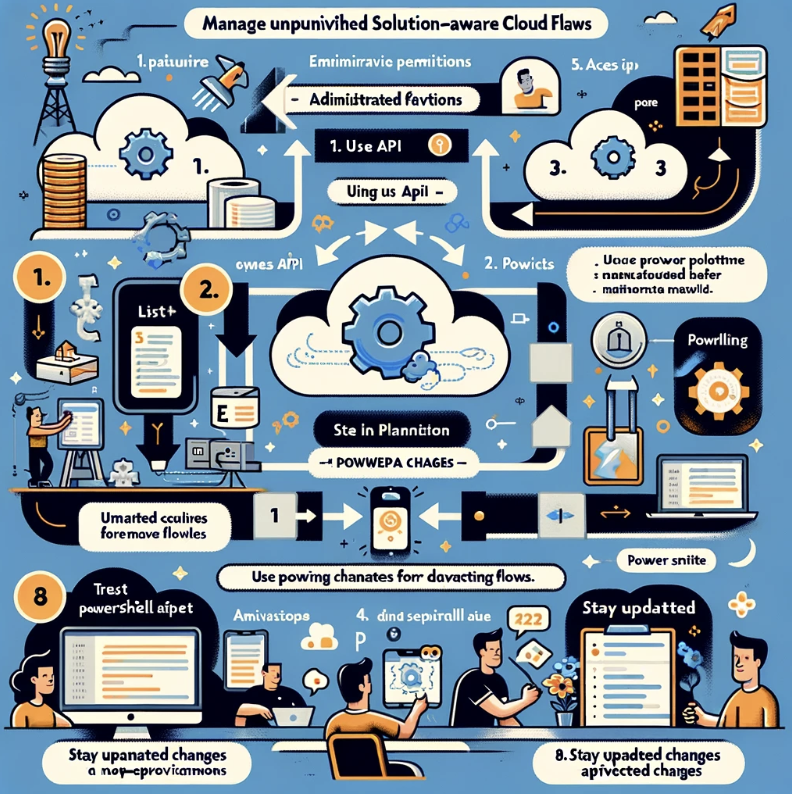
Power Automate admin APIs can now fully support the management of solution-aware cloud flows using
Power automate management connector
Power Automate for Admins Connector
PowerShell for Power Platform Administrators
Power Platform admin center
Admins can see unpublished solution cloud flows, share solution cloud flows and view the ownership cloud flows.
That’s it for today.
I hope this helps.
Malla Reddy Gurram(@UK365GUY)
#365BlogPostsin365Days