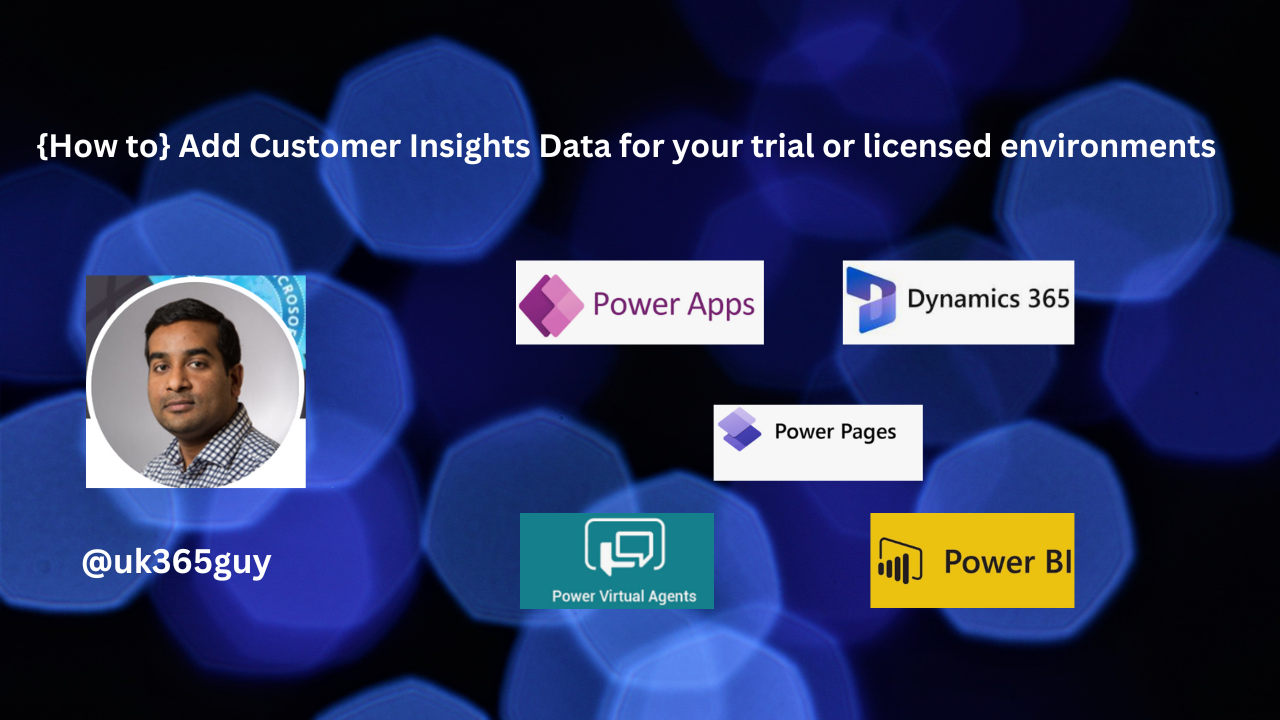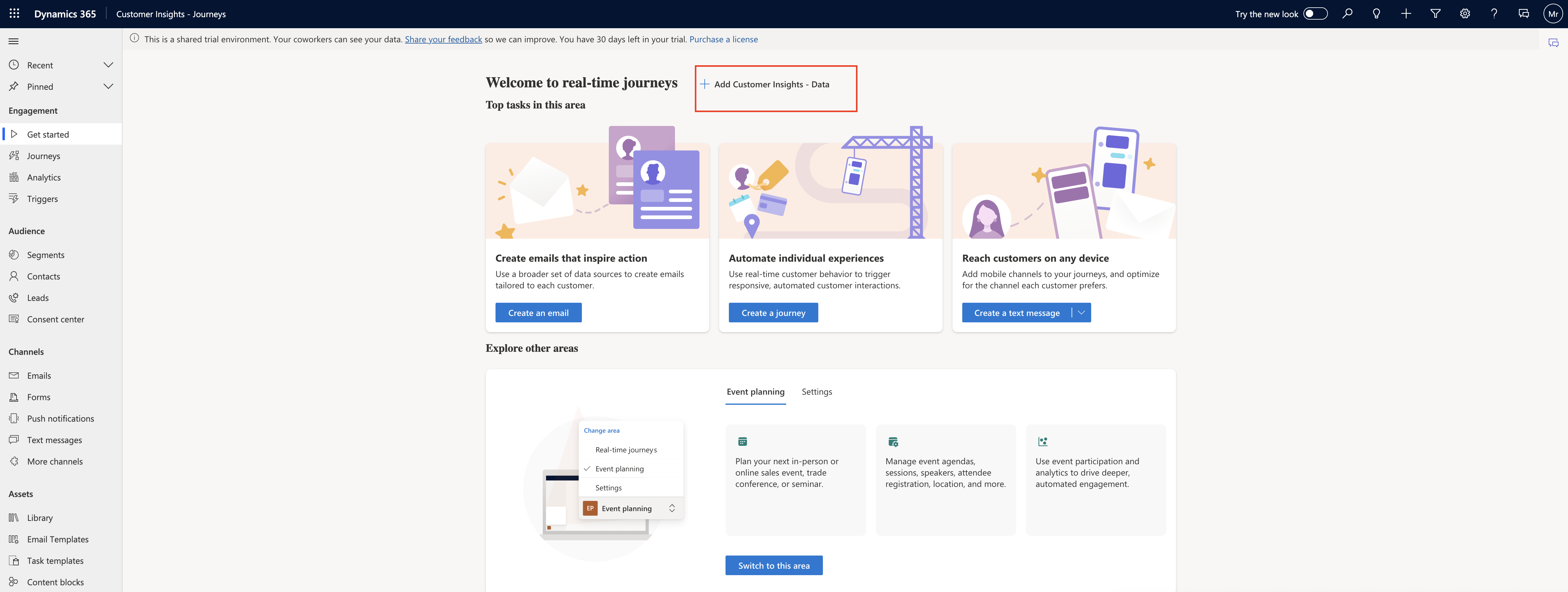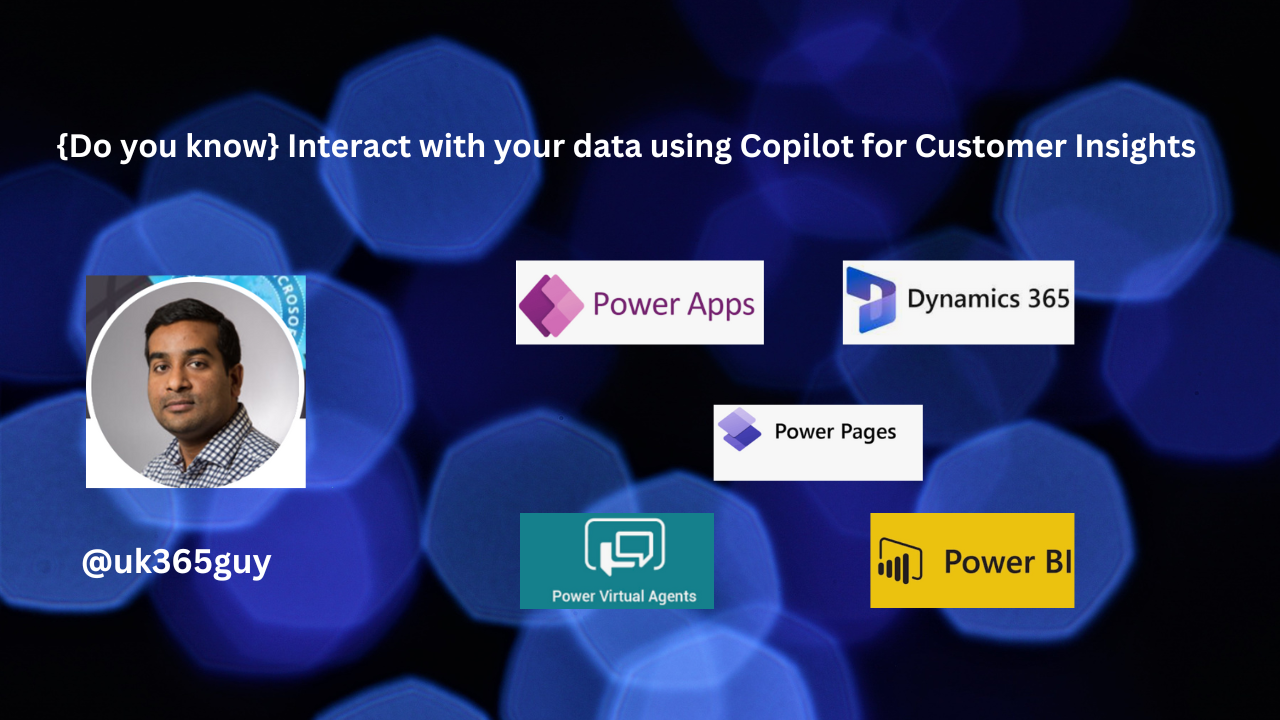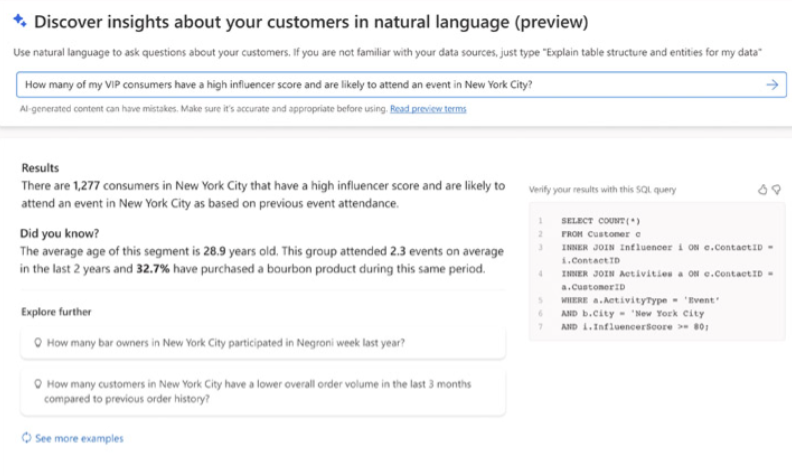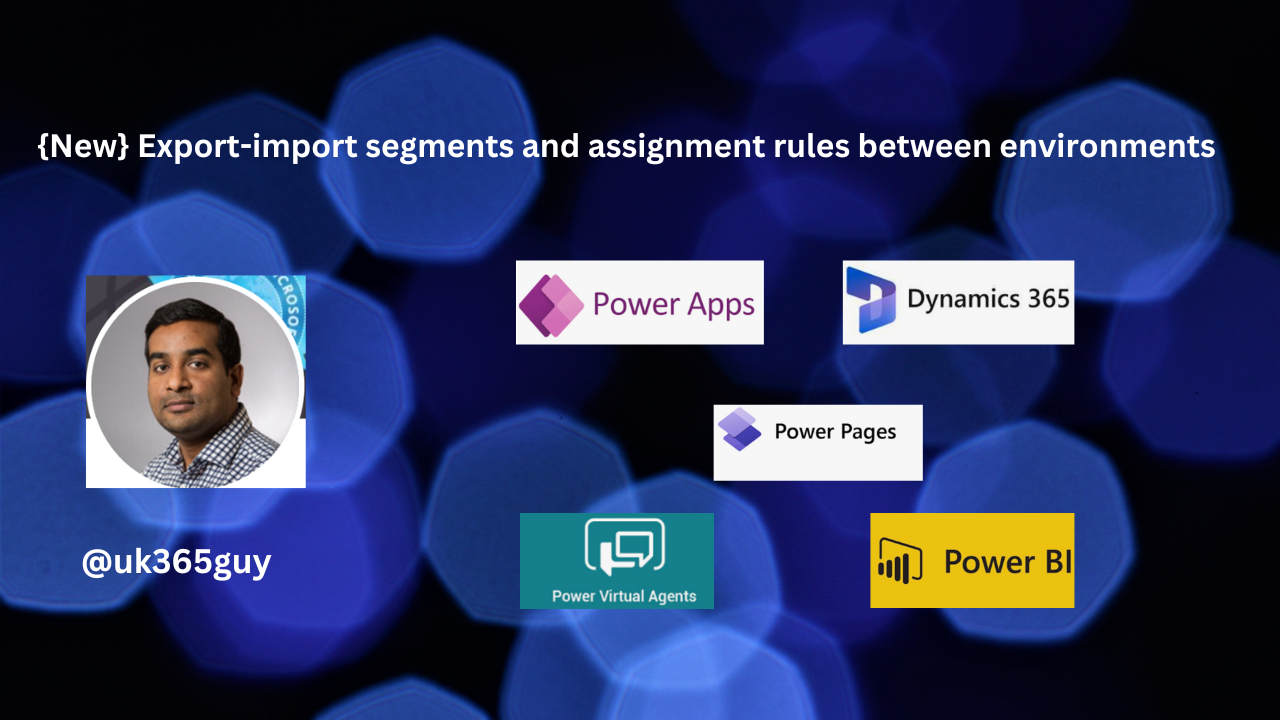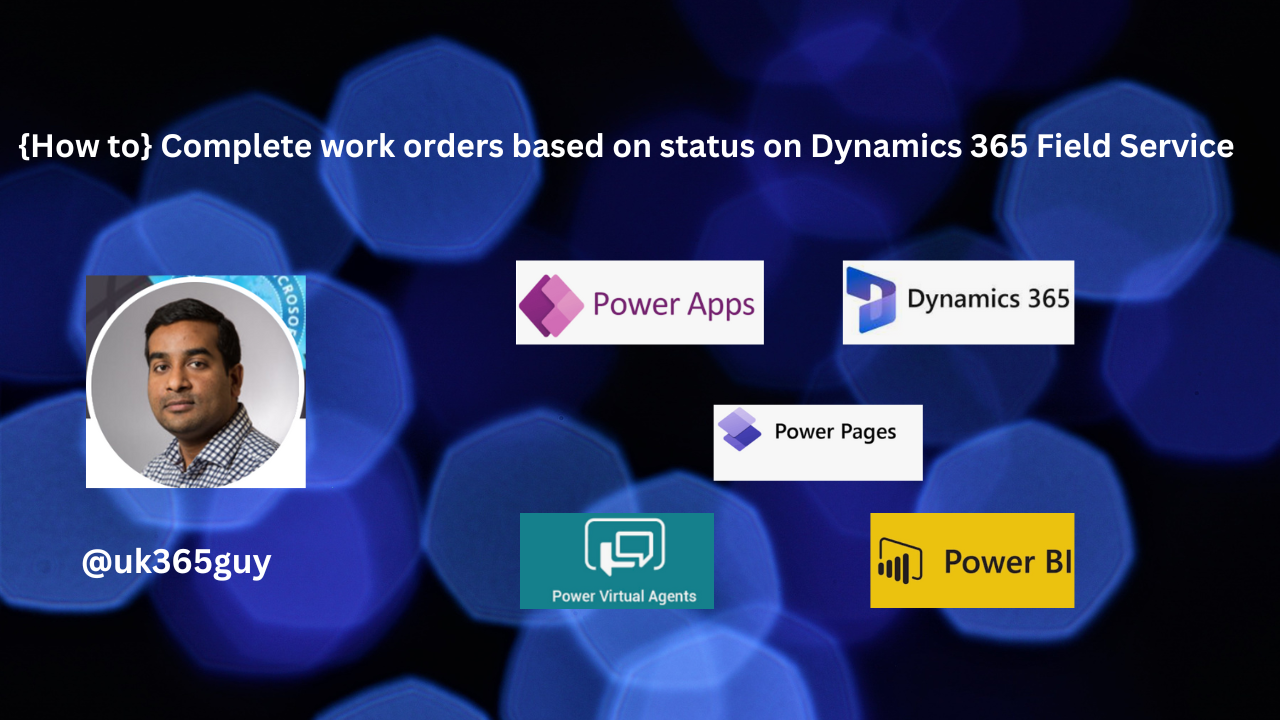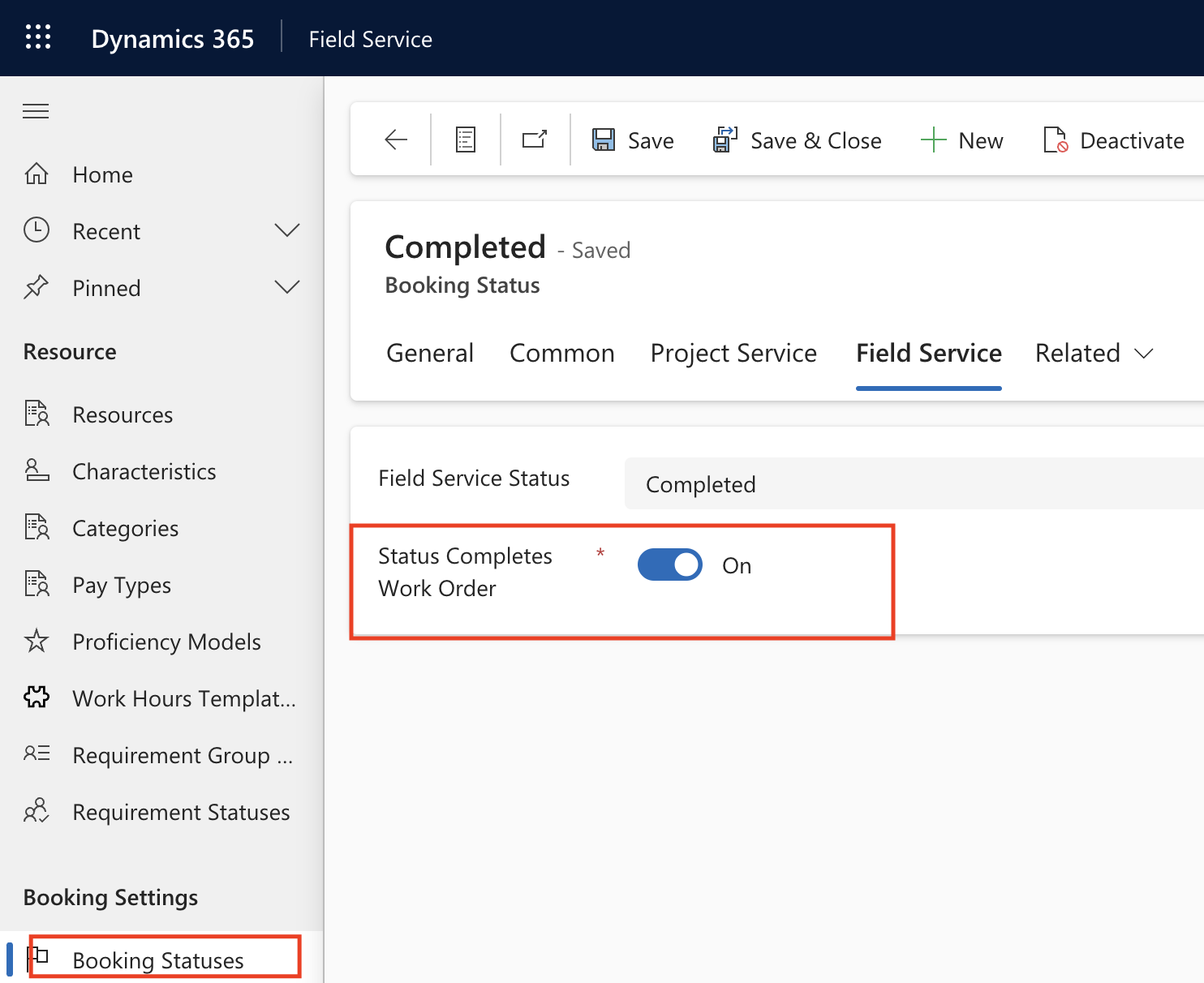Hello Everyone,
Today I am going to show what are the benefits of personalize omnichannel experiences with no code using Optimizely.
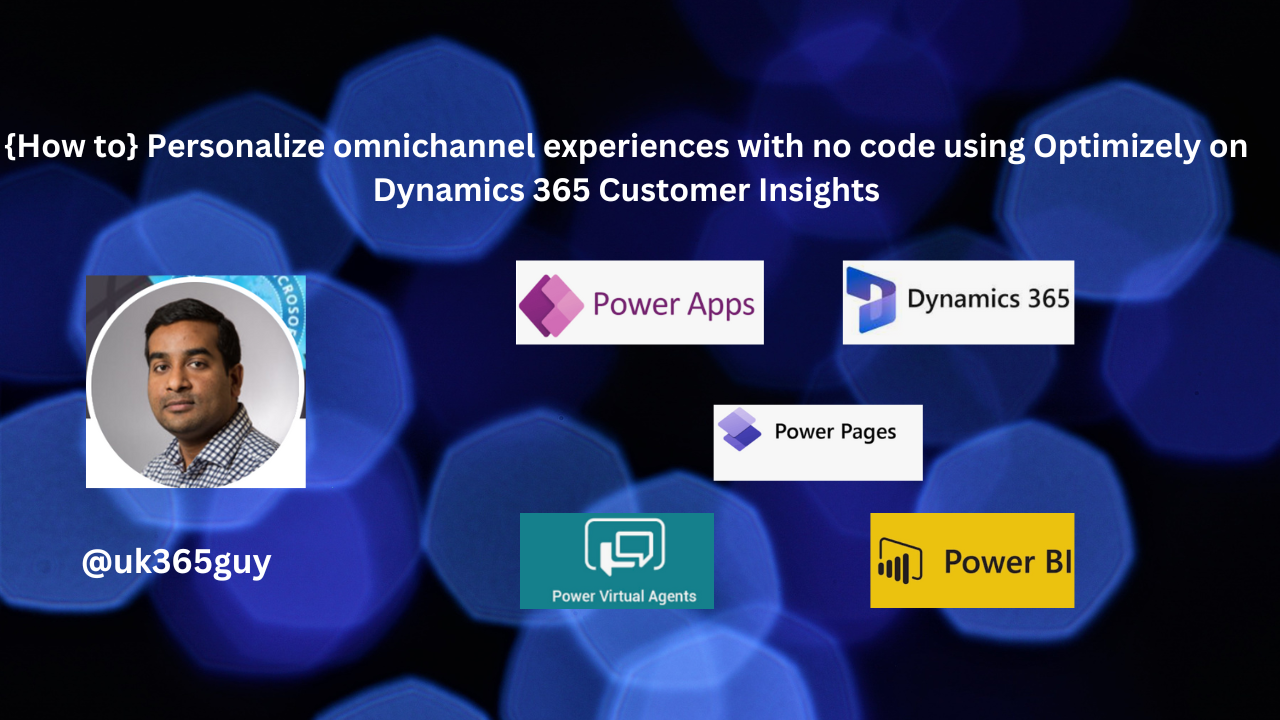
Let’s get’s started.
Personalize omnichannel experiences with no code using Optimizely on Dynamics 365 Customer Insights involves leveraging the capabilities of both platforms to deliver tailored experiences to your customers,Here’s how you can achieve this:

Here is a graphical representation of a user interface showing the integration of Optimizely with Dynamics 365 Customer Insights. This image illustrates a dashboard that combines elements from both platforms, including customer segments from Dynamics 365 and personalization options from Optimizely. The design showcases a modern and user-friendly interface with distinct branding elements from both services.
1. Integrate Dynamics 365 Customer Insights with Optimizely:
Start by integrating Dynamics 365 Customer Insights with Optimizely. This integration allows you to access and use the Customer data stored in Dynamics 365 for personalization efforts in Optimizely.
2. Customer Data Unification:
Use Dynamics 365 Customer Insights to unify and centralize customer data from various sources, including CRM, transcation, history, website interactions and more. This creates a single customer view that can be leveraged in Optimizely.
3. Audience Segmentation:
Segment your customer base using Dynamics 365 Customer Insights based on demographics, behavior, Purchase history and other relevant attributes. These segments will serve as the foundation for personalization in Optimizely.
4. Content Personalization in Optimizely:
Use Optimizely’s no-code features to personalize content across various channels:
Website Personalization: Customize website content based on customer segments. For example, show different product recommendations or promotions to different segments.
Email Personalization: Create Personalized email campaigns using Optimizely, tailoring the email content, subject lines and timing based on customer insights from Dynamics 365 Customer Insights.
Mobile App Personalization: Customize in-app experiences, notifications, and offer for different customer segements.
Social Media Advertising: Optimize social media and campaigns by targeting specific customer segments with personalized content.
5. A/B Testing and Optimization:
Use Optimizely’s A/B testing capabilities to test different variations of personalized content and experiences. This helps you determine what resonates best with each segement and refine your strategies accordingly.
6. Real time Data Sync:
Ensure that data from Dynamics 365 Customer Insights is continuously synchronized with Optimizely to keep customer profiles up to date. This allows you to respond to changes in Customer behavior and preferences in real time.
7. Automation and Triggered Campaigns:
Set up automated triggers and workflows in Optimizely based on Customer Interactions and data from Dynamics 365 Customer Insights. For Instance, send automated follow-up messages or offer when customers take specific actions.
8. Analytics and Reporting:
Monitor the performance of your personalized omnichannel experiences through Optimizely’s analytics and reporting tools. Evaluate how different segments are responding to your campaigns and make data driven decisions for improvements.
9. Complaince and Privacy:
Ensure that your personalization efforts comply with data privacy regulations like GDPR or CCPA by using built -in compliance features in both Dynamics 365 Customer Insights and Optimizely.
By combining the capabilities of Dynamics 365 Customer Insights and Optimizely, you can deliver personalized omnichannel experiences to your customers without extensive coding, leading to improved engagement, conversions and customer satisfaction.
That’s it for today.
I hope this helps.
Malla Reddy Gurram(@UK365GUY)
#365BlogPostsin365Days