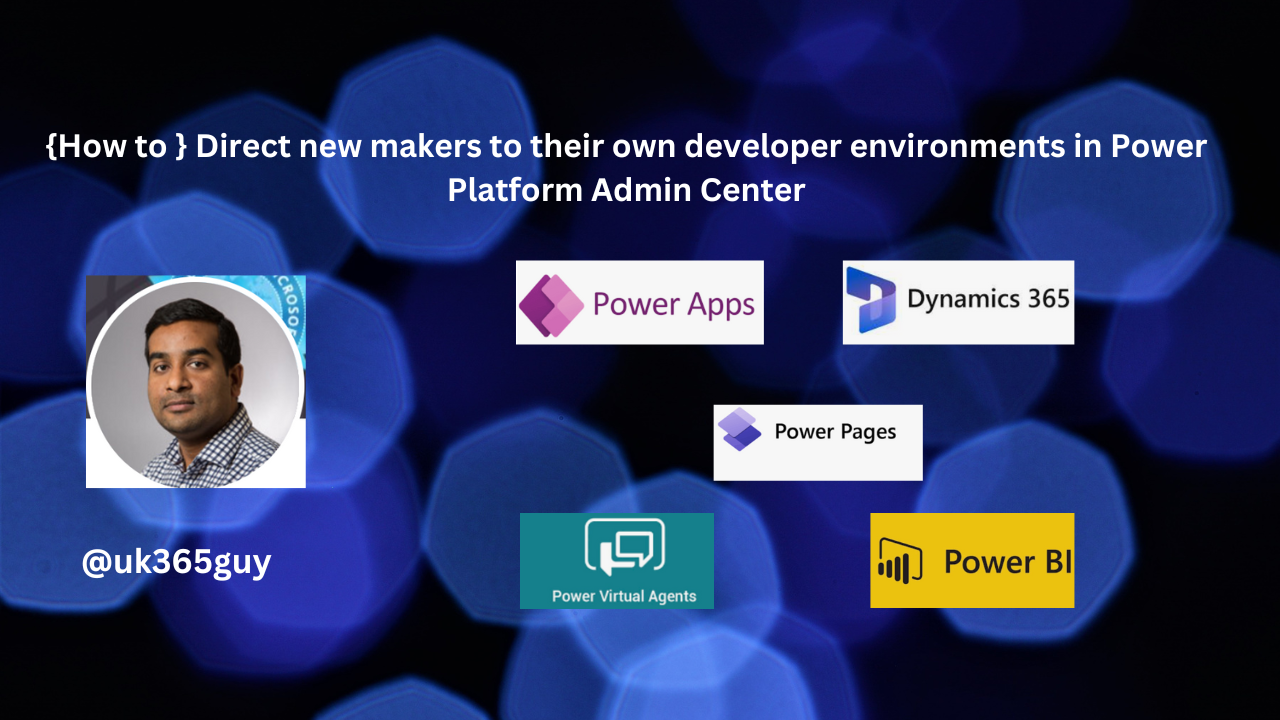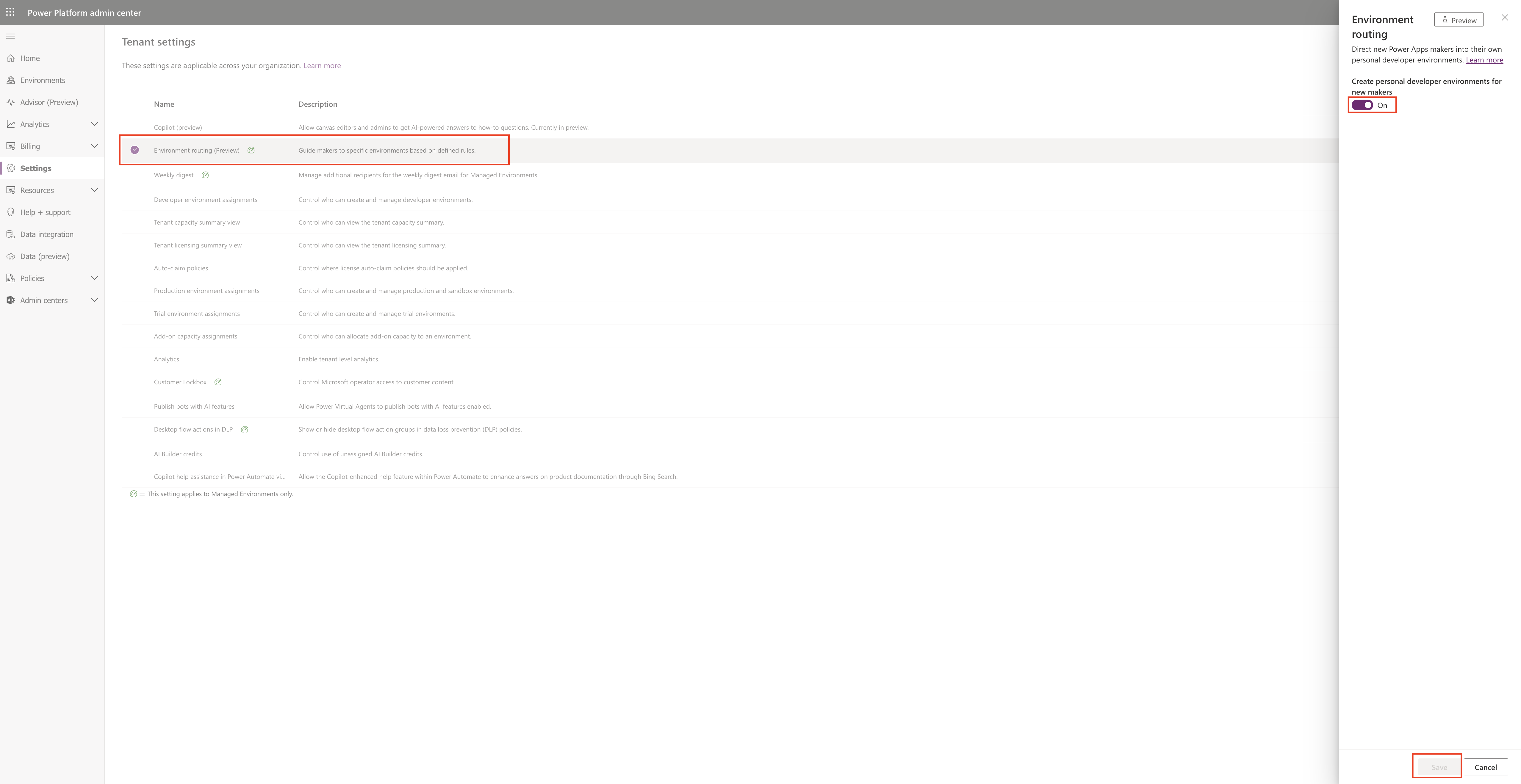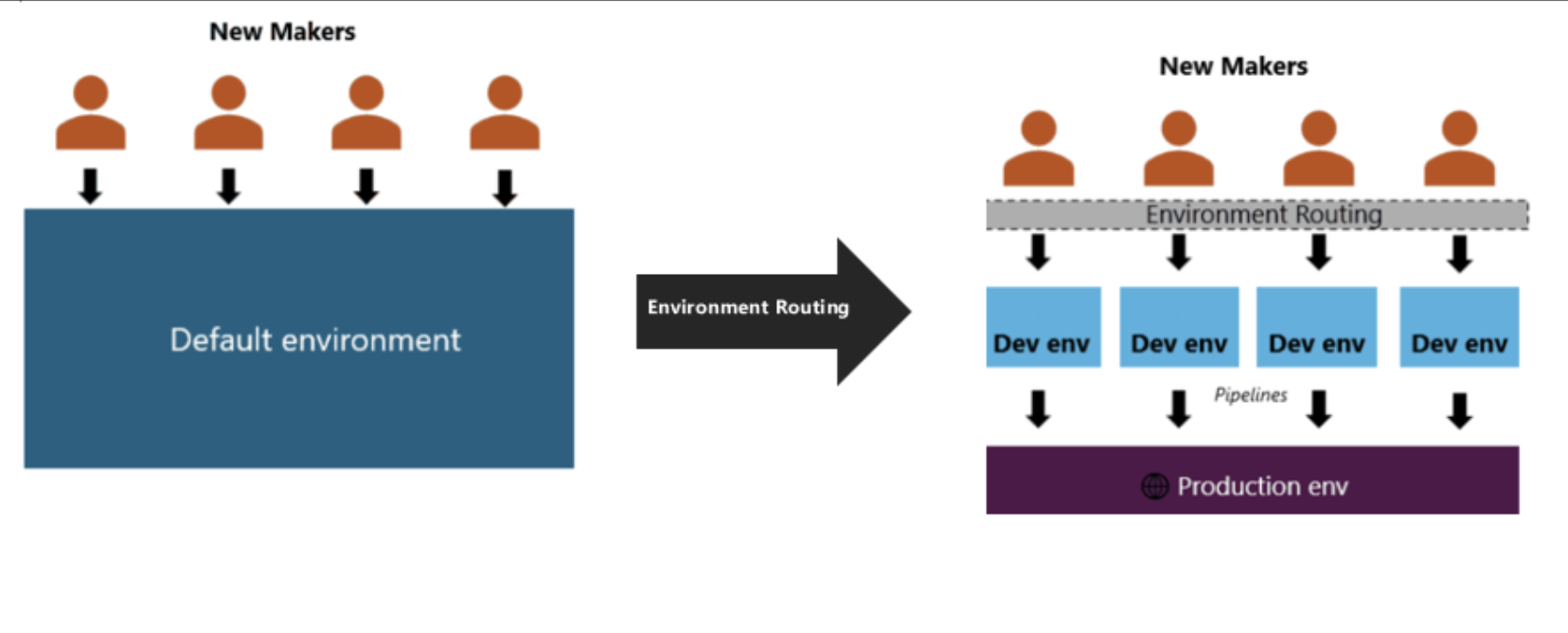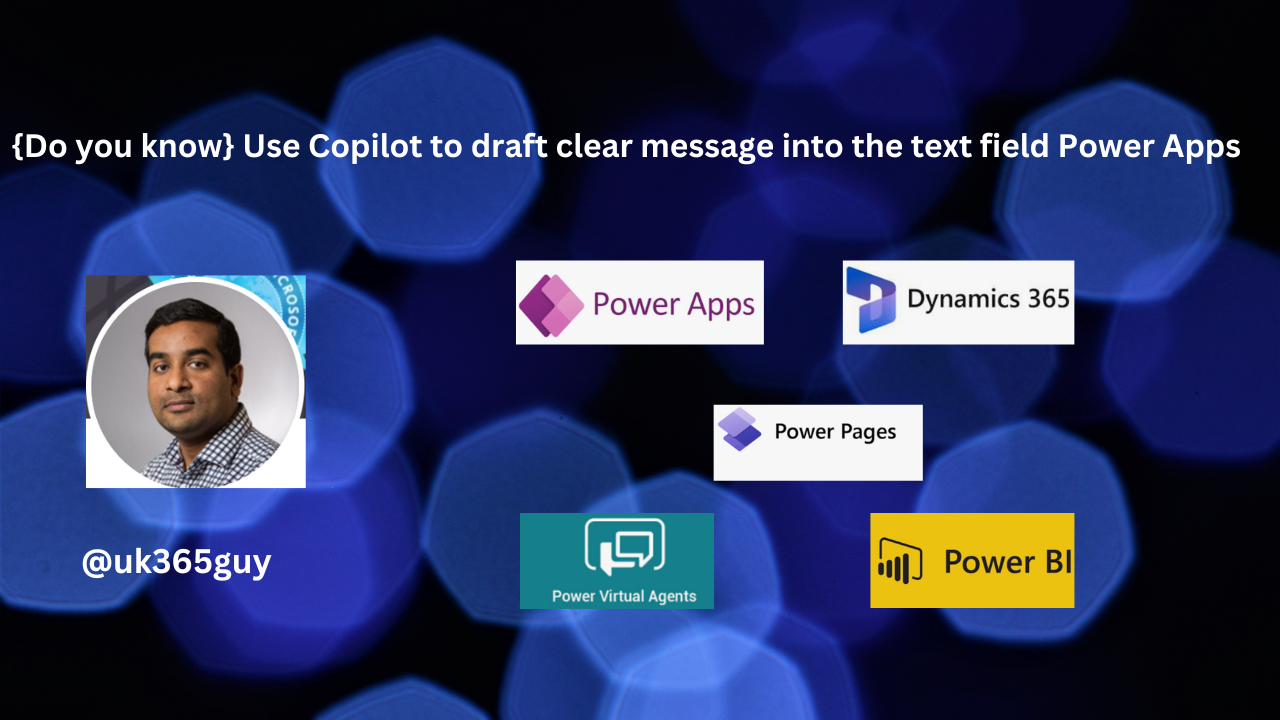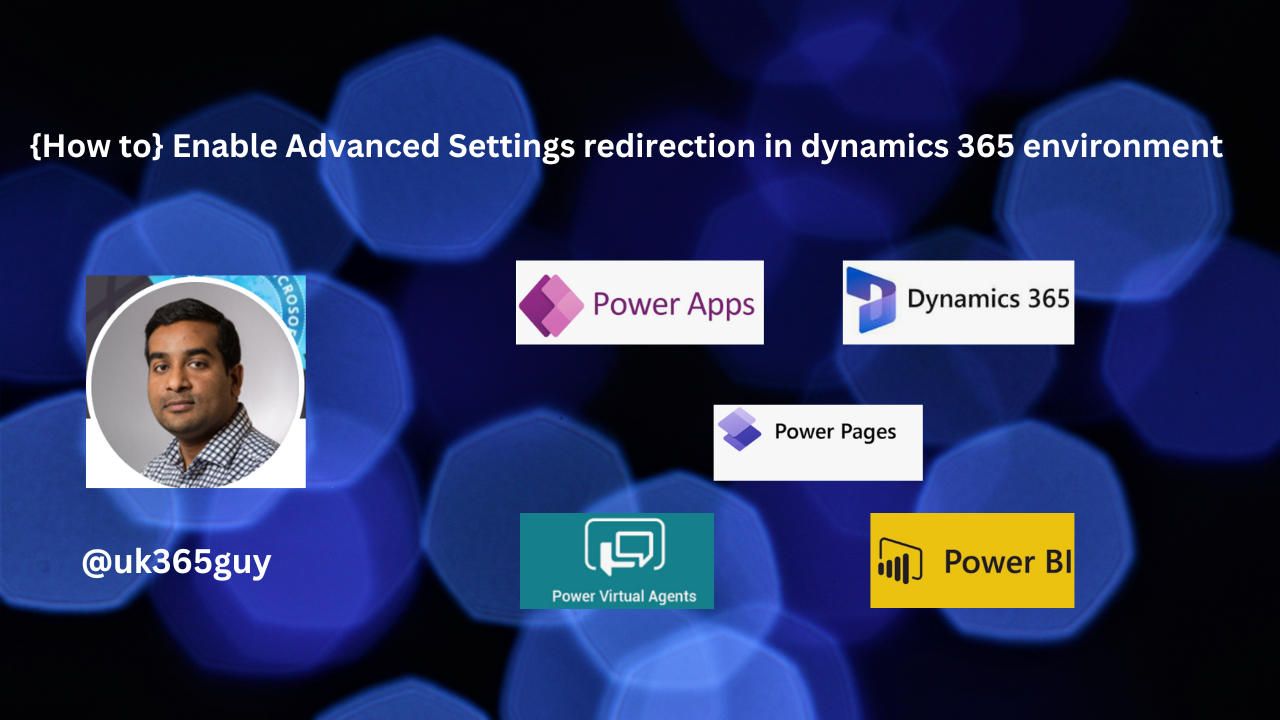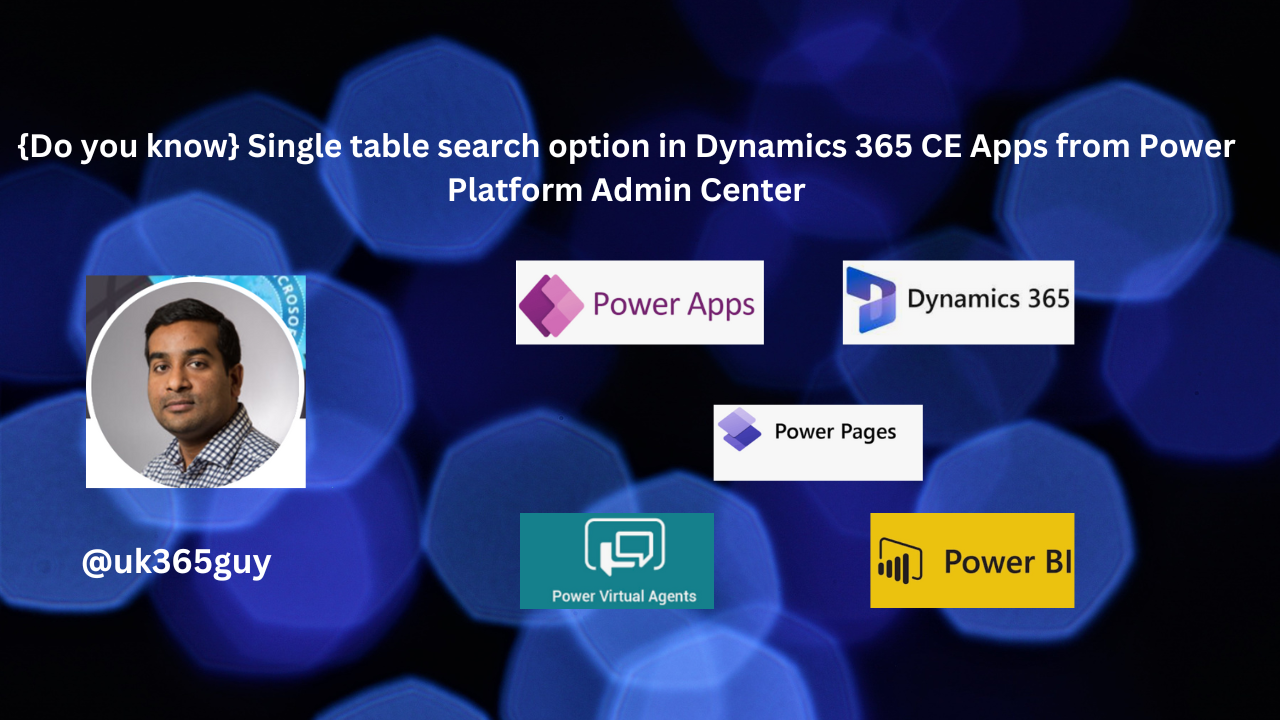Hello Everyone,
Today I am going to show how to audit environmnt management operations.
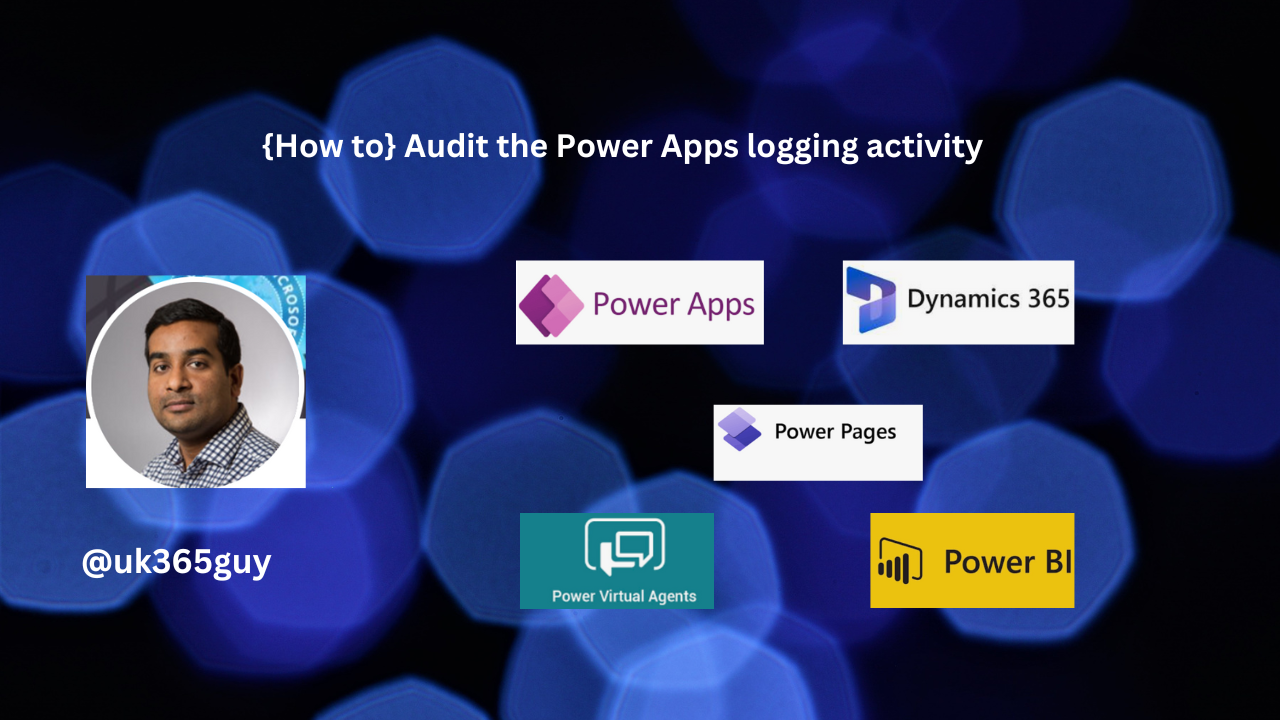
Let’s get’s started.
Microsoft Purview and Microsoft Defender are solutions that allow customers to search and archive events that can be applied to compliance and security use cases.
How do you do that?
Power apps activities are tracked from the Microsoft Purview compliance portal.
Login to theMicrosoft Purview Portal
Select Search > Audit log search
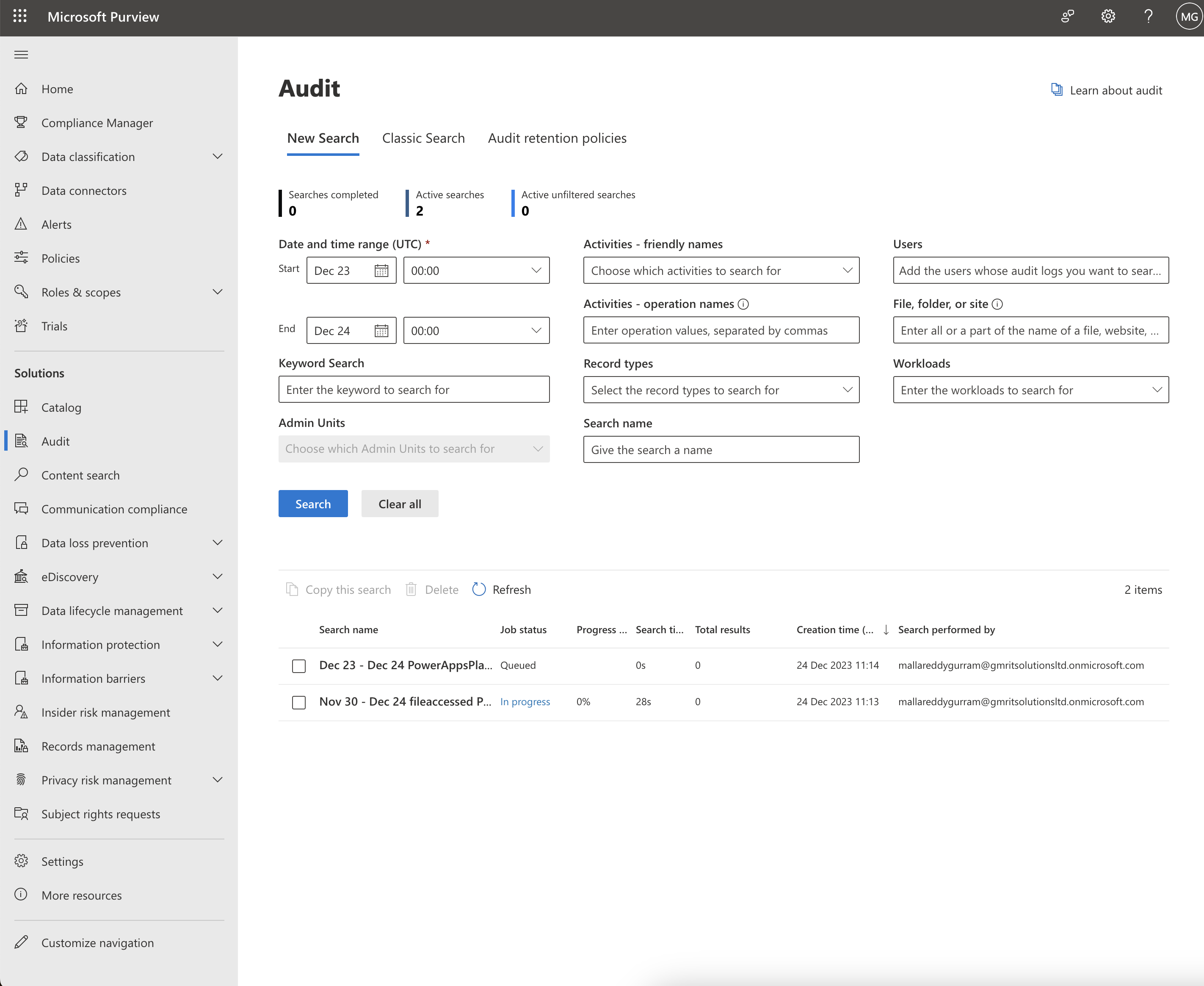
Within the Audit Log Search window, Power Platform admins can search audit logs across many popular services including eDiscovery, Power BI, Exchange, Microsoft Entra ID, Microsoft Teams, customer engagement apps and Microsoft Power Apps.
Note: Microsoft Purview can be accessed by Admins.
That’s it for today.
I hope this helps.
Malla Reddy Gurram(@UK365GUY)
#365BlogPostsin365Days