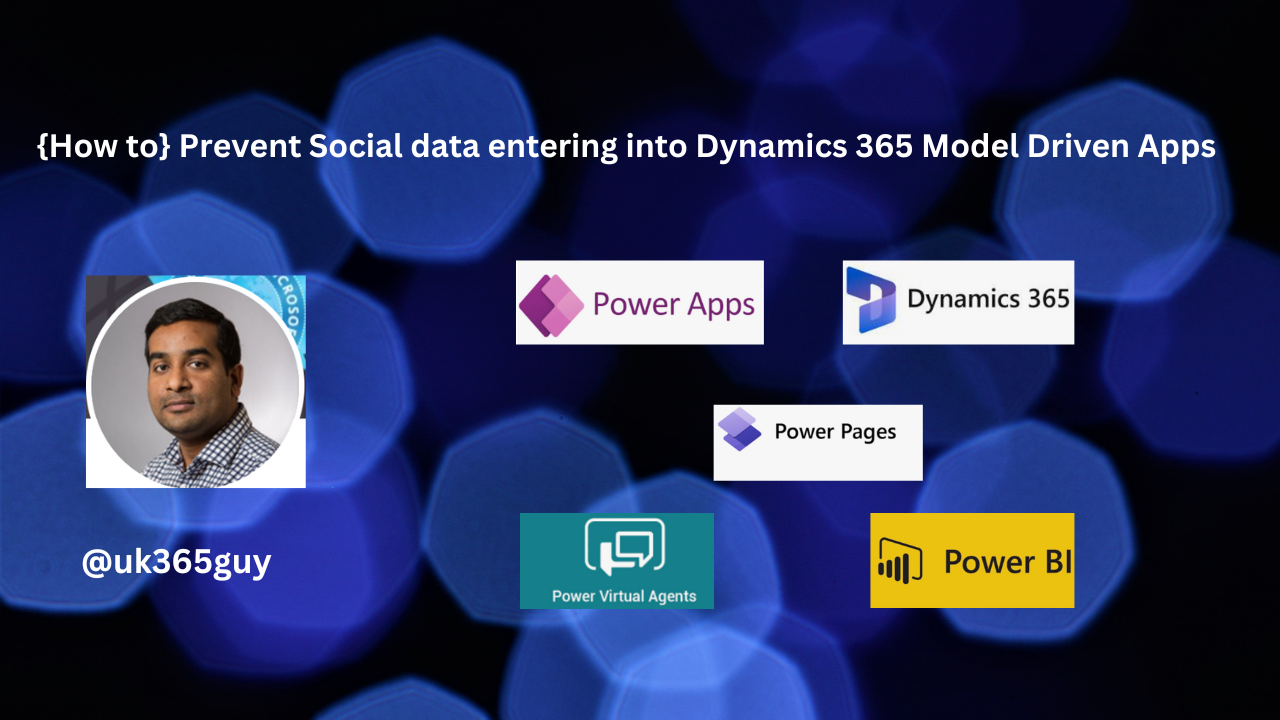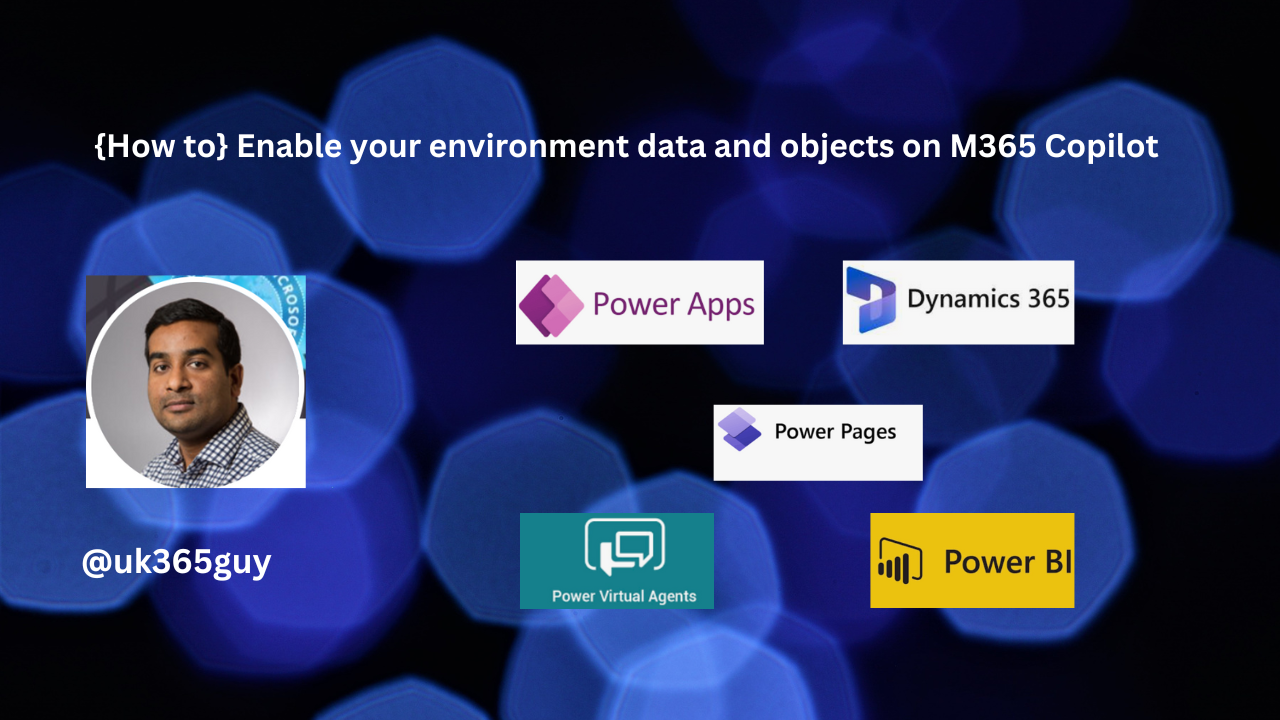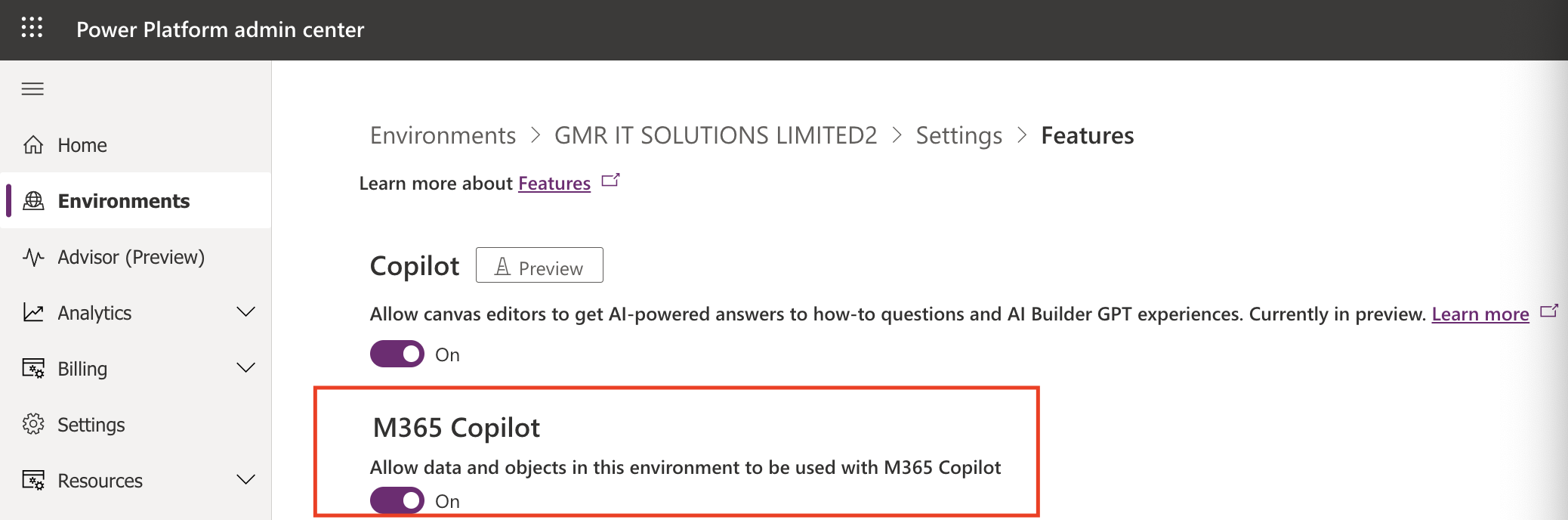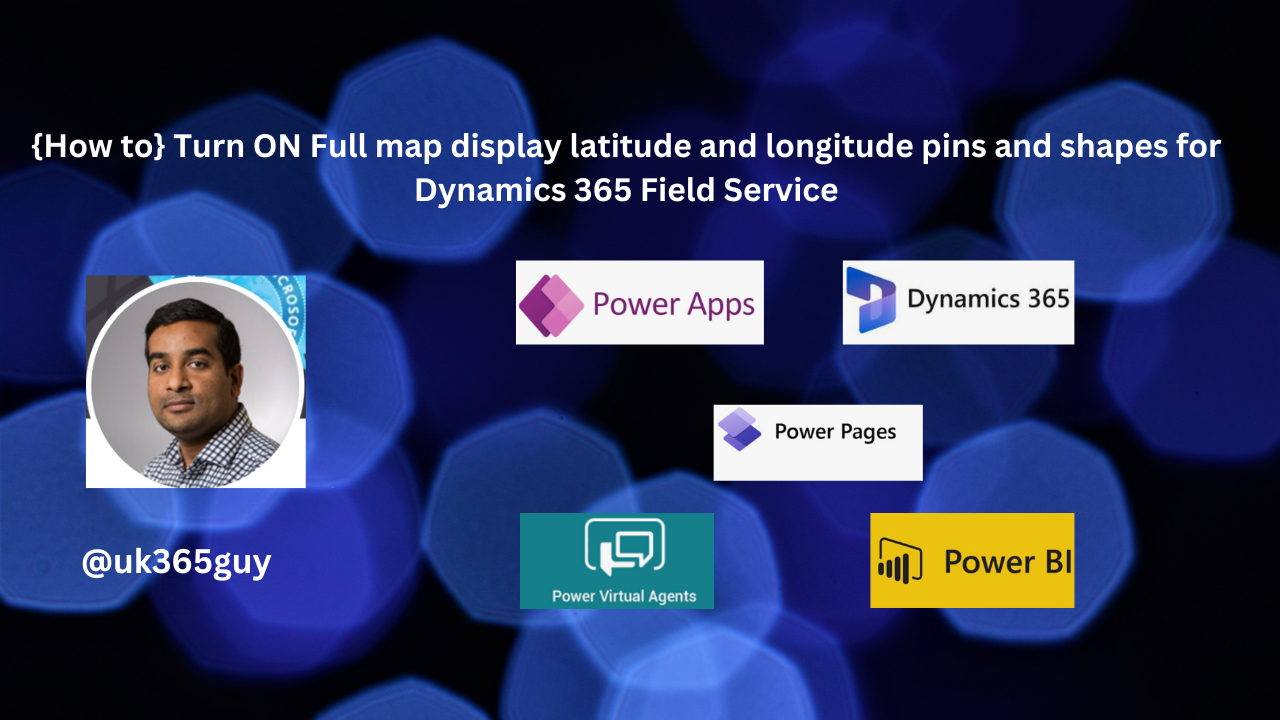Hello Everyone,
Today i am going to show what is the importance of the application mode on power platform admin center settings.
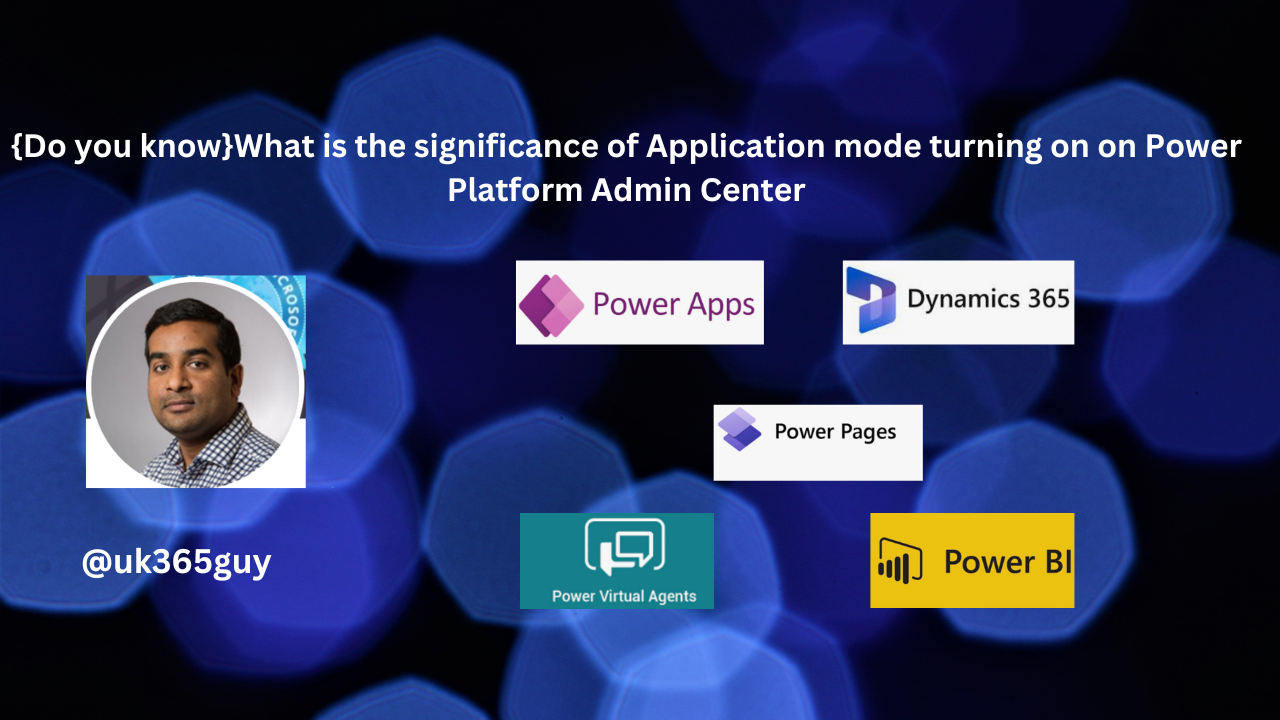
Let’s get’s started.
As we know when the environment is in administration mode – this will prevent all users navigate to the advanced settings and unable to access the dynamics 365 environment.
Similarly when you turn on the Application mode, then all users unable to access the Advanced Settings on the environment.
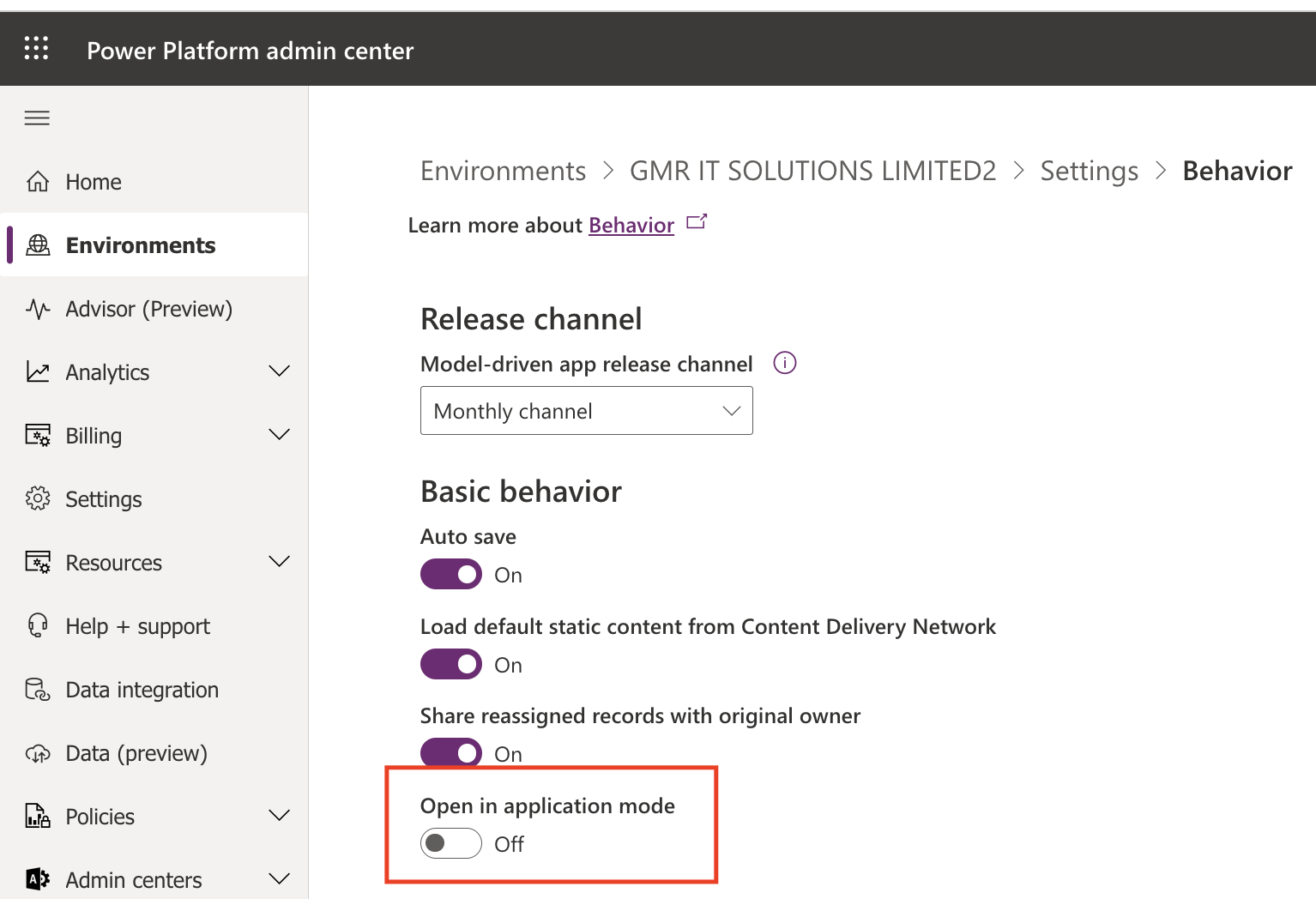
If it is turned on then the view of the dynamics 365 environment will be at Dynamics 365 Apps area.
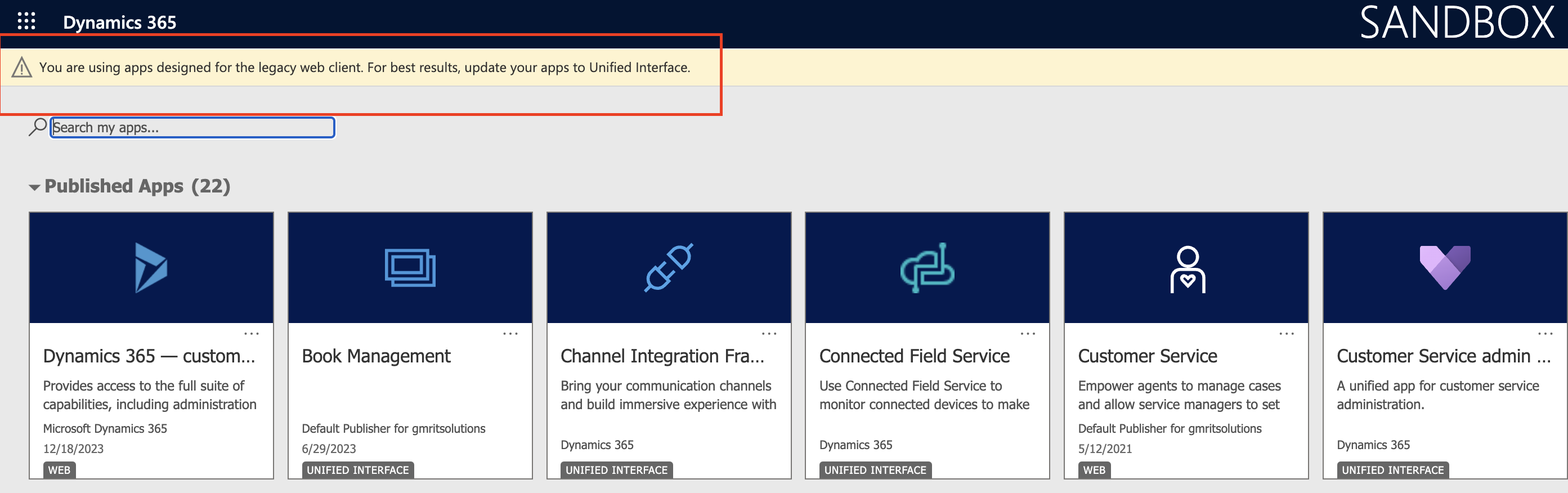
So now you know the effect of the Open in application mode in Basic behavior area on the Power Platform Admin Center settings.
That’s it for today.
I hope this helps.
Malla Reddy Gurram(@UK365GUY)
#365BlogPostsin365Days