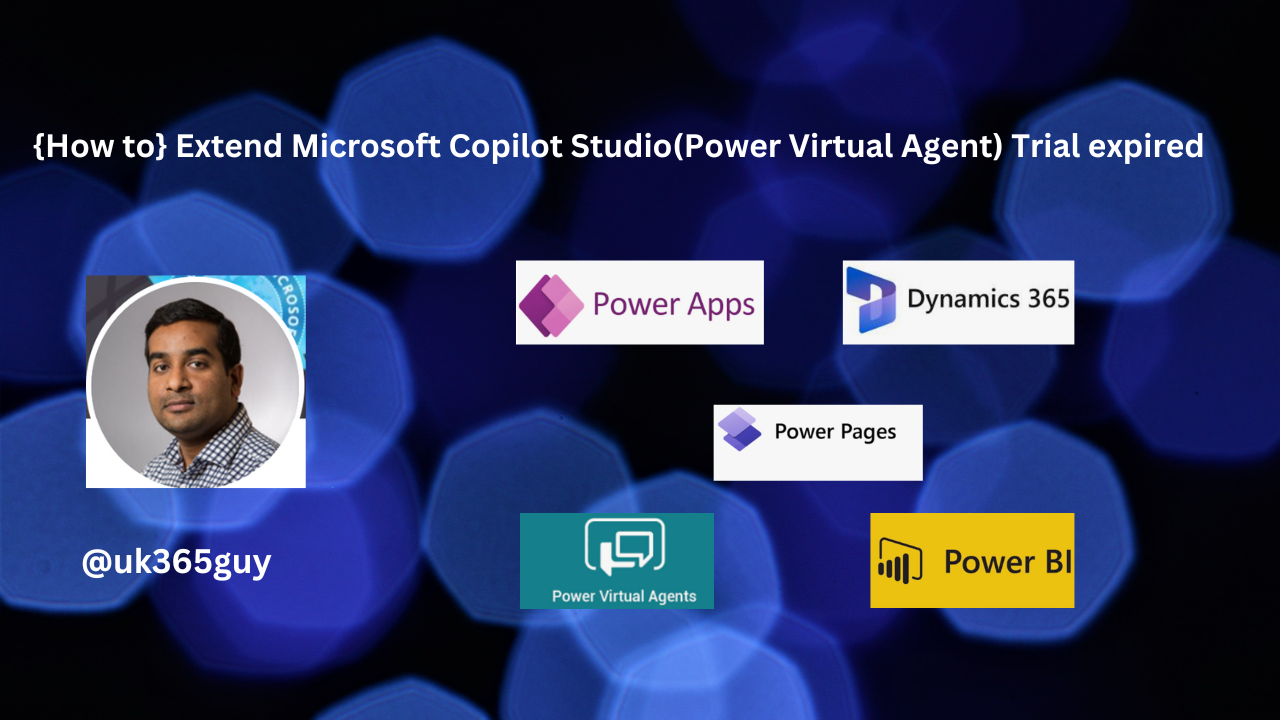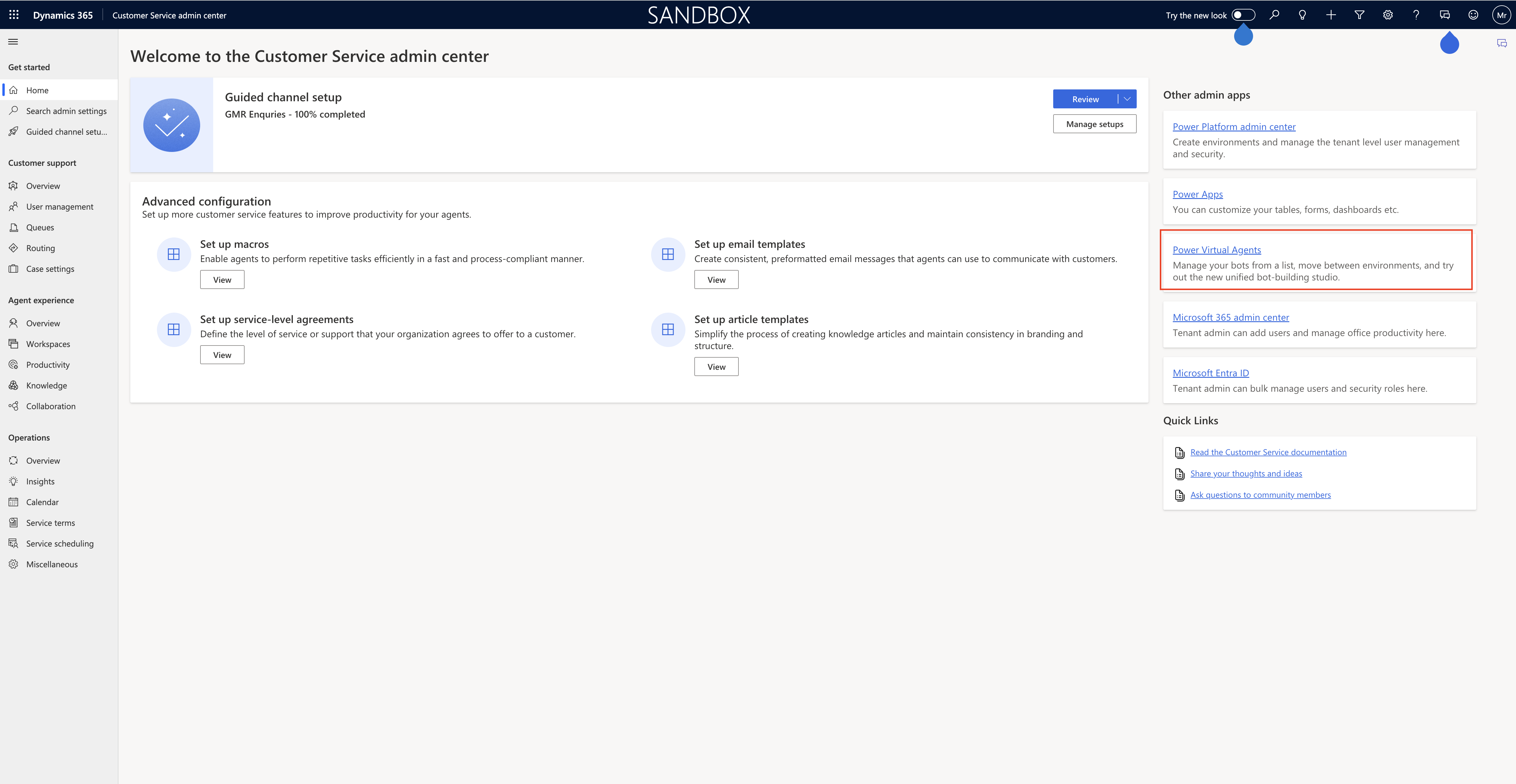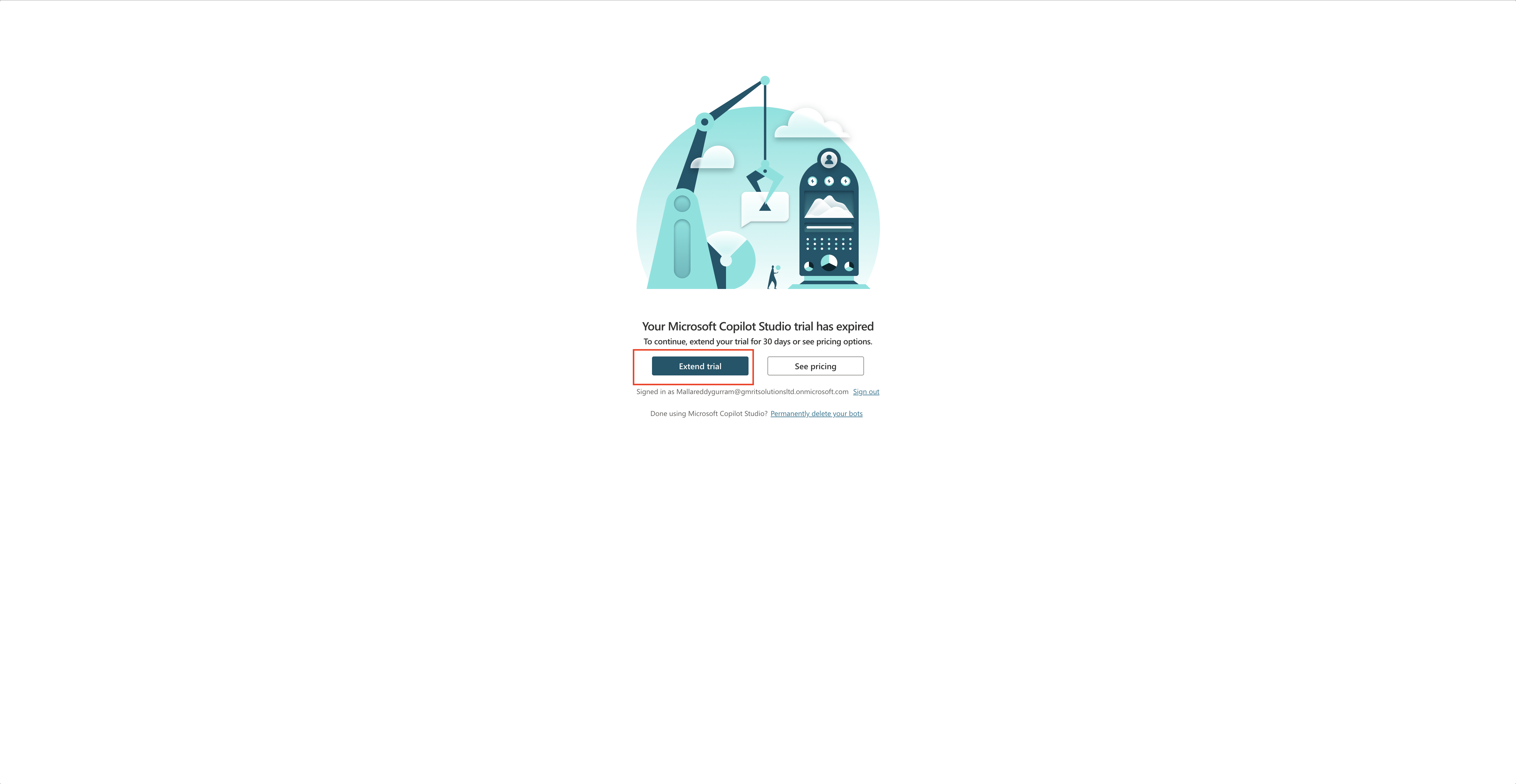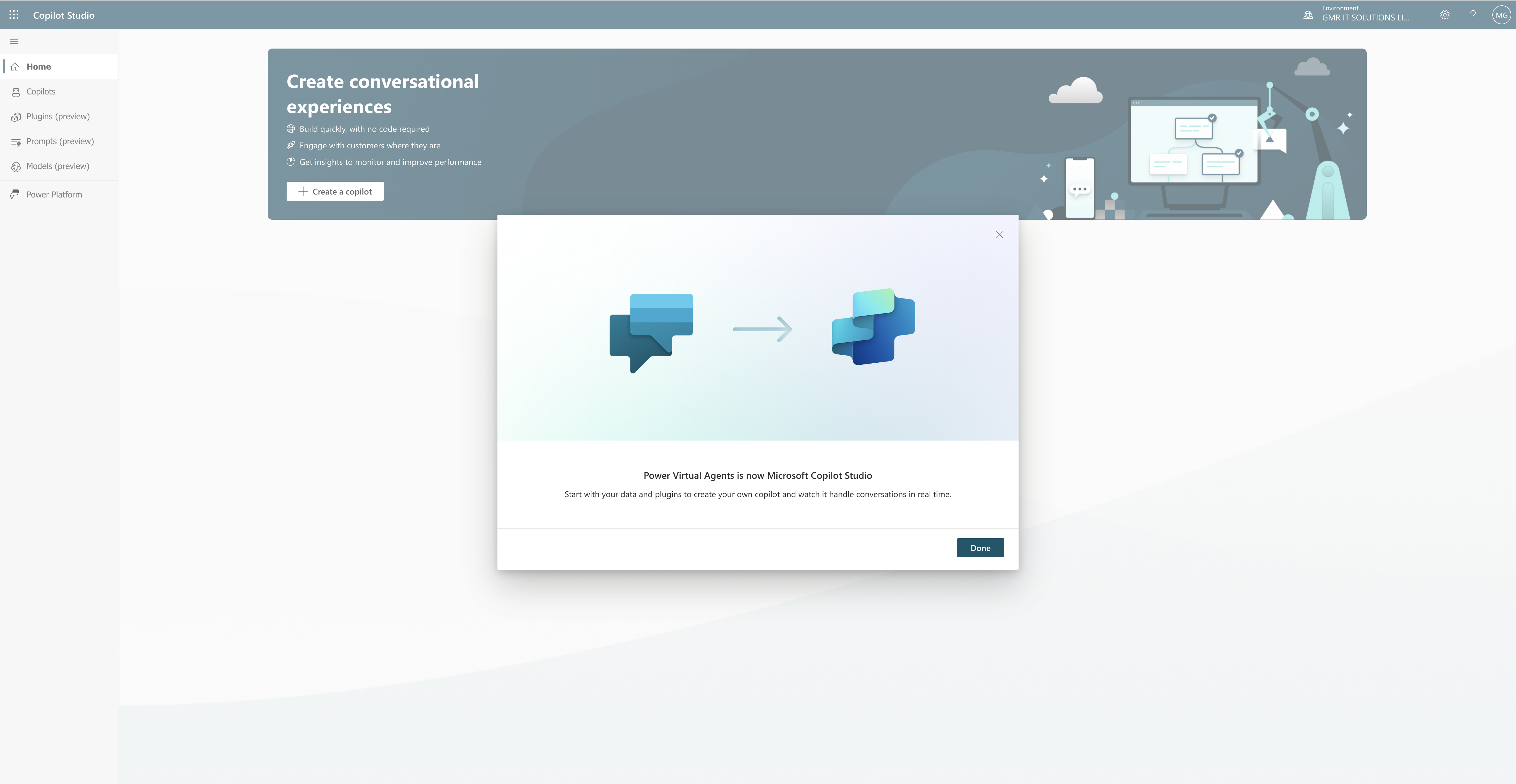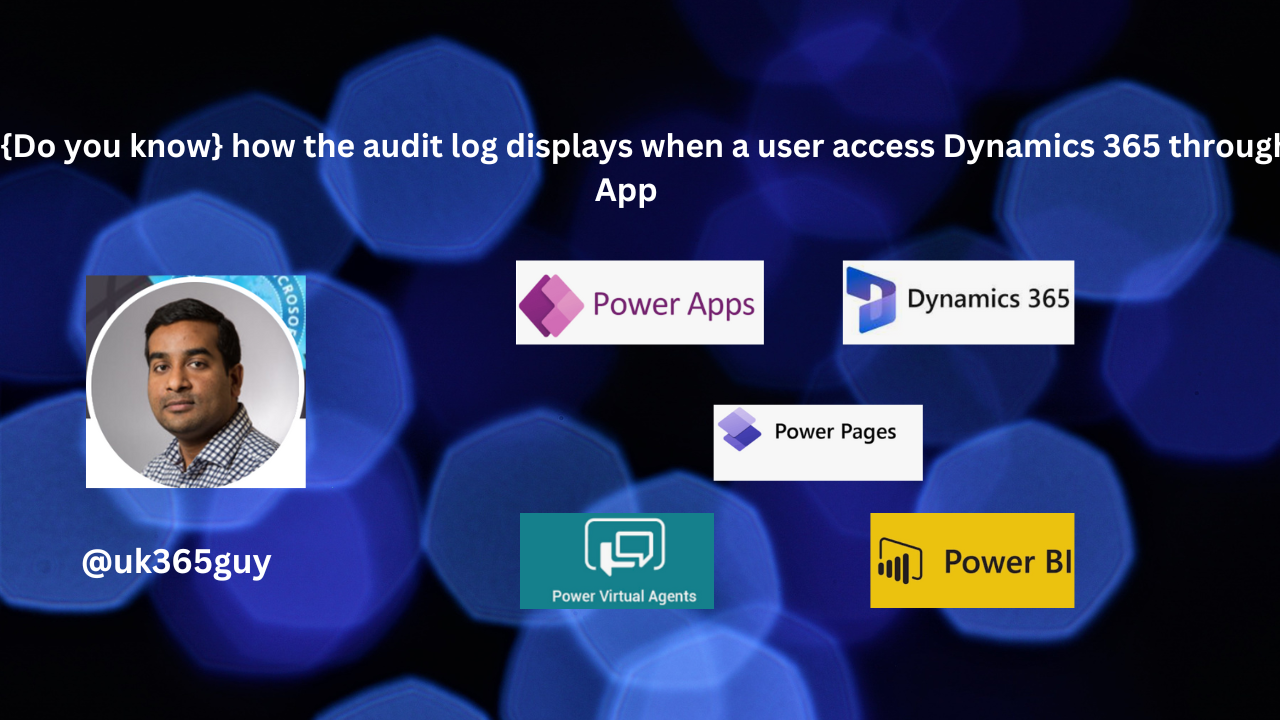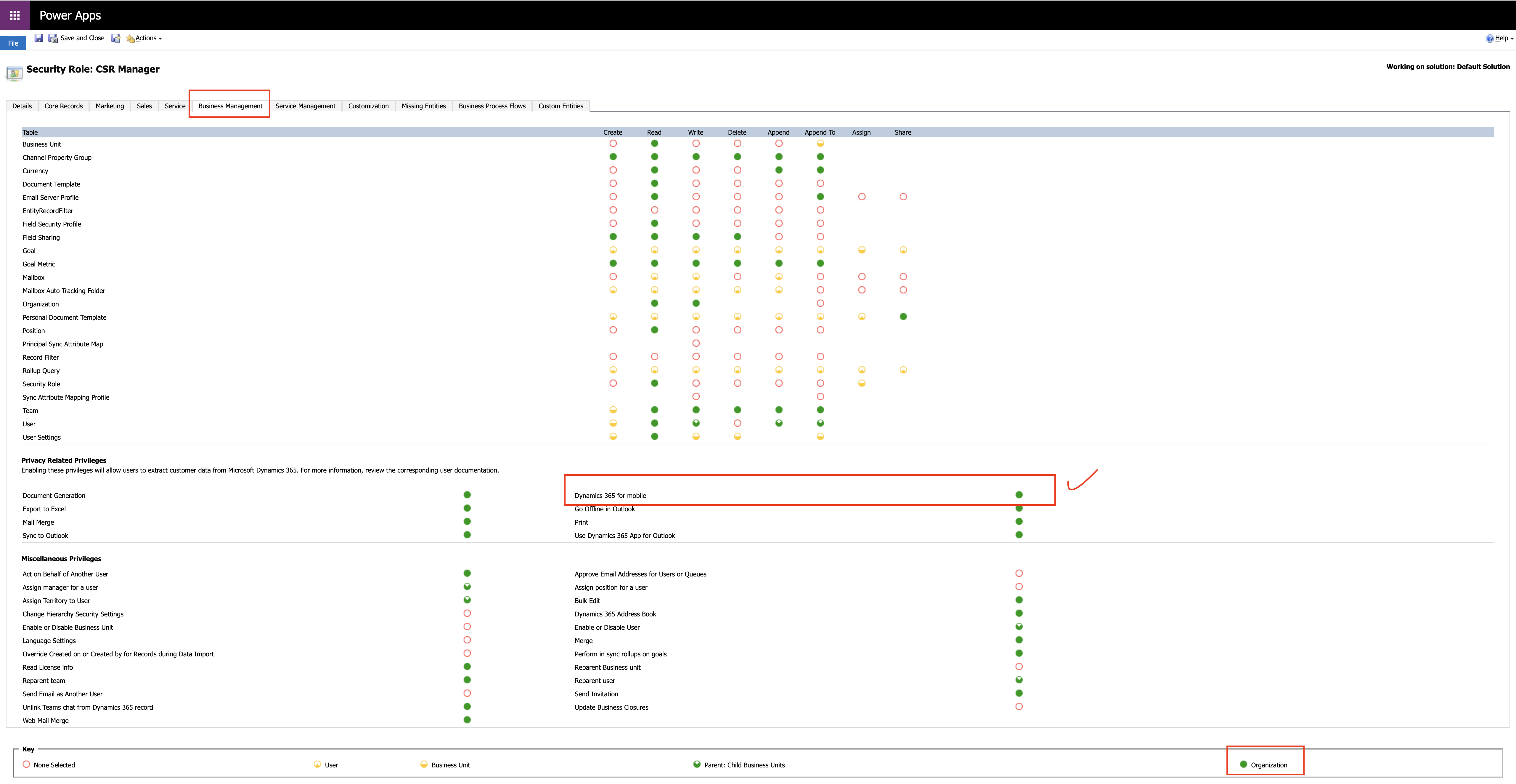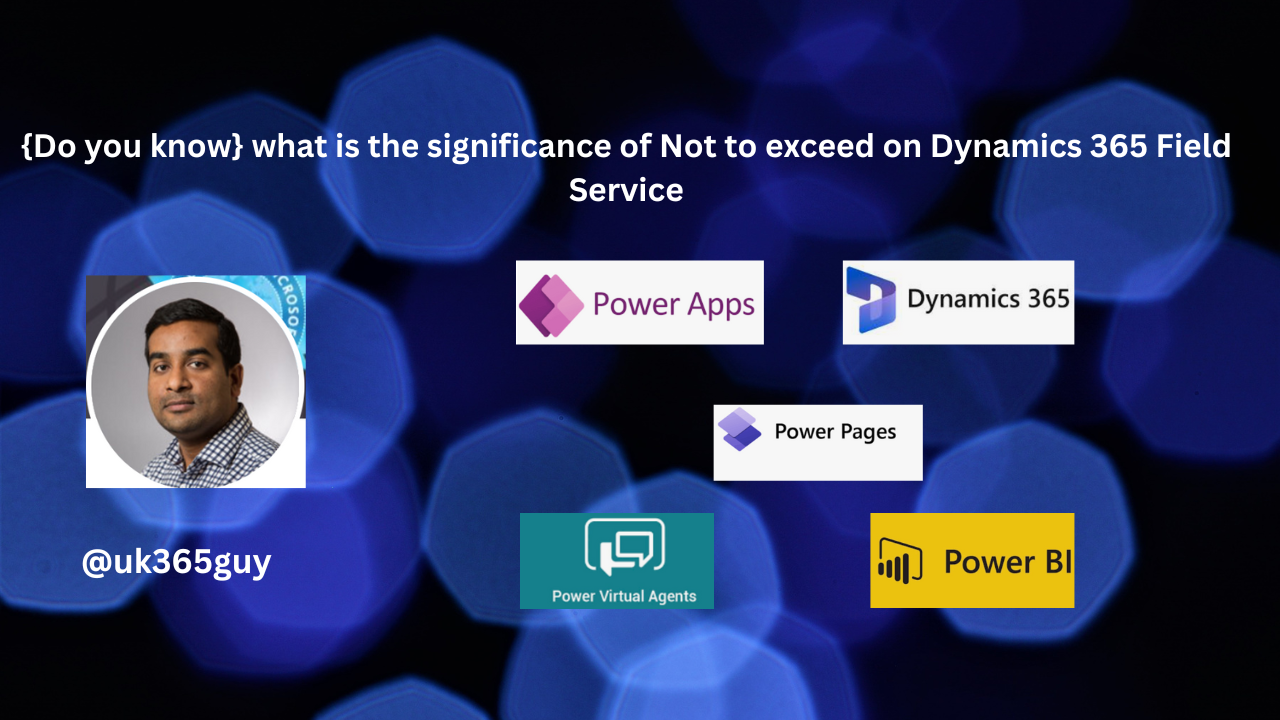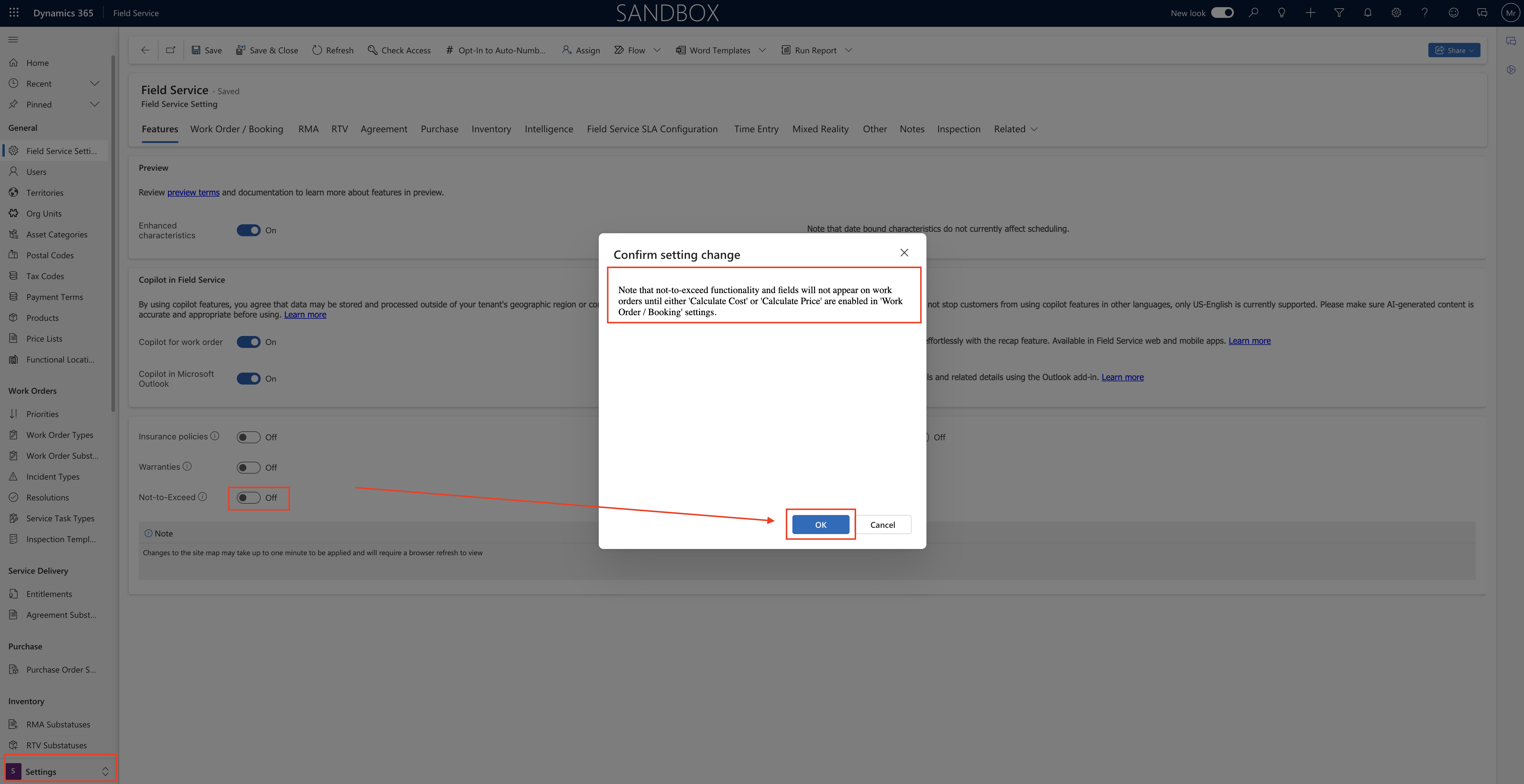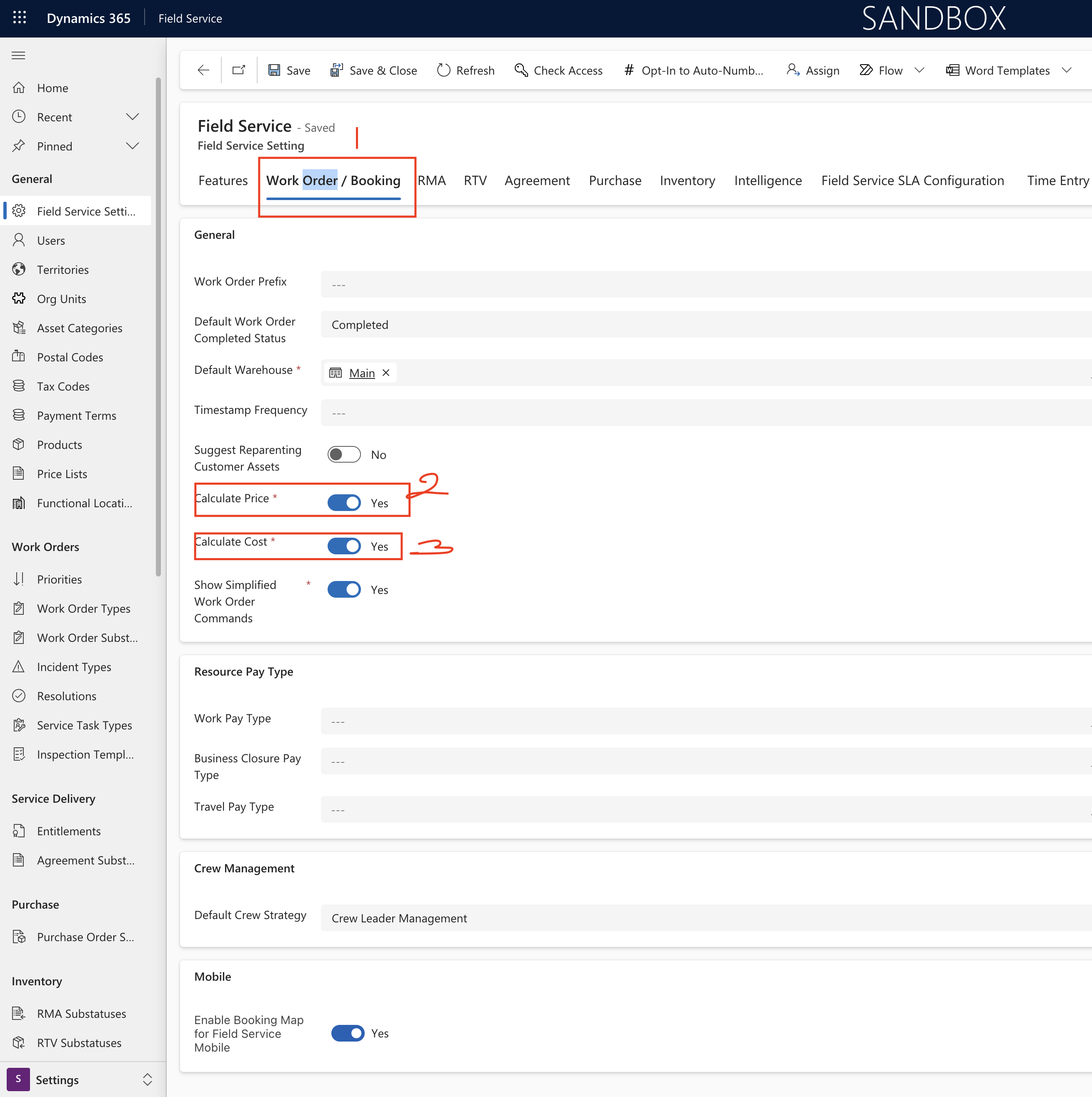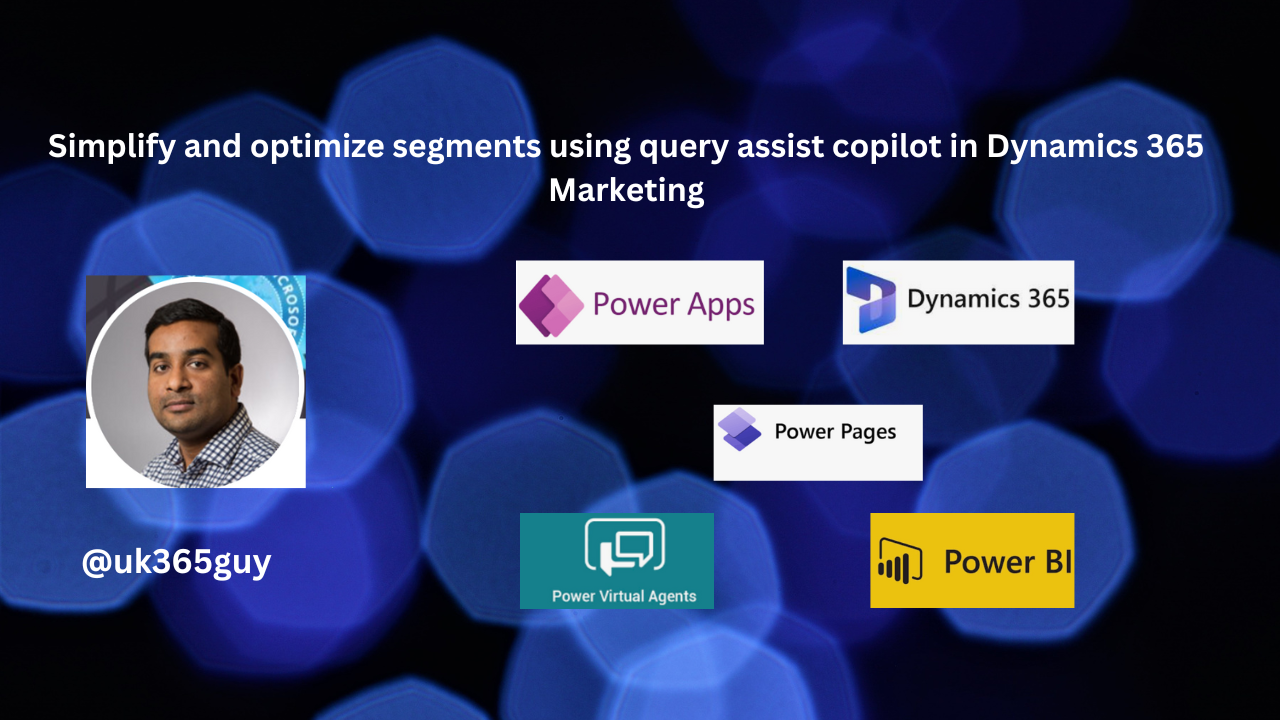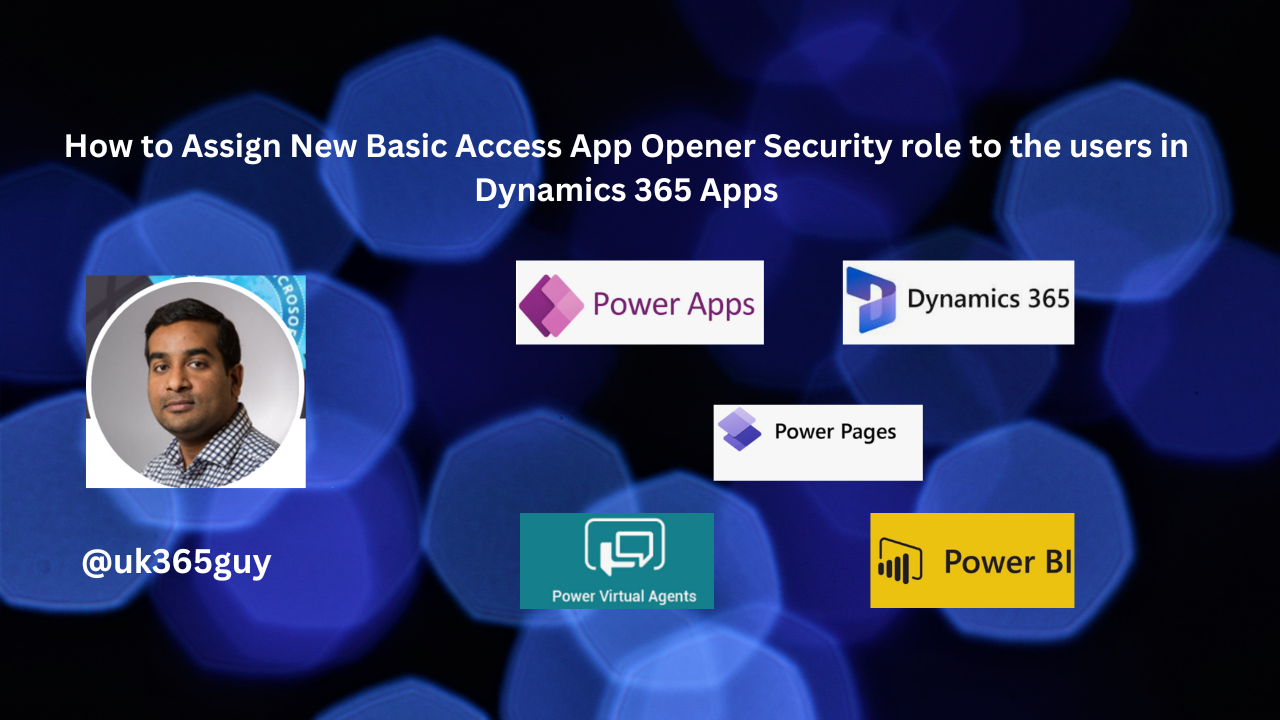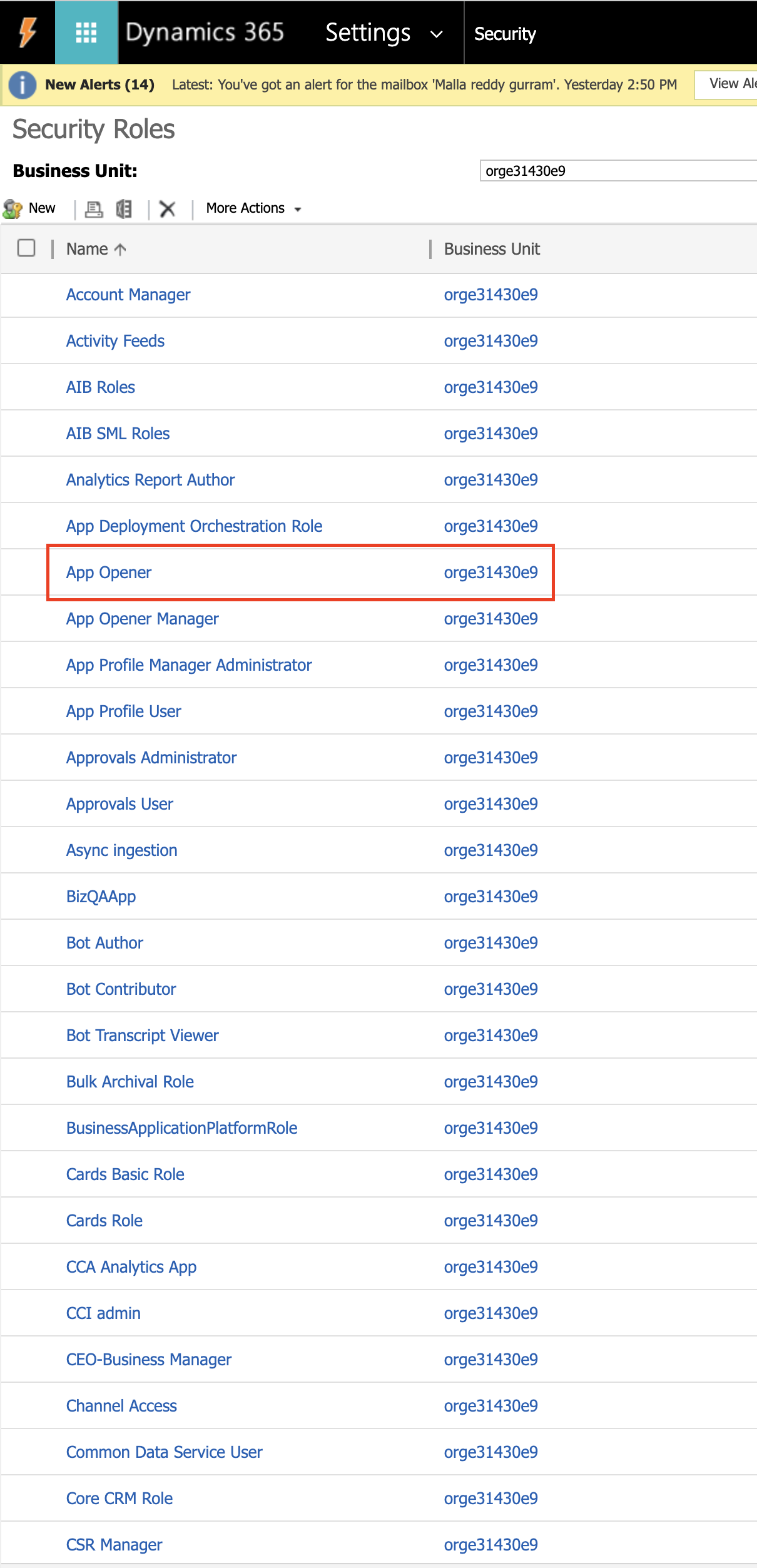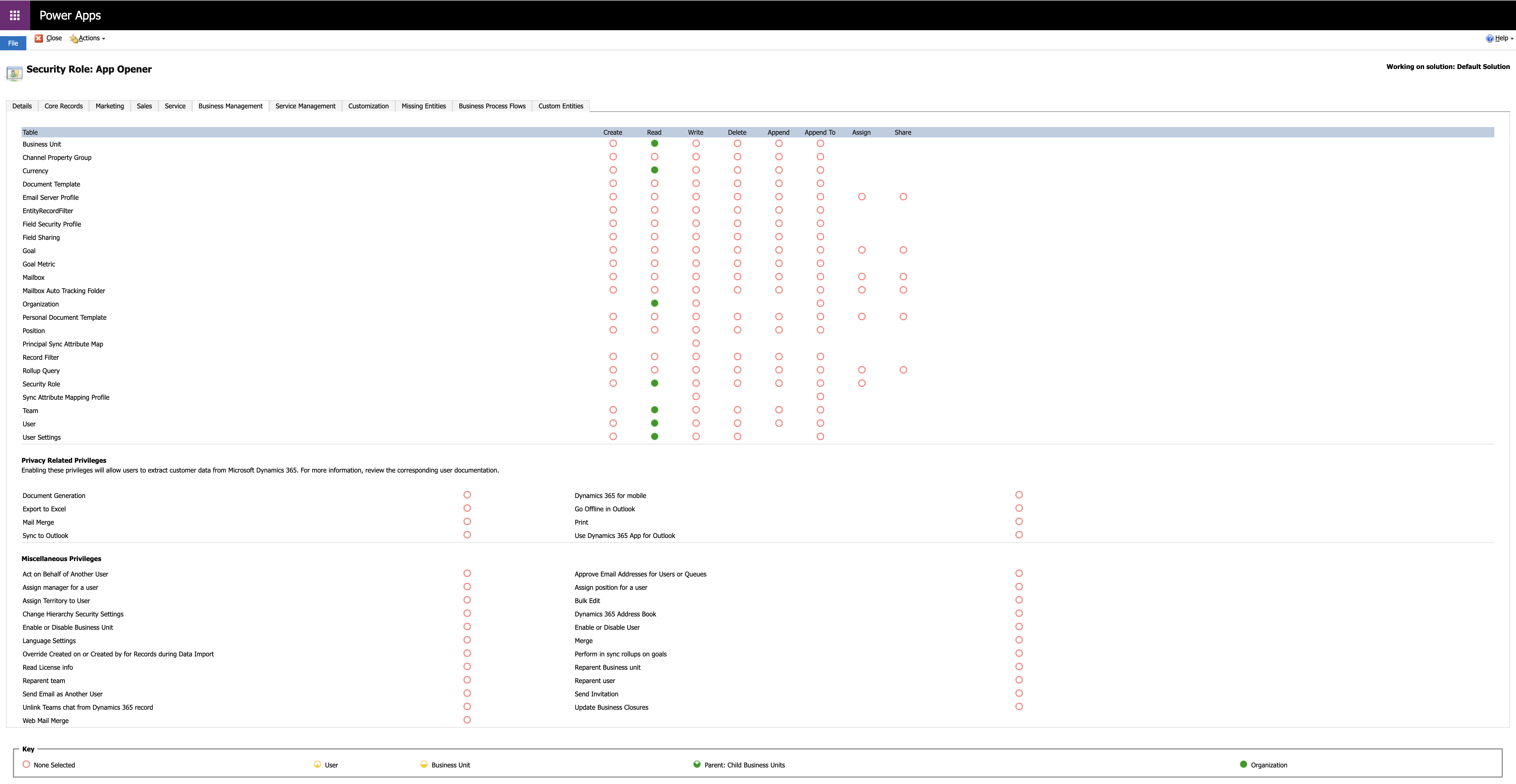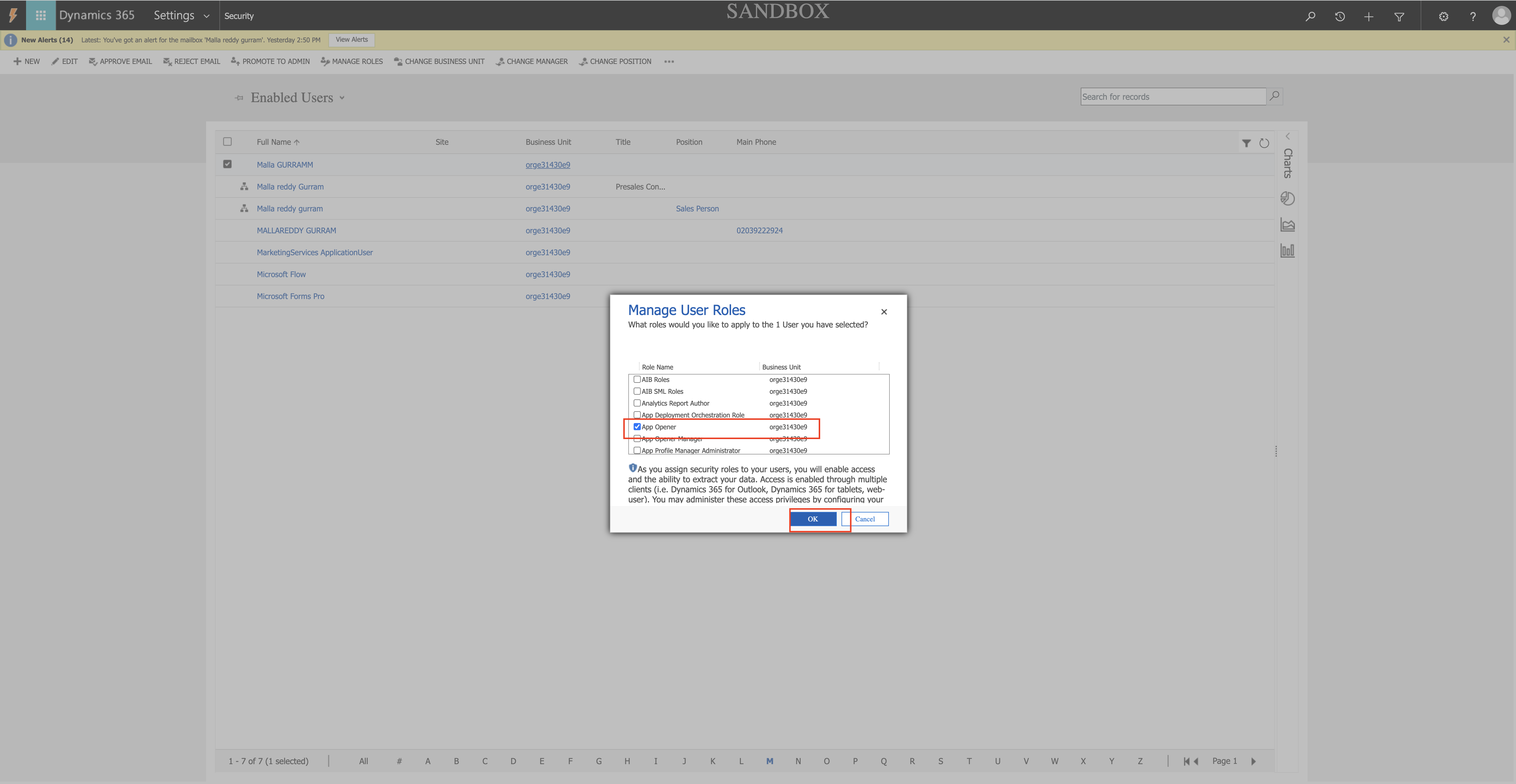Hello Everyone,
Today I am going to show how to enable NOT TO EXCEED and its use on Dynamics 365 Field Service.
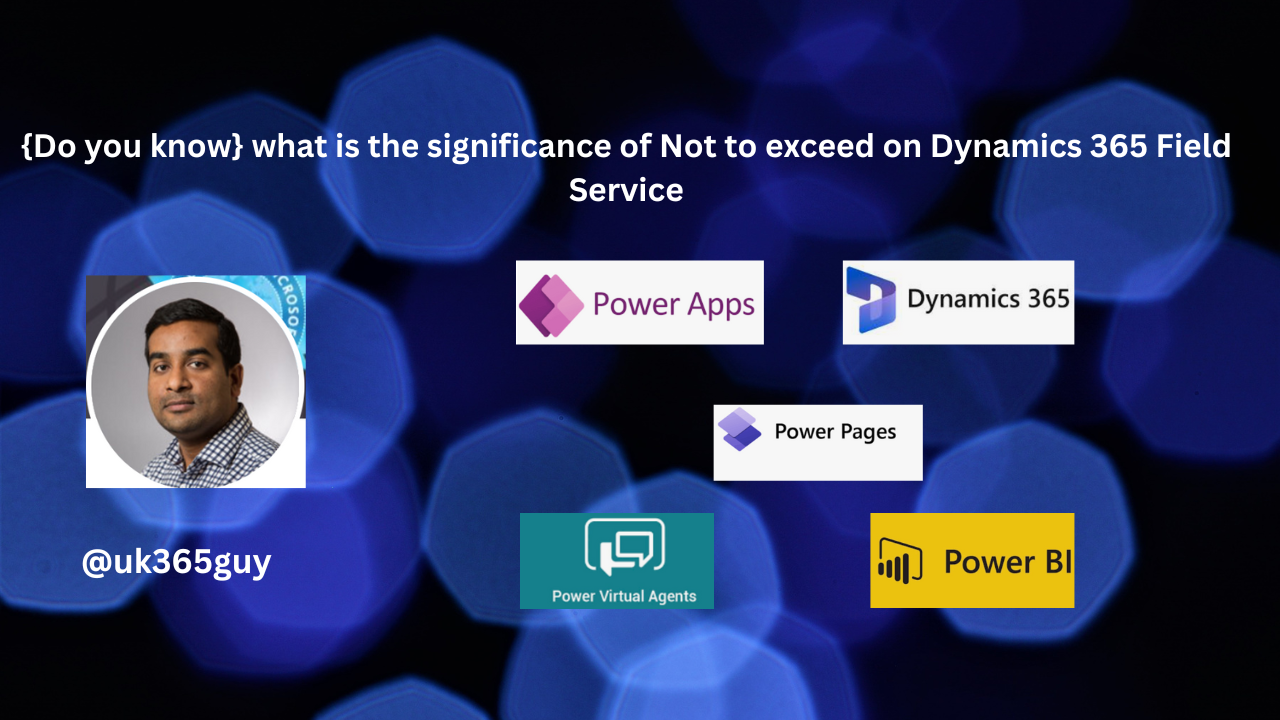
Let’s get’s started.
What is NOT TO EXCEED and what is the use of it on Dynamics 365 Field Service?
The main purpose of it is setting financial expectations with customers and vendors is critical for managing the organisation’s bottom line and maintaining successful relationship.
It’s capability helps service providers stay within the preapproved price and cost for work orders.
There are different types of NTE’s:
1. Price
2. Cost
3. Price and cost margin.
How to enable NTE on Dynamics 365 Field Service?
1. Login into Dynamics 365 Field Service.
2. Change to settings.
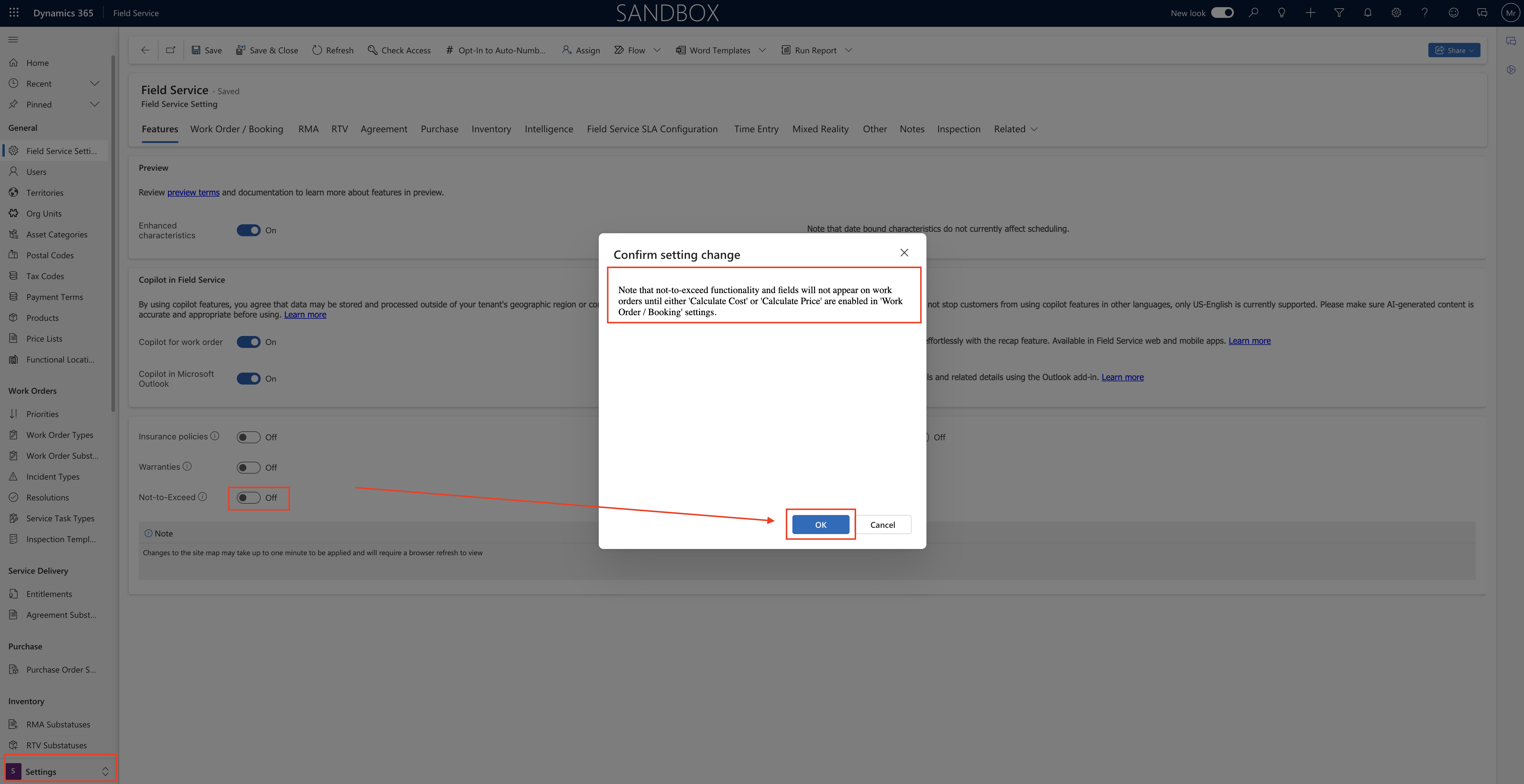
3. Field Service Settings > Enable “Not-to-Exceed”.
Note: Not to Exceed functionality and fields will not appear on work orders until either “Calculate Cost” or “Calculate Price” are enabled in Work Order/Booking” Settings.
Settings will be updated upton Save.
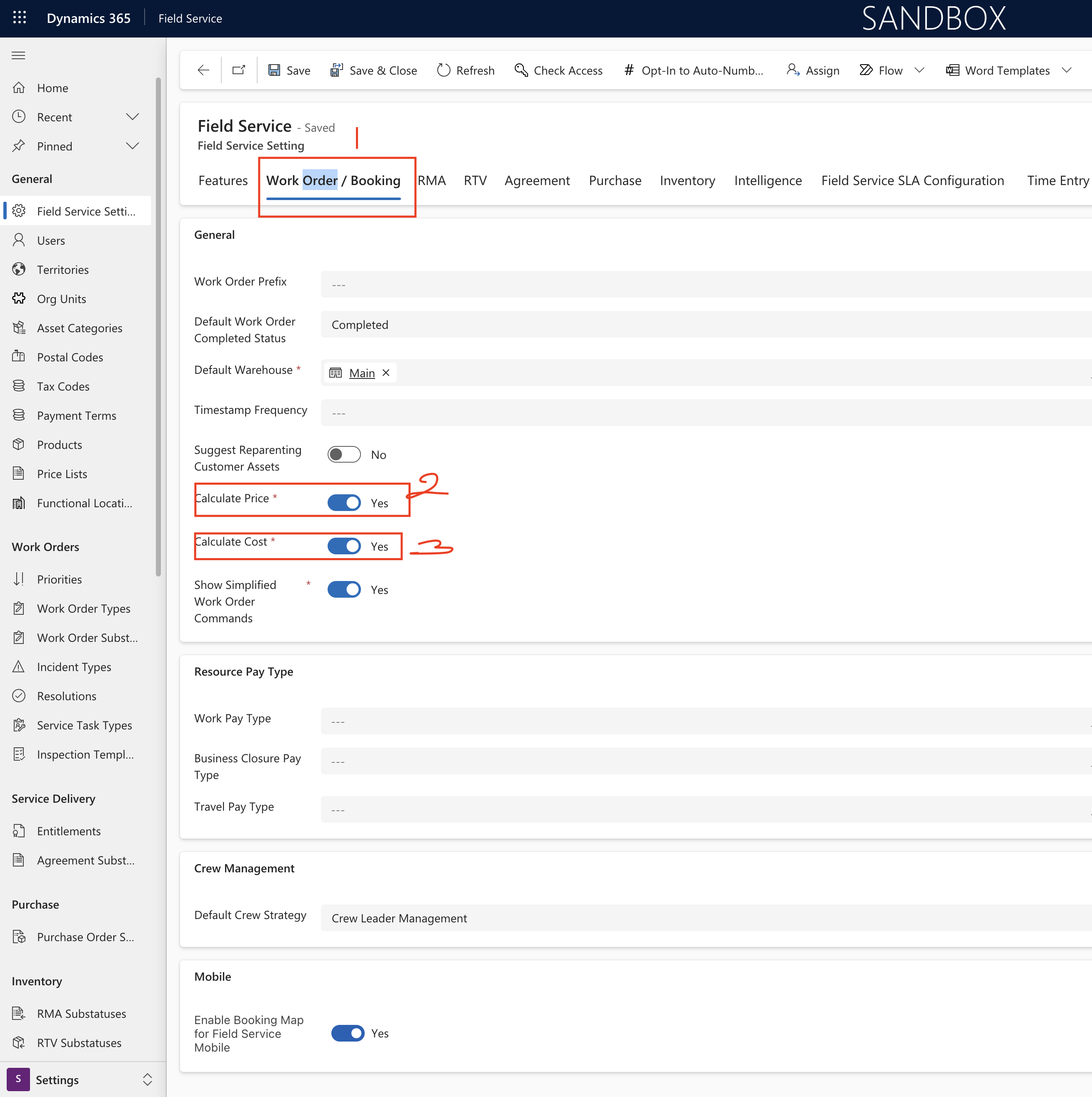
Note: Service Managers and frontline workers can optionally receive a warning when the Not-to-Exceed value near the limit or exceeds by notfying the users and they need to act.
Who can configure the NTE?
1. Security roles:
A. Field Service – Administrators
B. Other Field Service roles: Read and use permissions for NTE records.
2. Enable cost calculation or price calculations, depending on NTE type you plan to use.
For more information visit here
That’s it for today.
I hope this helps.
Malla Reddy Gurram(@UK365GUY)
#365BlogPostsin365Days