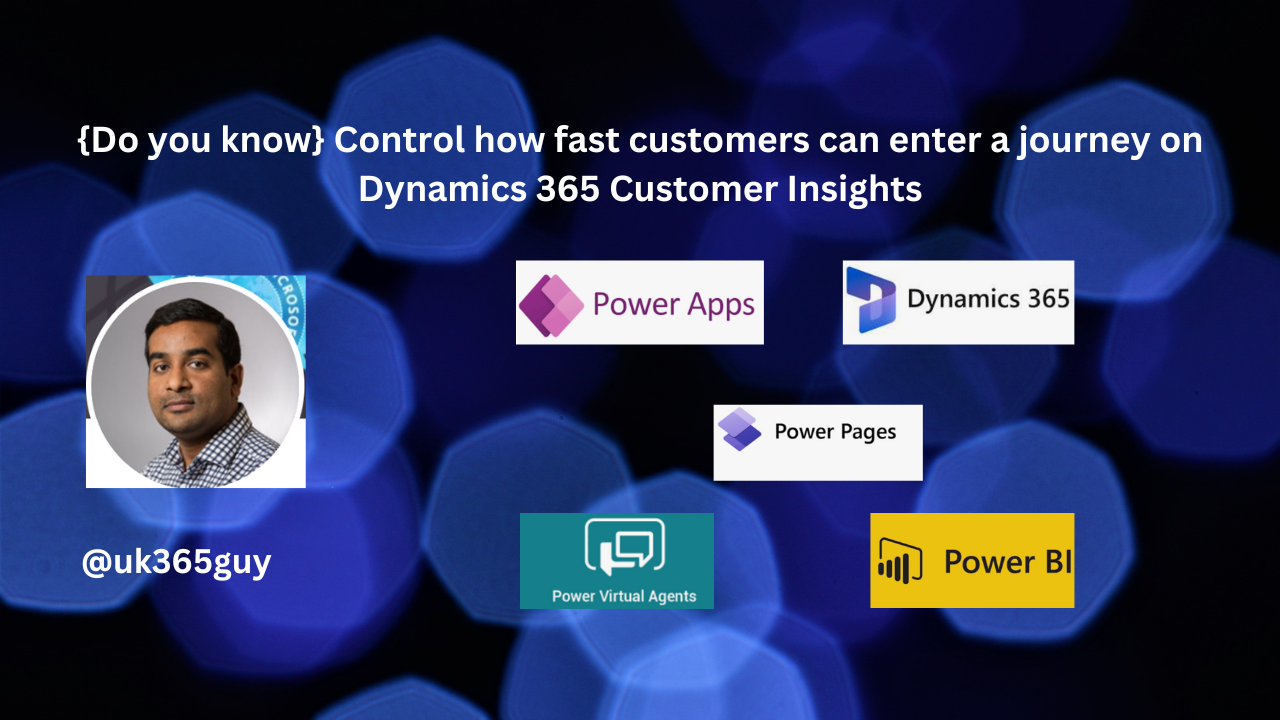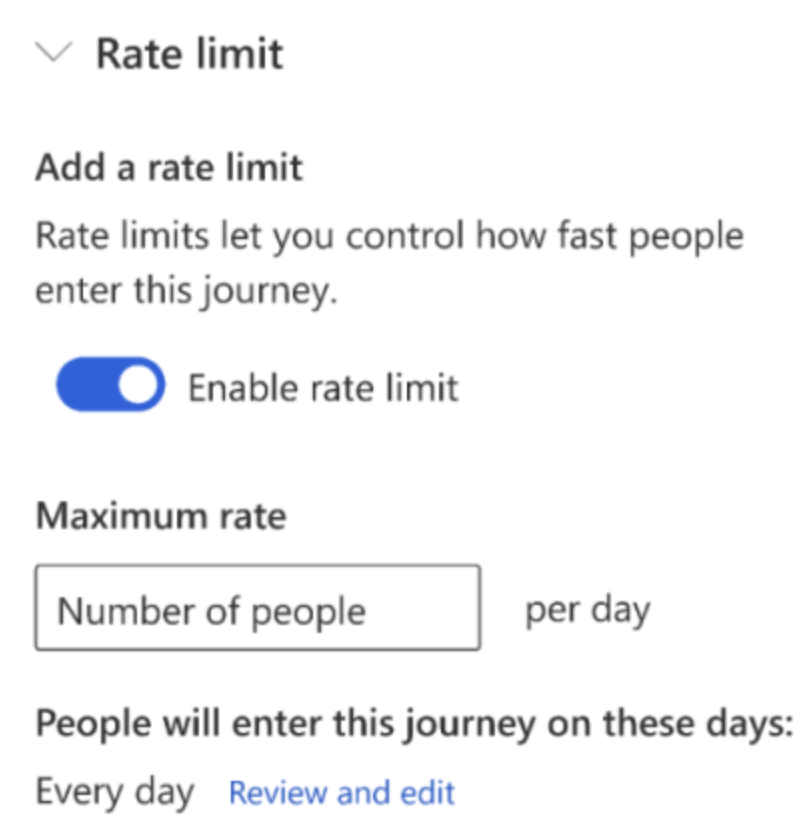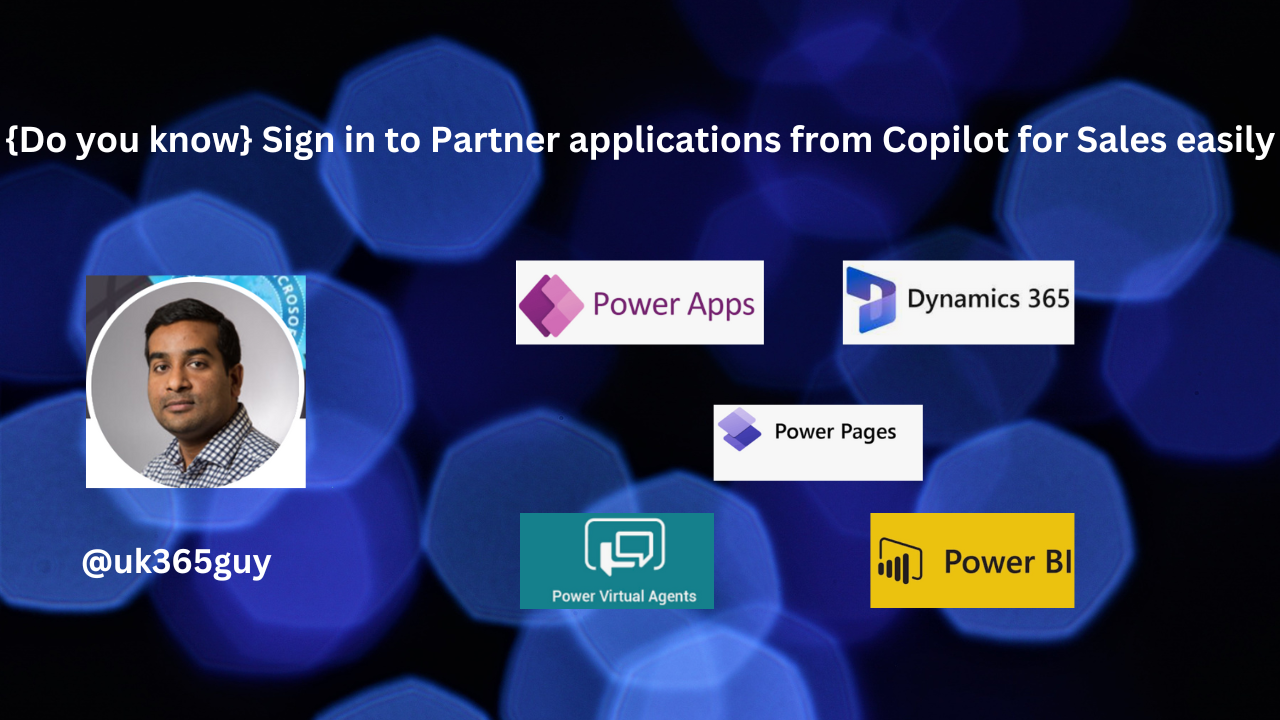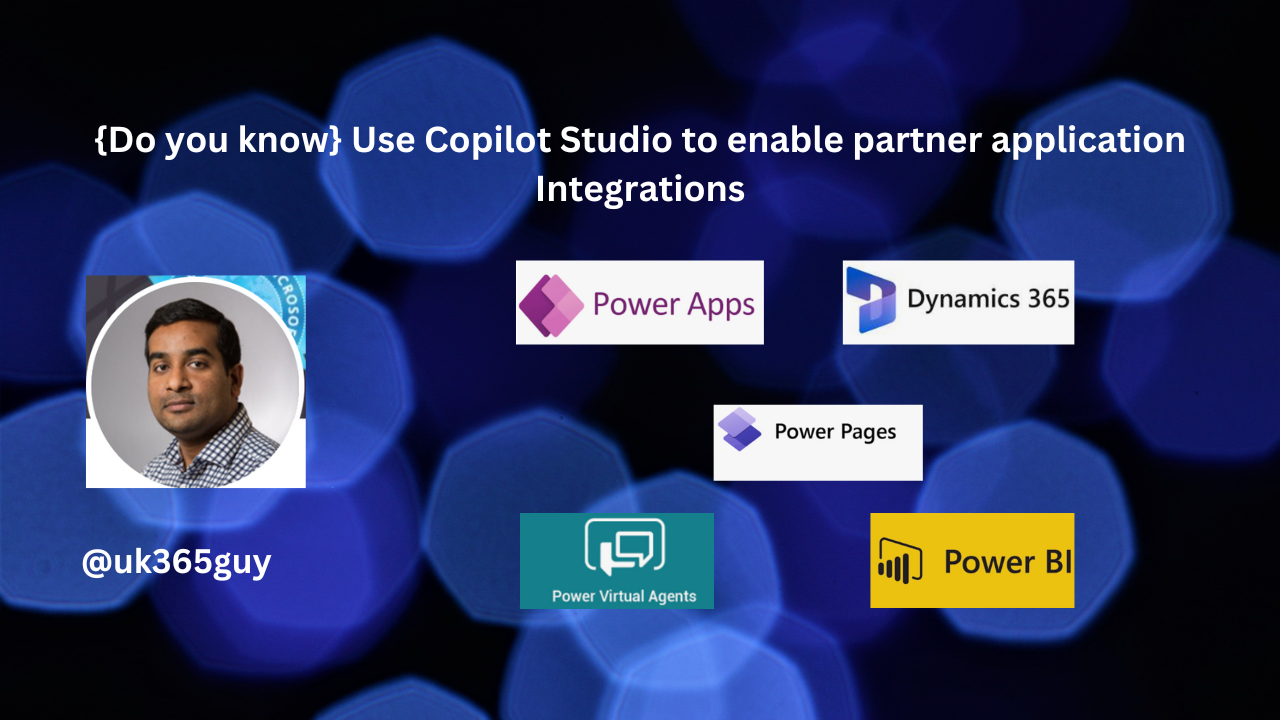Hello Everyone,
Today I am going to share my thoughts on Optimize email content based on customer behavior across devices on Dynamics 365 Customer Insights.
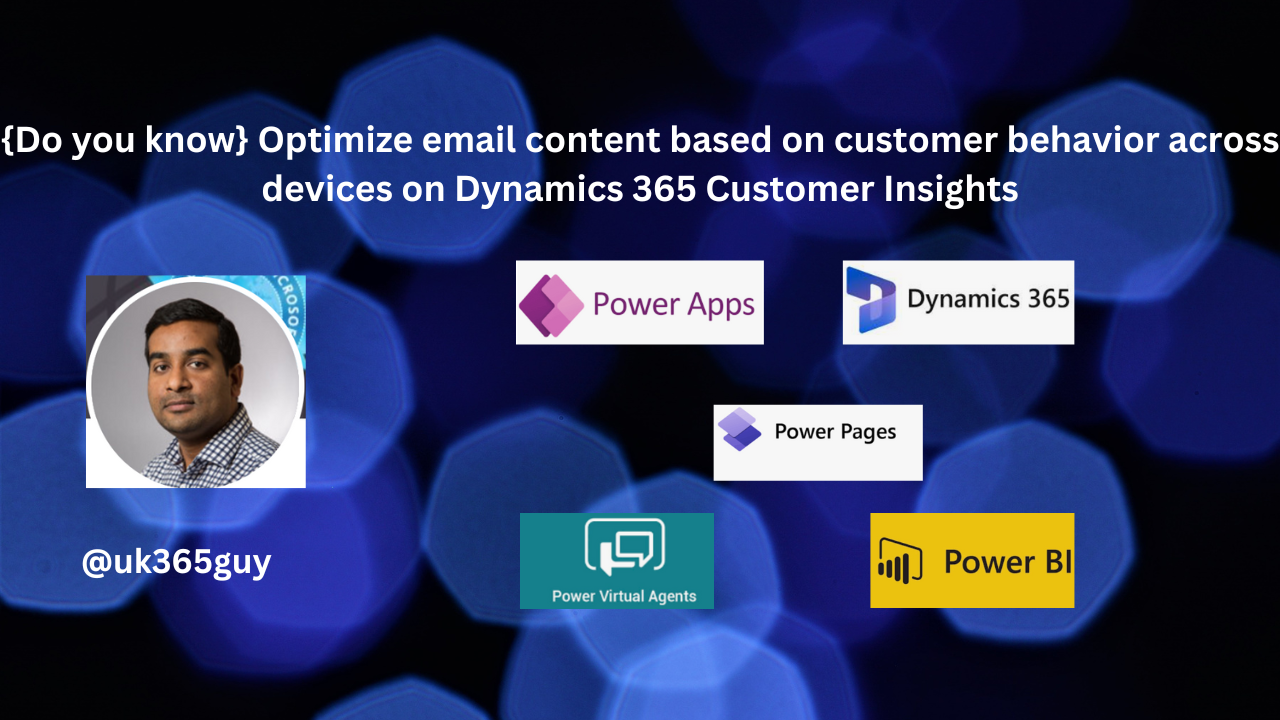
Let’s get’s started.
In real time journeys email insights within Dynamics 365 Customer Insights, you can delve into comprehensive device data, including operating systems, browsers, device types, and session details. Here’s how you can optimize your email content based on customer behavior across devices.
1. Get Insights: Understand the type of applications and platforms your customers use to engage with your emails. This includes device type, email client, operating system, and browser type.
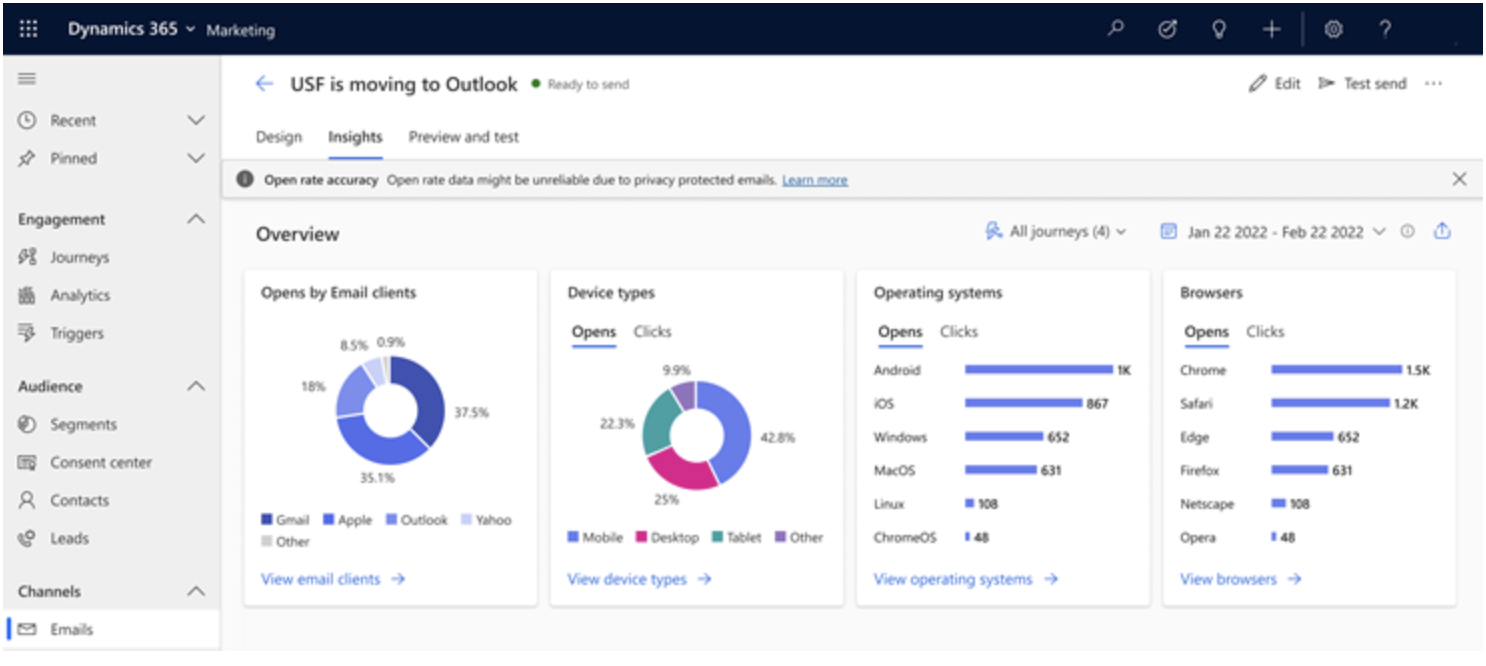
2. Filter Data: Filter data based on the customer journeys version and date to analyze specific segments.
3. Customize Date Range: Tailor your email content by customizing the date range for your messages.
4. Download Reports: Download detailed reports to inform your marketing strategy.
Remember, personalized content and dynamic fields(like recipient names) can enhance engagement. If you’re comfortable with code, you can create custom logic for even more tailored emails.
That’s it for today.
I hope this helps.
Malla Reddy Gurram(@UK365GUY)
#365blogpostsin365days