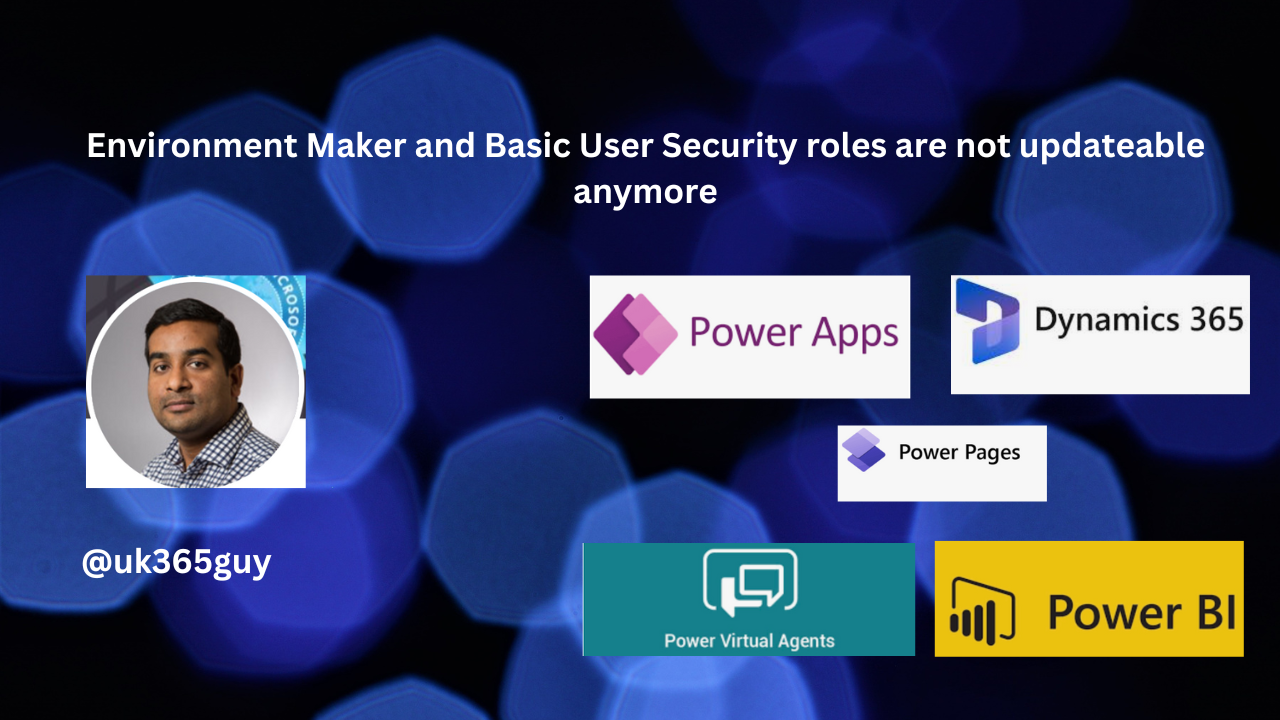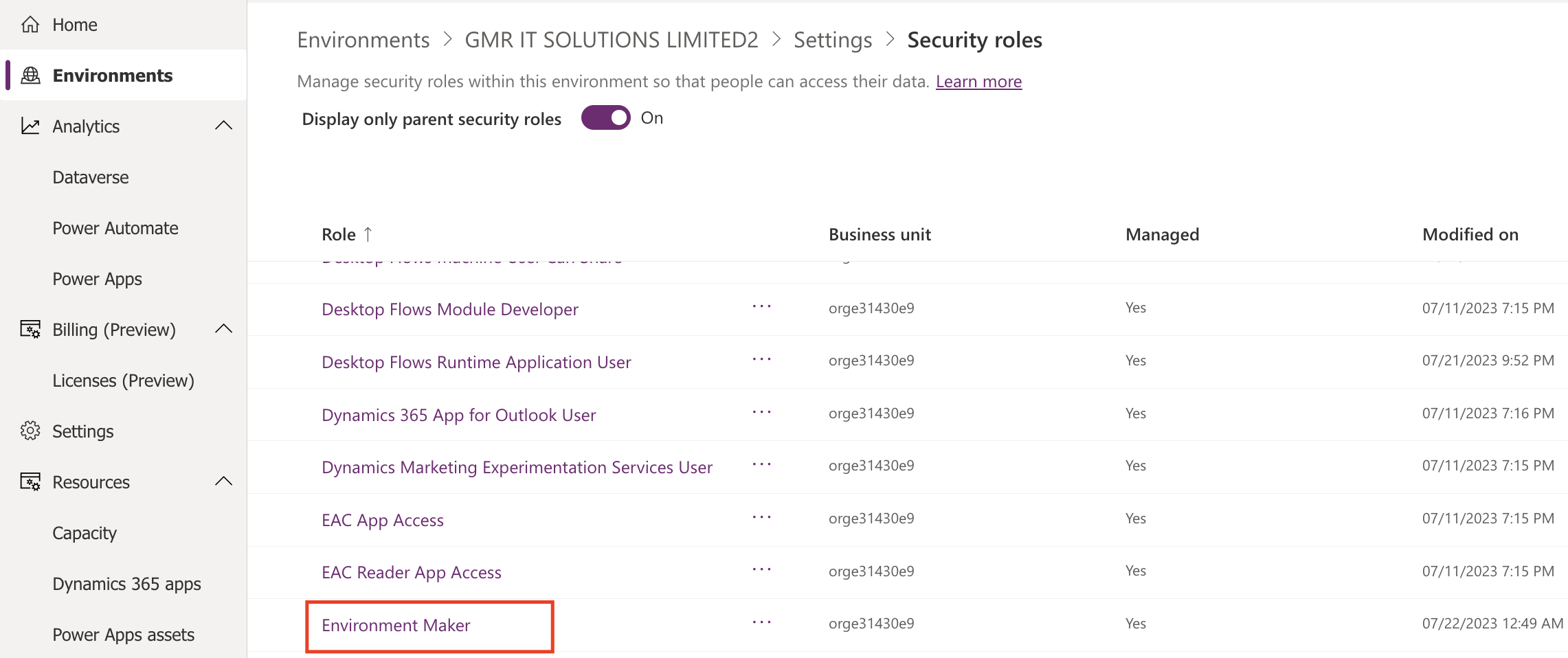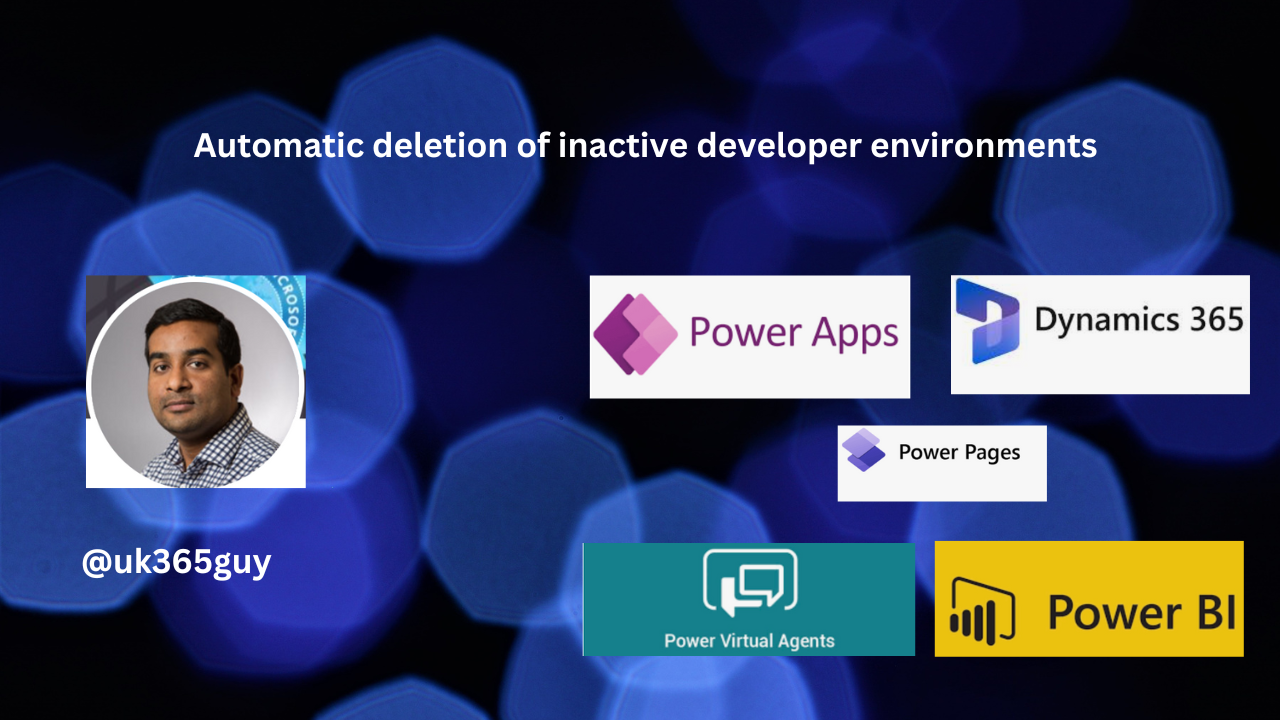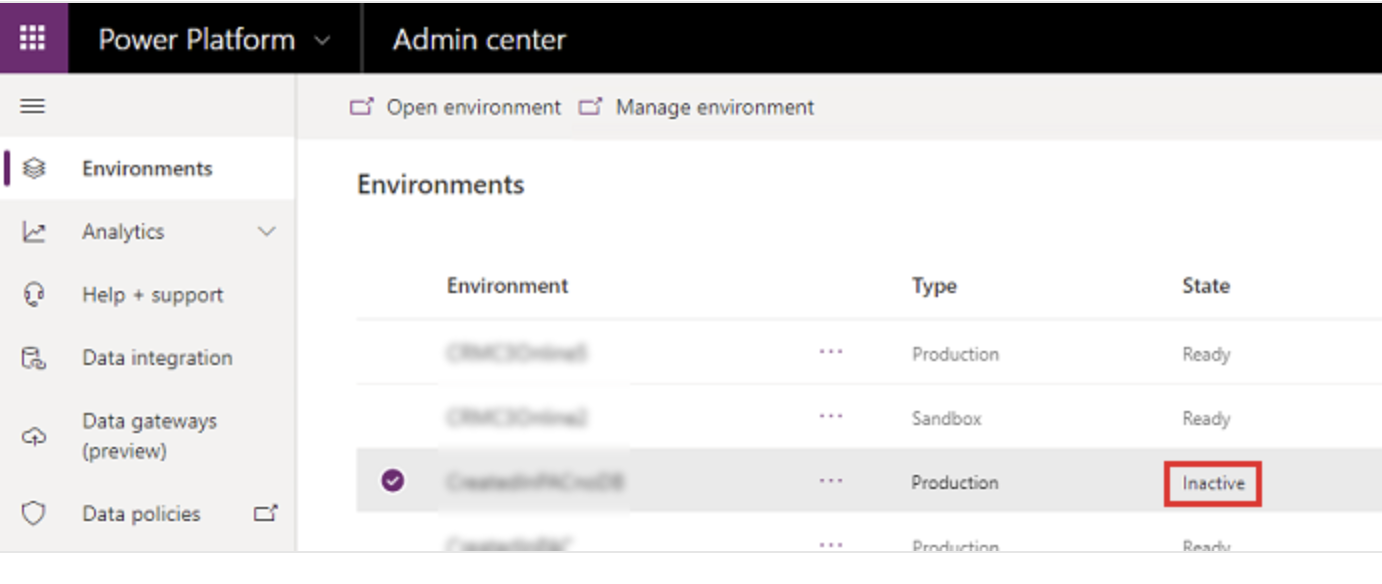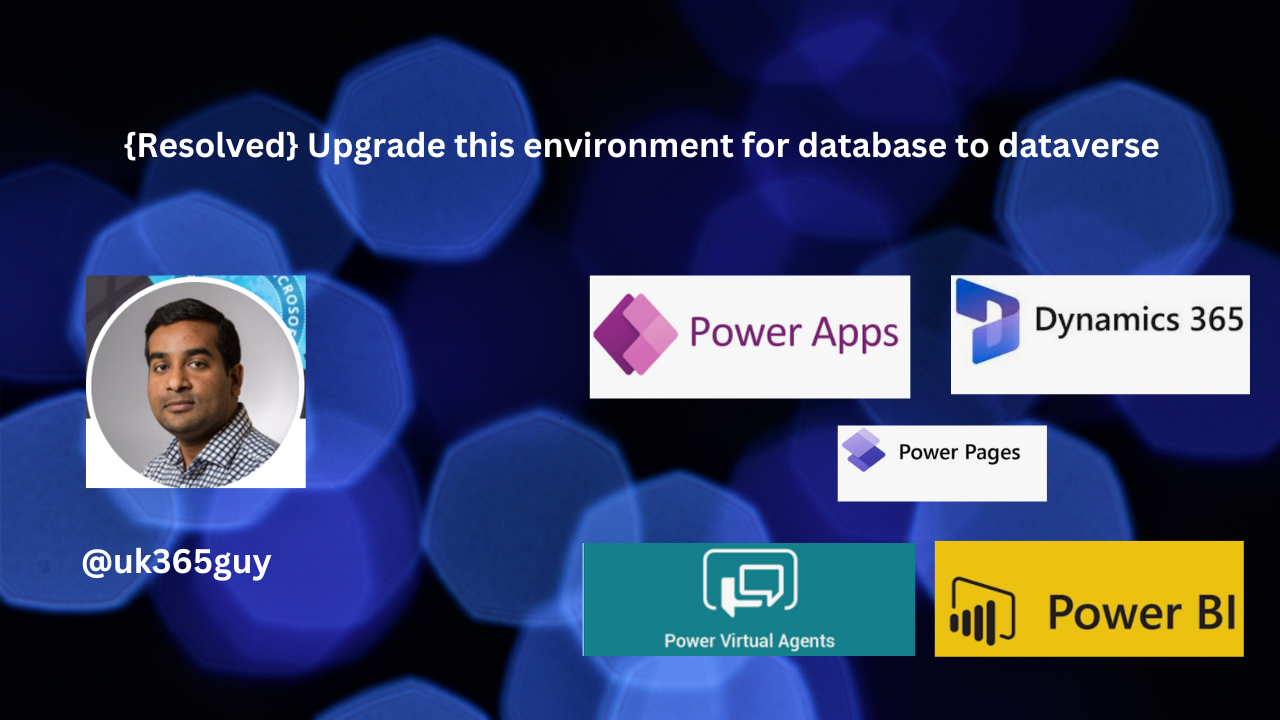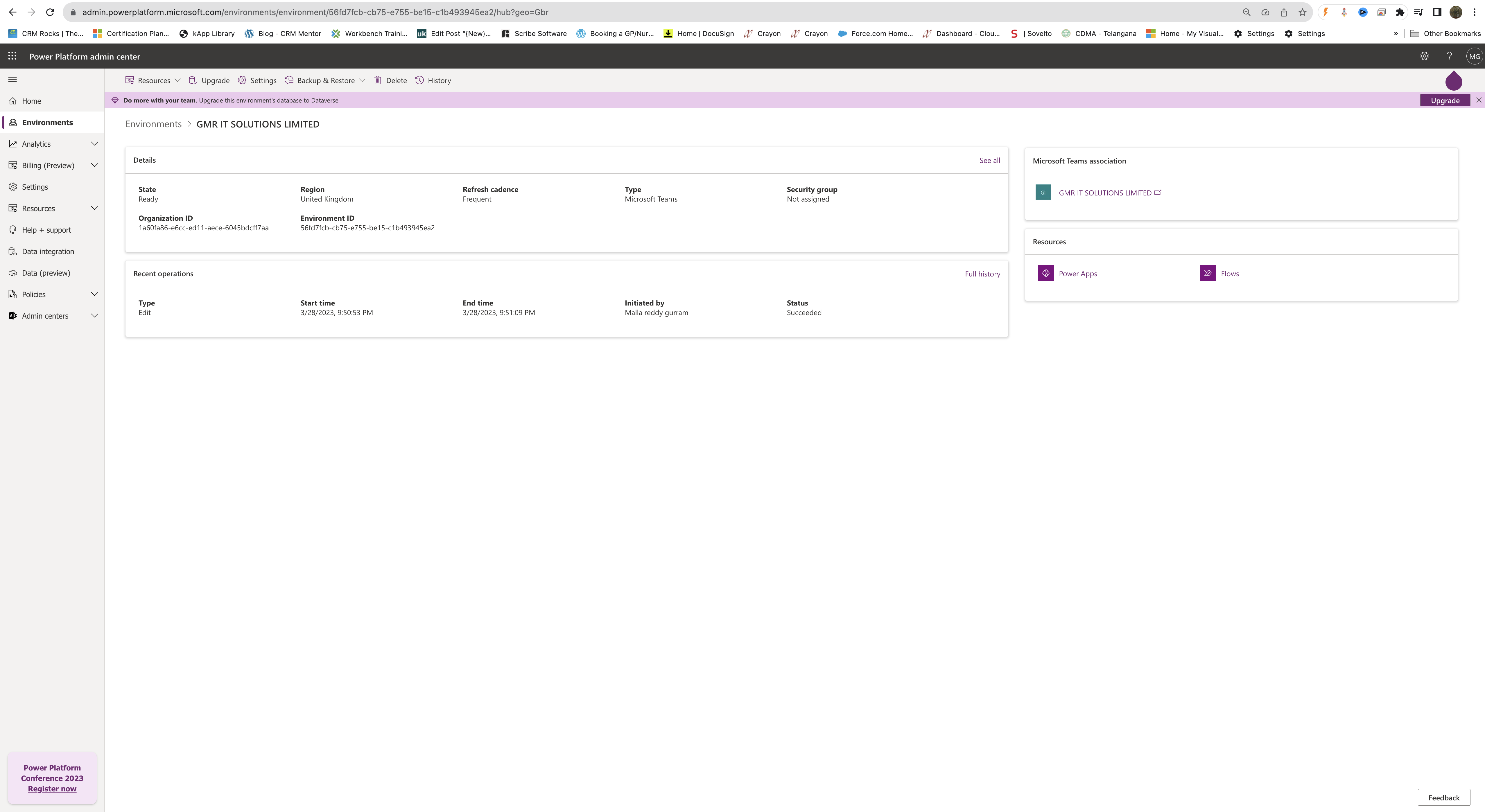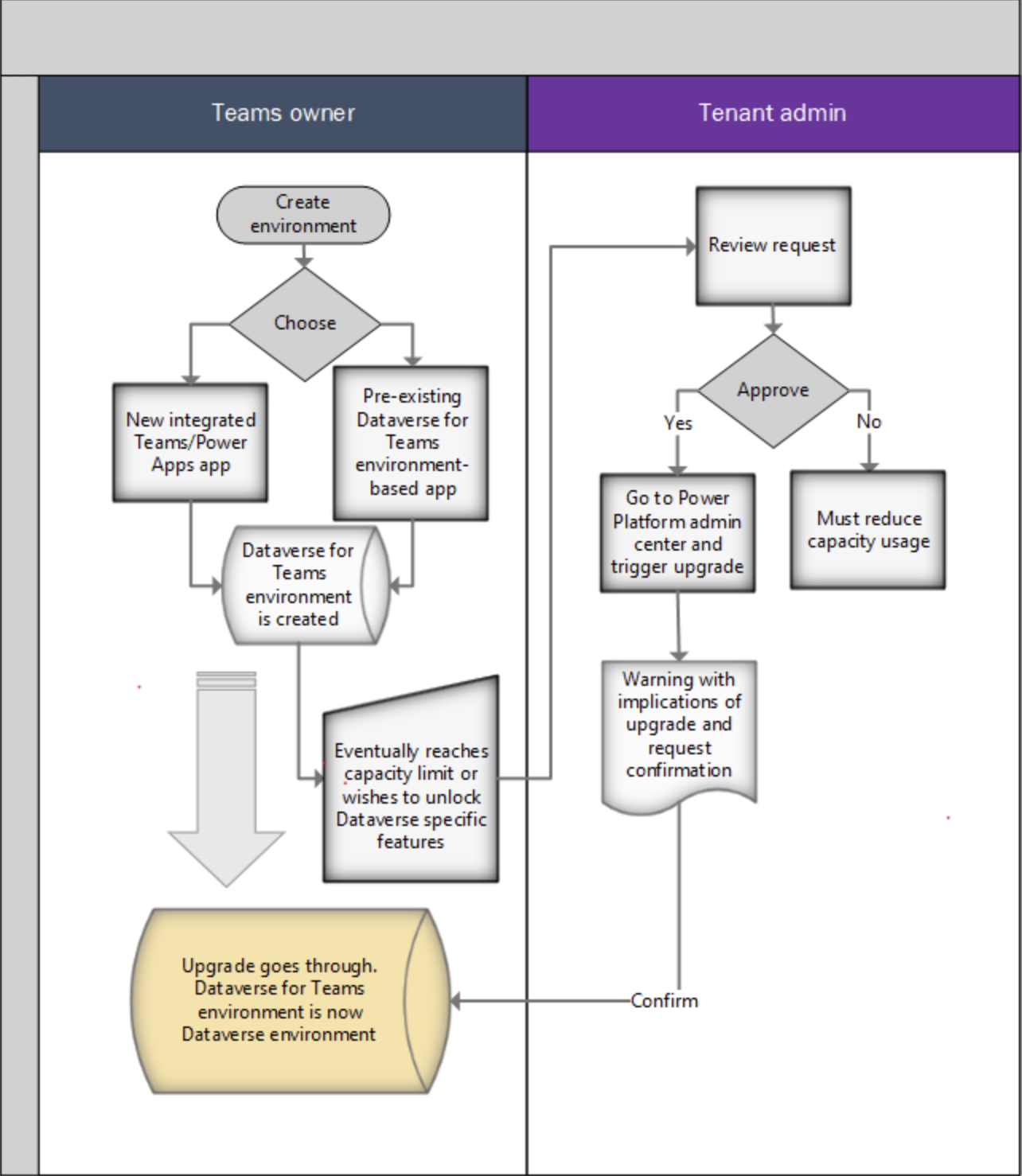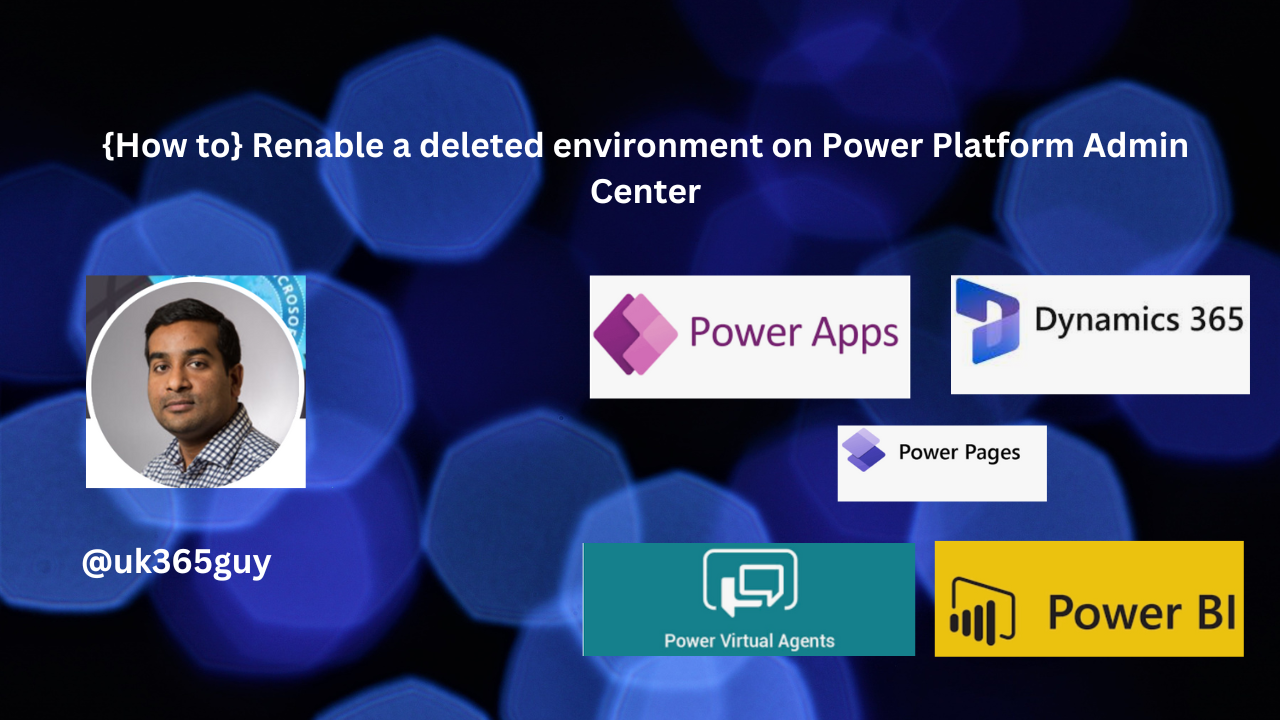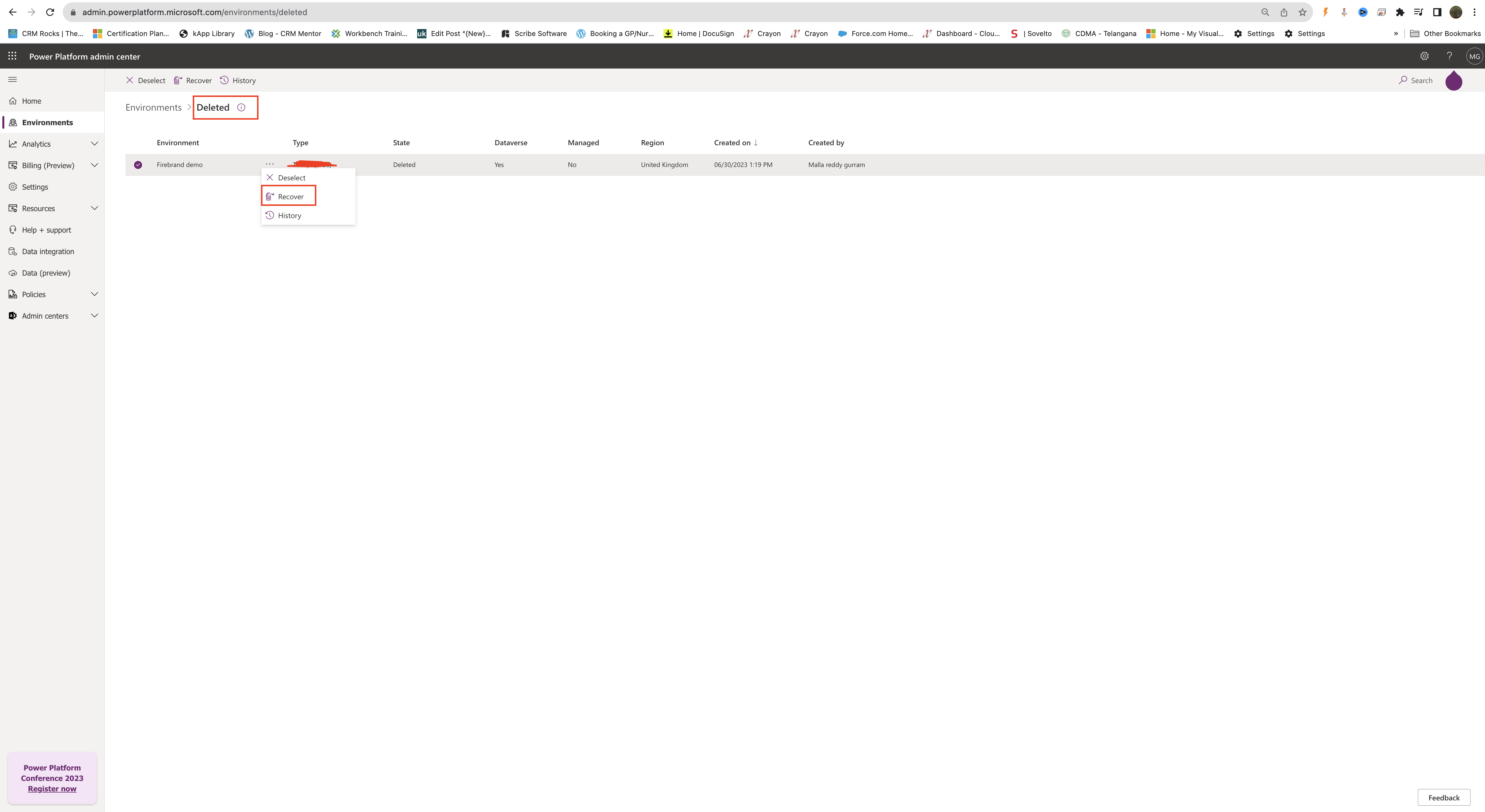Hello Everyone,
Today i am going to show how to claim power apps licenses autoclaim.
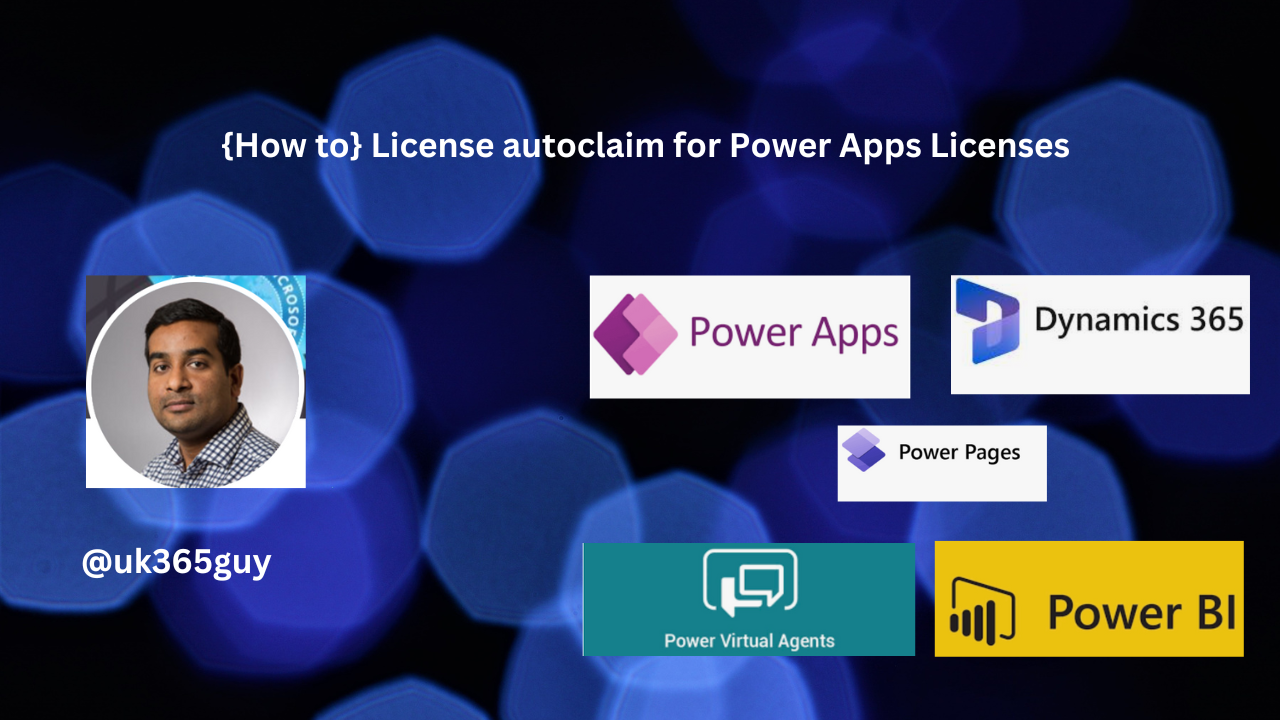
Let’s get’s started.
License autoclaim for Power Apps will simplify license assignments for admin. This feature enables their Power Apps users to automatically claim Power Apps per user licenses when they’re needed instead of requiring the admin to identify users who needs licenses in advance.
So Admins will be able to setup an autoclaim policy for Power Apps per user licenses in the Microsoft 365 admin center just like they can for other Microsoft Licenses. After they do so, any user in their tenant that needs a standalone Power Apps license will be automatically assigned a Power Apps per user license when they need it.
For example: If a user without a standalone Power Apps license opens an app that requires a premium license, the user will automatically be assigned a Power Apps per user license.
A report of all users who have been assigned licenses under the autoclaim policy will be available in the Microsoft 365 Admin Center. Admins can choose to enable or disable the autoclaim policy at any time.
How do you do that?
You should be an Global Admin for Microsoft 365 Tenant to create and manage auto-claim policies,
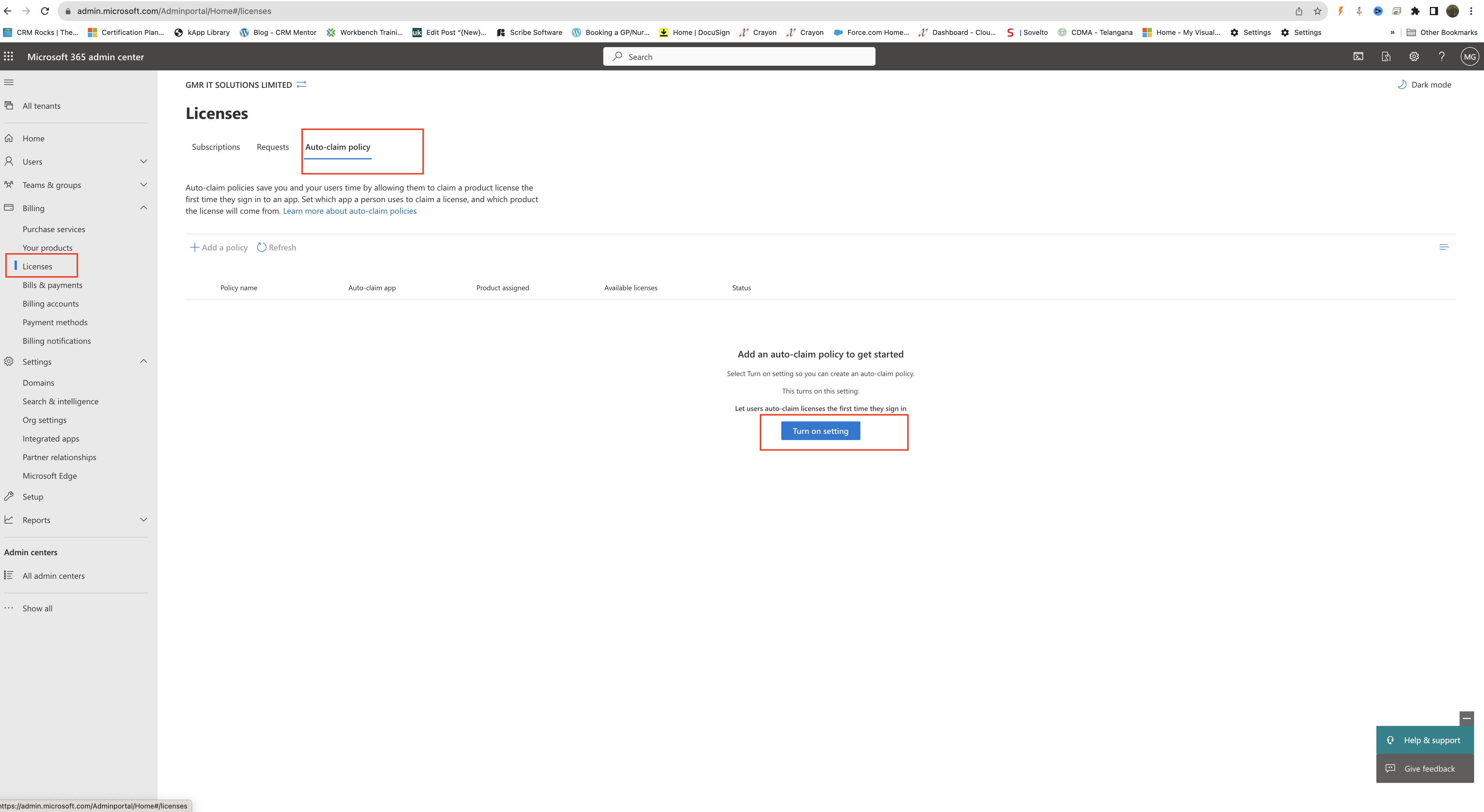
You can turn on or off by going into Admin center > Billing > Licenses page then select the Auto-claim Policy tab.
In the center of the page, select the Turn on Settings button.
Similarly how to turn off auto-claim ploicy?
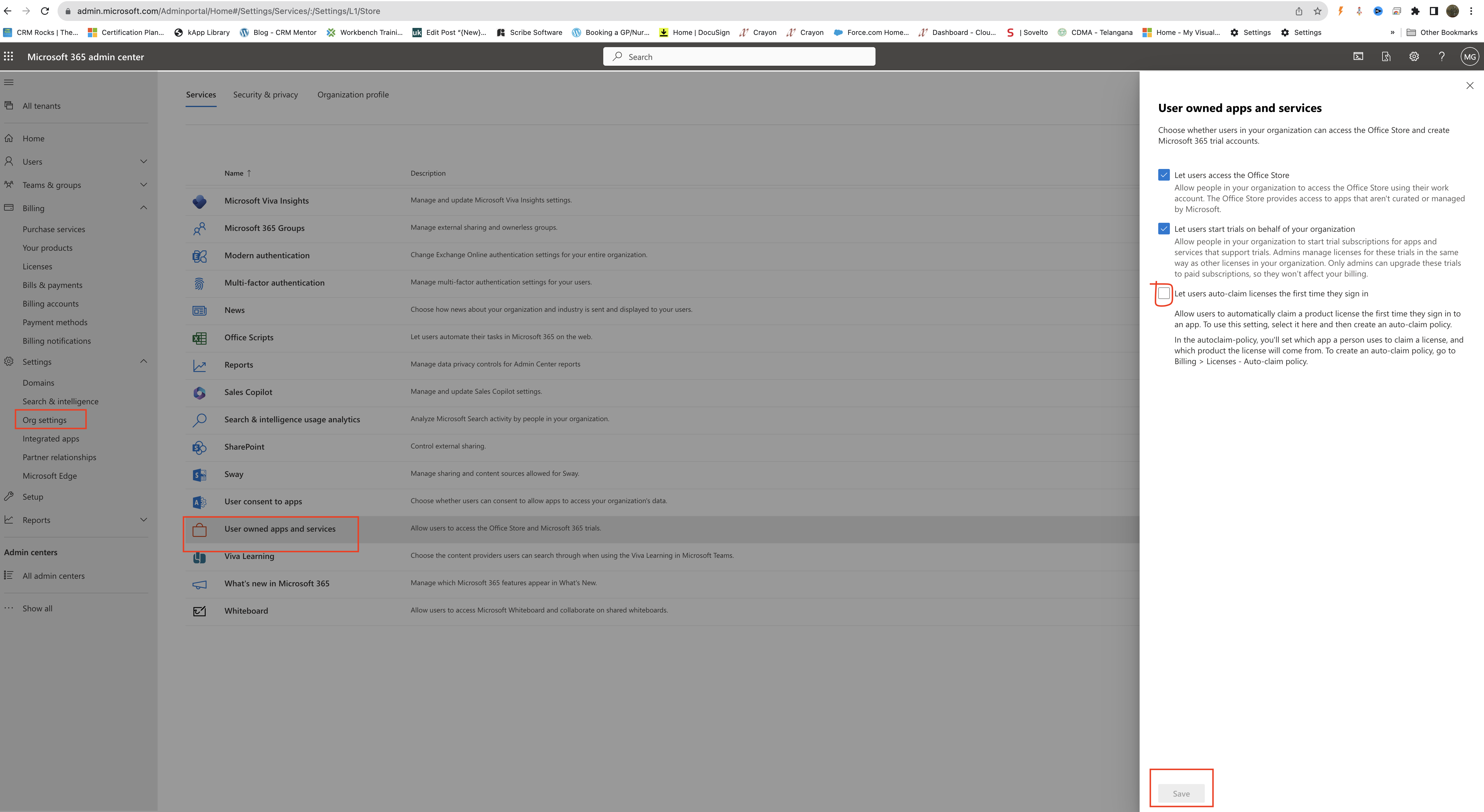
Only global admin can turn off an auto-claim policy setting.
1. In the admin center, go to the settings > Org settings page
2. Near the bottom of the table select the User Owned apps and services.
3. In the right pane, clear the box for the Let users auto-claim licenses the first time they sign in.
For more information about how to create an auto-claim policy click here
That’s it for today
I hope this helps
Malla Reddy(@UK365GUY)
#365BlogPostsin365Days