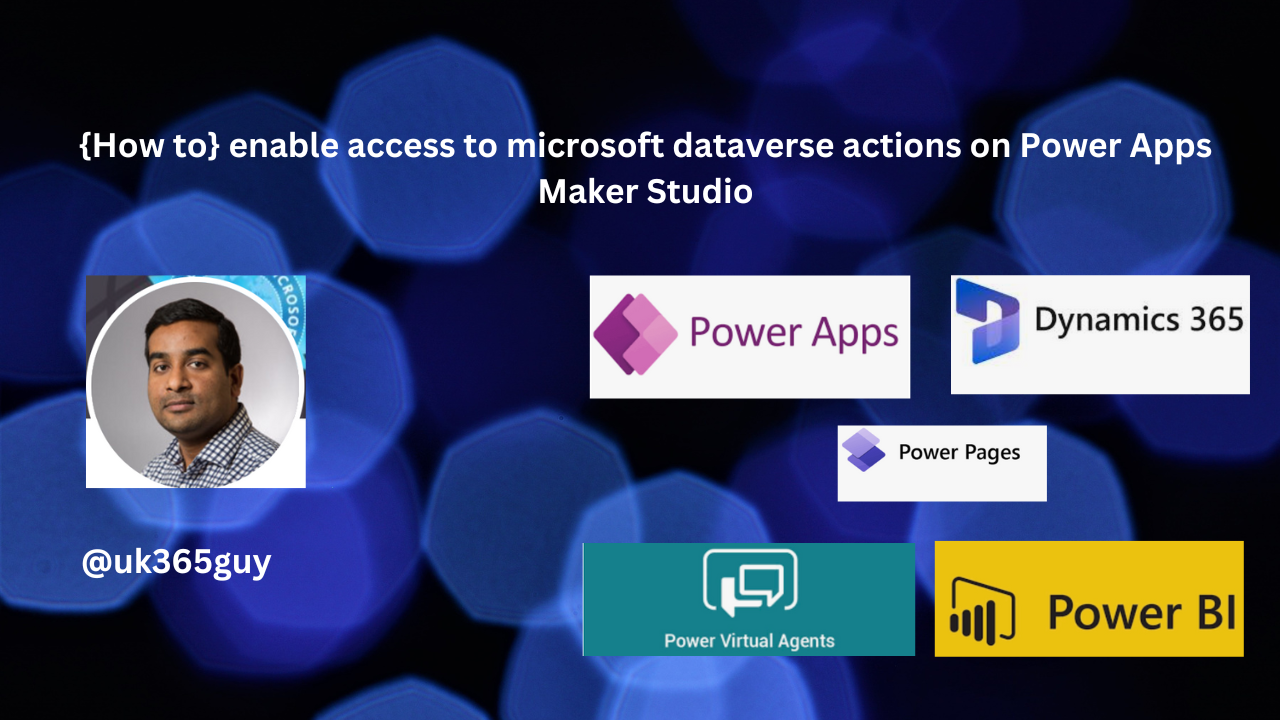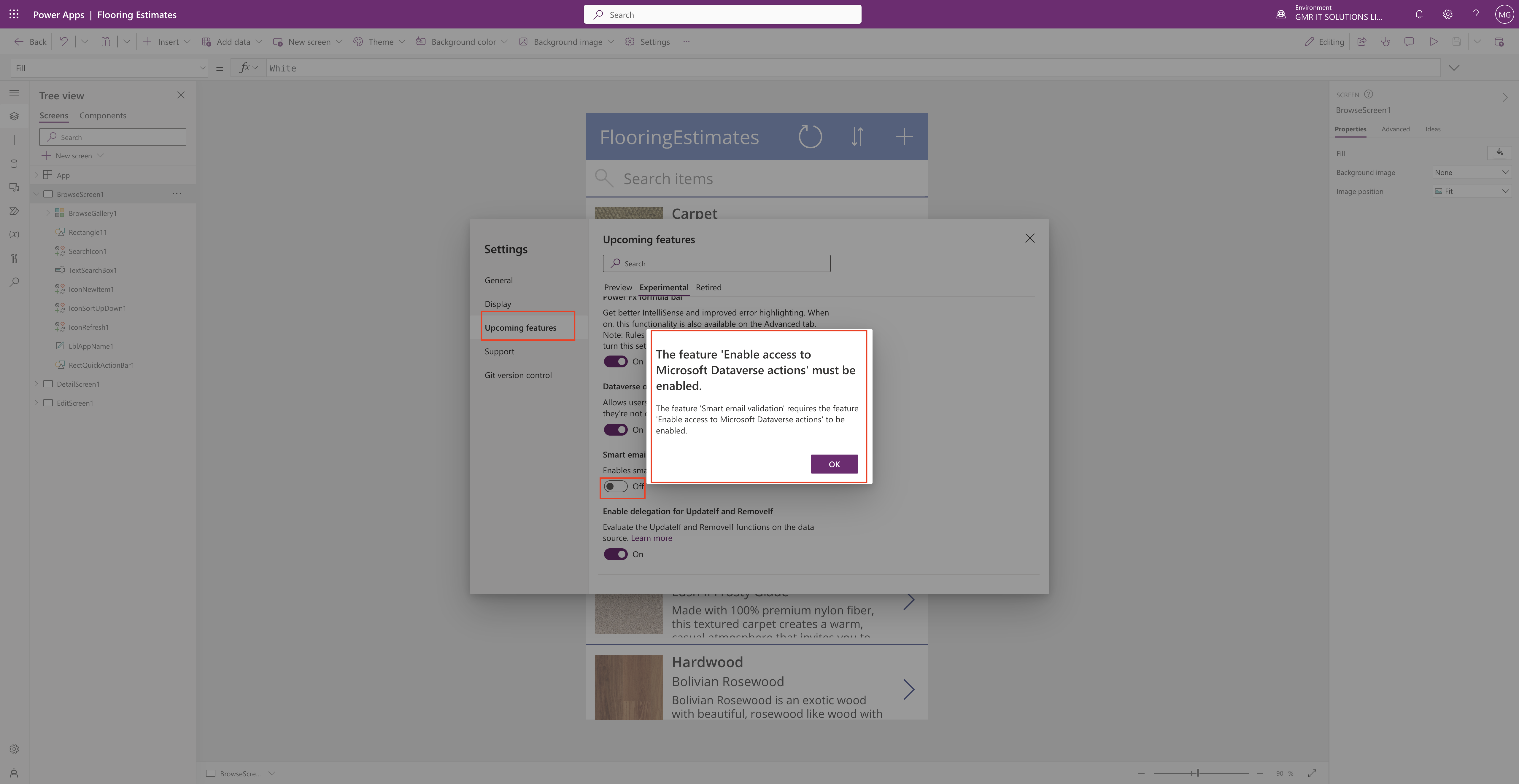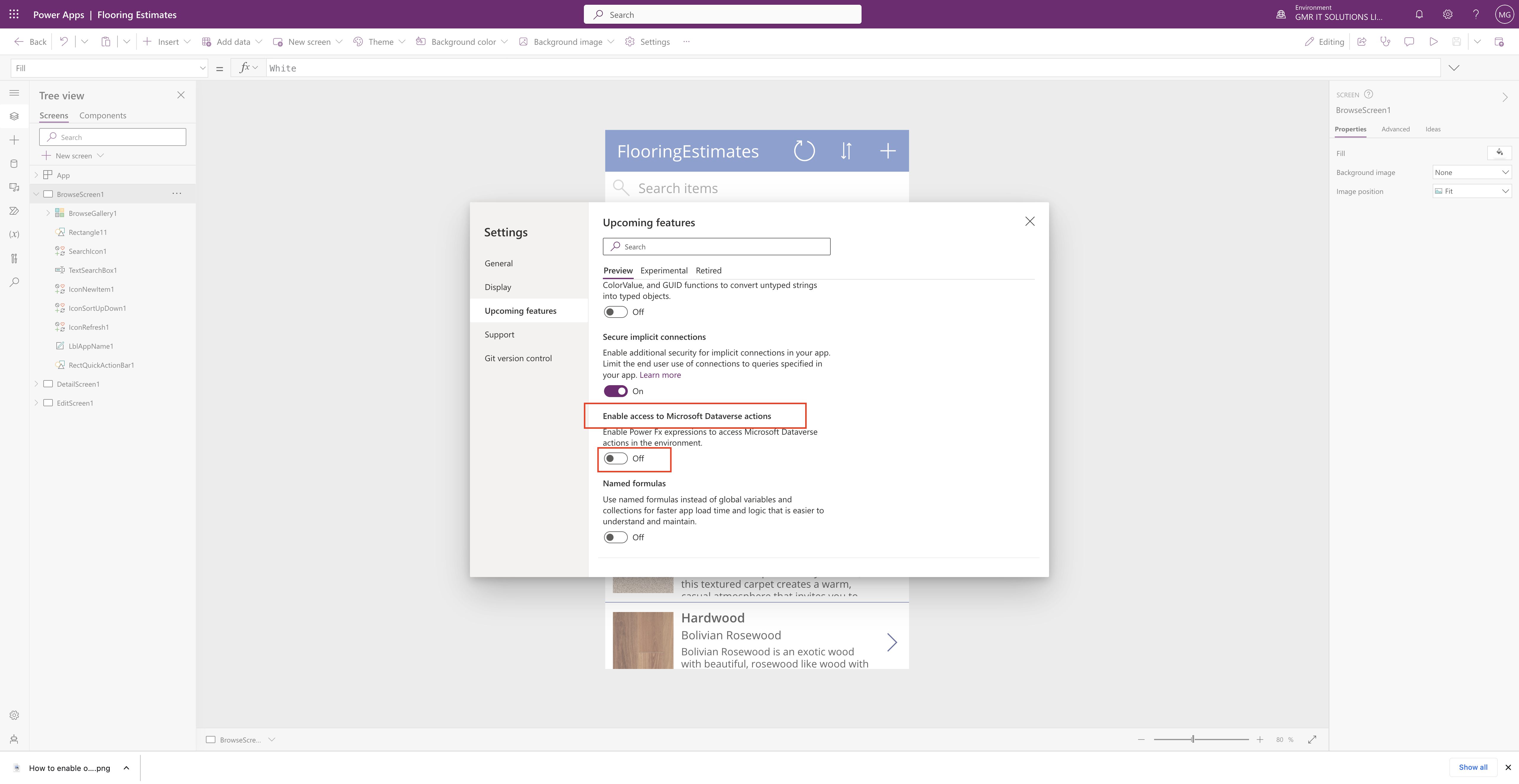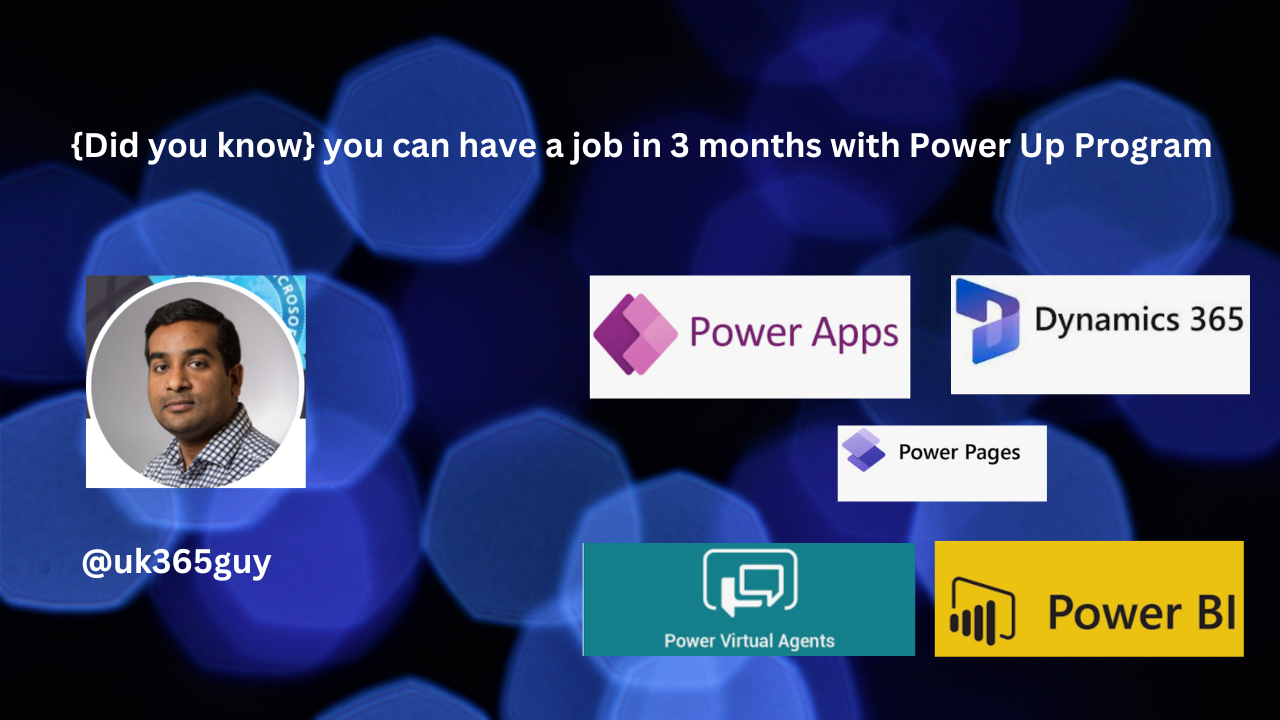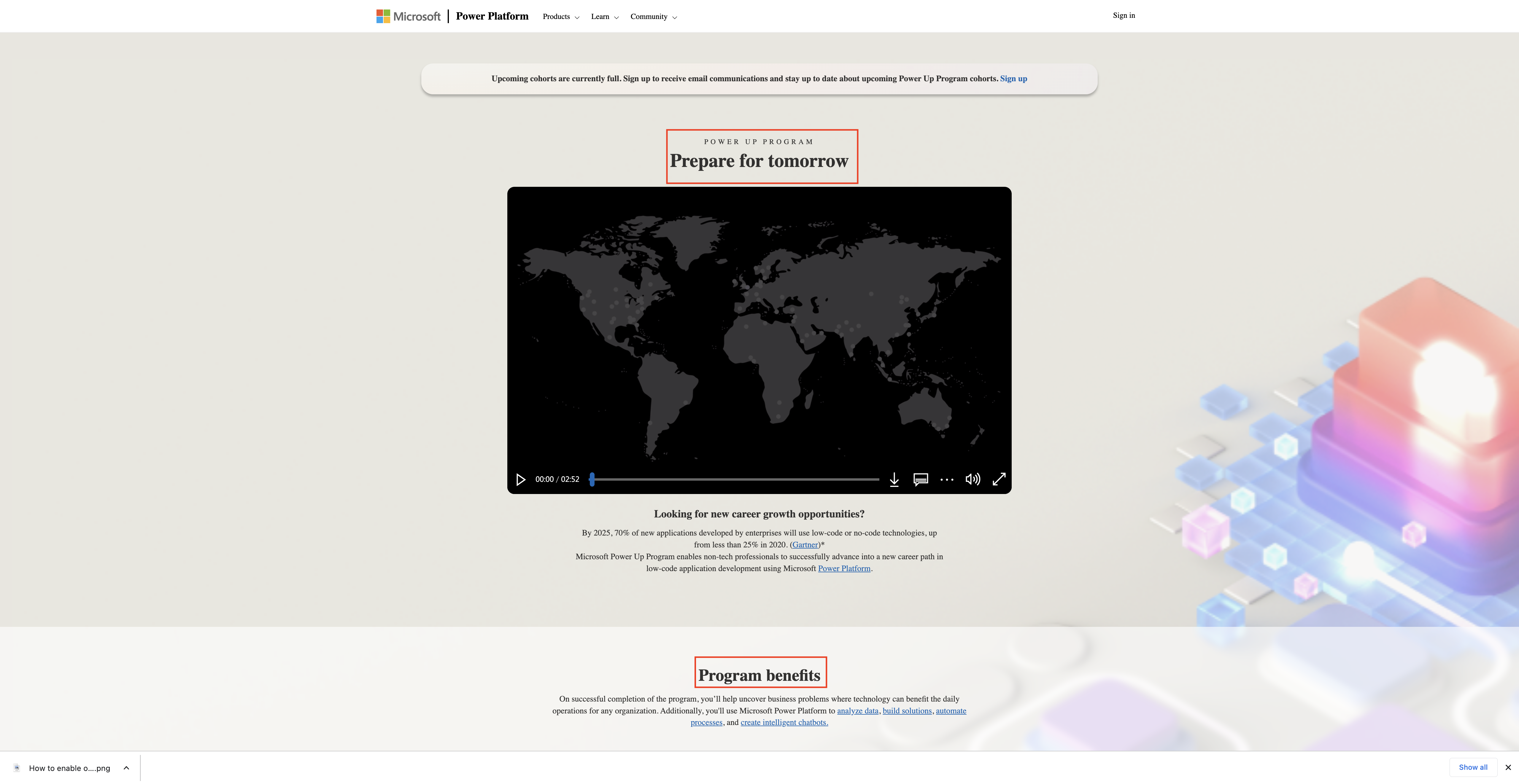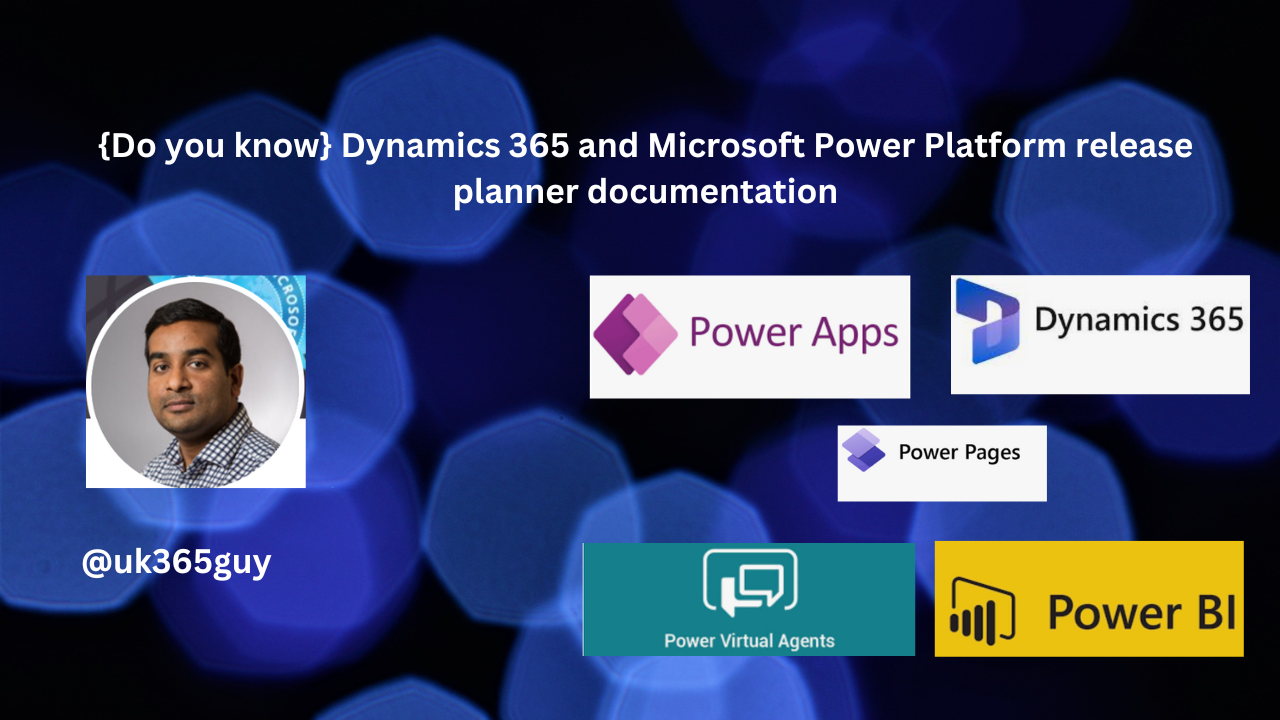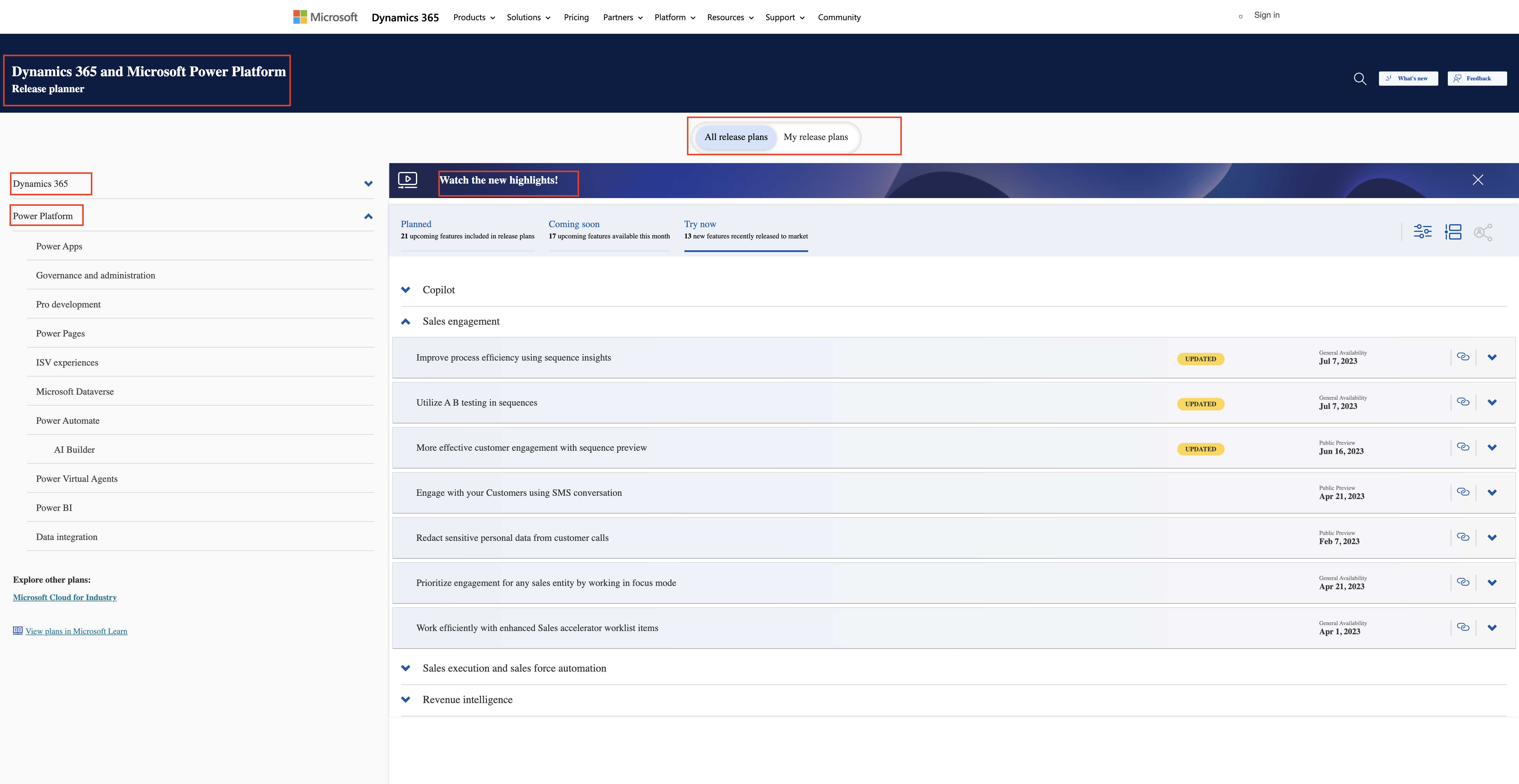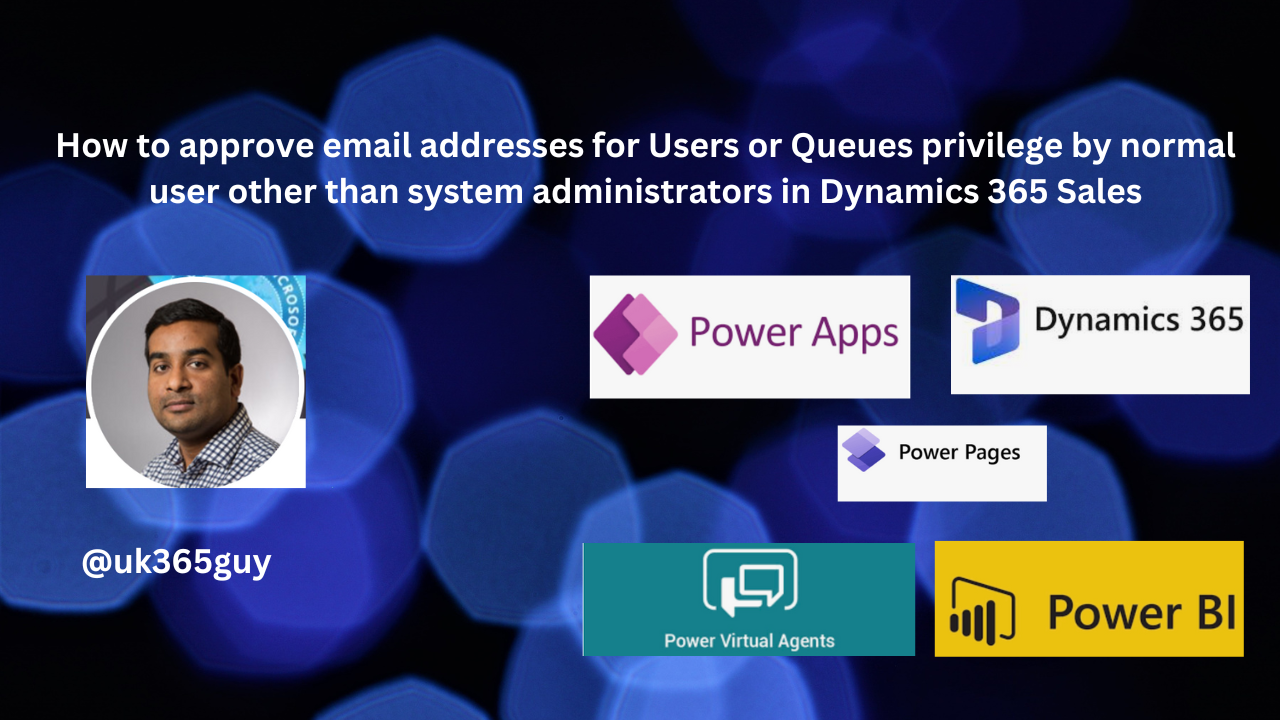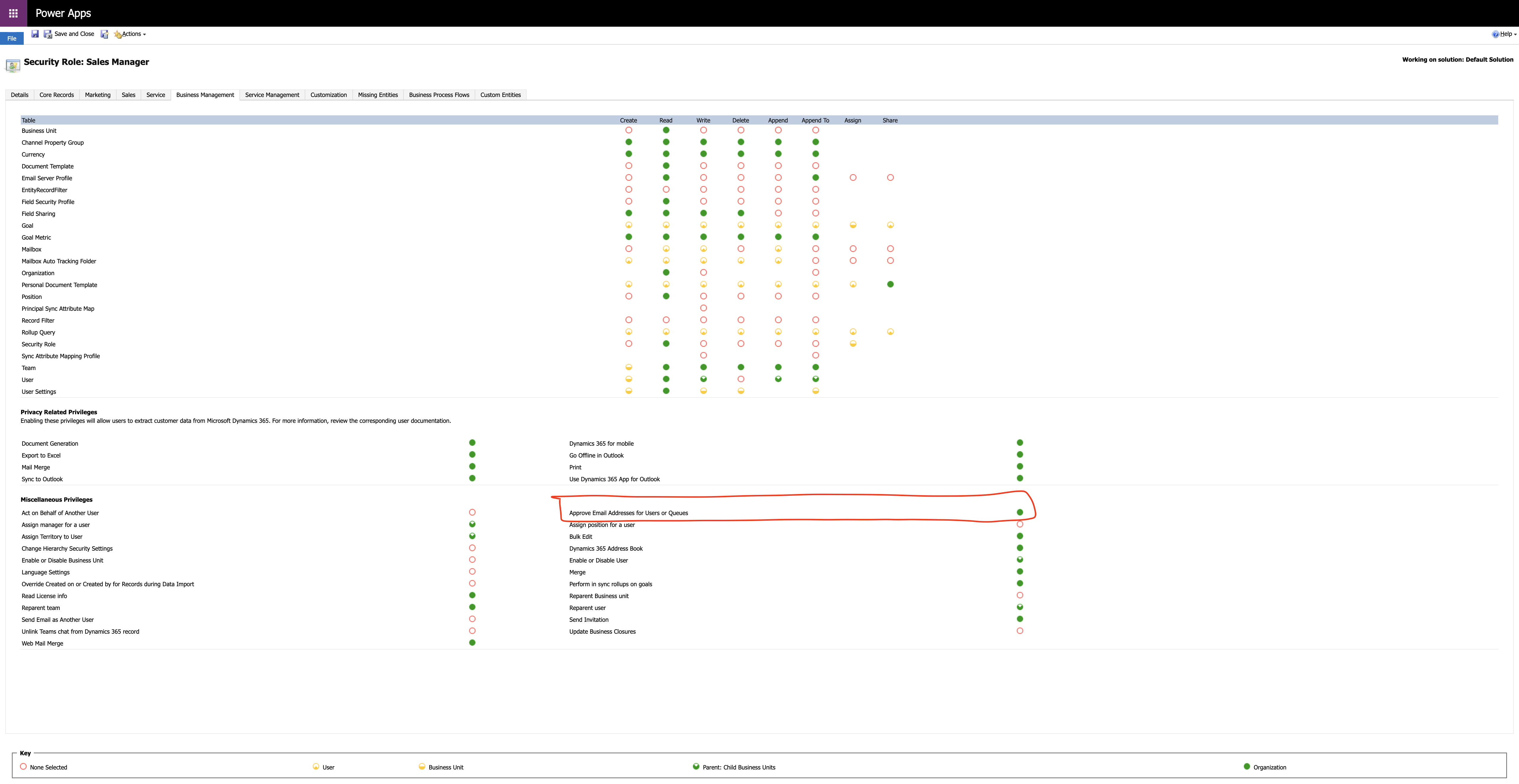Hello Everyone,
Today I am going to show how to resolve error message Datetime is less than minumum value supported by CrmDateTime.
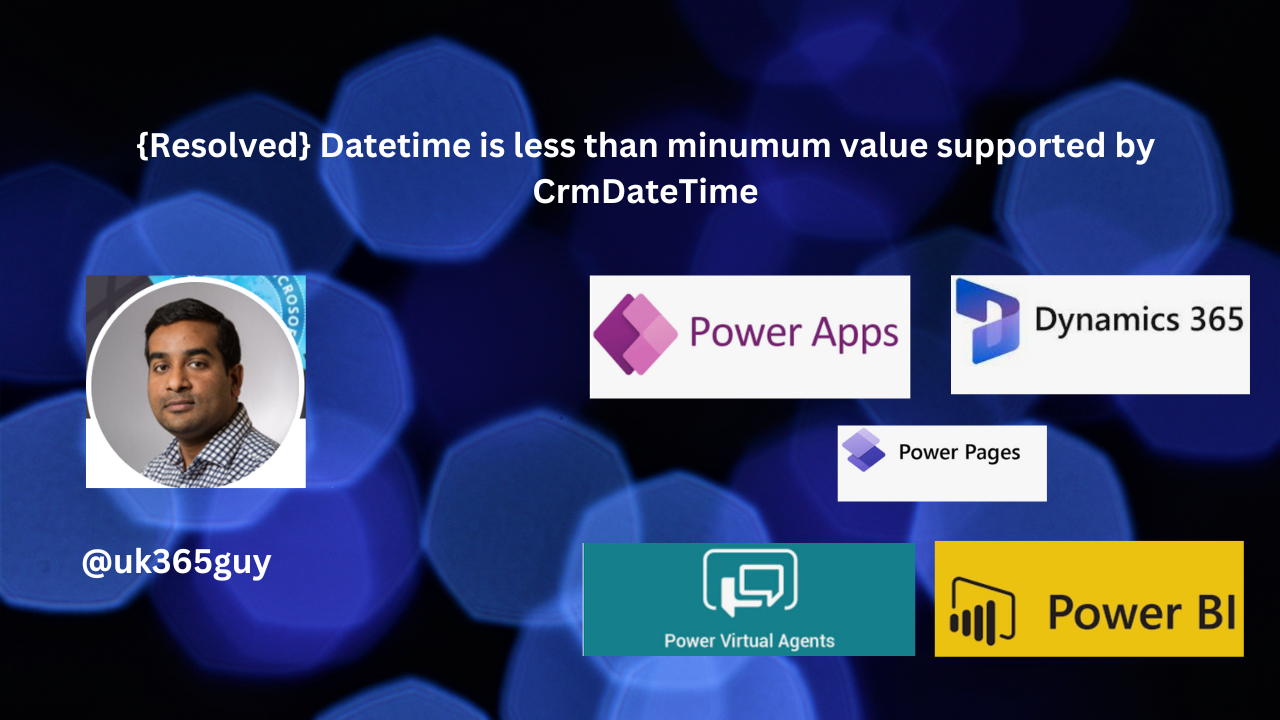
Let’s gets started.
Suppose you are working on the Opportunity and trying to save the record, then the following error message will be displayed.
DateTime is less than minumum value supported by CrmDateTime. Actual value: 01/01/0001 00:00:00, Minimum value supported: 01/01/1753 00:00:00
The error message is complaining about the date field which is having the decimal values in it.
Solution:
Replace the value with the date and save the record.
Then the error message will go away.
That’s it for today.
I hope this helps
Malla Reddy(@UK365GUY)
#365BlogPostsin365Days