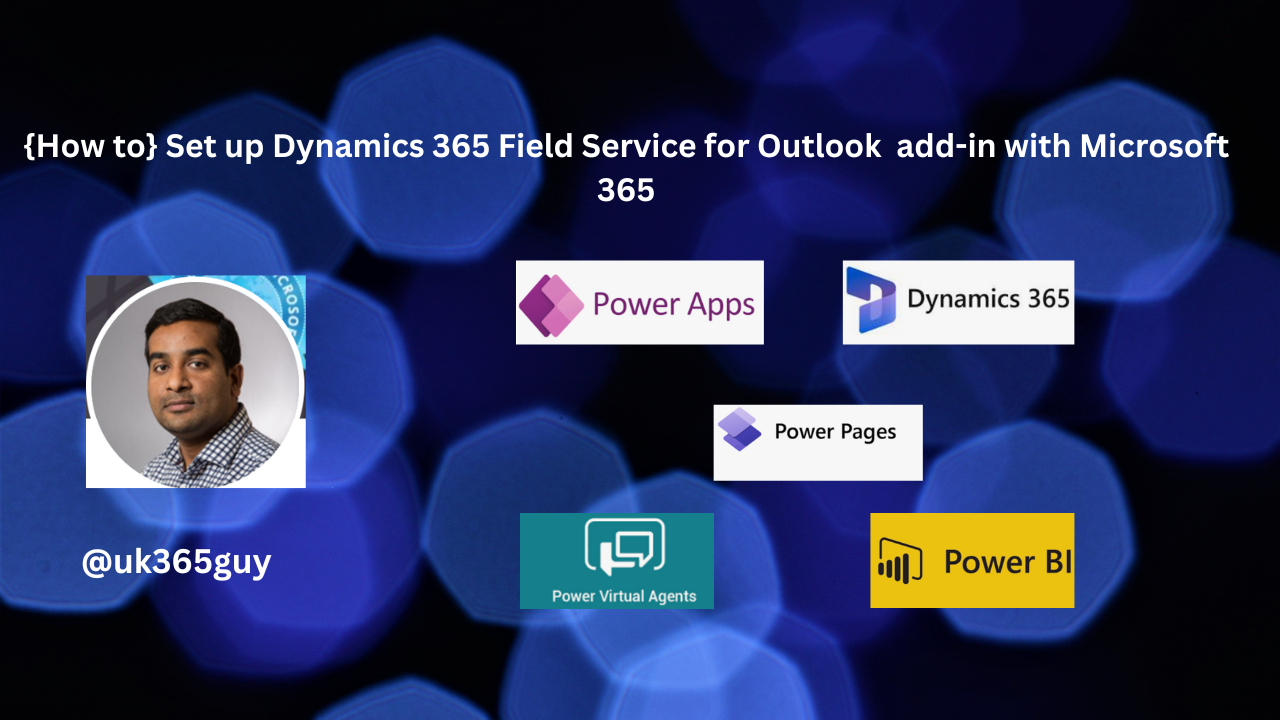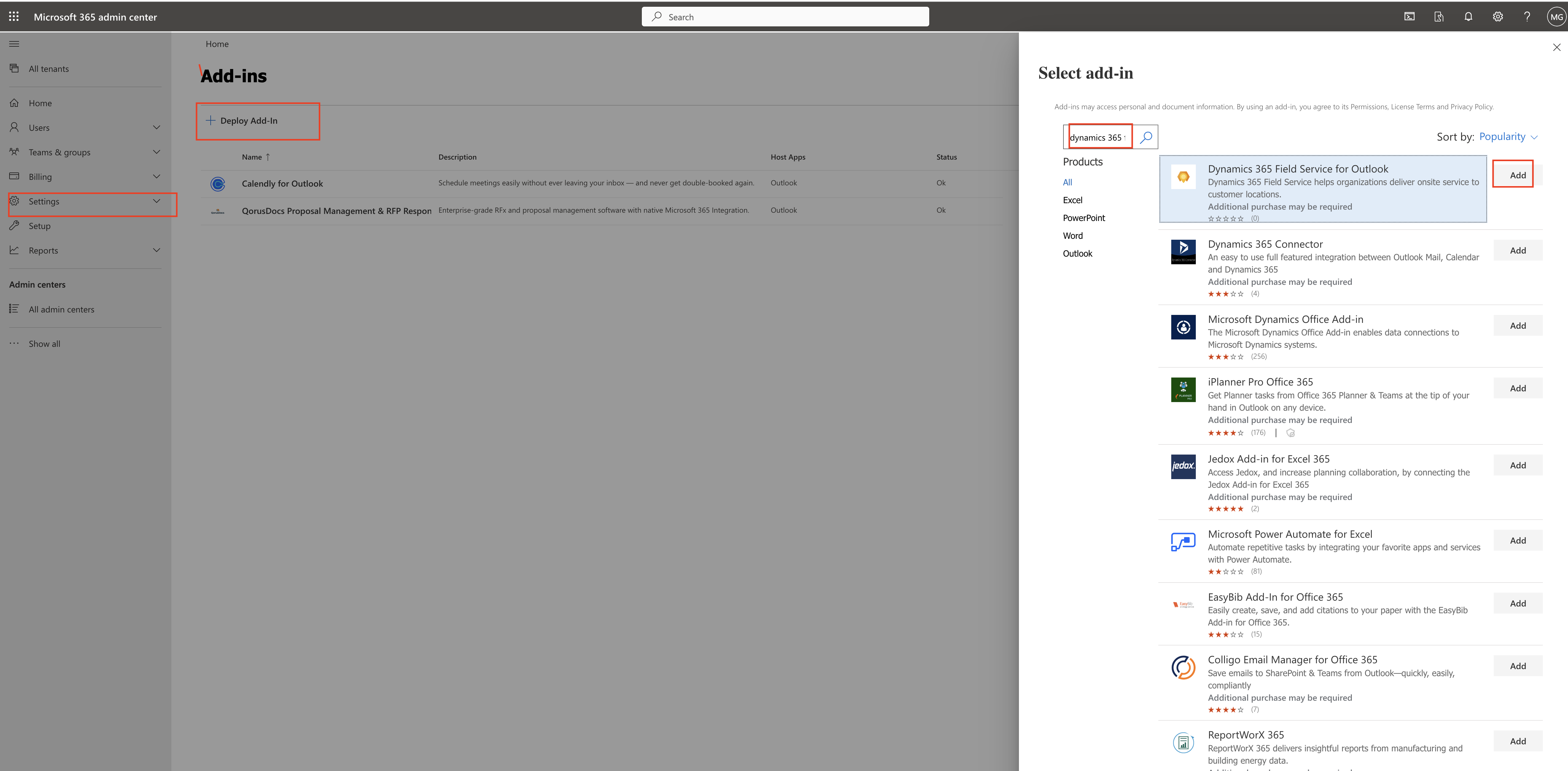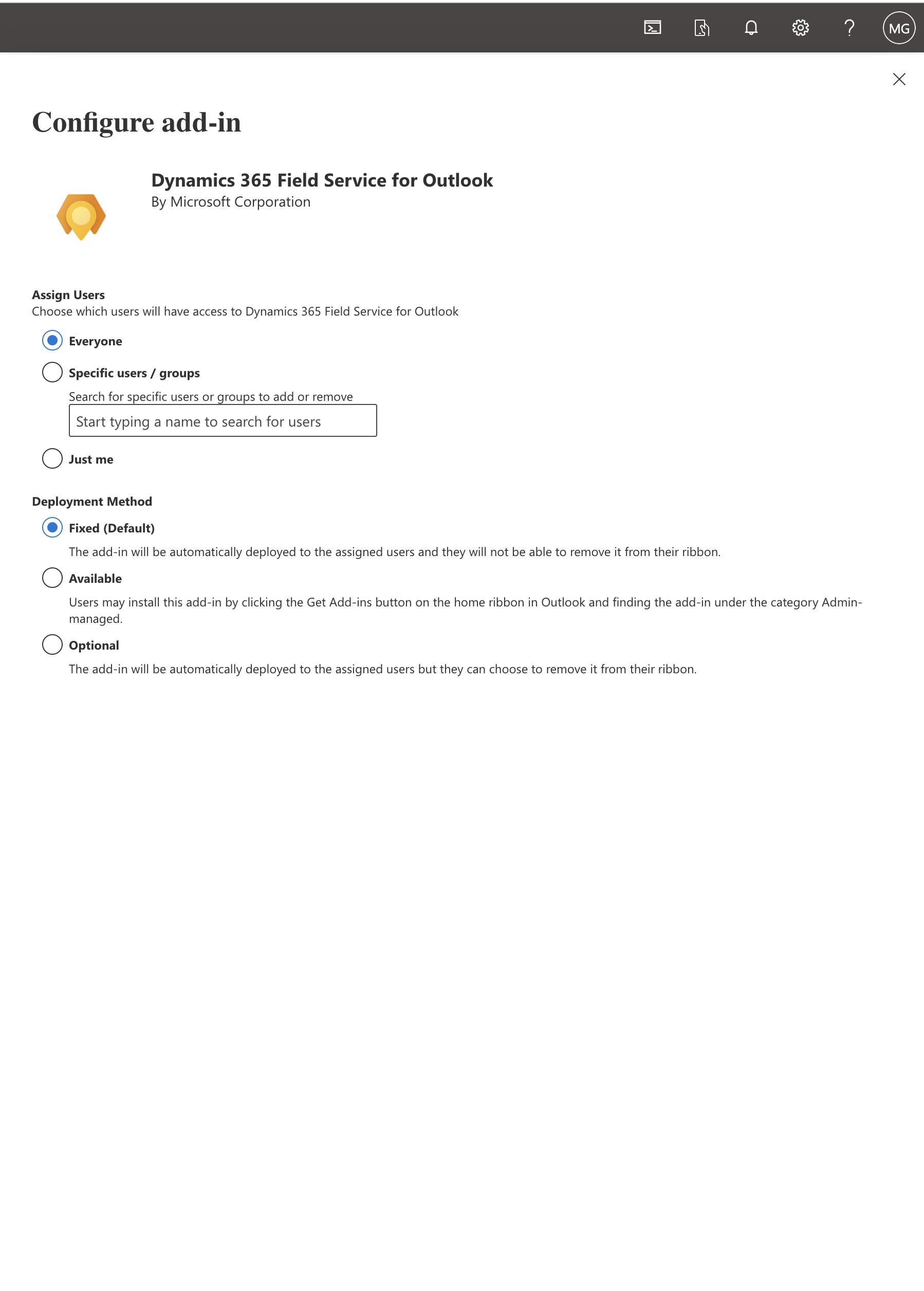Hello Everyone,
Today I am going to show how to schedule the recommeded resource from Outlook.
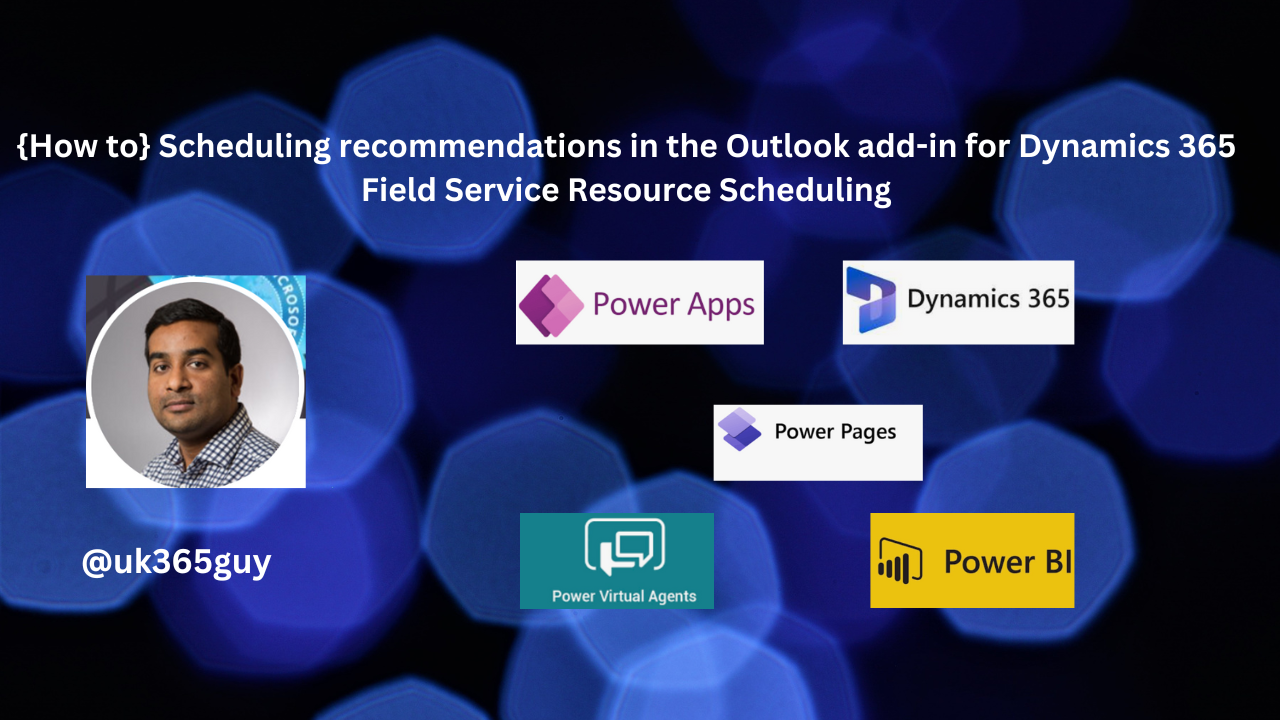
Let’s get’s started.
Resource schedular normally have daunting time when they need to schedule a resource for
emergency work order.
So an assistant recommends workers and time for the job, saving dispatchers time needed to validatted matched resources.
1. Frontline managers and dispatchers can get recommendations to choose technicians or frontline workers to schedule work orders based on attributes like availability, skills, or expertise.
2. The scheduling assistant based on the resource scheduling solution is now available in the Outlook add-in.
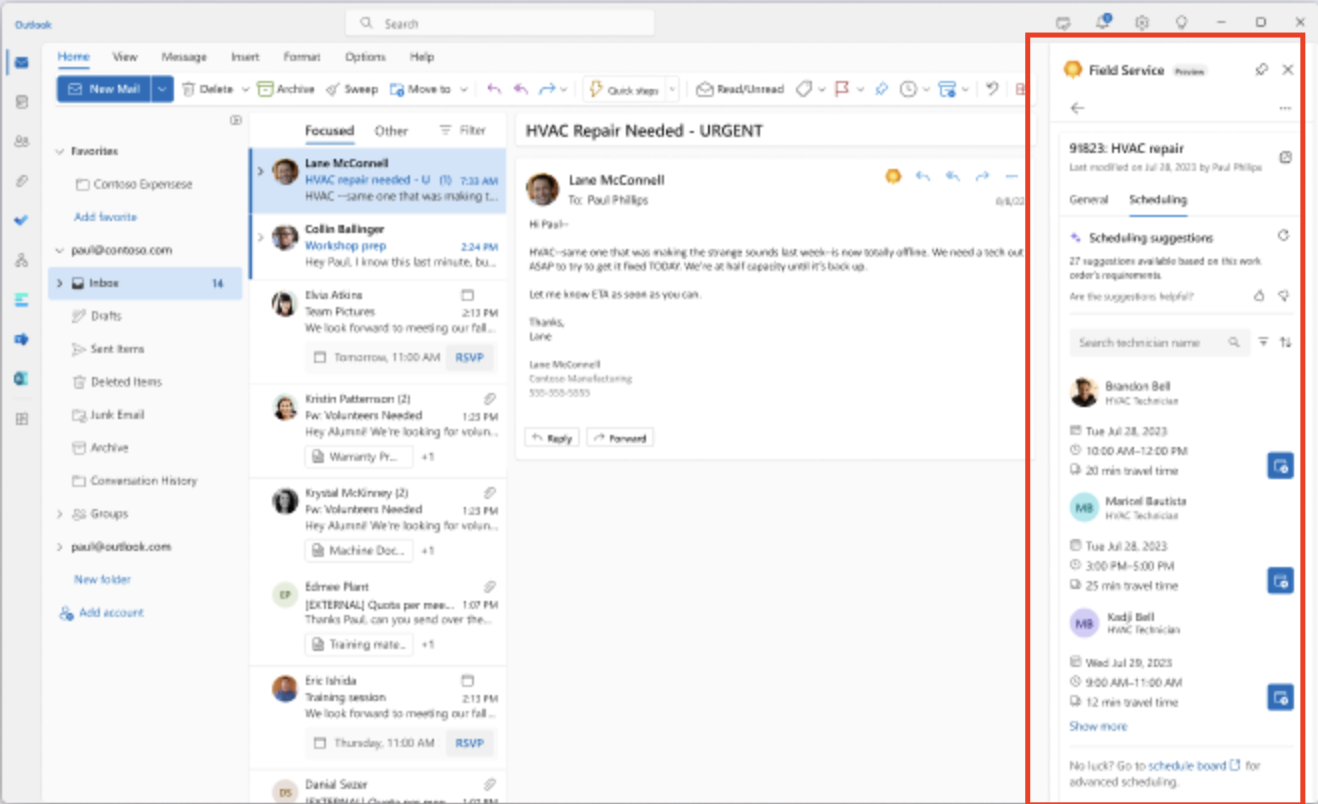
3. Which is part of Field Service Integartions for Microsoft 365 applications. The feature helps dispatchers schedule, reschedule, or move a booking for a work order. Scheduling suggestions are based on resource availability, skills, customer promised time windows, customer location proximity and business unit.
That’s it for today.
I hope this helps
Malla Reddy Gurram(@UK365GUY)
#365BlogPostsin365Days