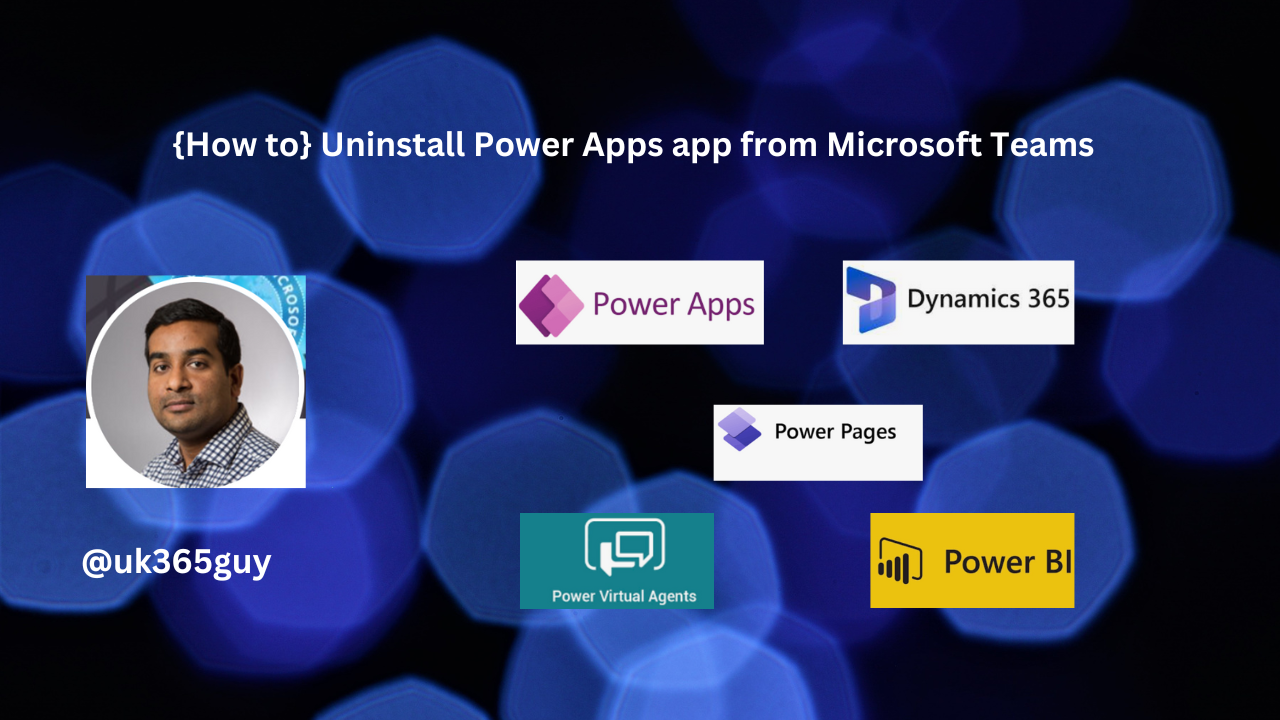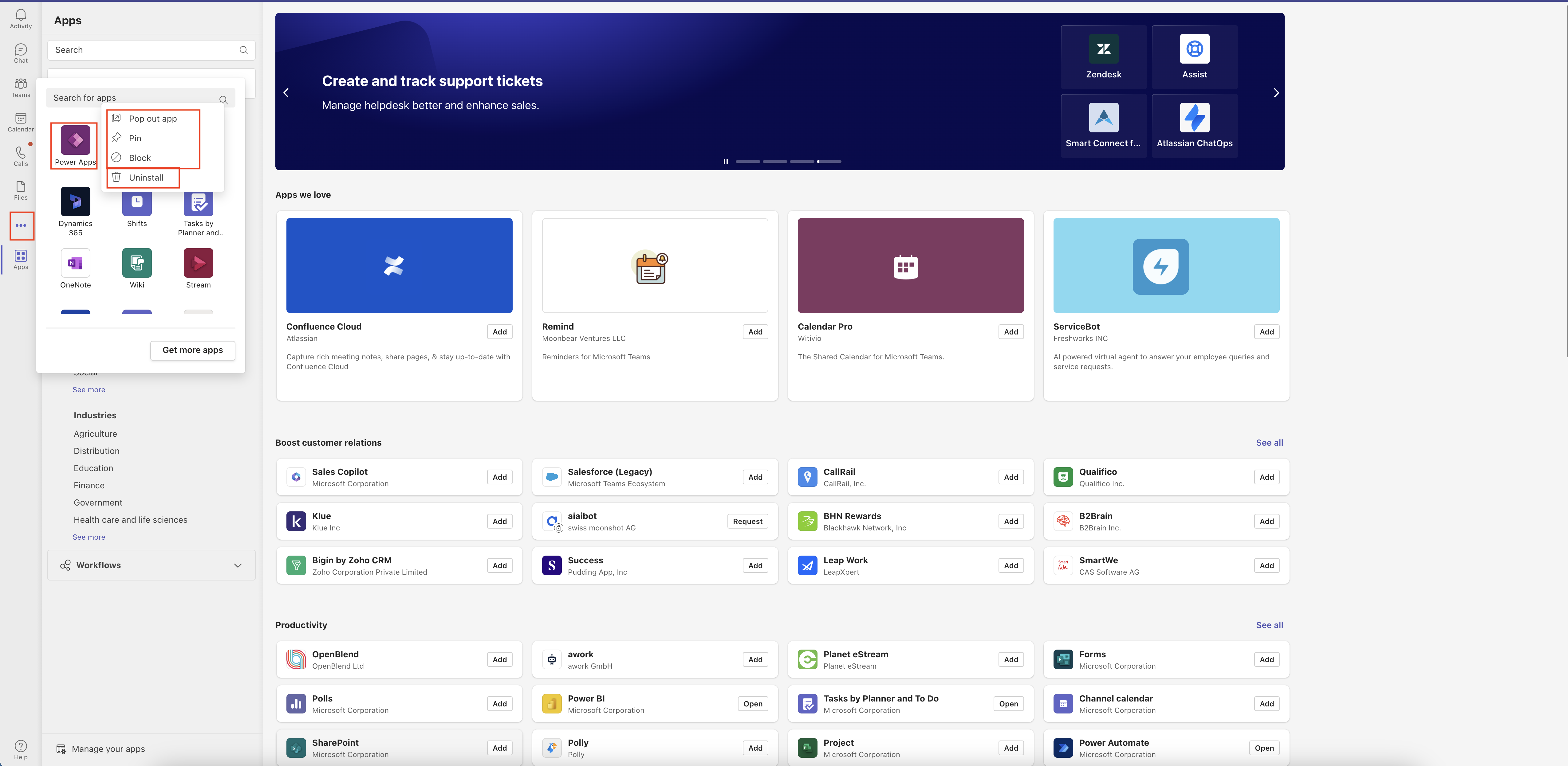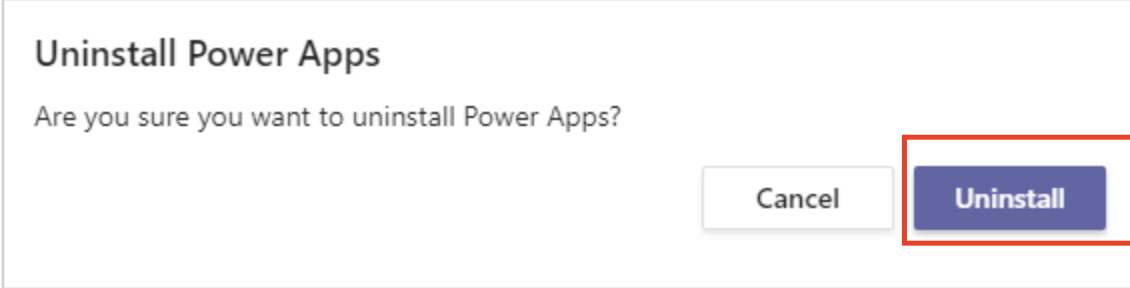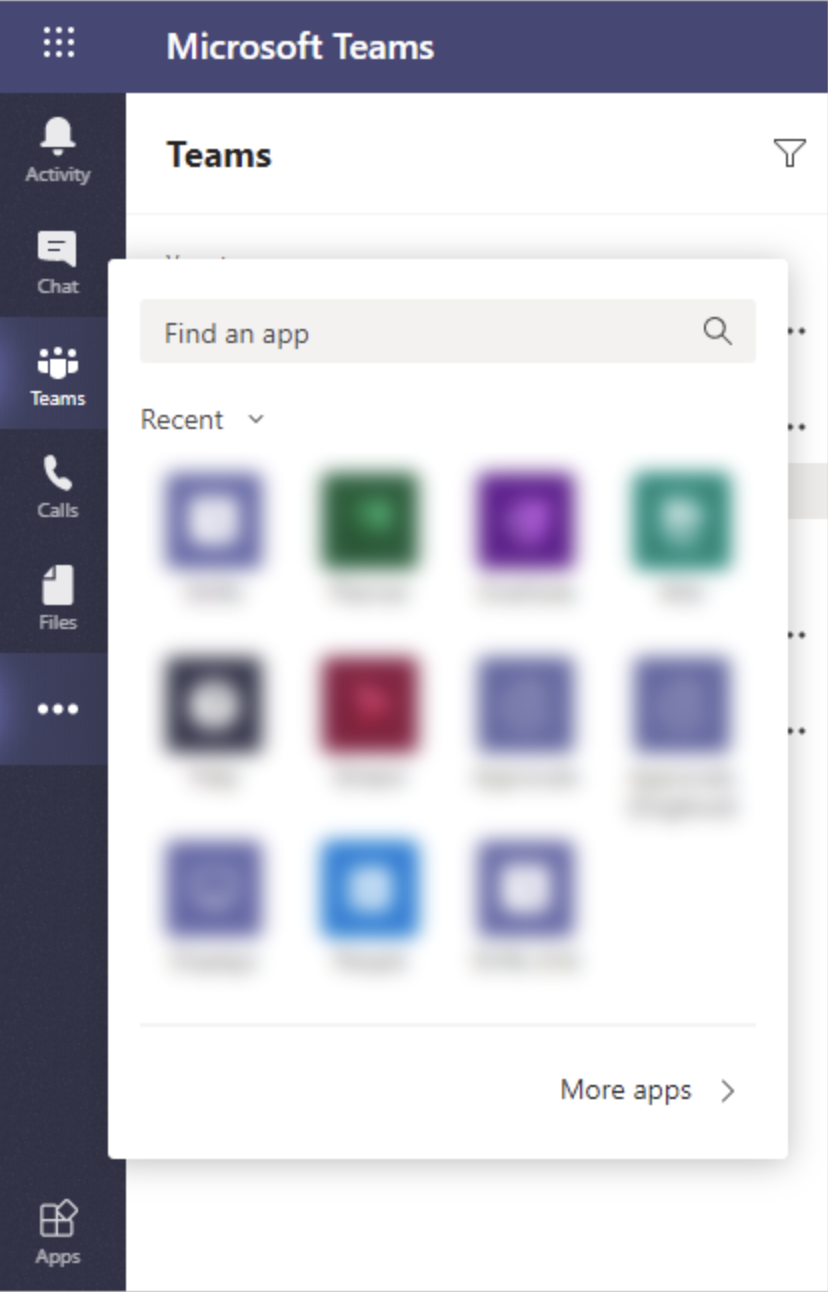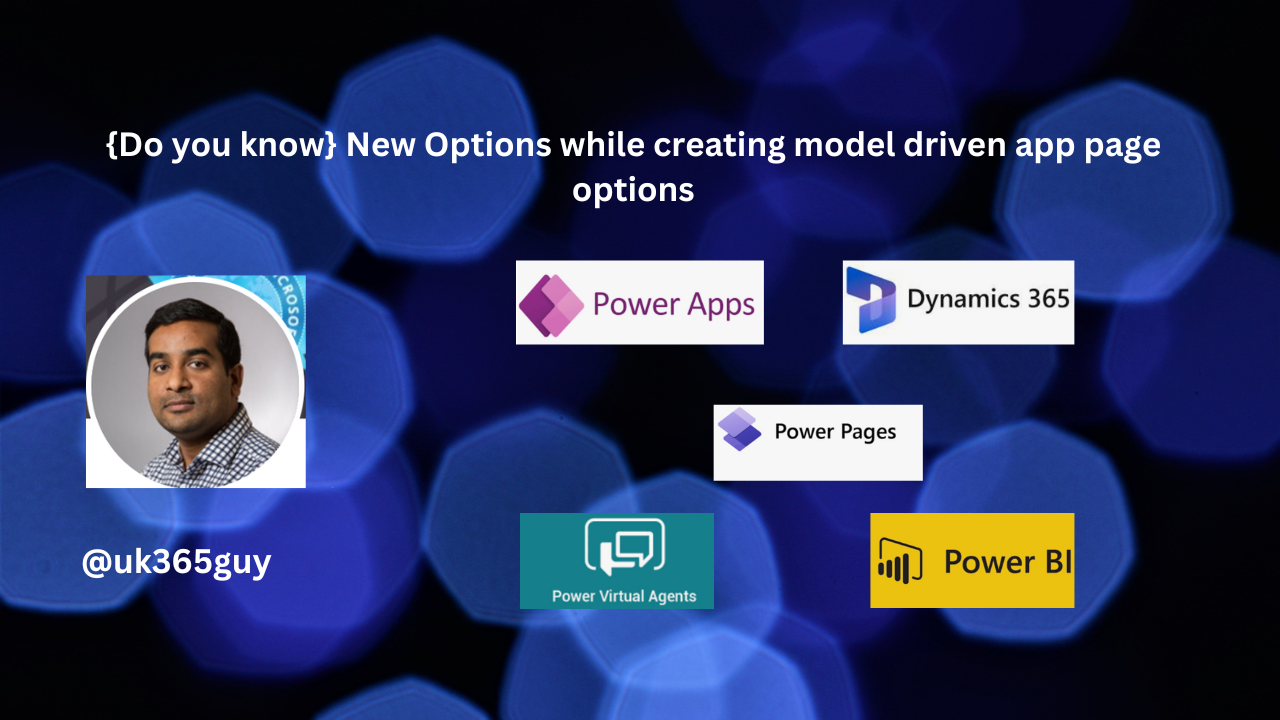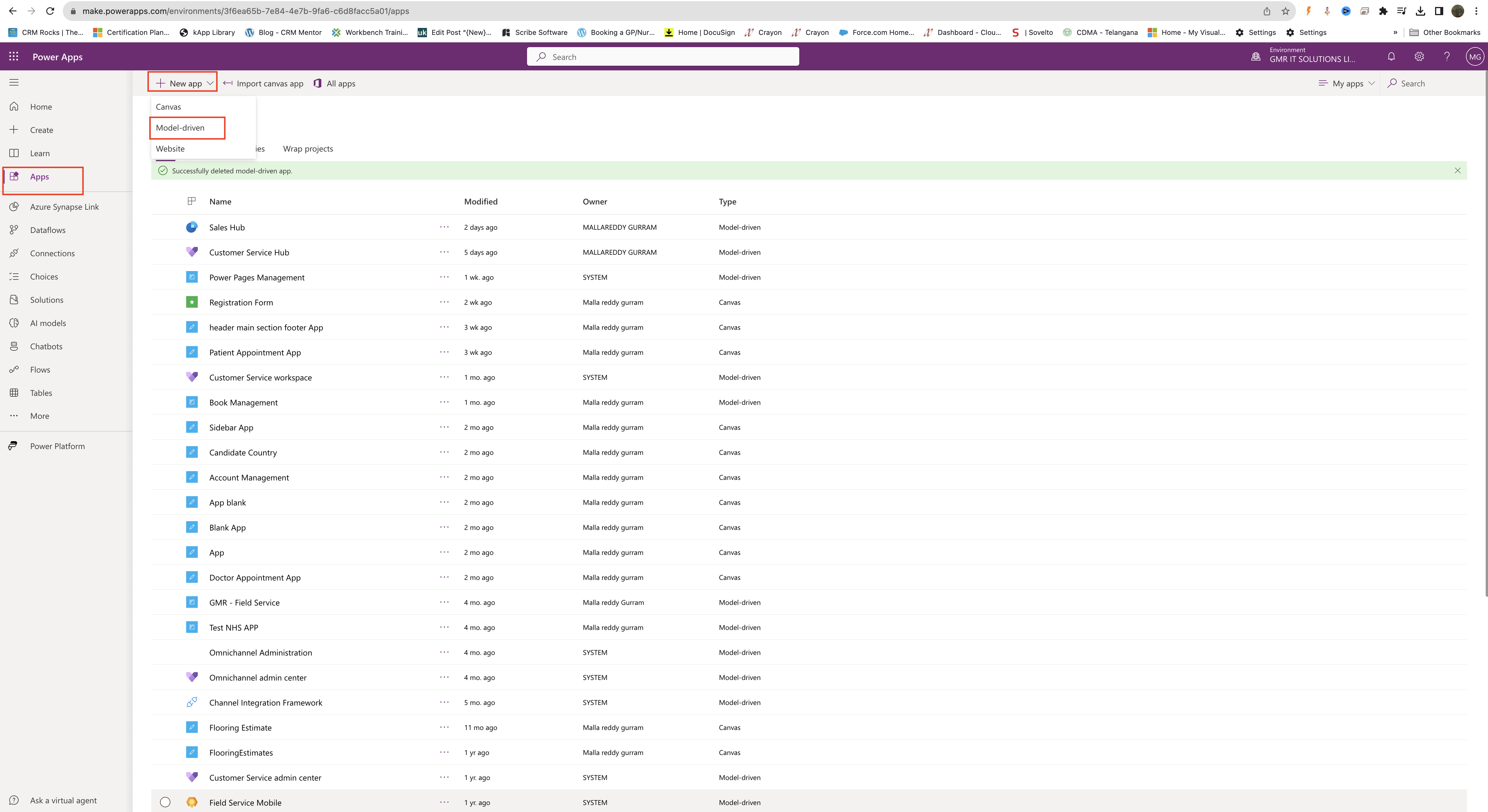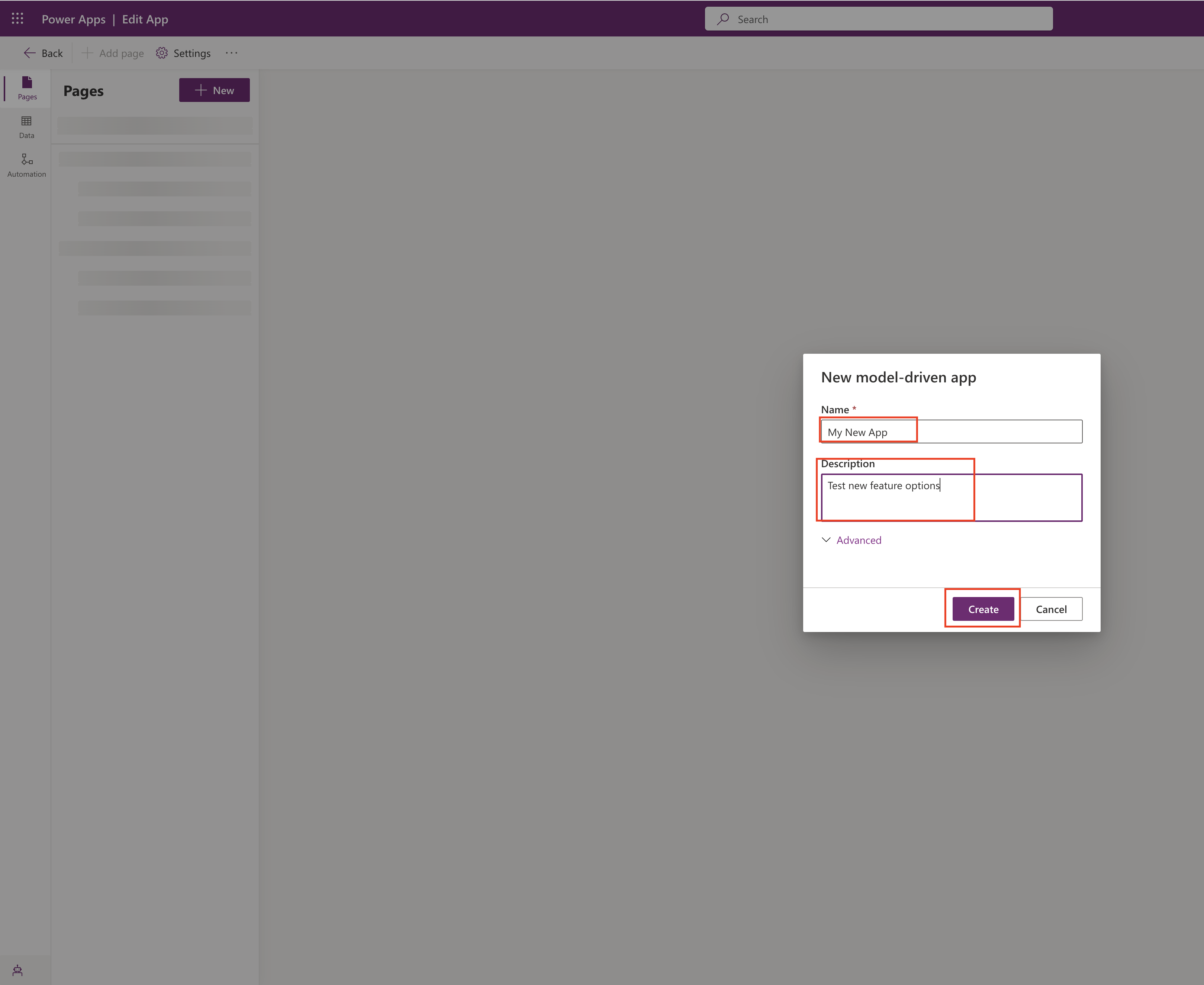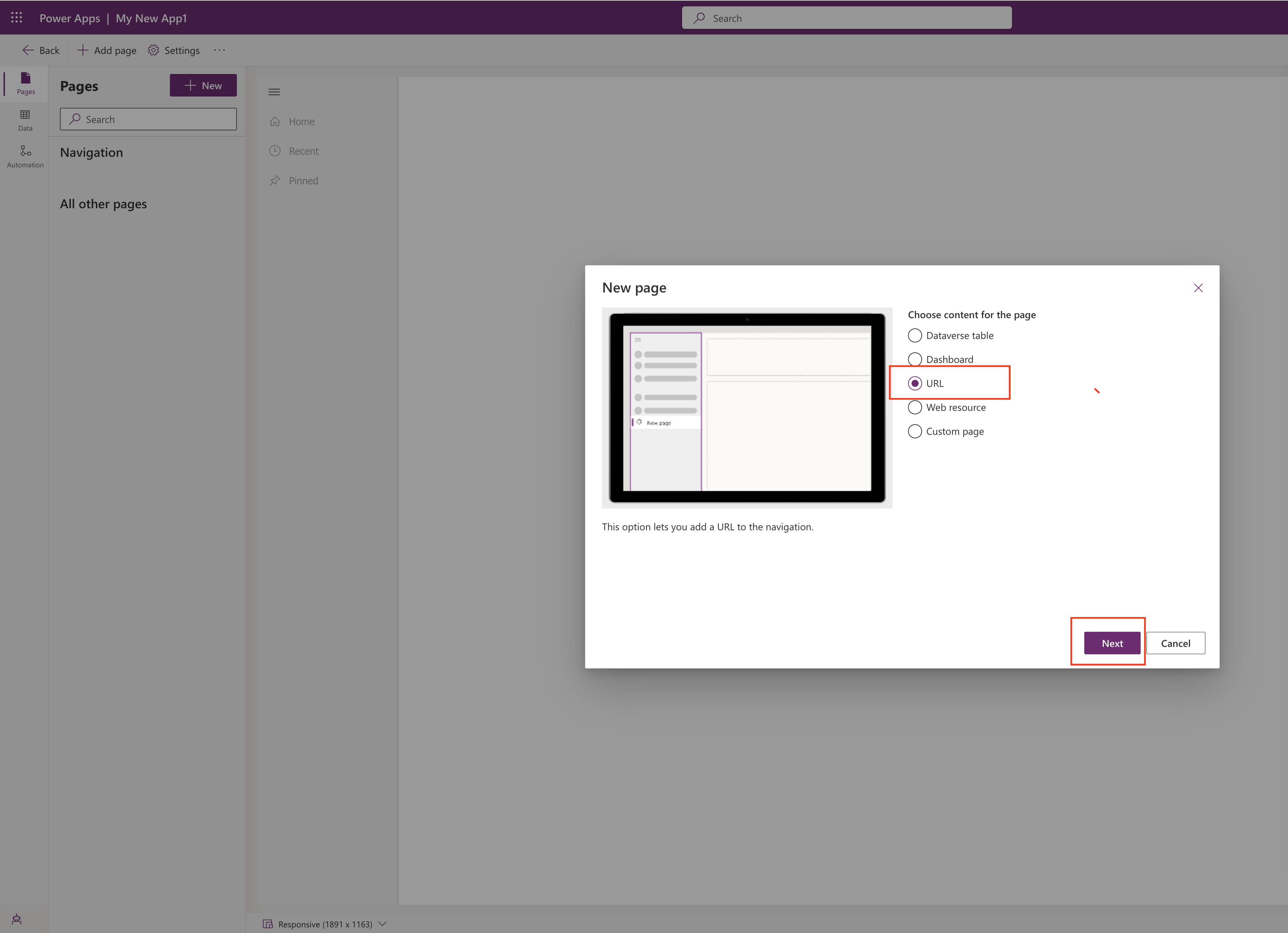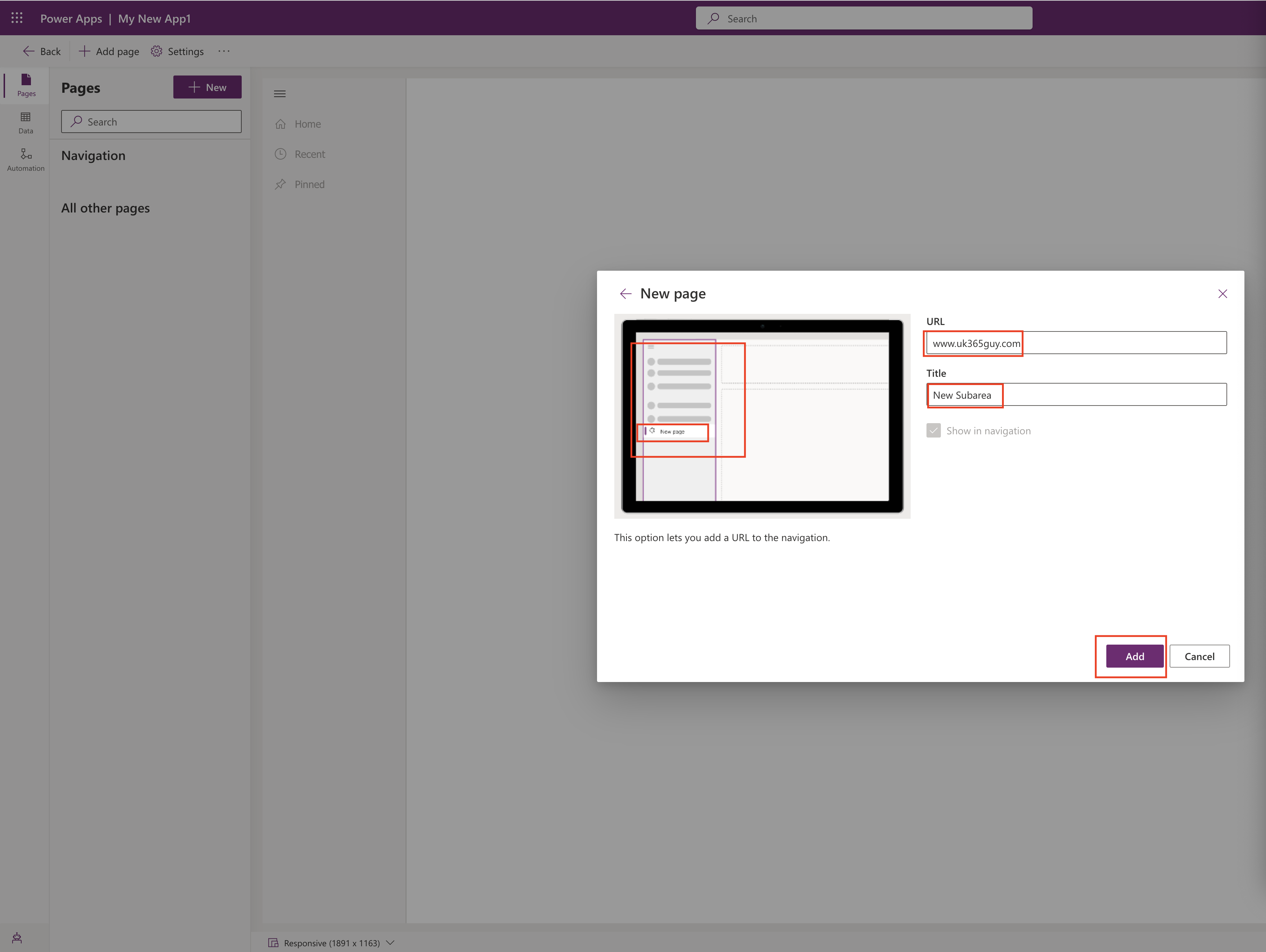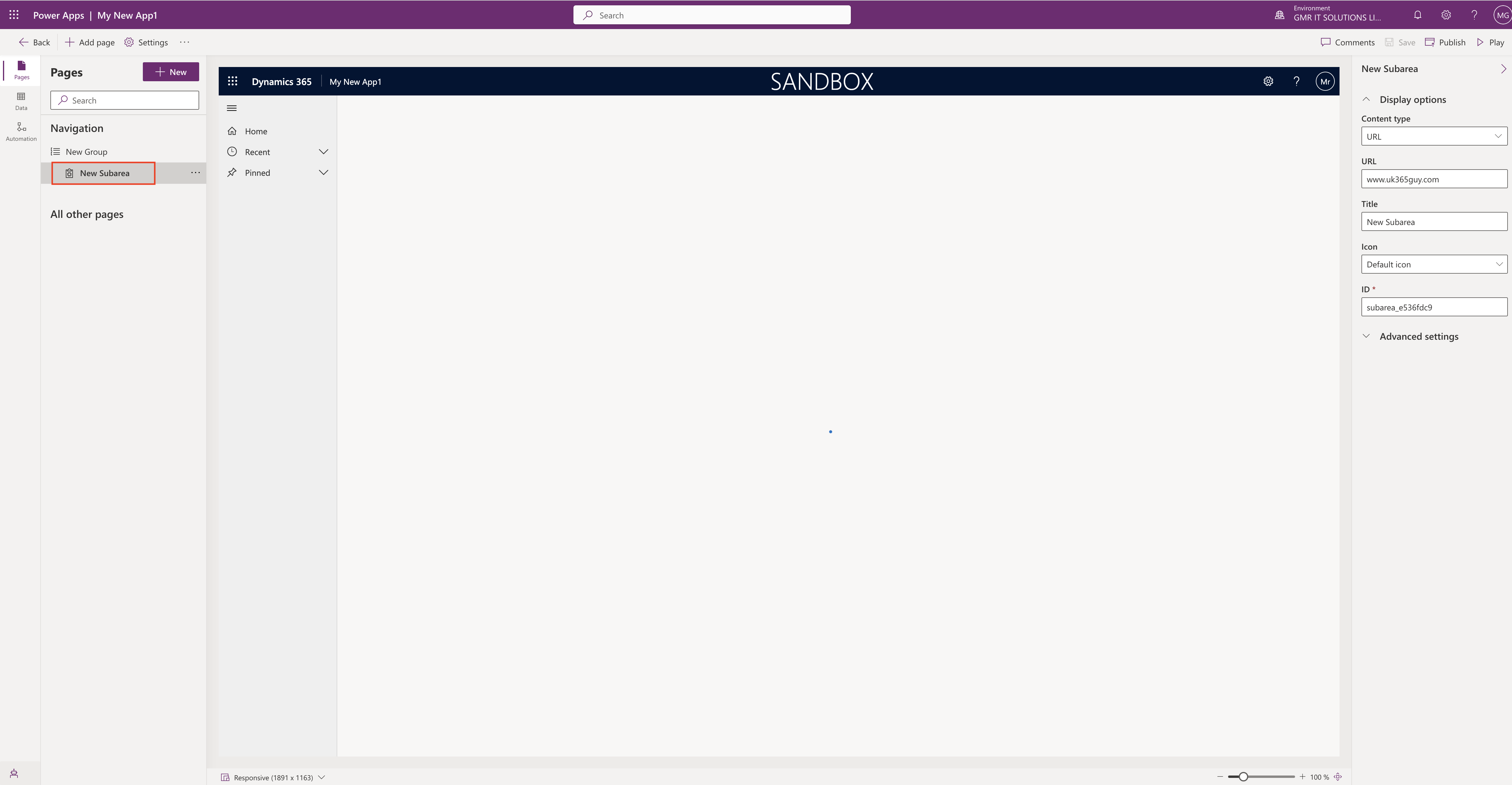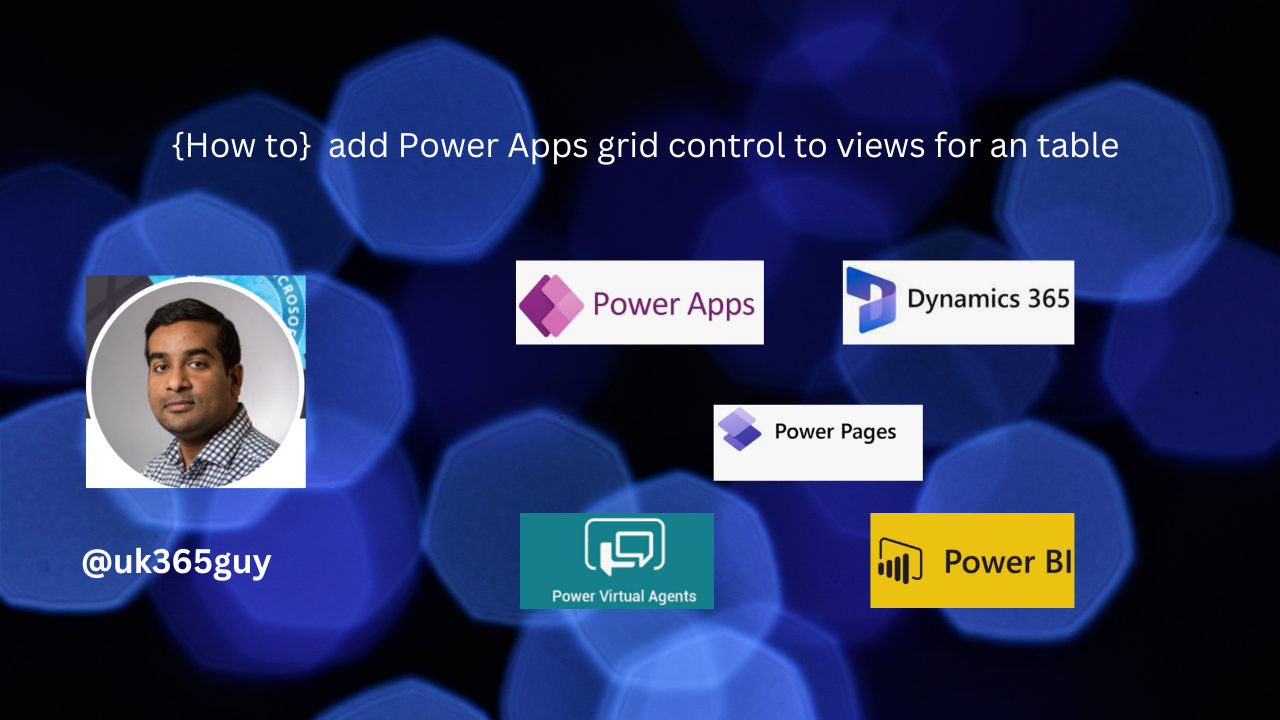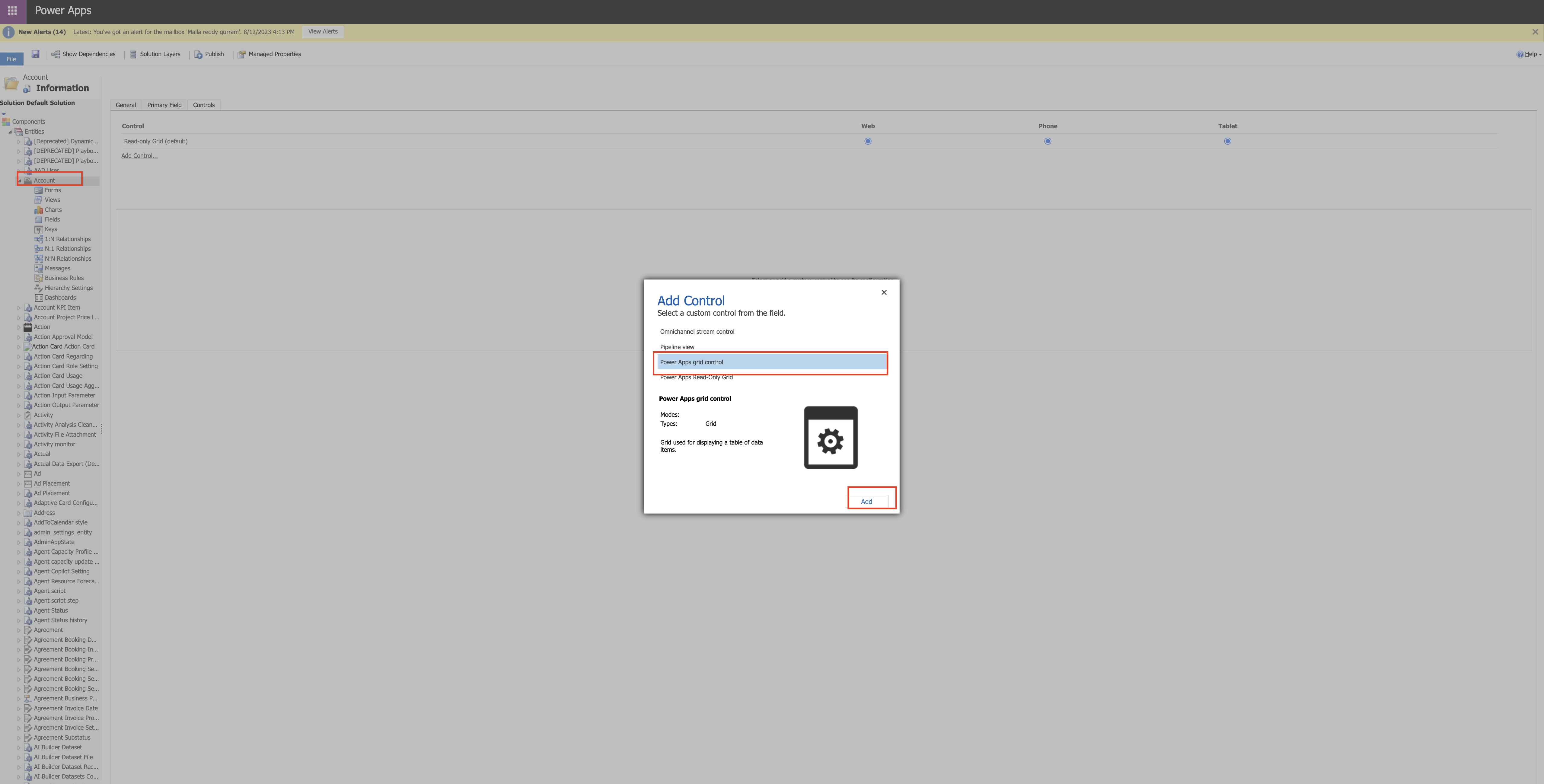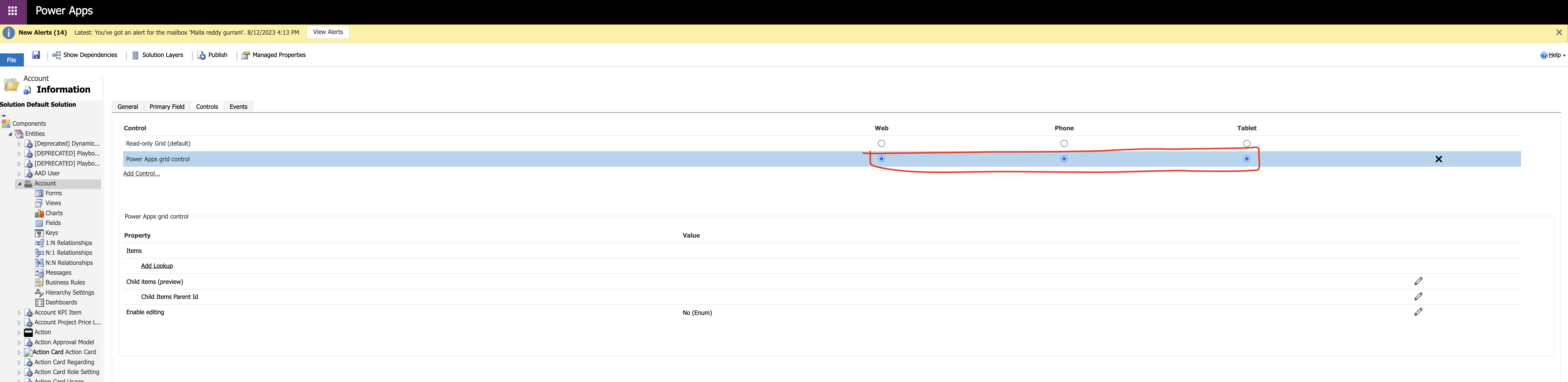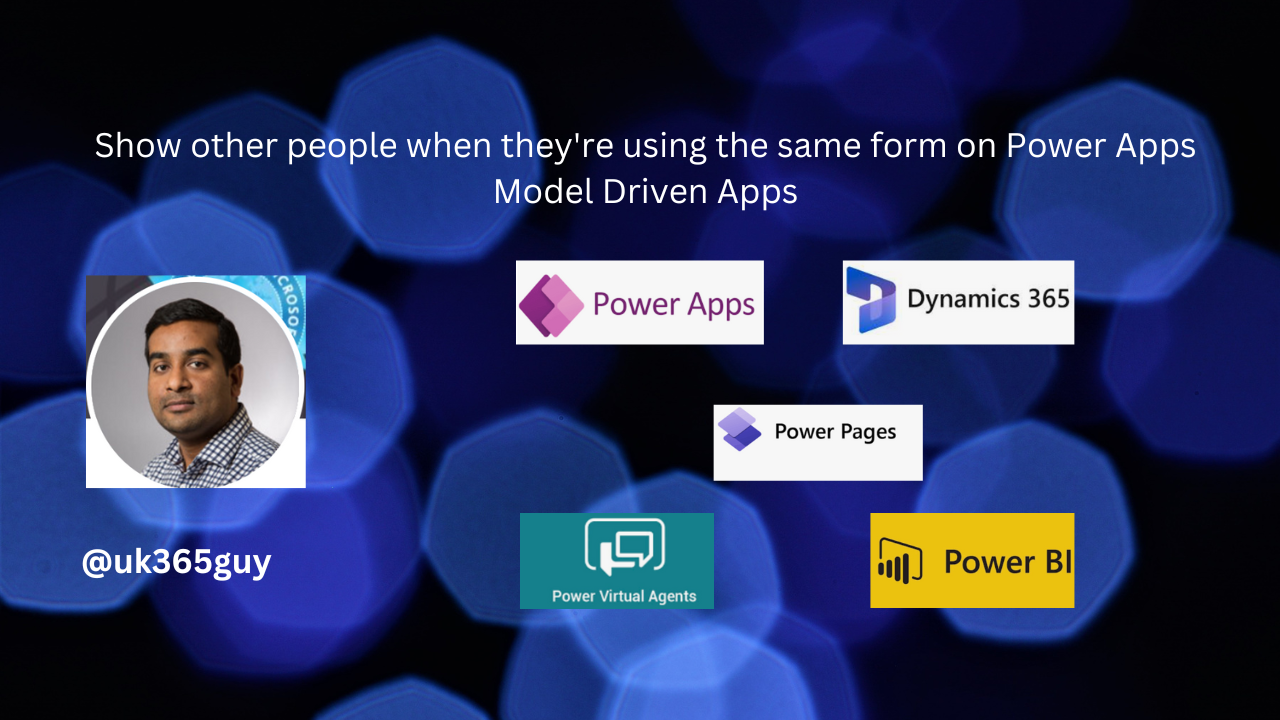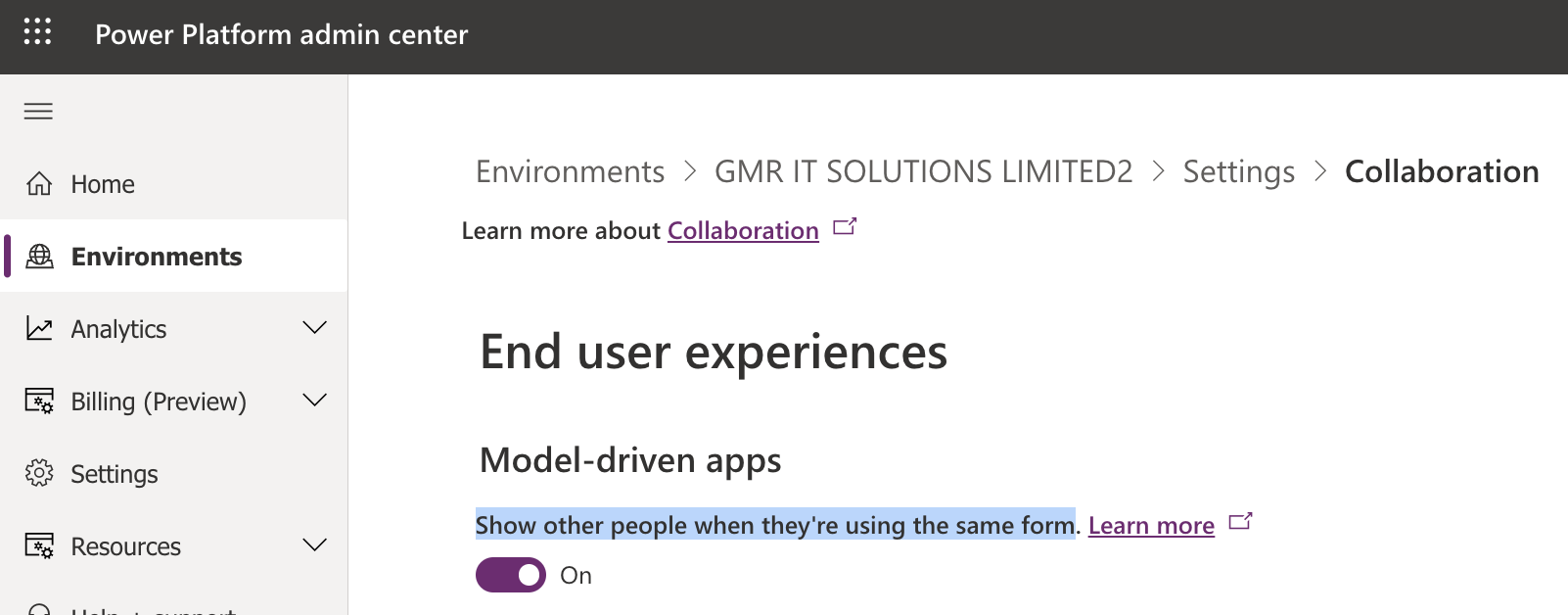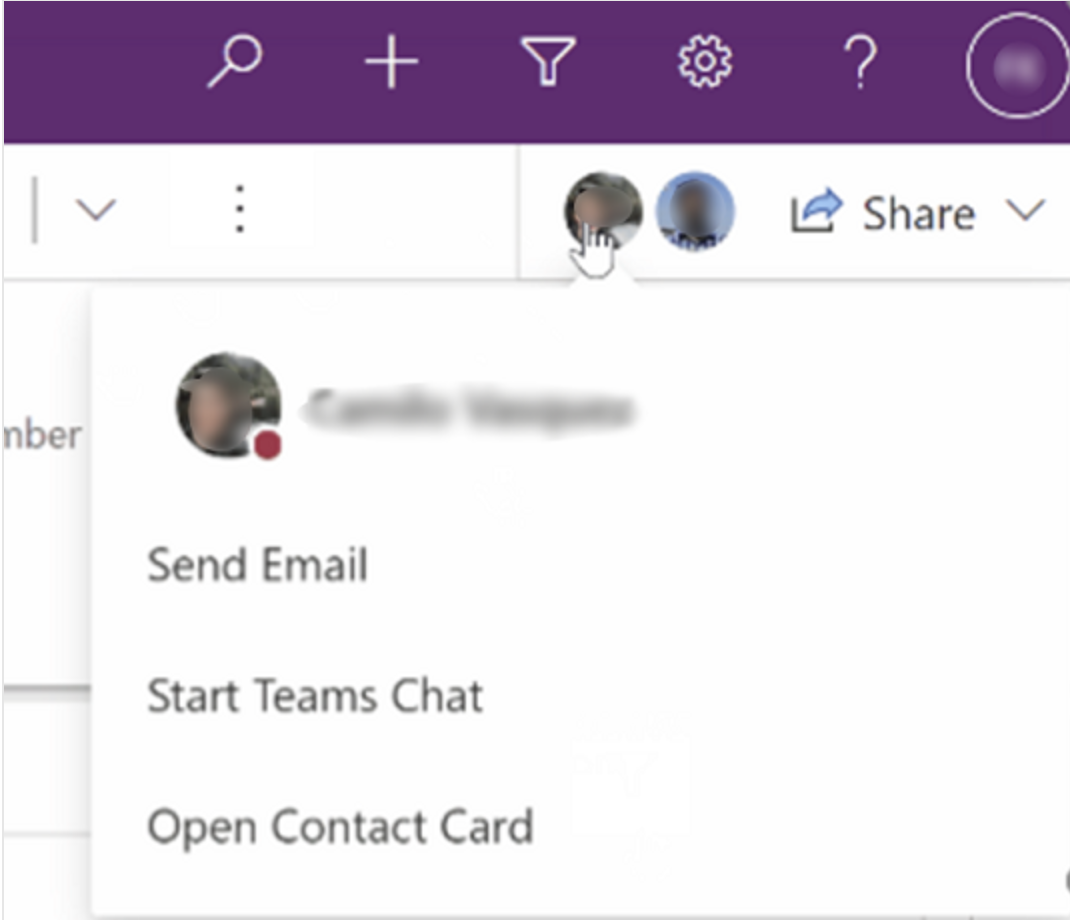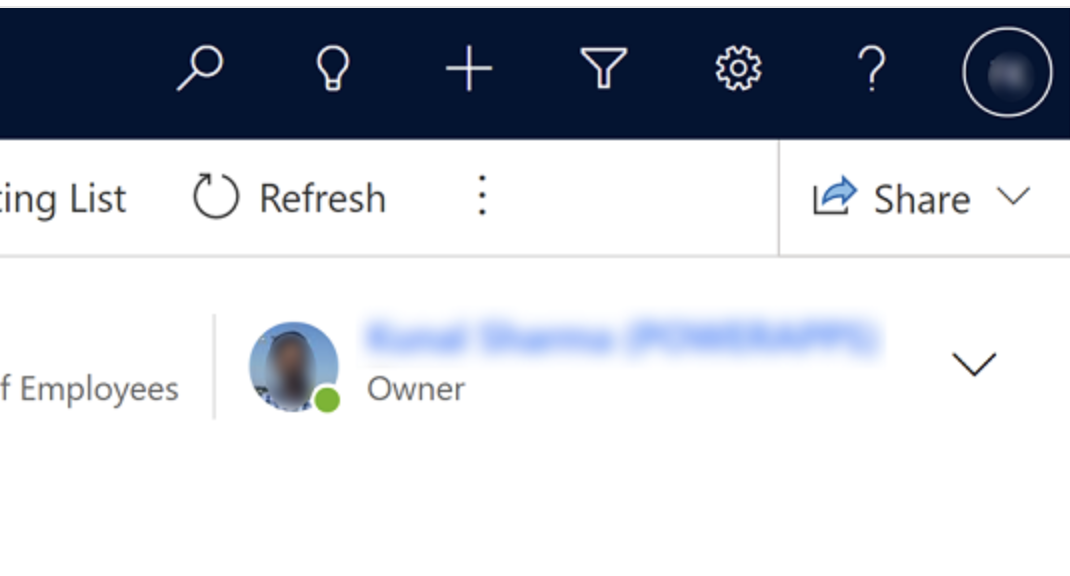Hello Everyone,
Today I am going to show how to see the data export performance for Power Apps and Power Automate.

Let’s get’s started.
Now you can see how the data export performance for power apps and power automate.
Login into www.admin.powerplatform.microsoft.com
Click on the Data Export on the left navigation pane,
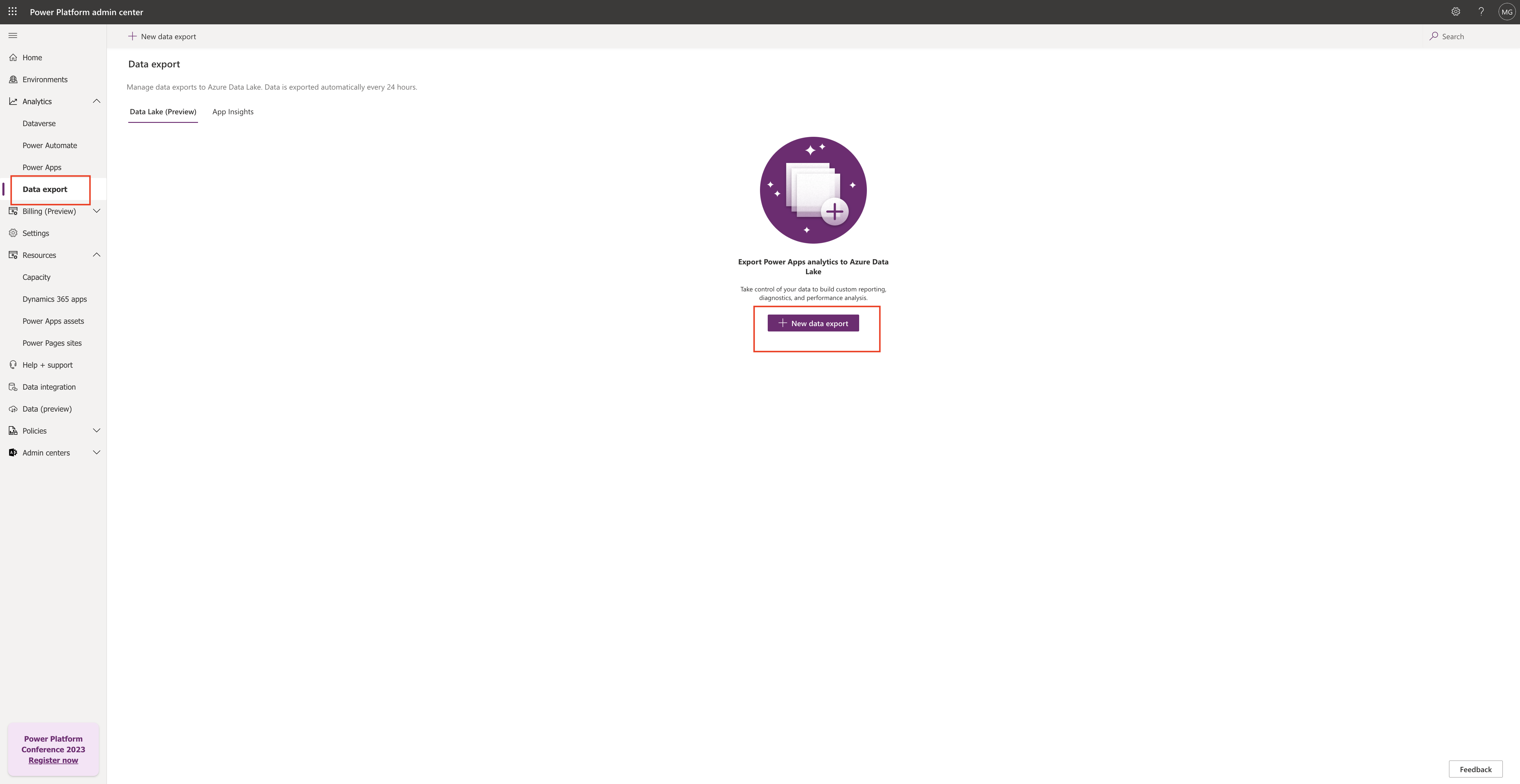
Click on the new data export and new window will popup there you can select:
Create an Azure Data Lake Storage Gen2 account to begin exporting analytics data. Go to

1. Power Apps for adoption, usage, inventory and app metadata, enable tenant-level analytics to ON and click Next.

2. Similarly Power Automate – Adoption, usage, inventory and flow metadata, enable tenant-level analytics to ON and click Next.
Once the connection details provided from the azure portal then the set up will be completed to see the performance of Power Apps and Power Automate.
That’s it for today.
I hope this helps
Malla Reddy Gurram(@UK365GUY)
#365BlogPostsin365Days