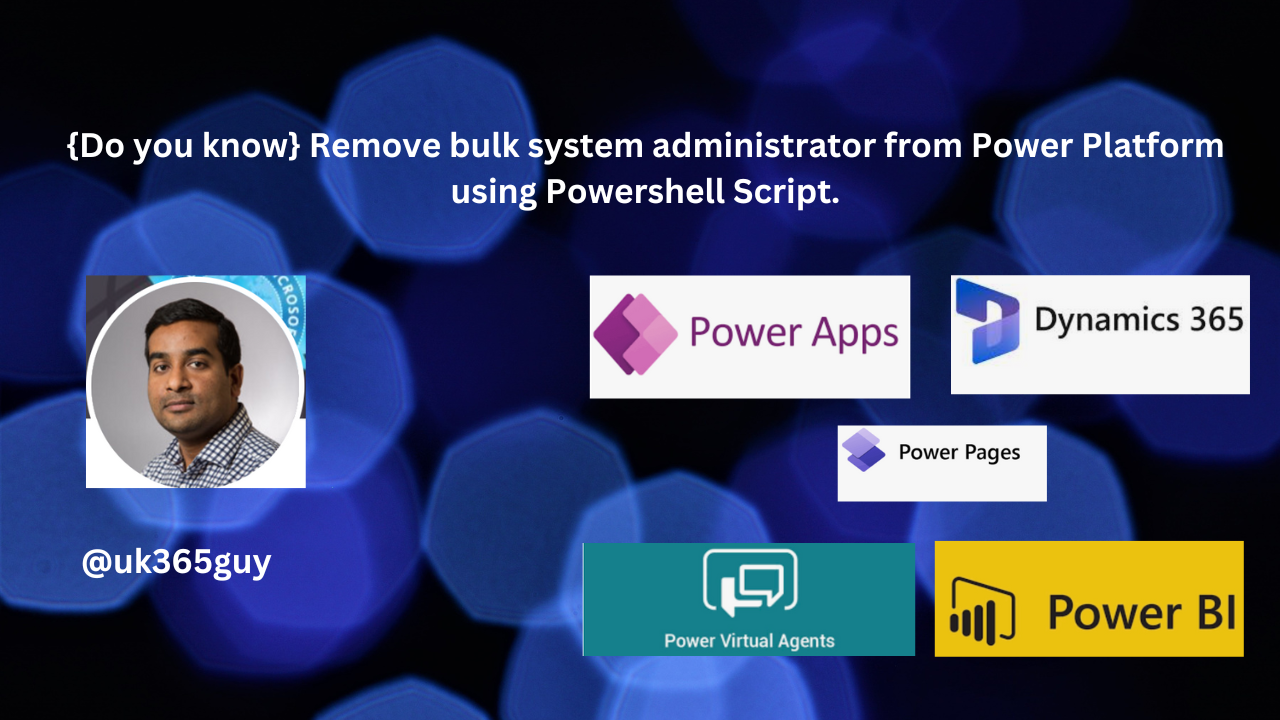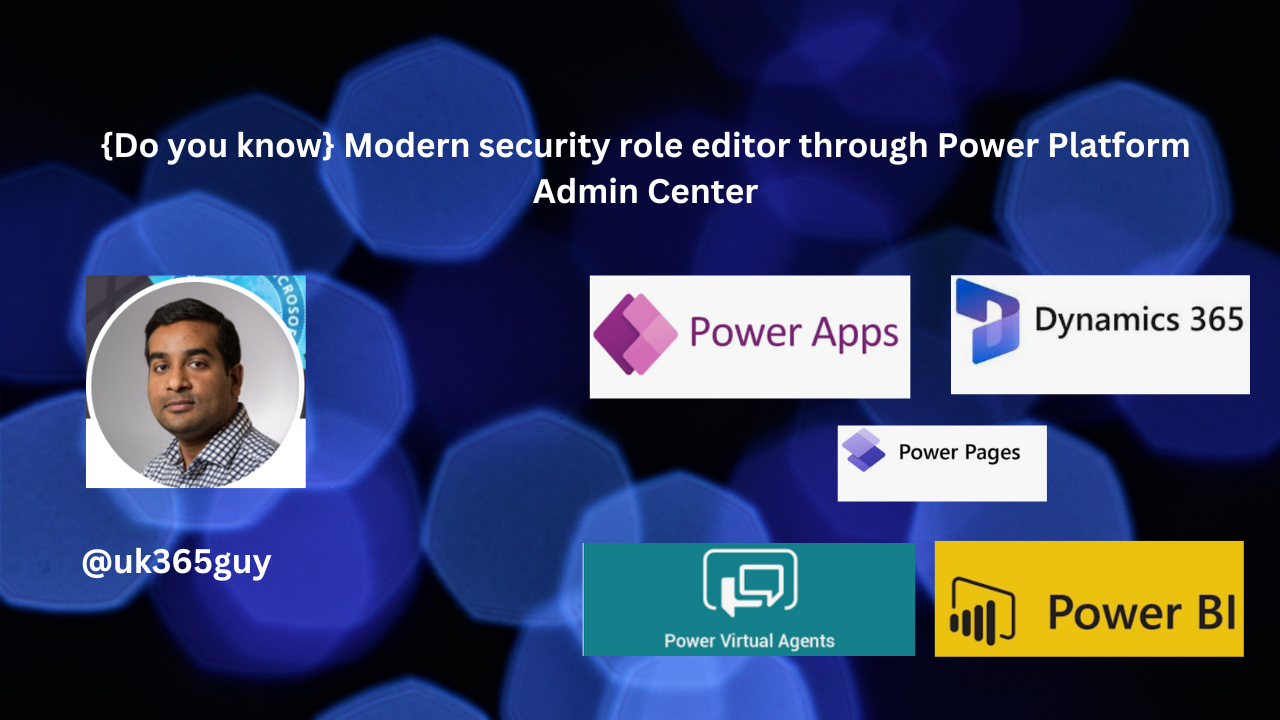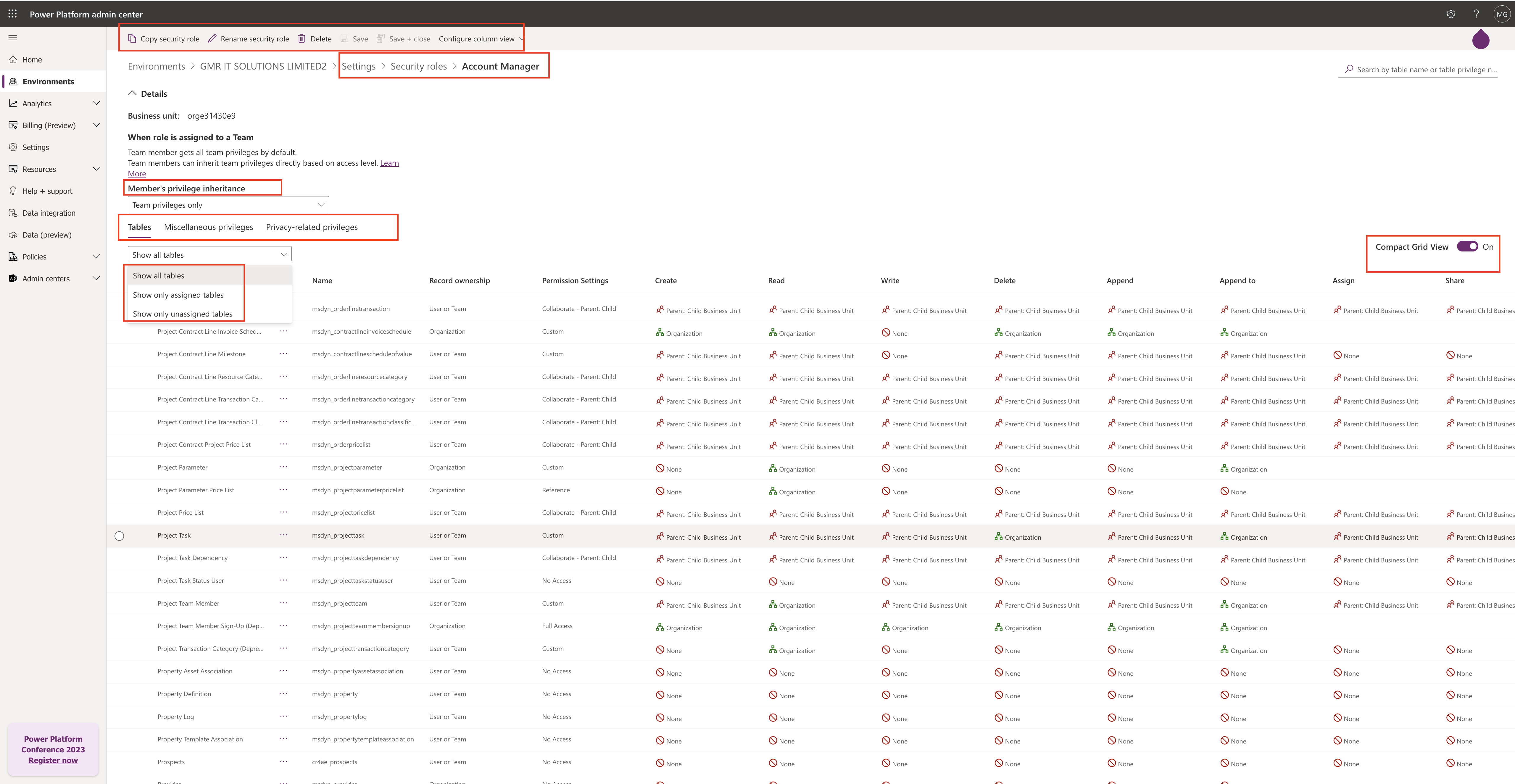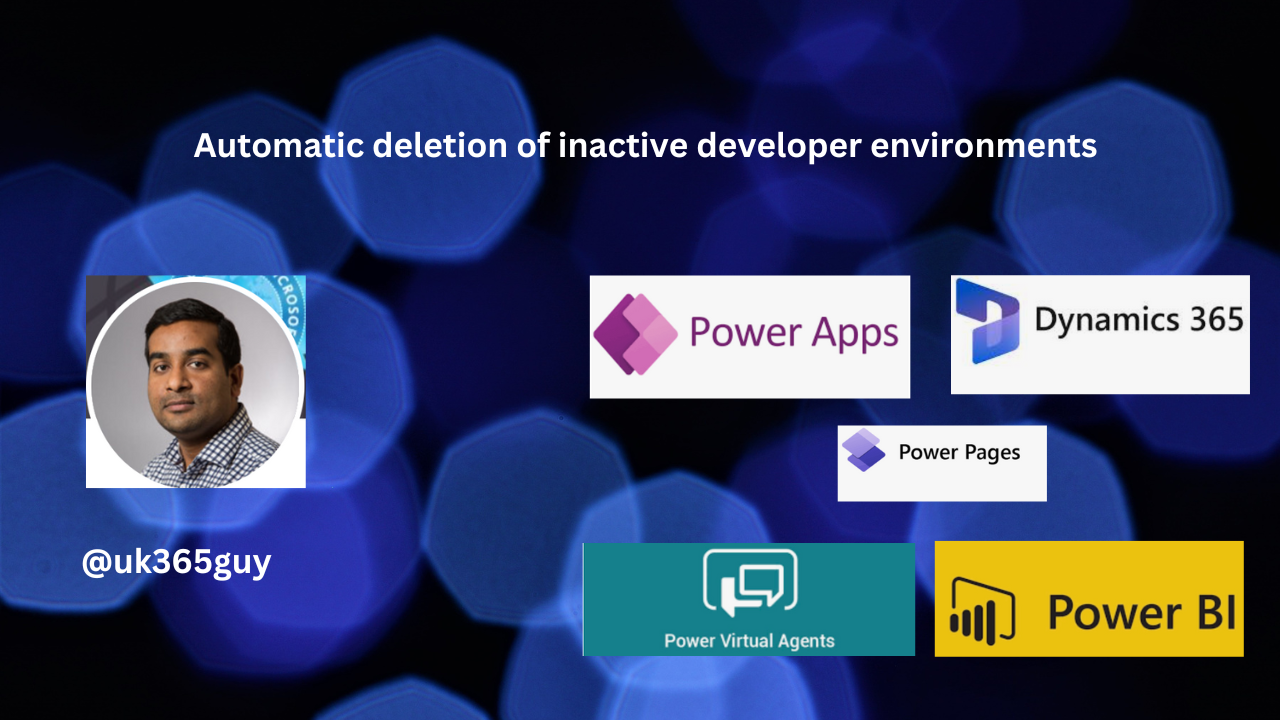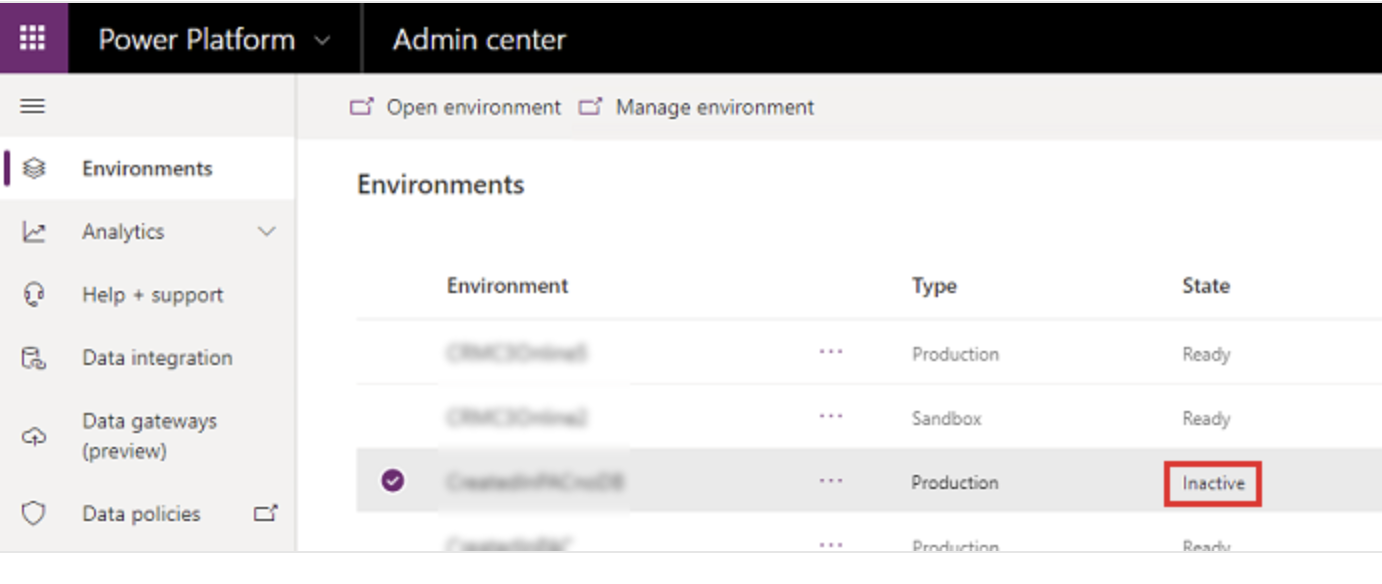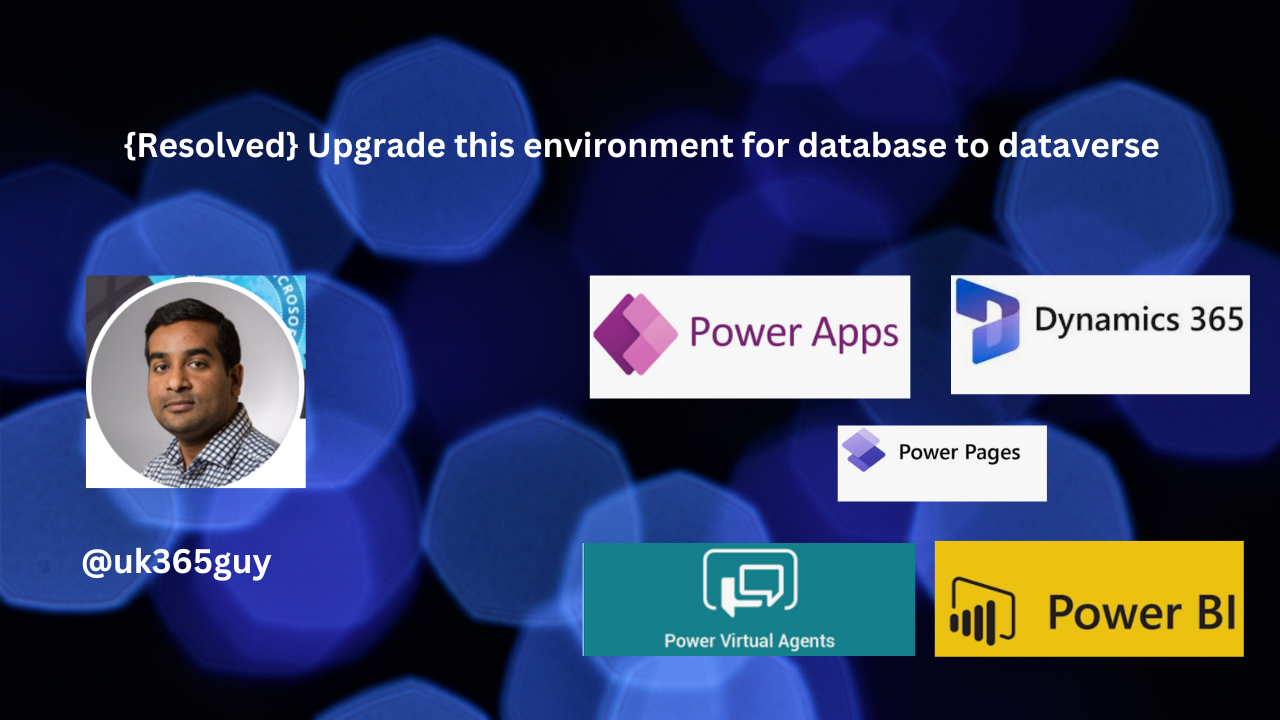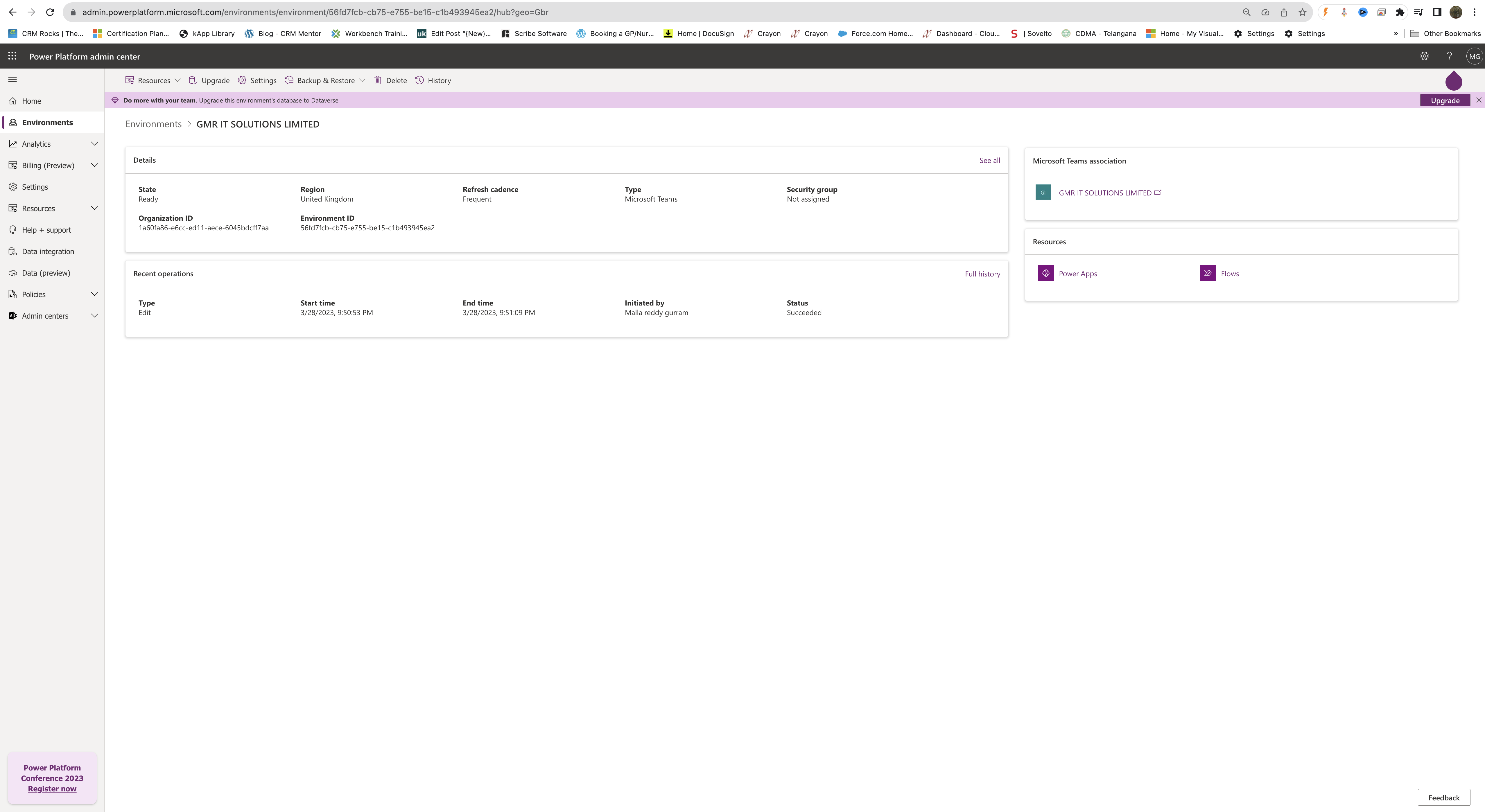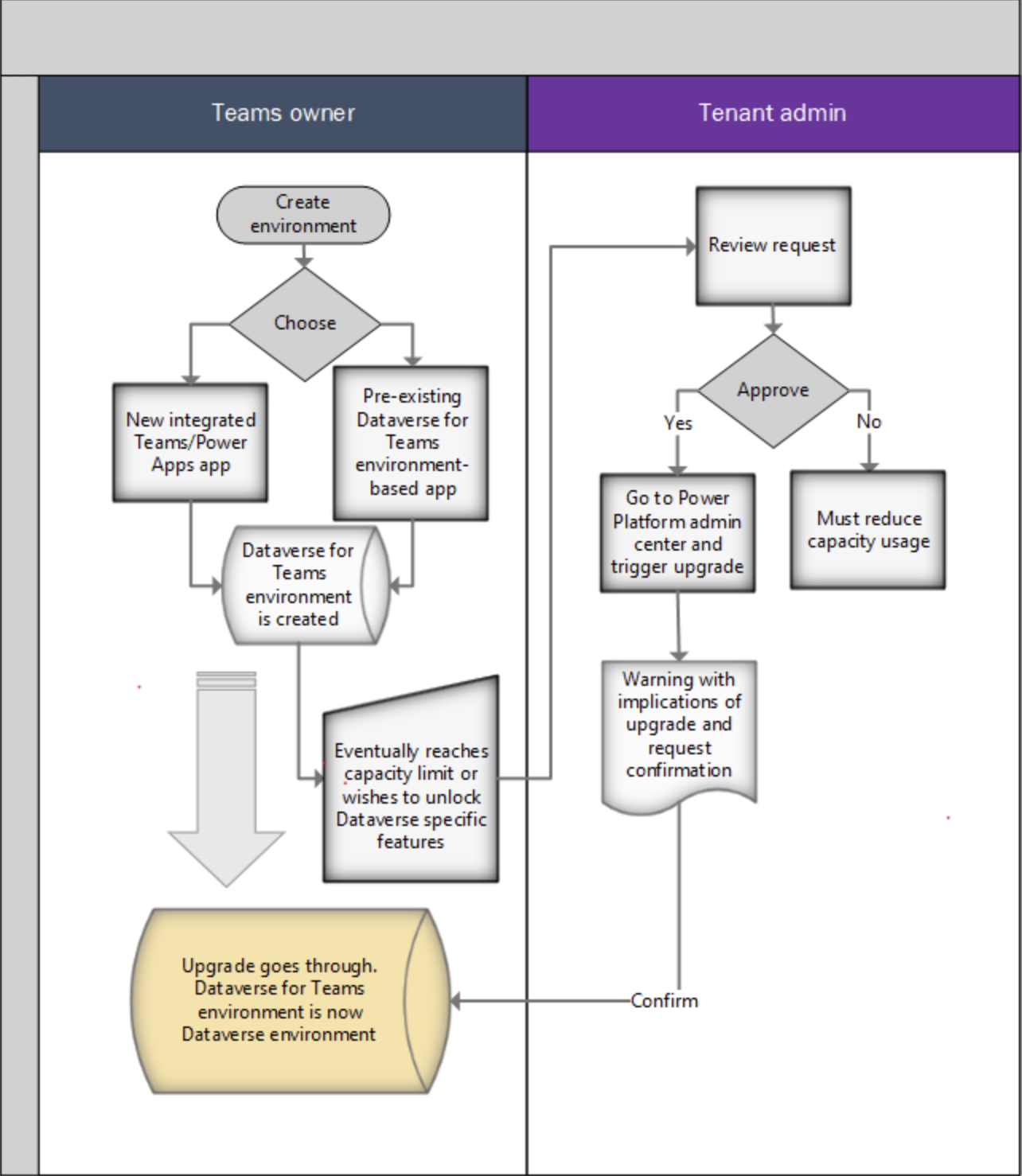Hello Everyone,
Today i am going to show how AI generates a deployment notes in the pipleline for Power Platform.
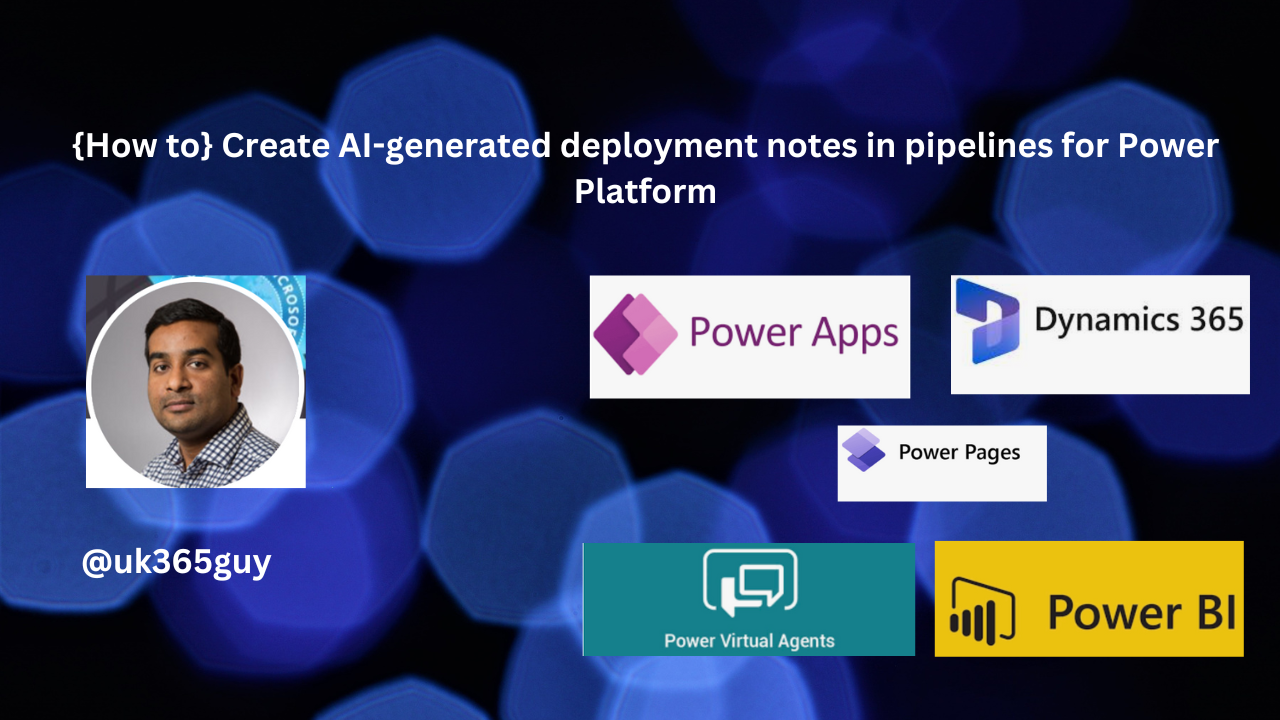
Let’s get’s started.
What is AI generated Deployment in the Power Platform for Power Platform?
Suppose sometimes solutions becomes complex, contains hundreds of components in it, so it would be difficult to partition and summarize.
With the pipeline deployments, admins and deployment approvers will have to open the solutions themselves to gain access an understanding of what’s included unless that information is provided in the deployment notes.
By helping makers generate useful solution descriptions with AI automatically during their deployment, a simple click prevents intervention from an admin to understand the purpose of a deployment to approve it and properly manage it.
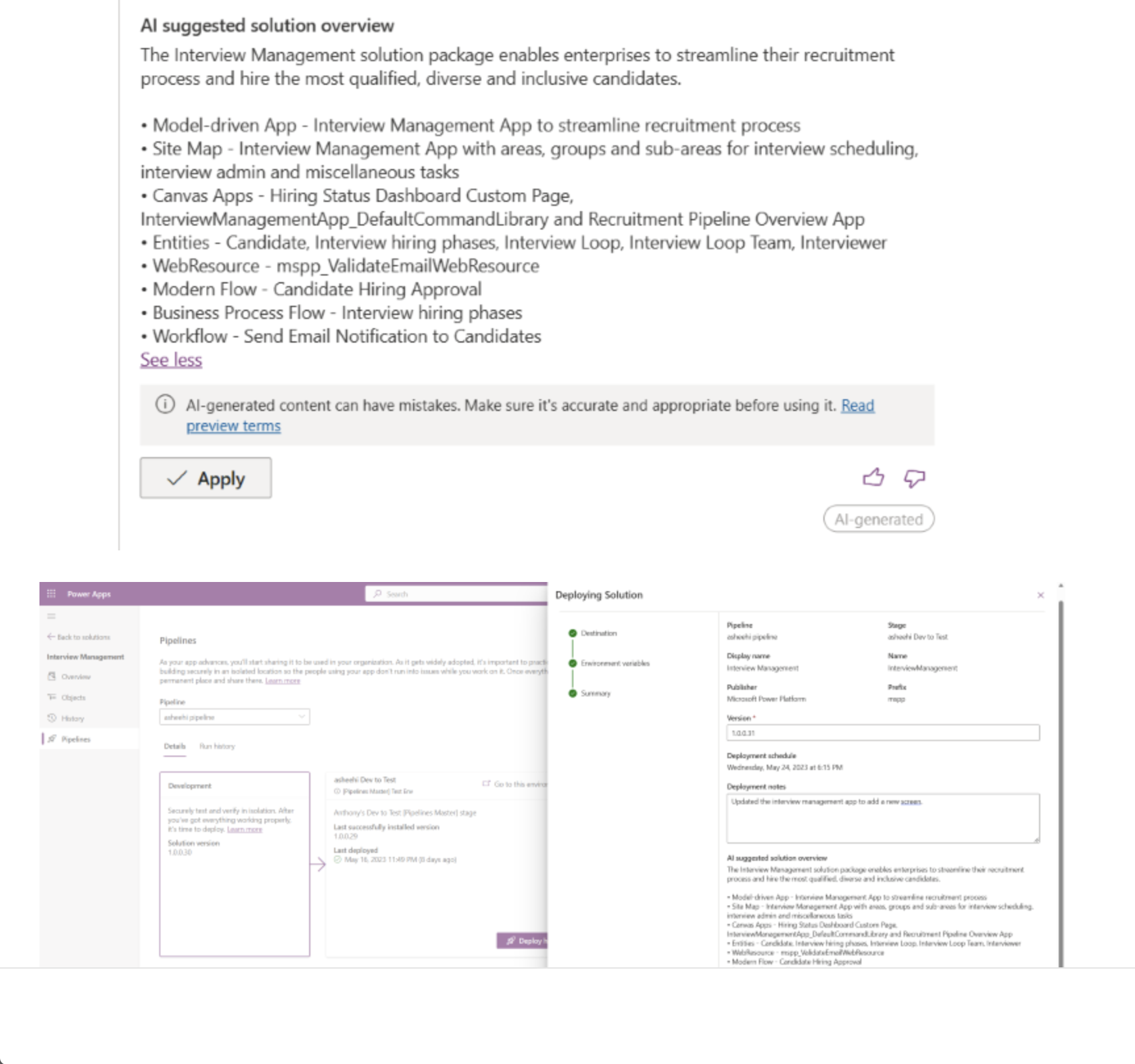
Note: Before you apply the AI generated description read the description and click apply changes.
That’s it for today.
I hope this helps
Malla Reddy(@UK365GUY)
#365BlogPostsin365Days