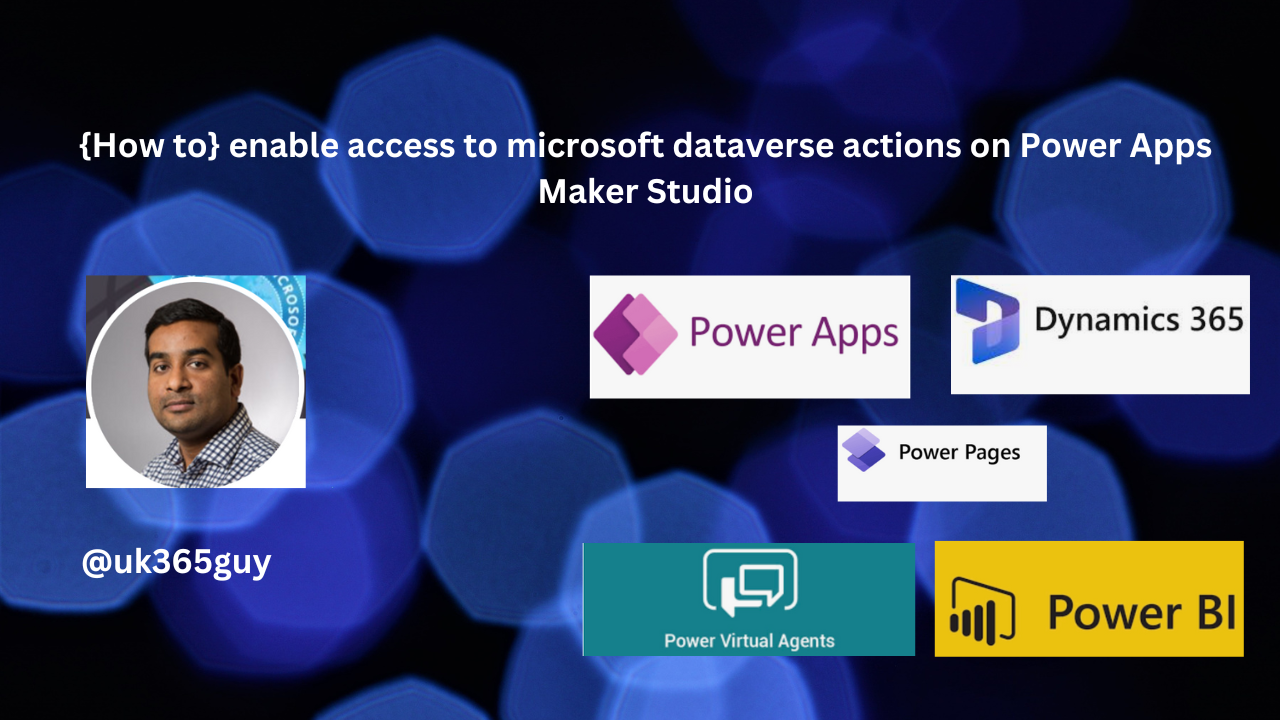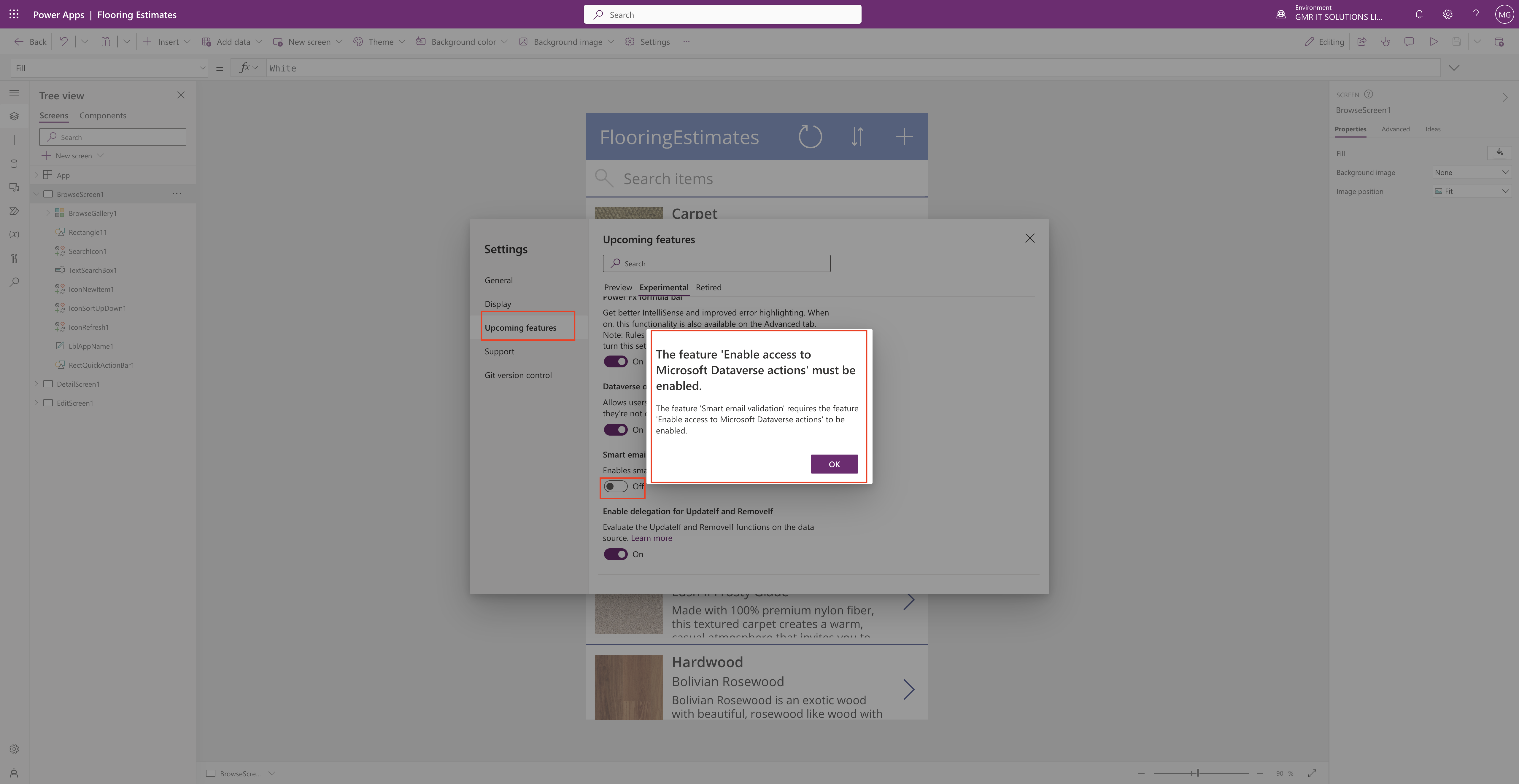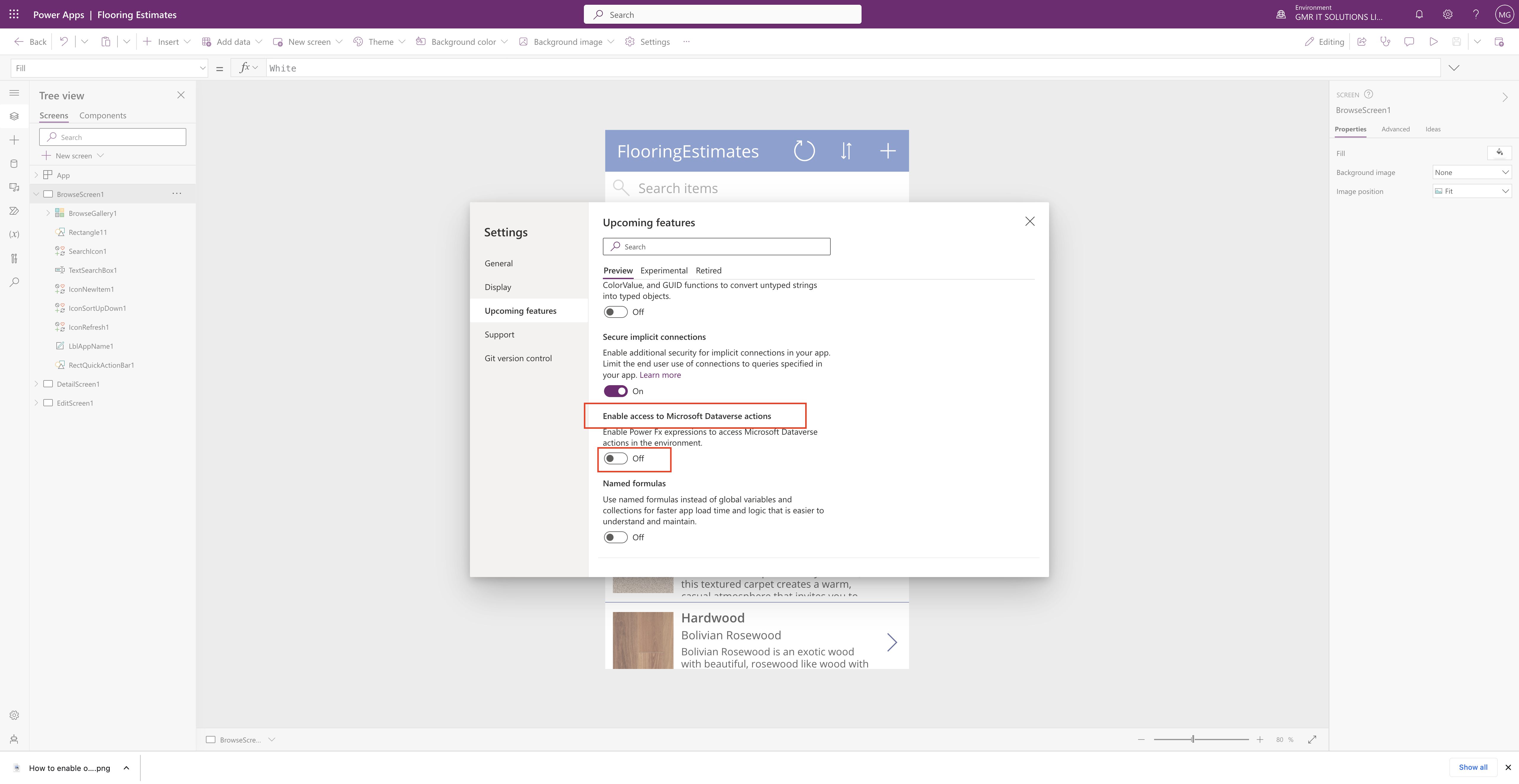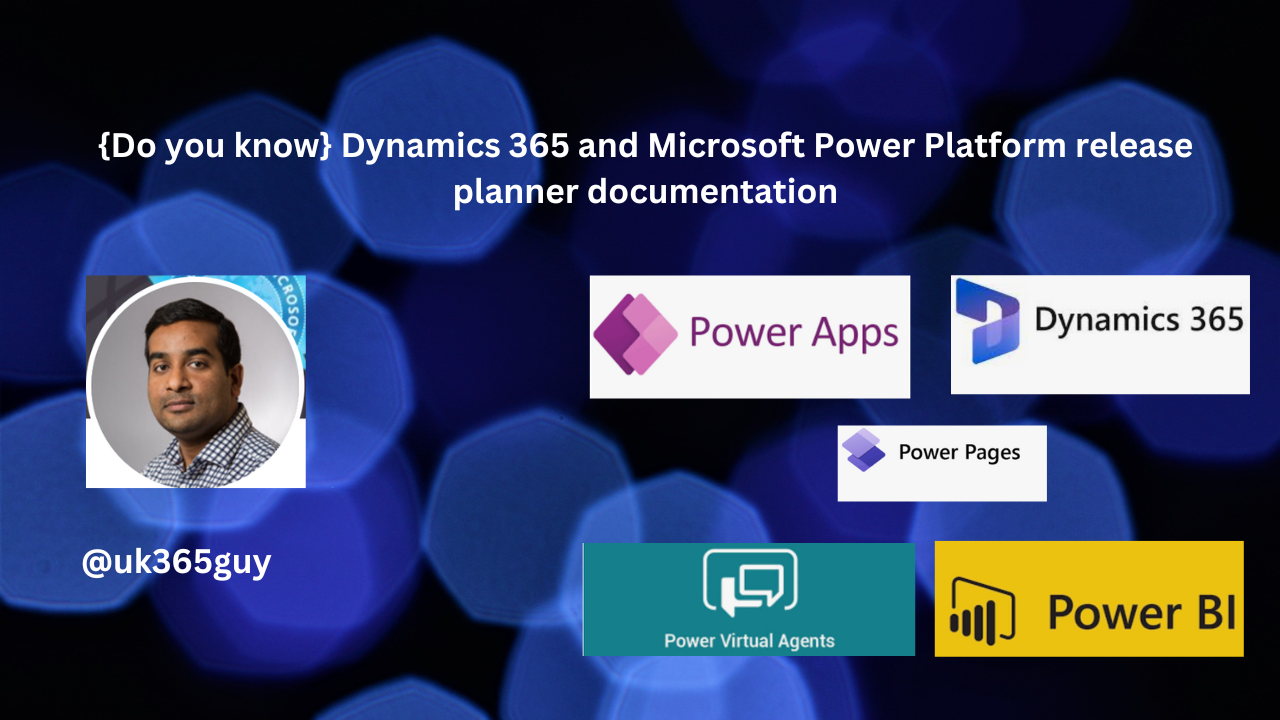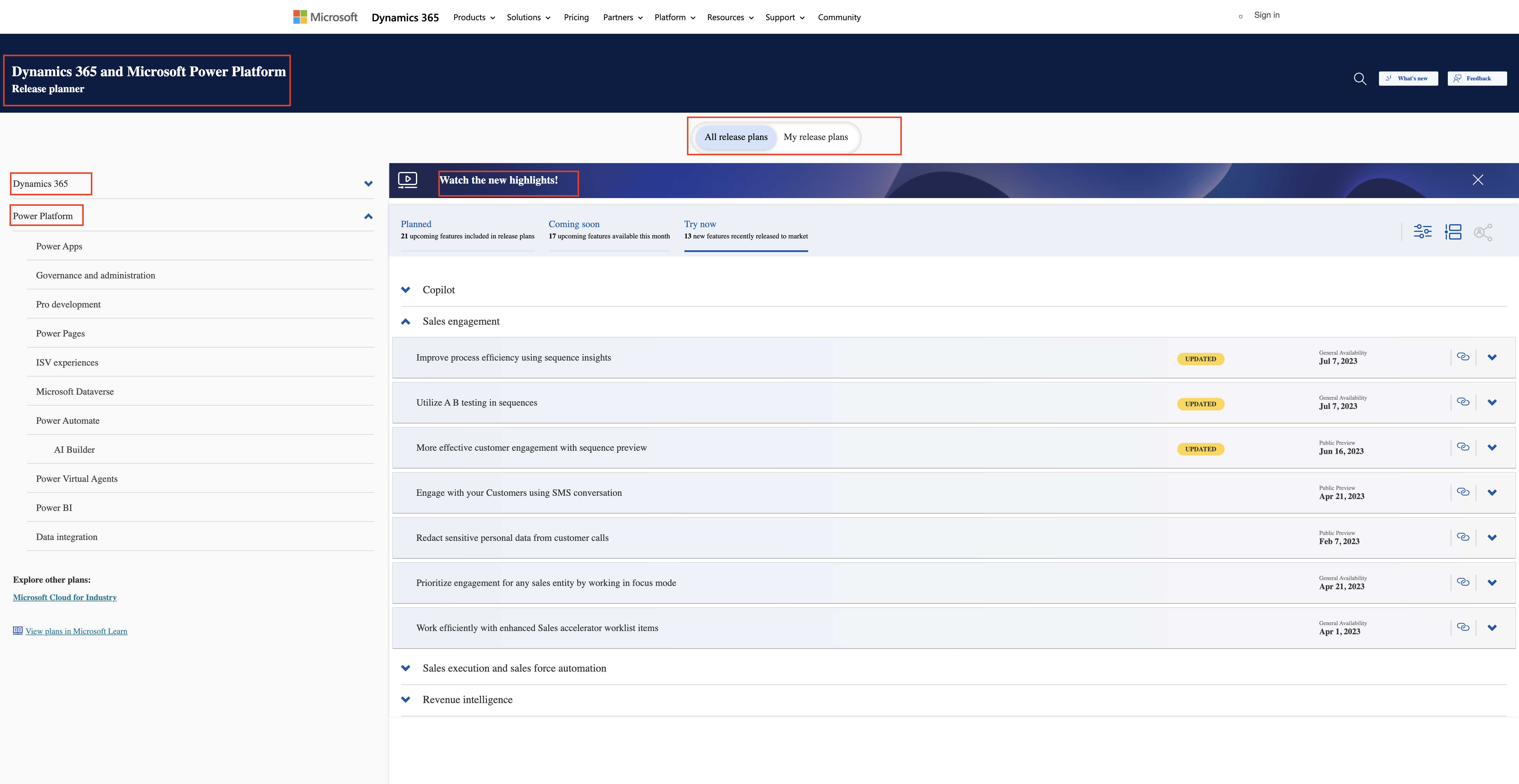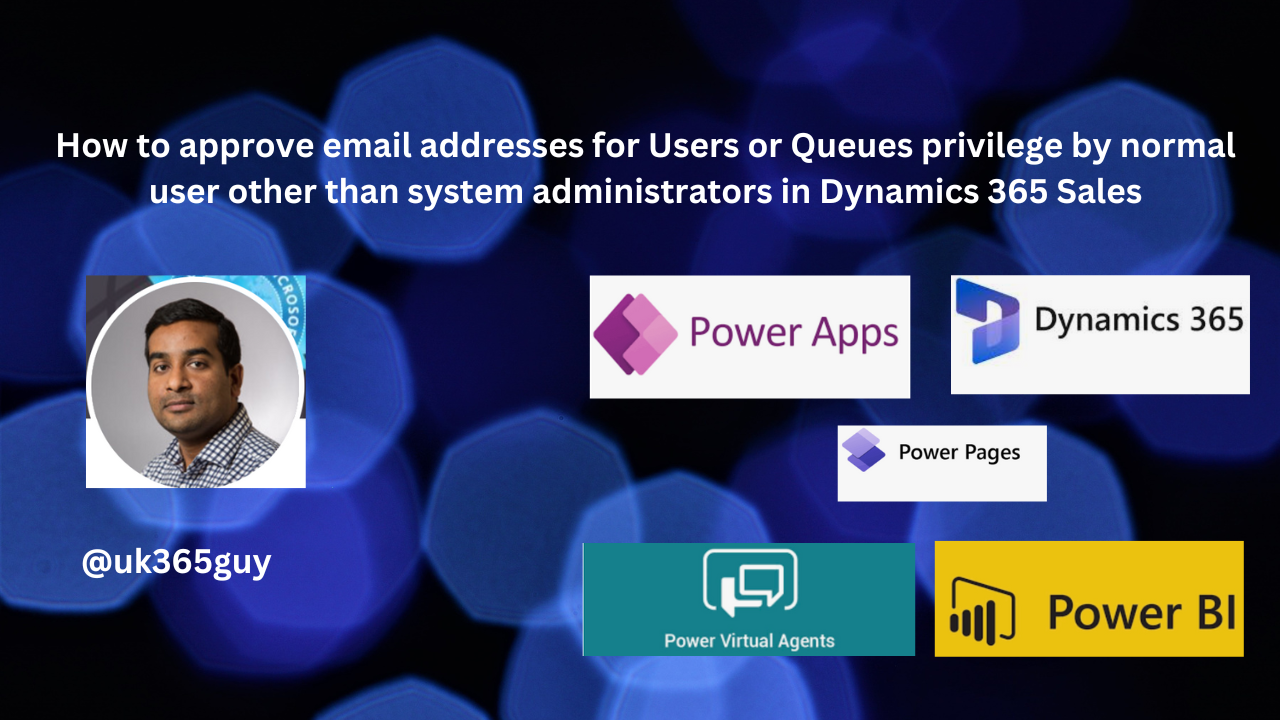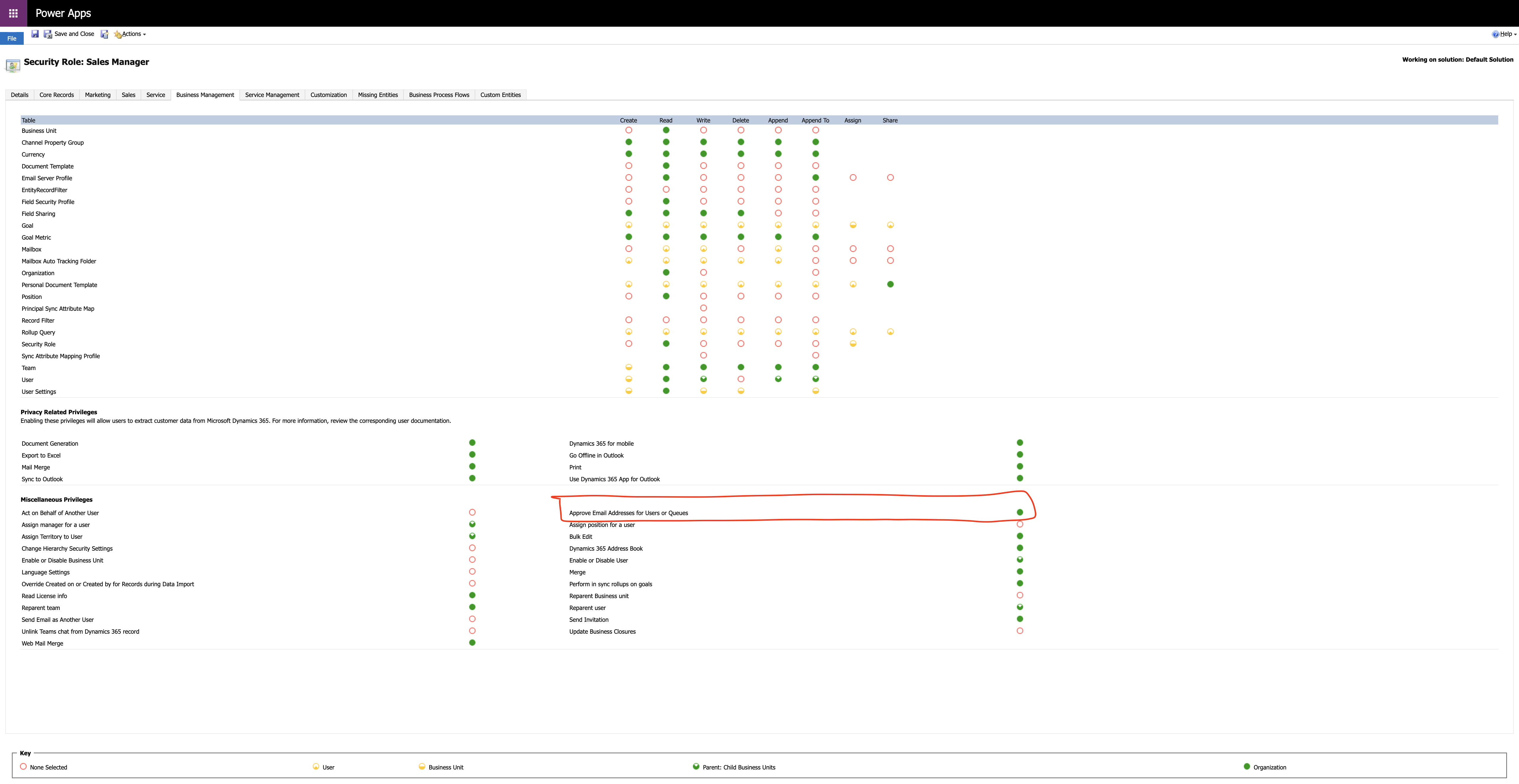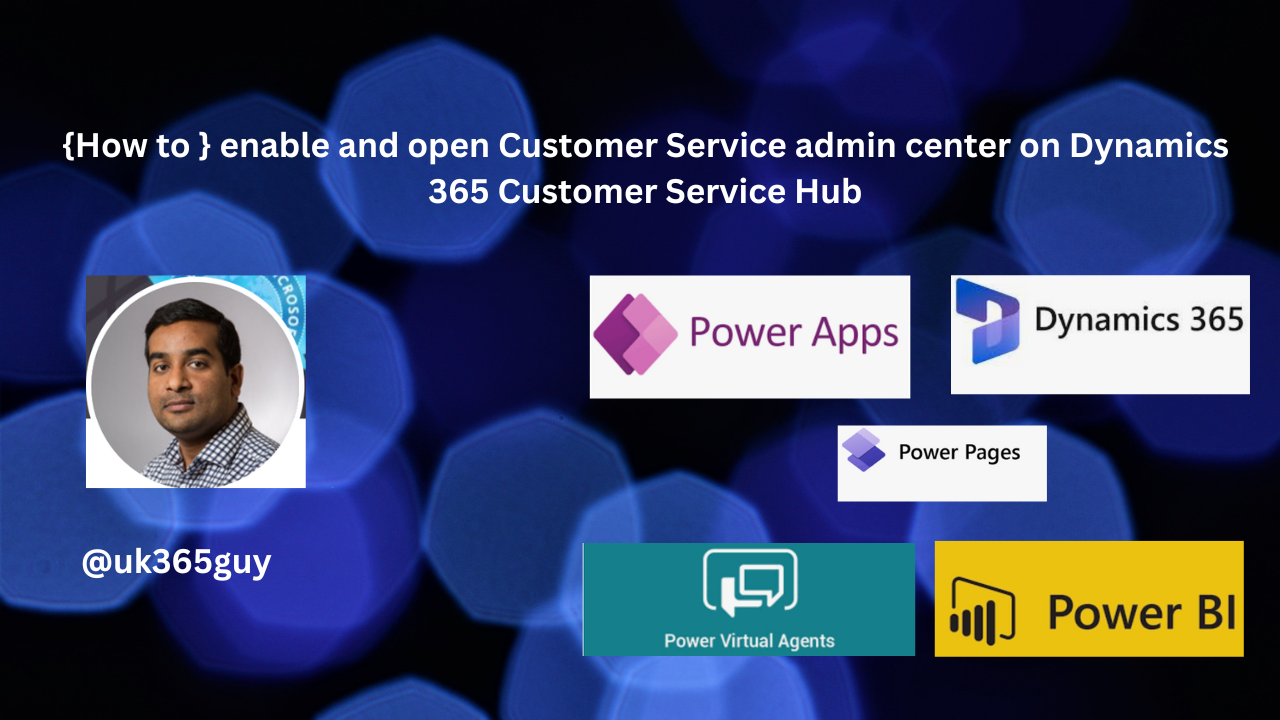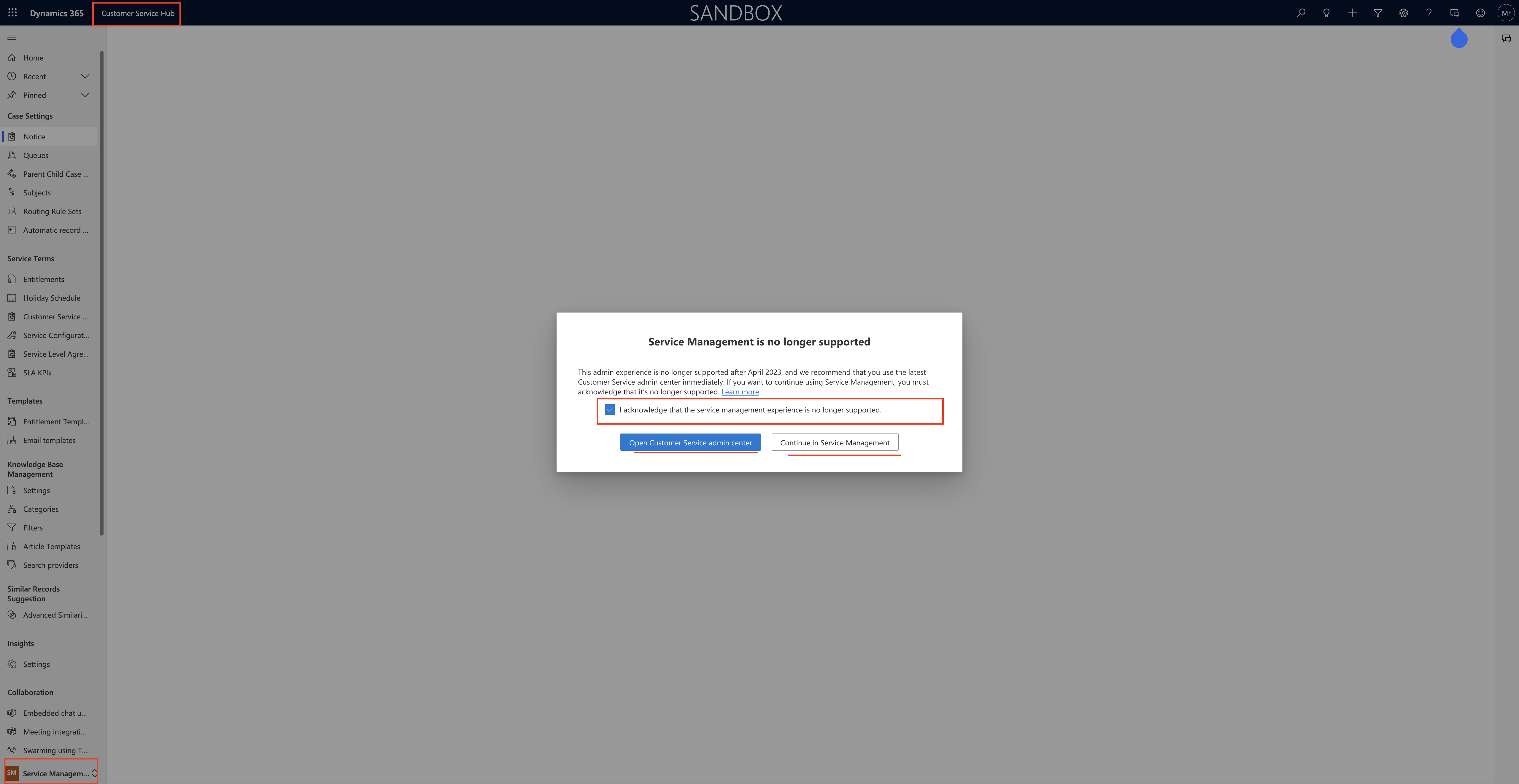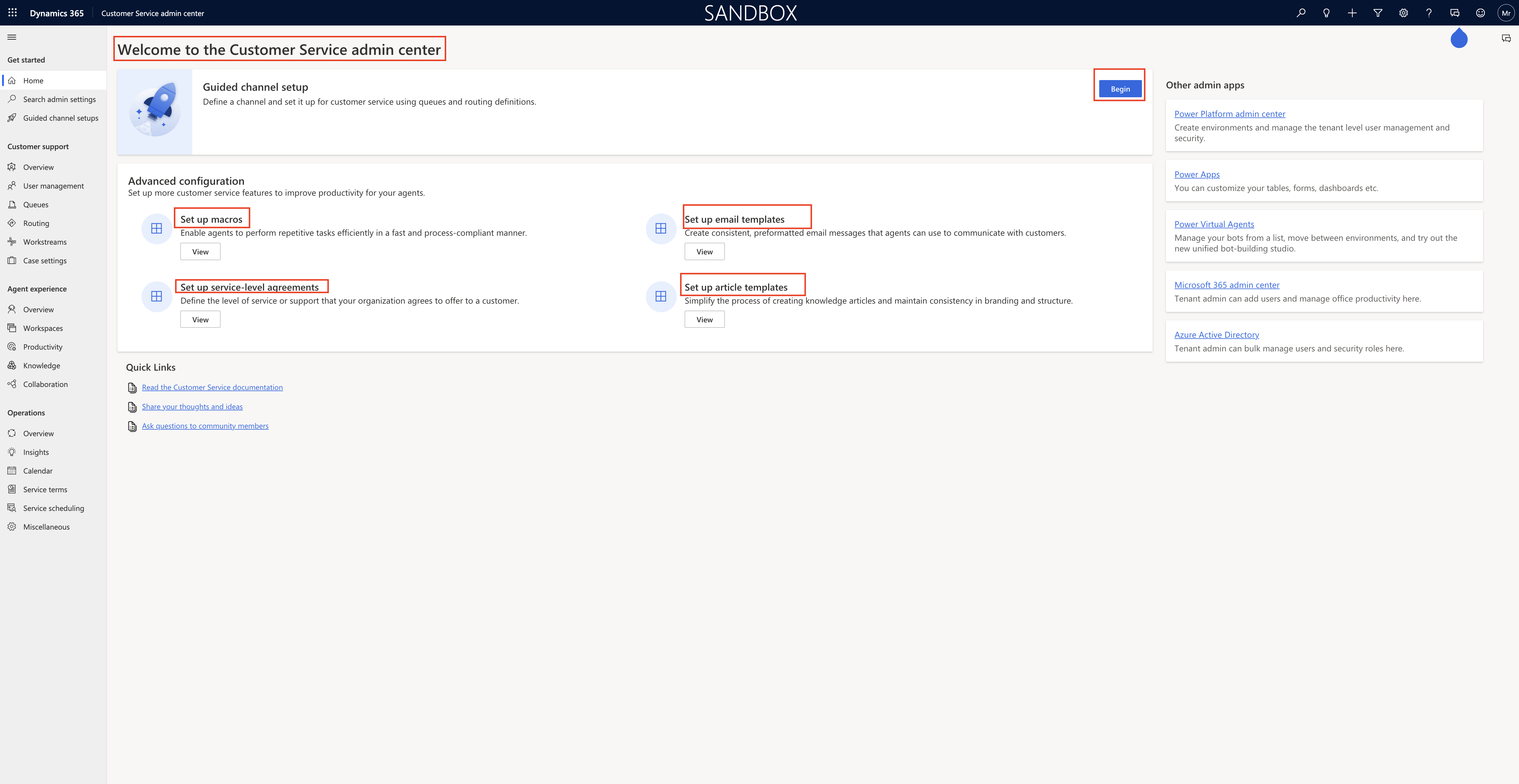Hello Everyone,
Today i am going to show to renable a deleted envionment on Power Platform Admin Center.
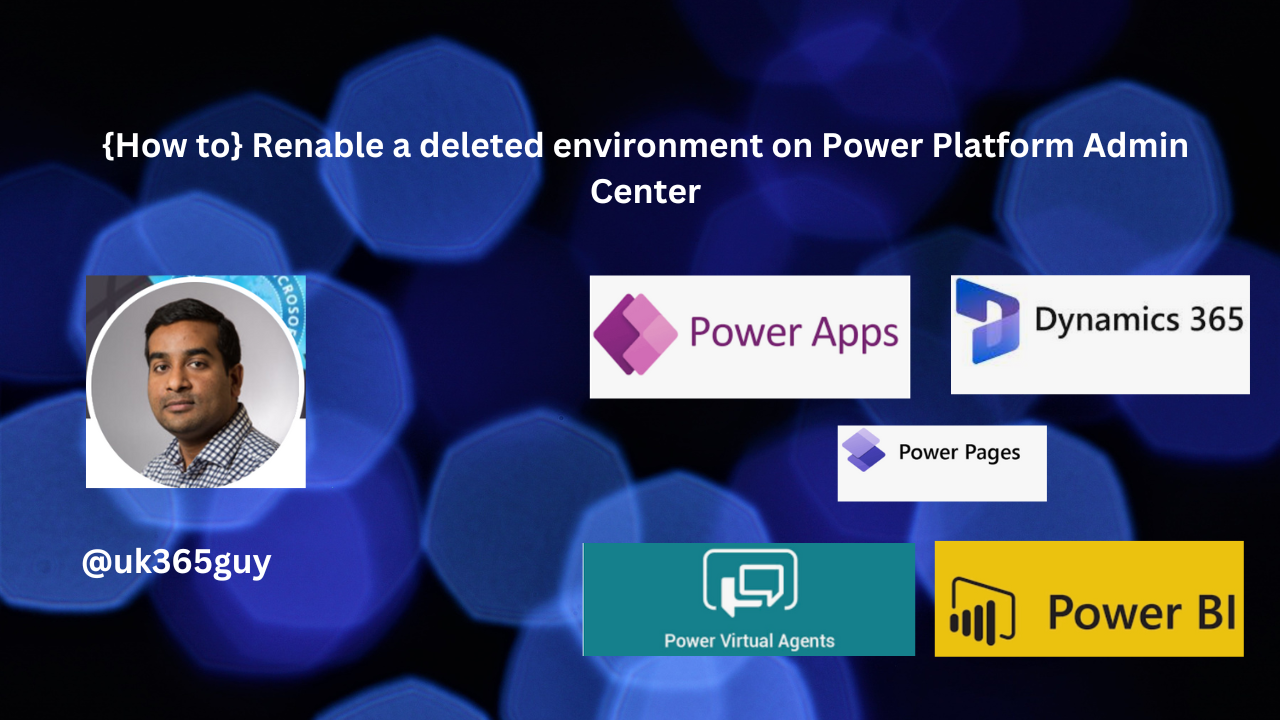
Let’s gets started.
Suppose you have deleted an environment and now you want to renable the same environment, you can do that.
How do you do that?
Login into Power Platform Admin Center
Select the enironment recently deleted.

Then deleted environment will be displayed and click on the three dots … then click on recover.
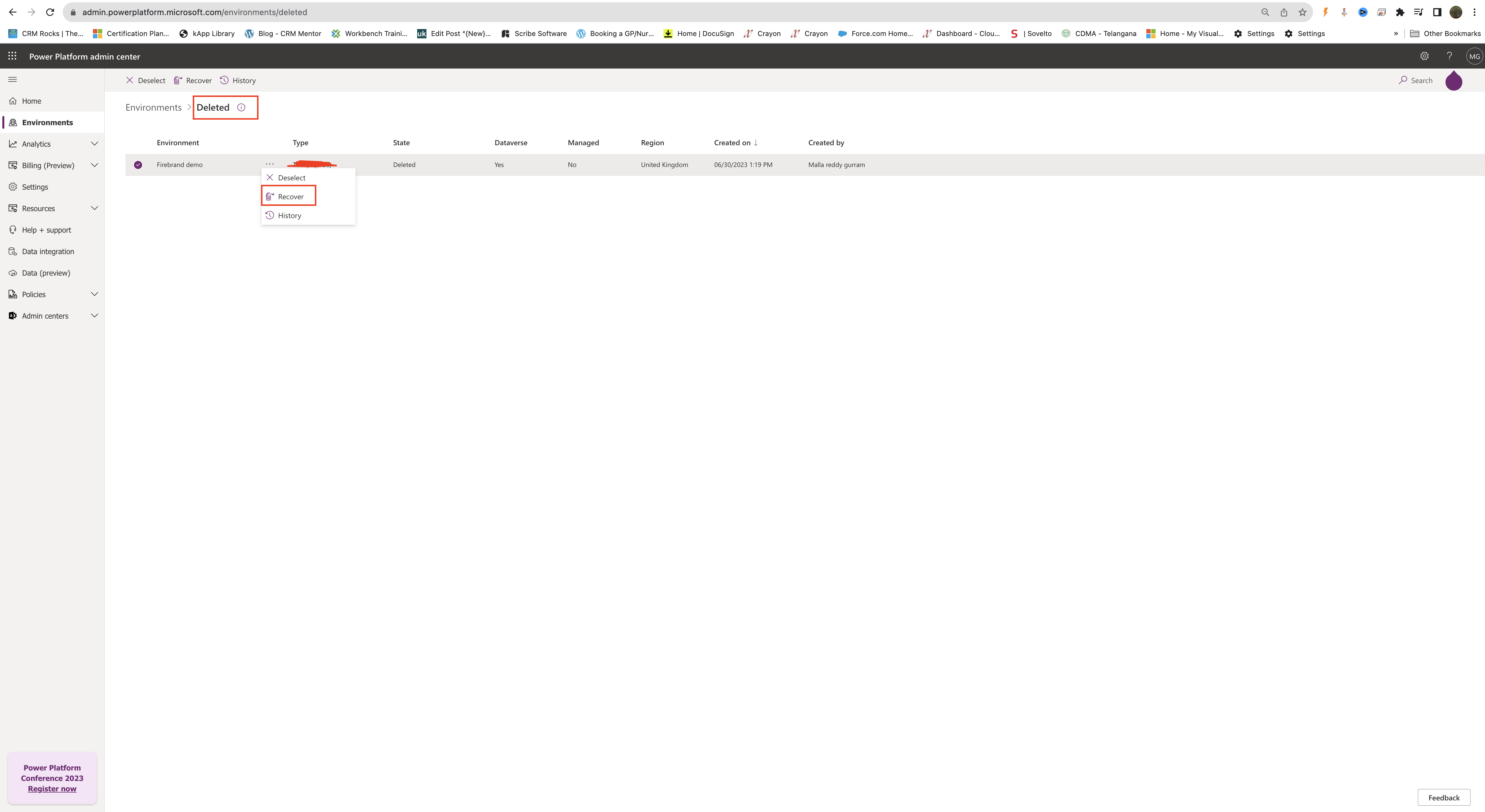
Now your environment will be enabled.
Note: By default, administrator have 30 days to renable an environment, if the environment remains disabled for 30 days, its automatically deleted. Administrators have seven days to recover a deleted environment.
That’s it for today.
I hope this helps
Malla Reddy(@UK365GUY)
#365BlogPostsin365Days