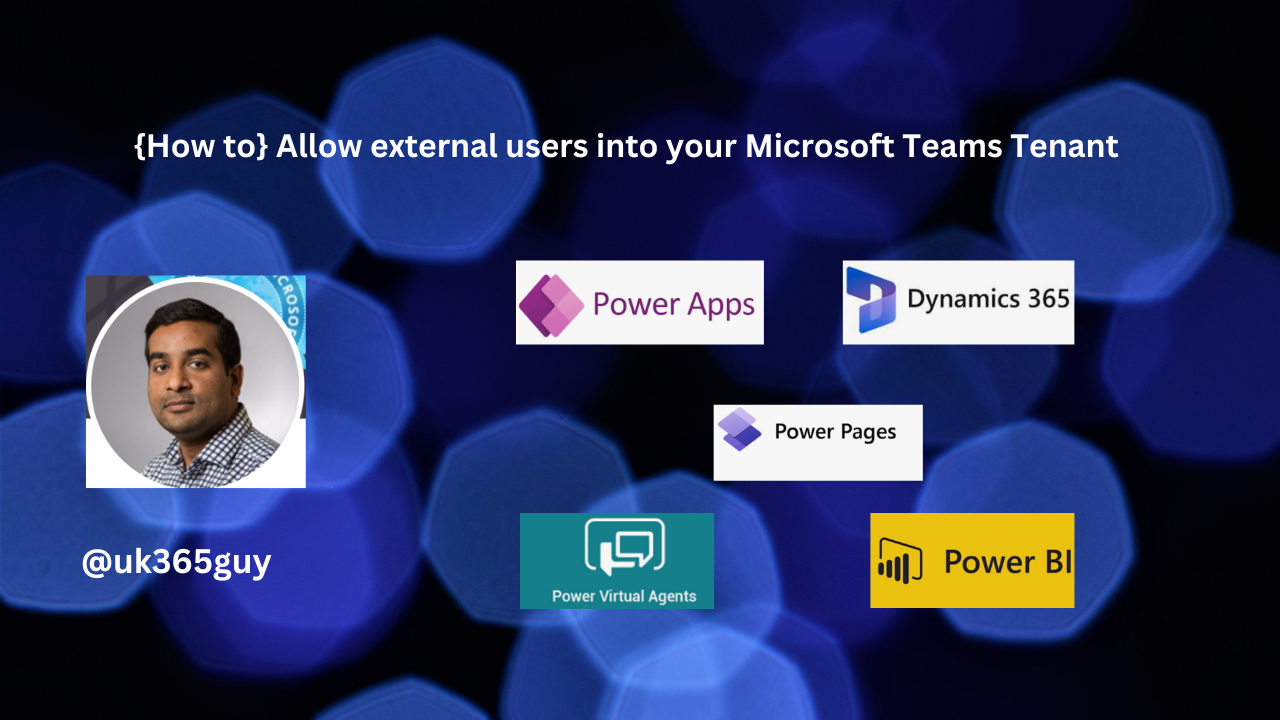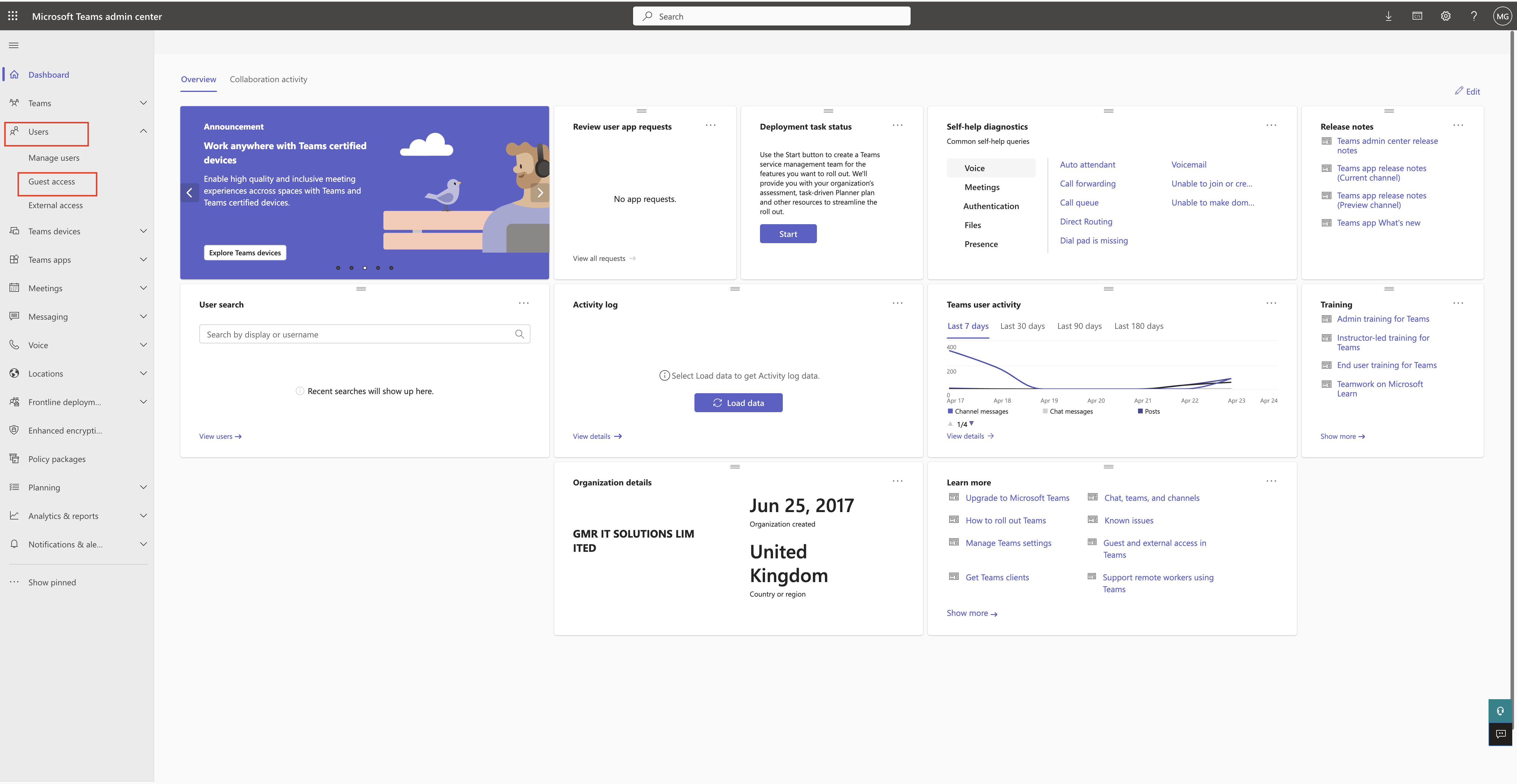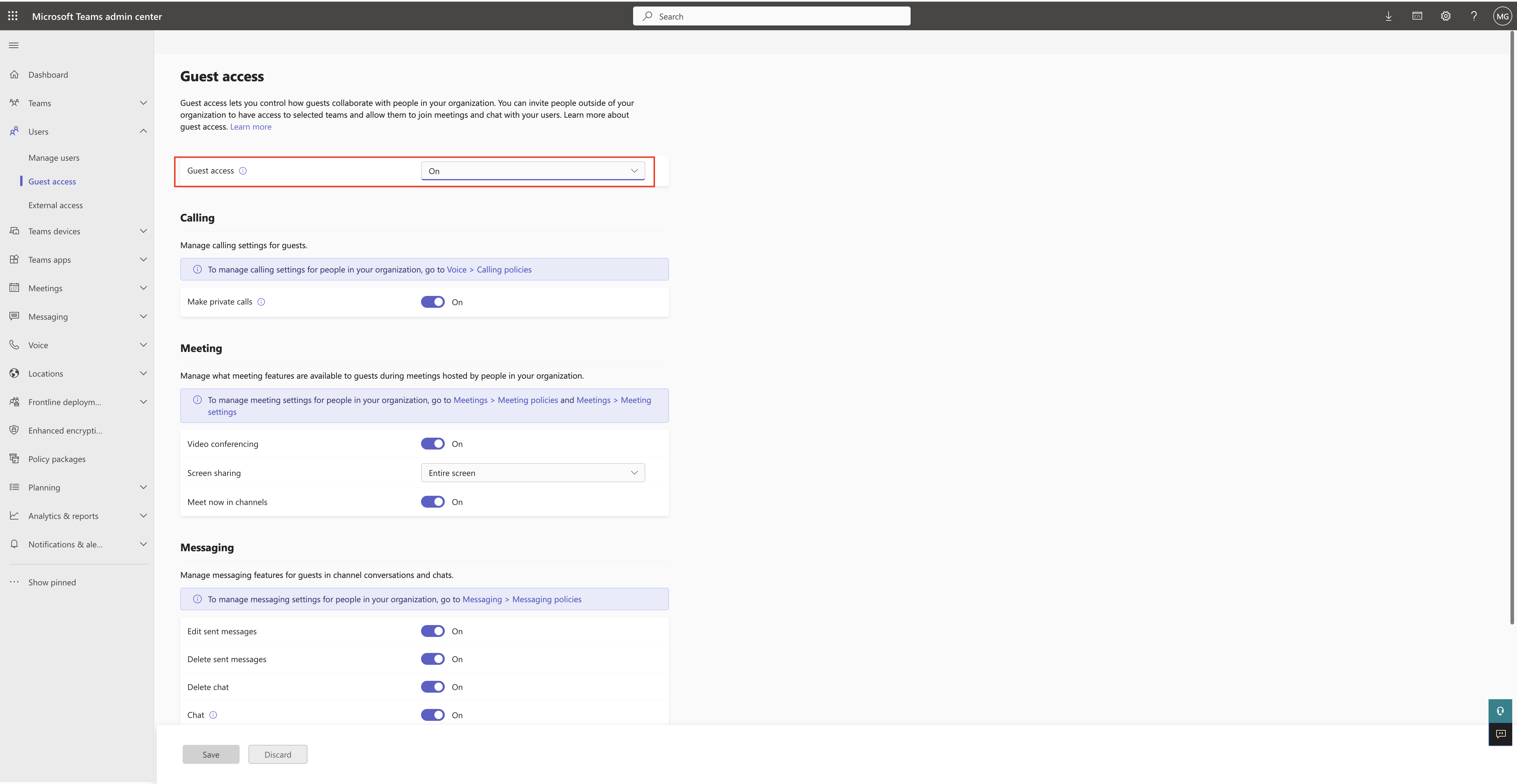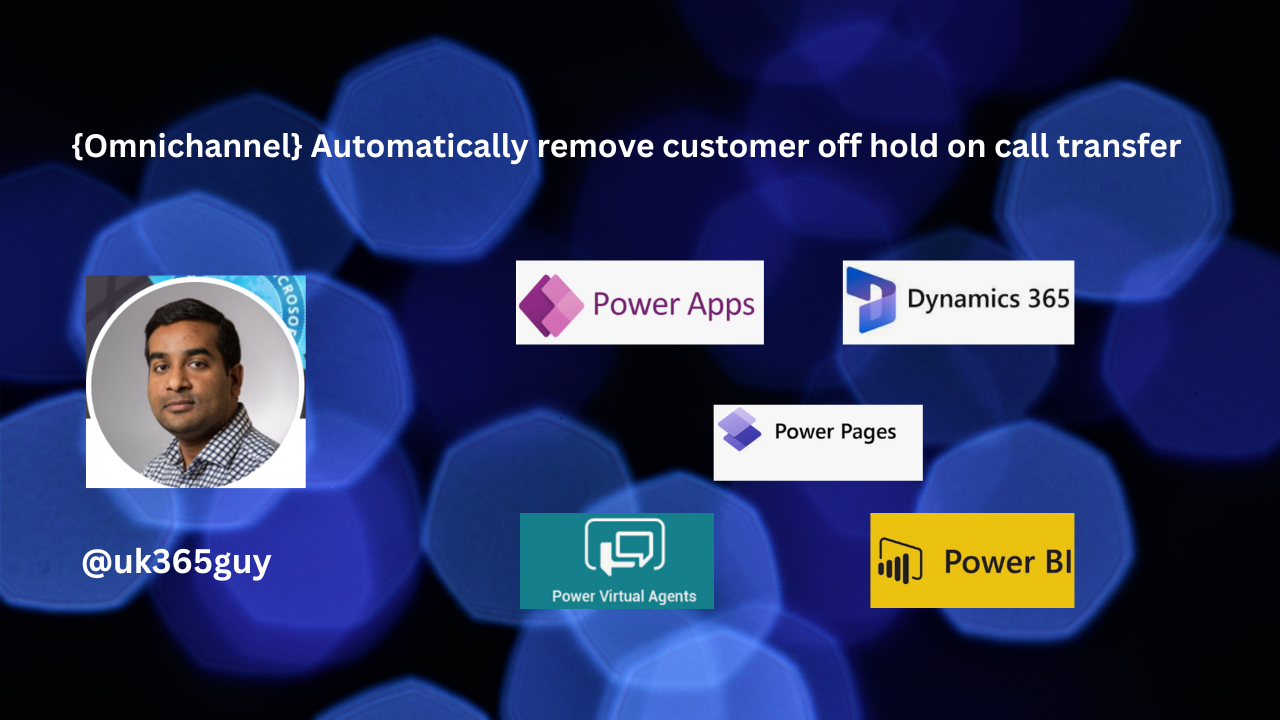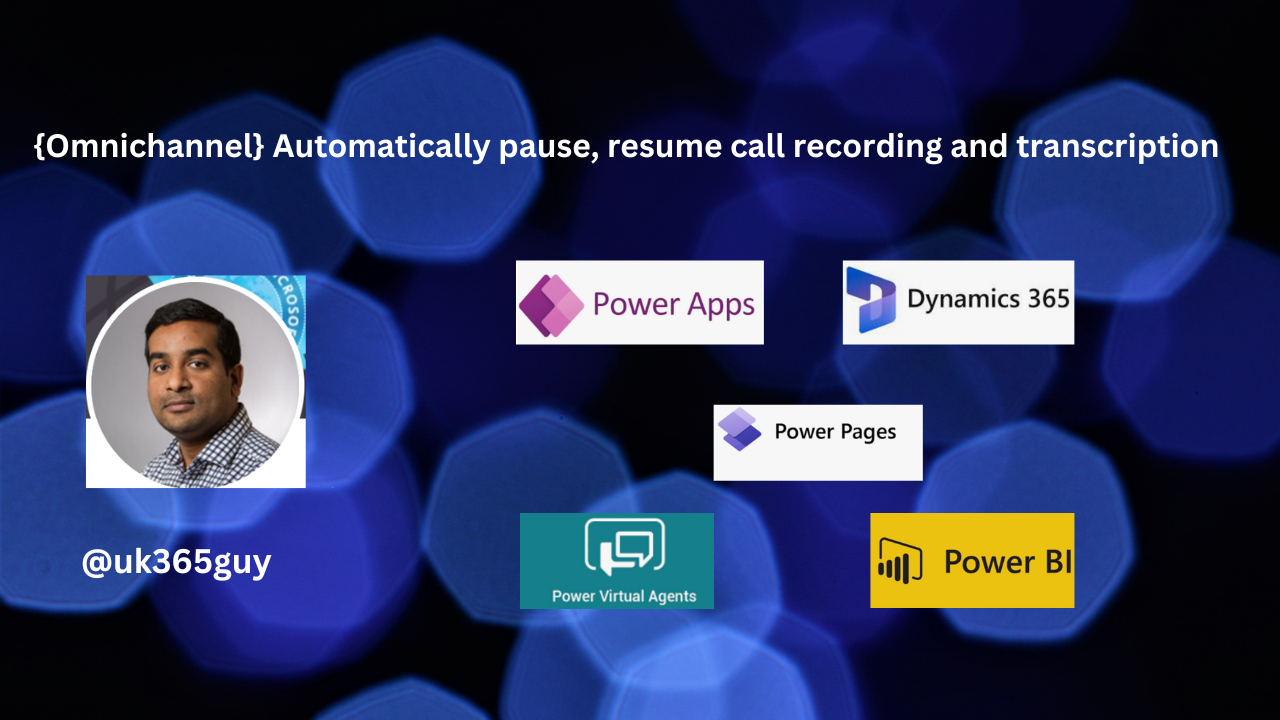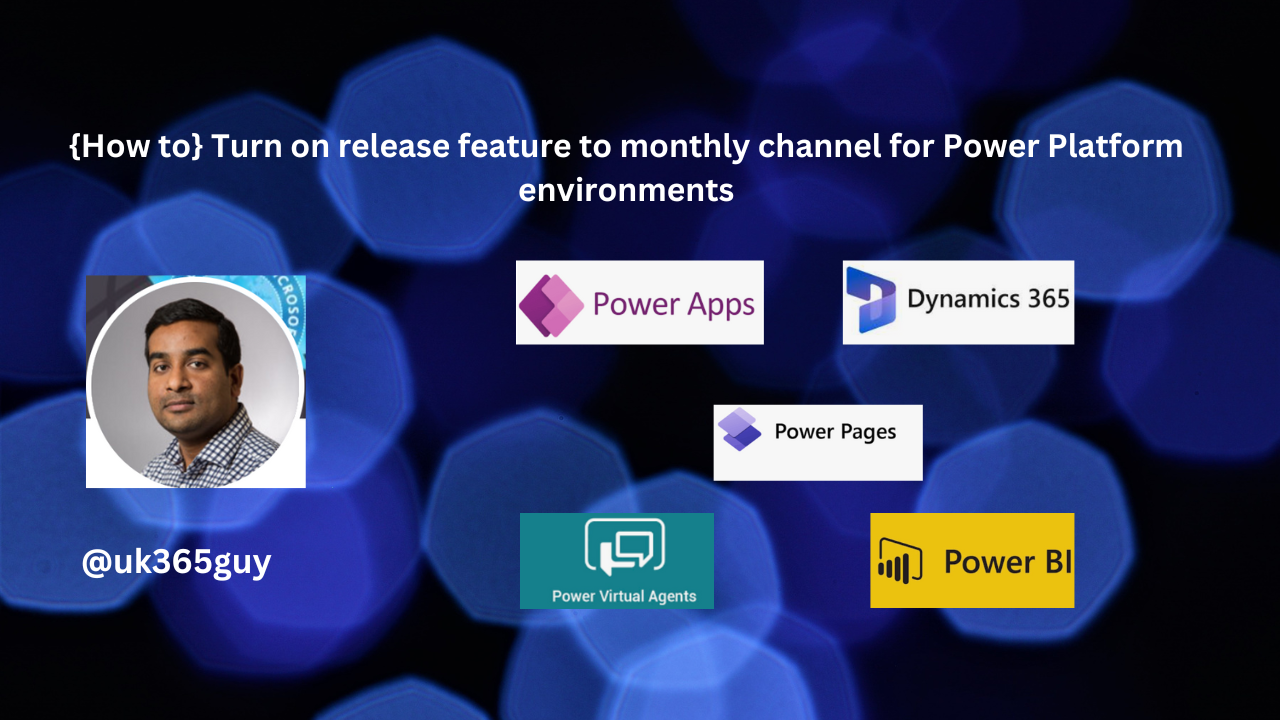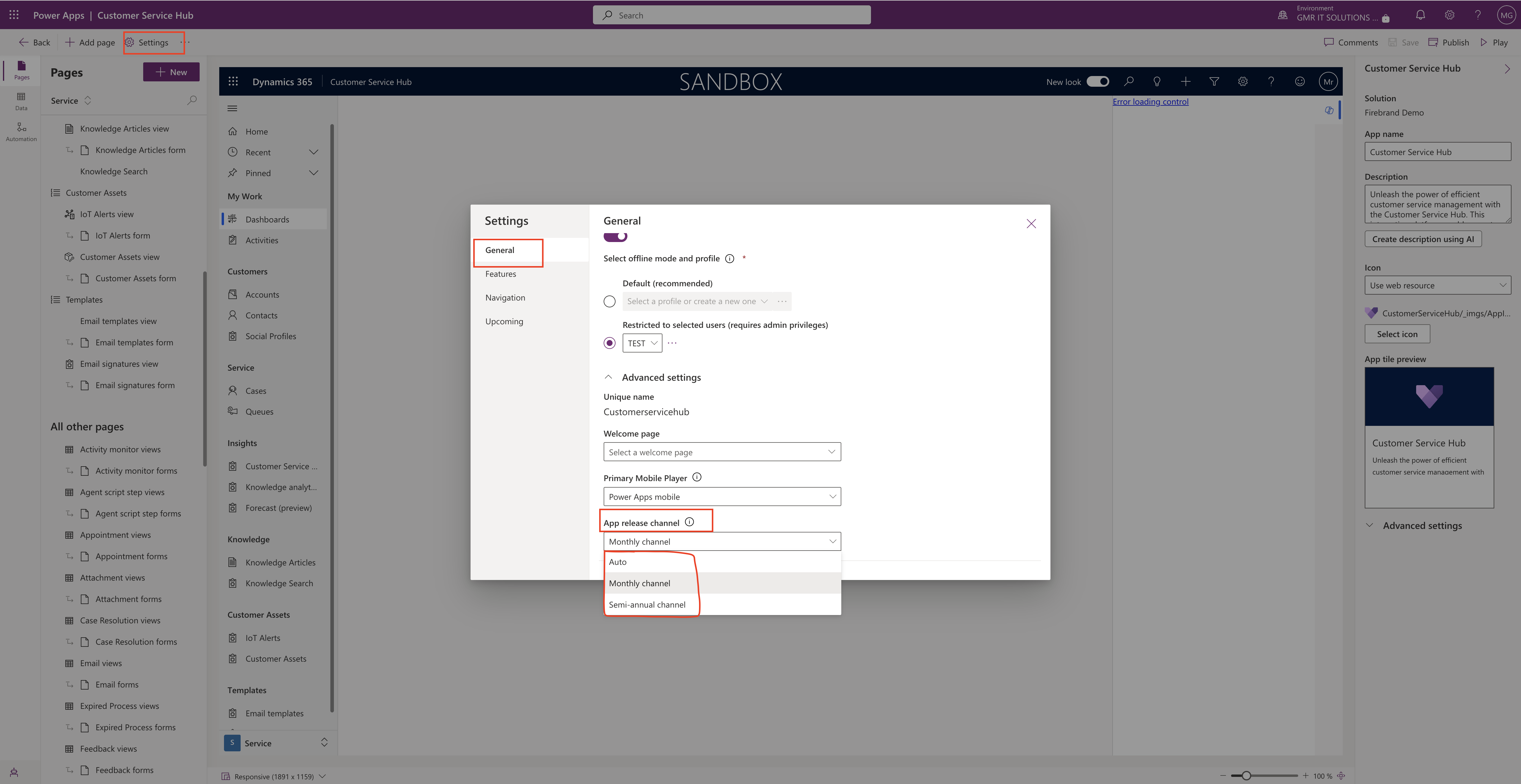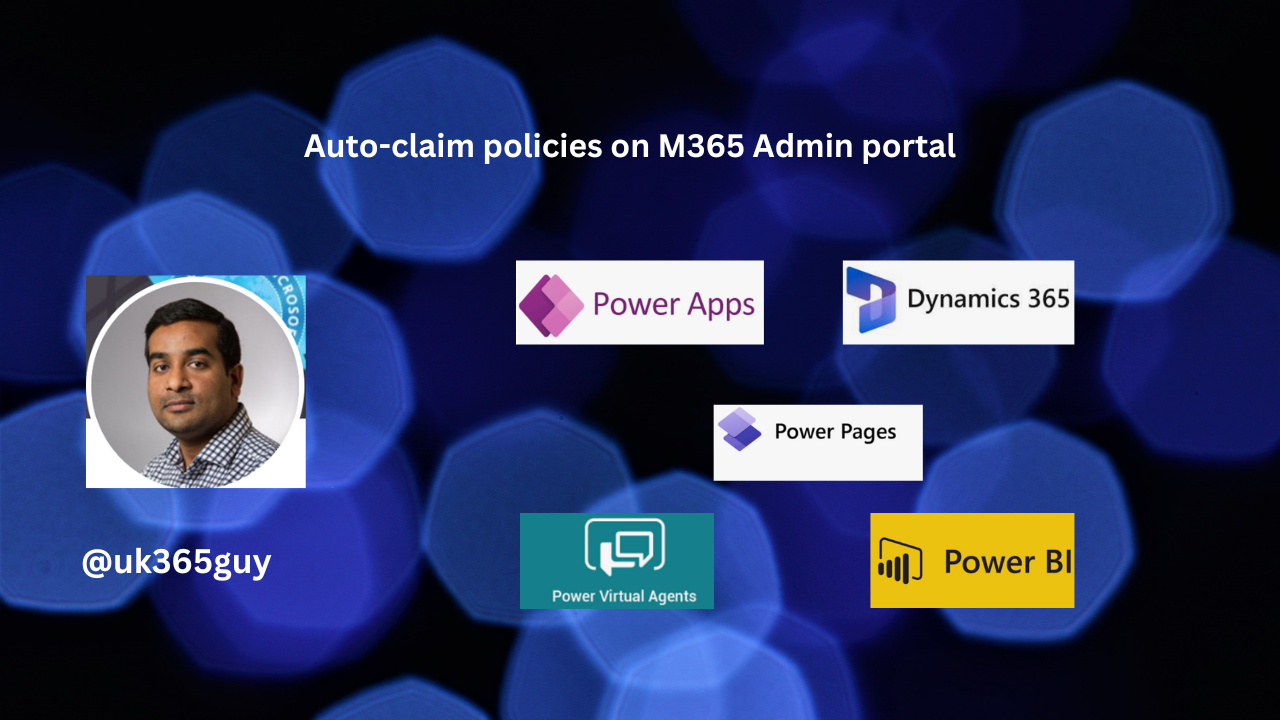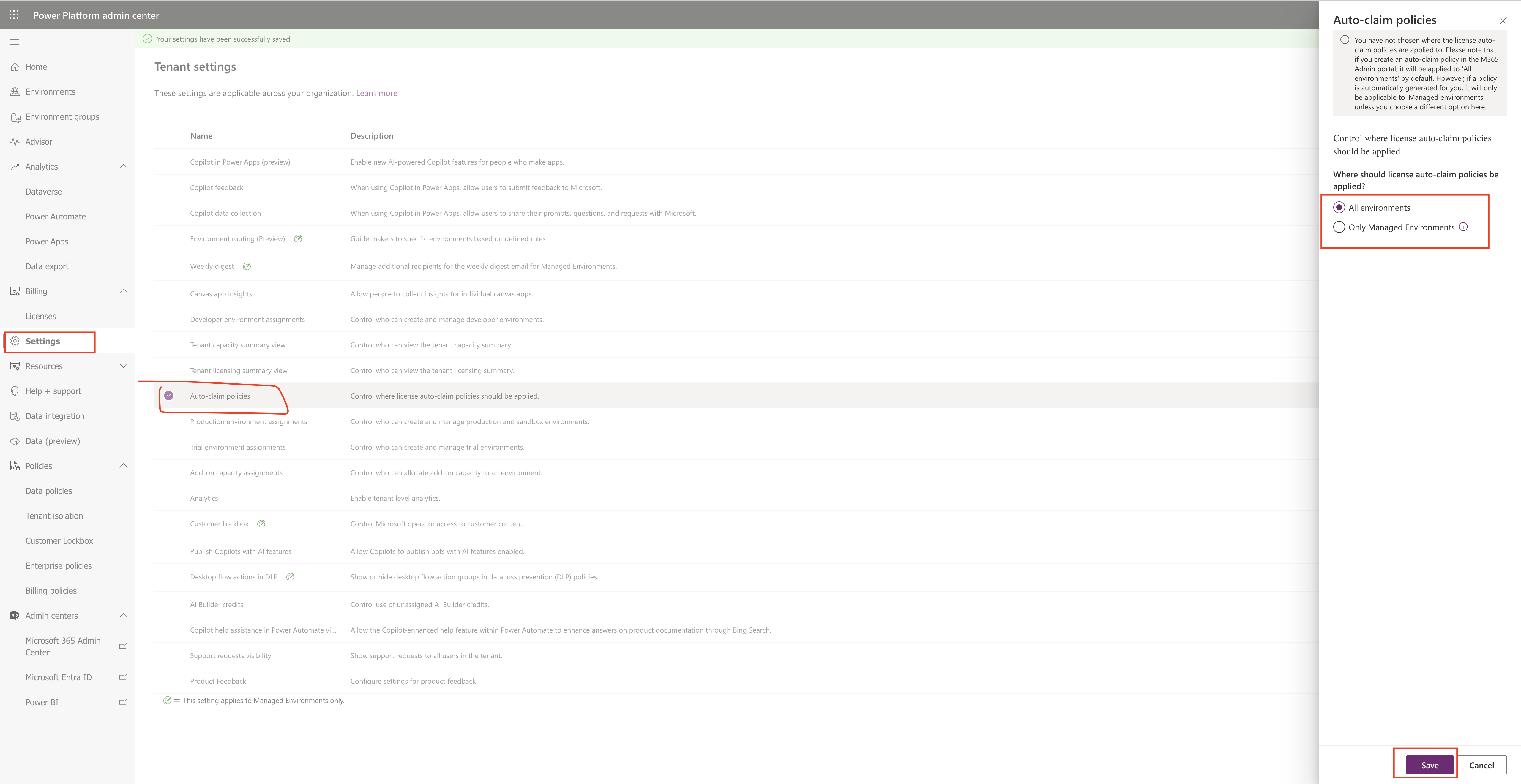Hello Everyone,
Today I am going to show how to turn on the monthly channel(preview feature) for model driven app.
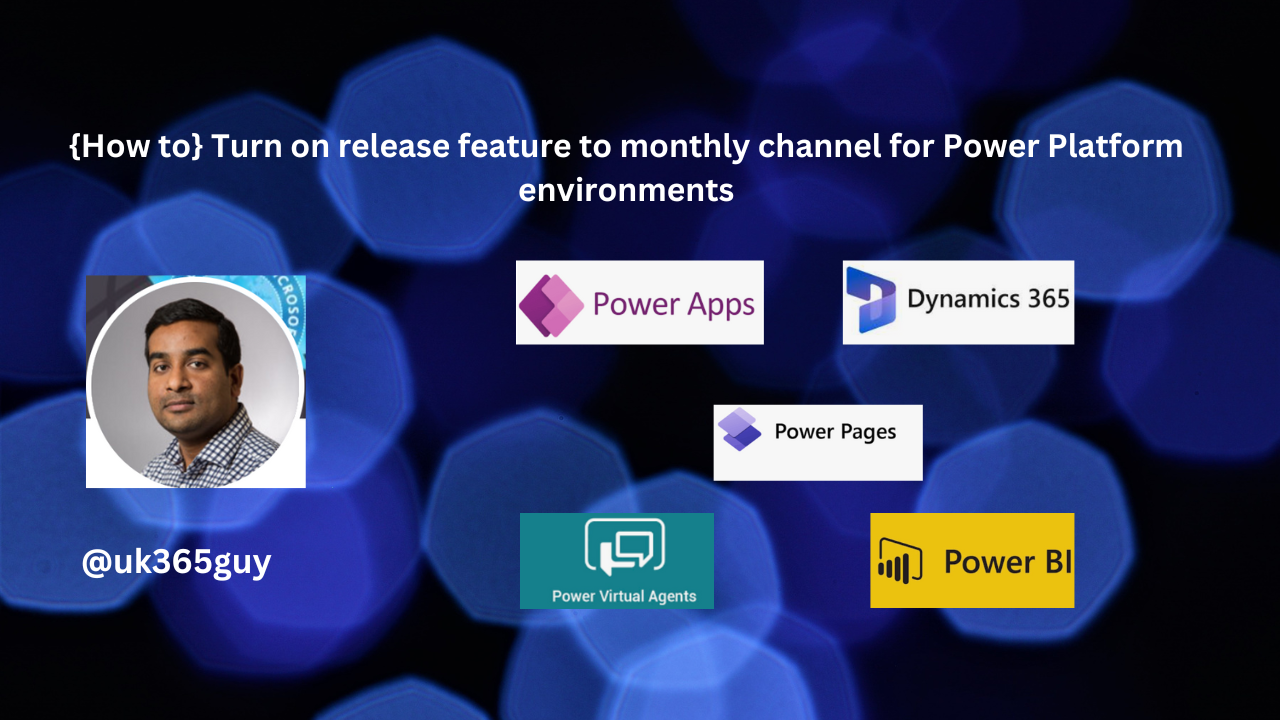
Let’s get’s started.
Login into www.make.powerapps.com
Click on the Apps and Open the Dynamics 365 Customer Service Hub and then settings.
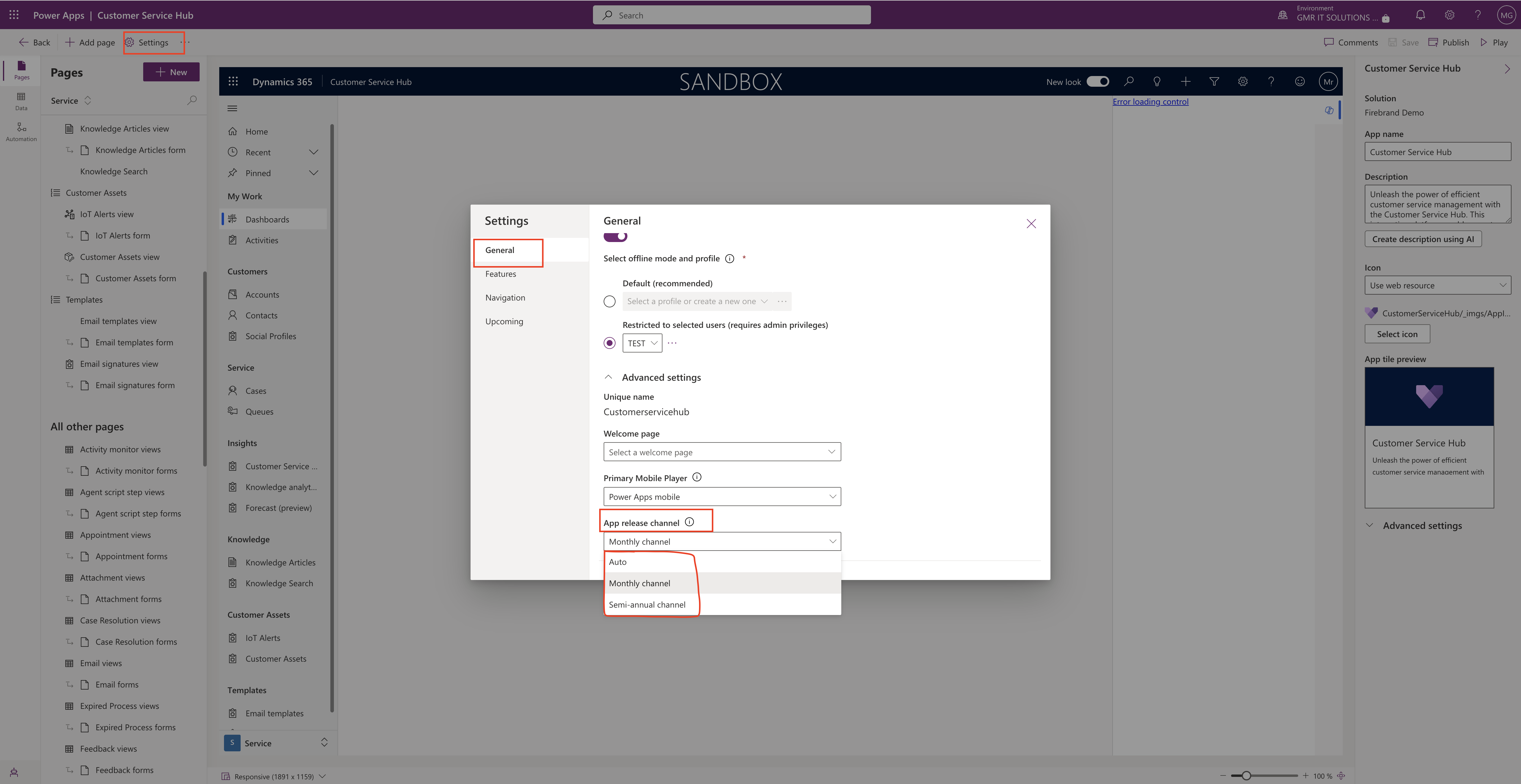
So model driven apps running in Power Platform environments with the app release channel value of Auto will use monthly channel starting with 2024 release wave 1.
New feature is the next step in gradually shifting from semi-annual channel to monthly channel to provide users with improvements as they become available.
Apps in Dynamics 365 enabled environments with the app release channel value of Auto will come to use semi-annual channel until the 2024 release wave 2.
App release channel types:
1. Auto: This feature allow wave releases should be automatically applies to the model driven app, if the maker has not made an explicit selection of monthly or semiannual.
2. Monthly: This applies to the new apps are created they default to Monthly.
3. Semi Annual : Makers can use the app designer to set the app release channel to Semi-Annual Channel before the 2024 release wave 1 to ensure no channel behavior.
That’s it for today.
I hope this helps.
Malla Reddy Gurram(@UK365GUY)
#365blogpostsin365days