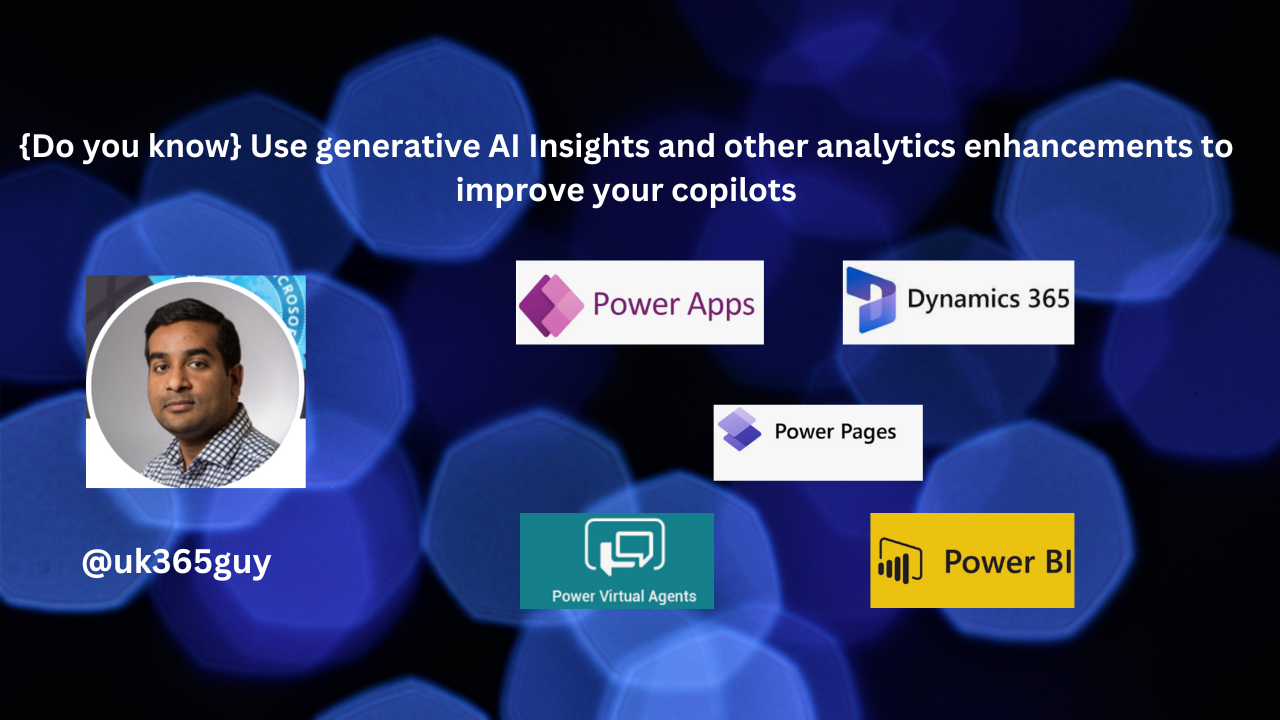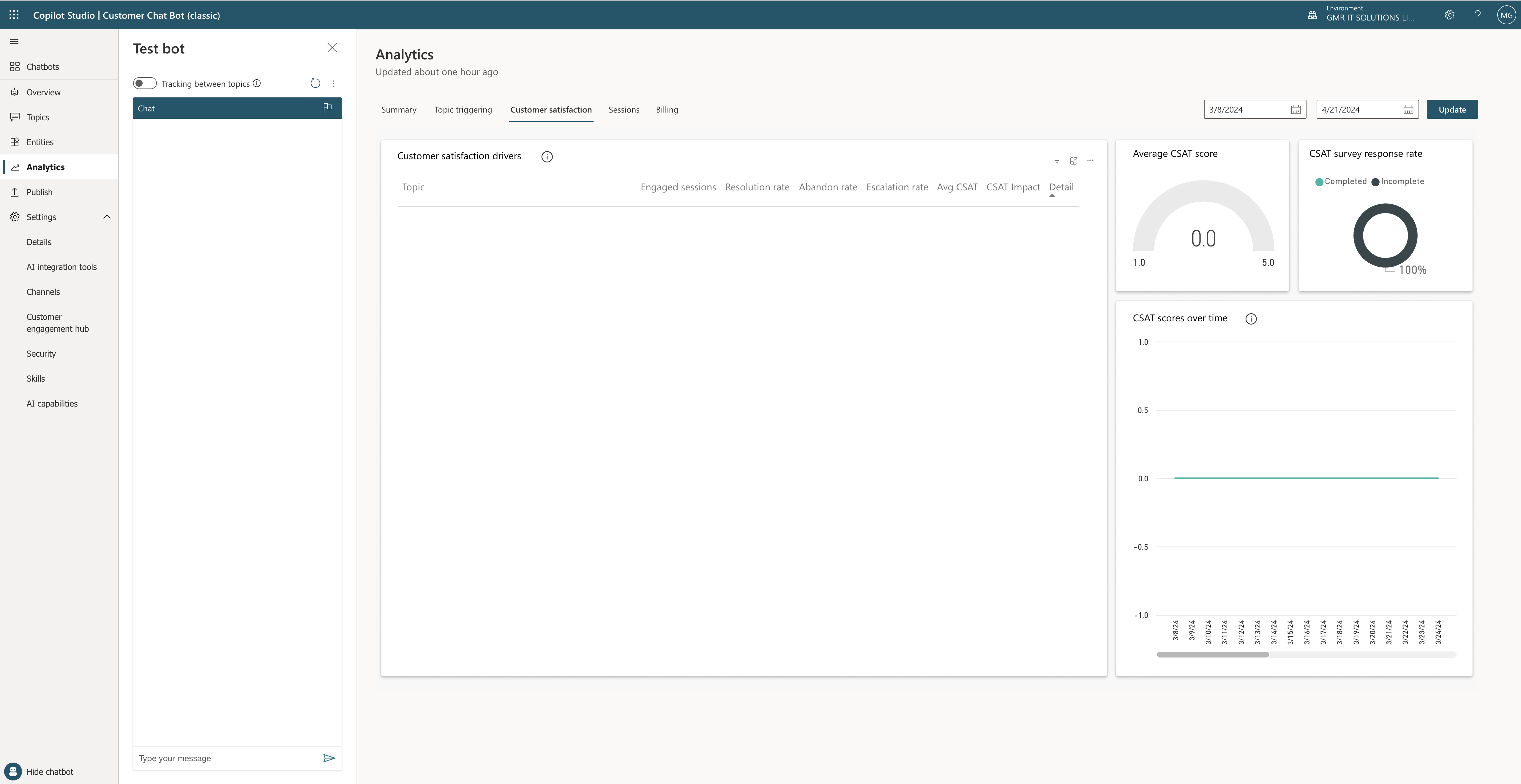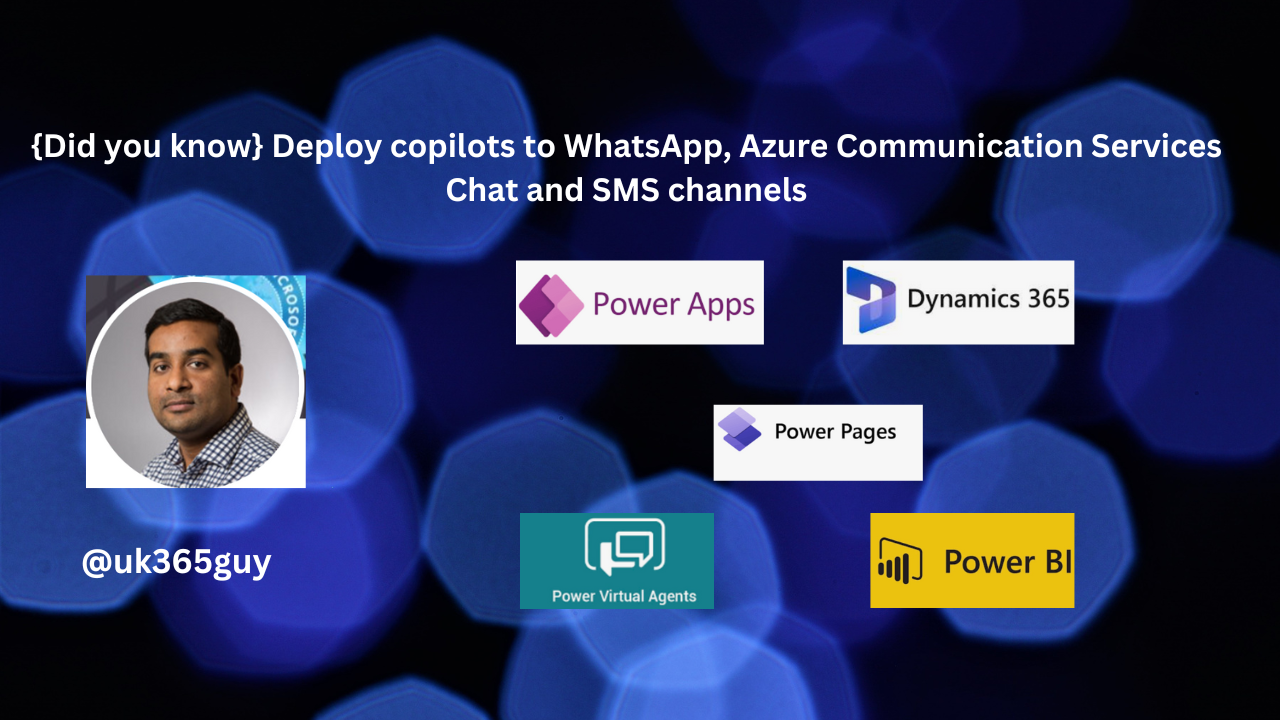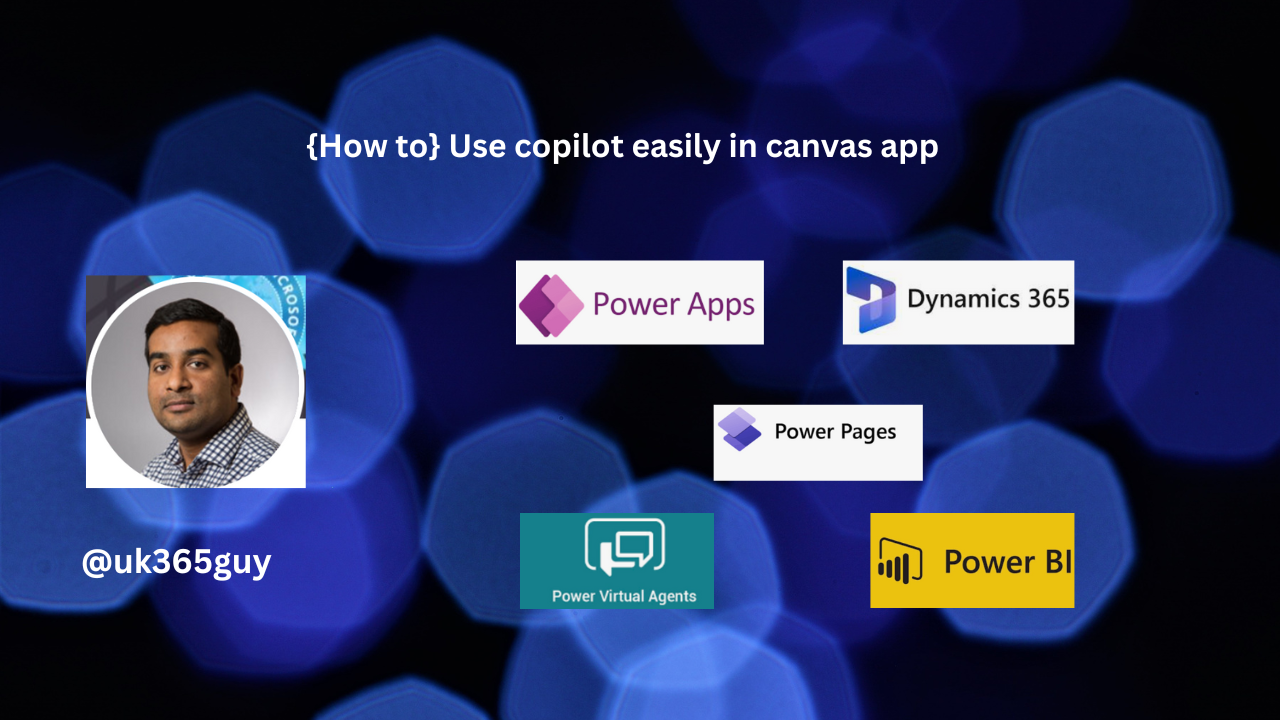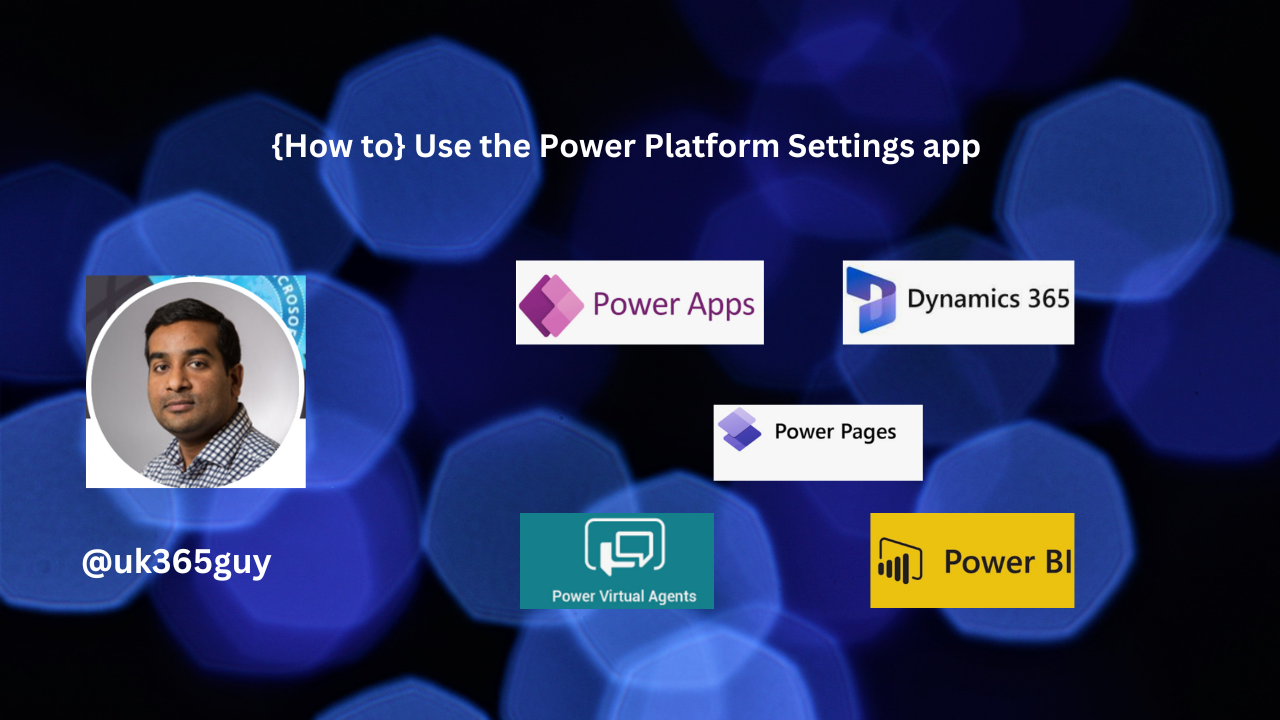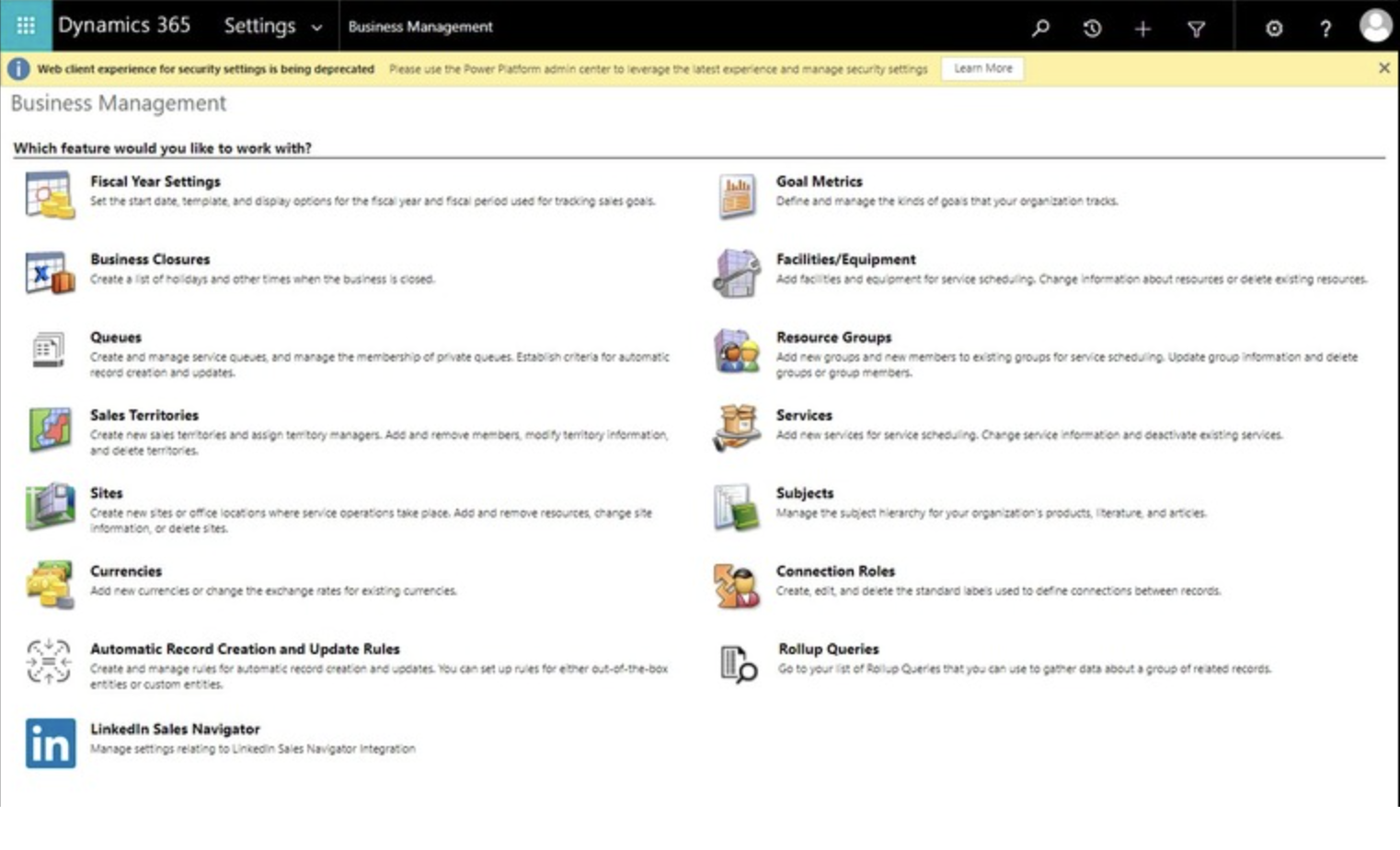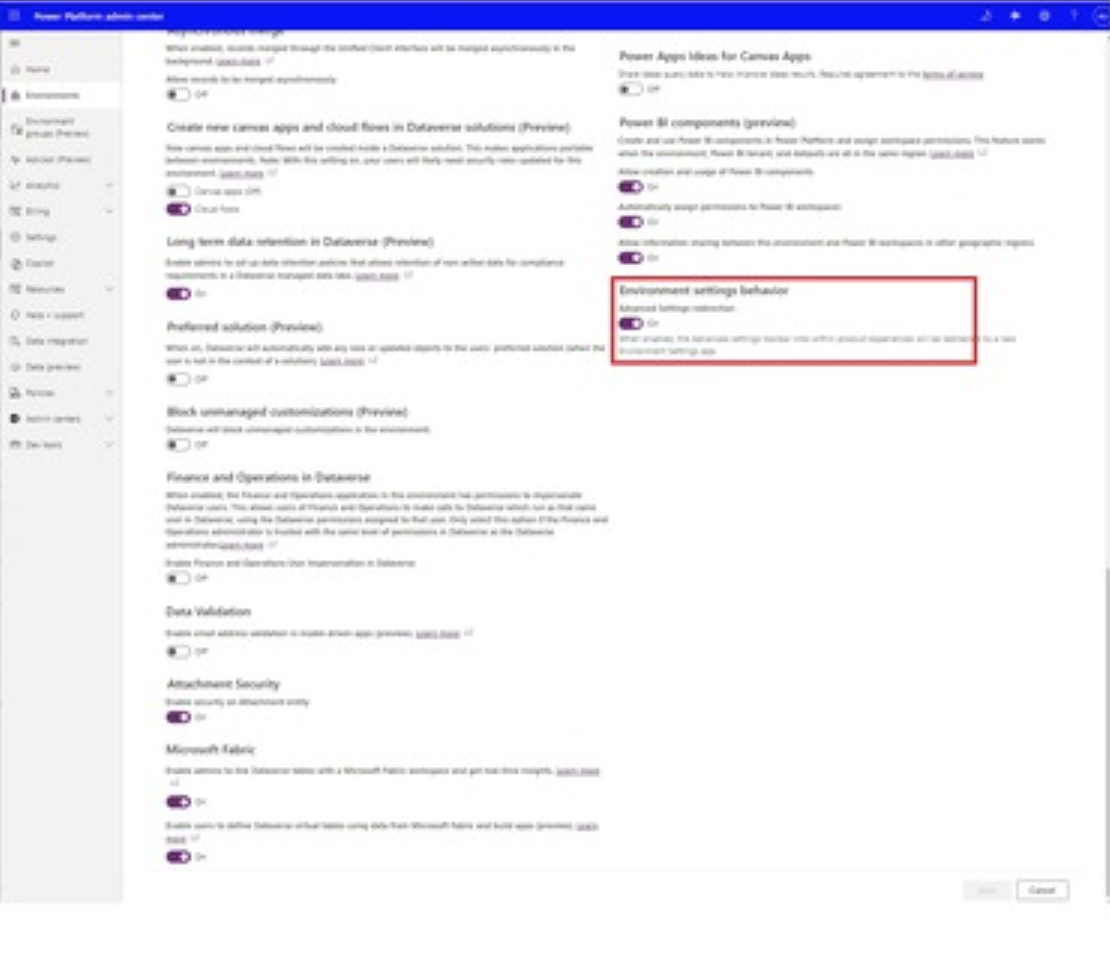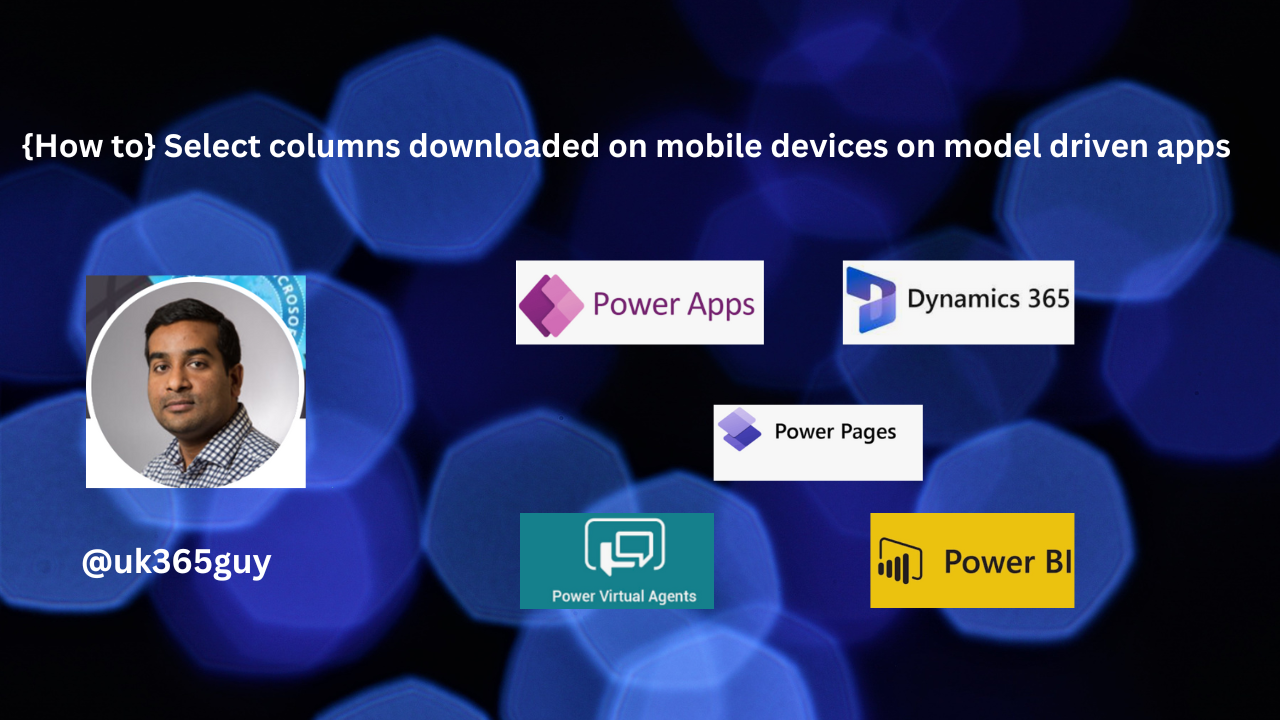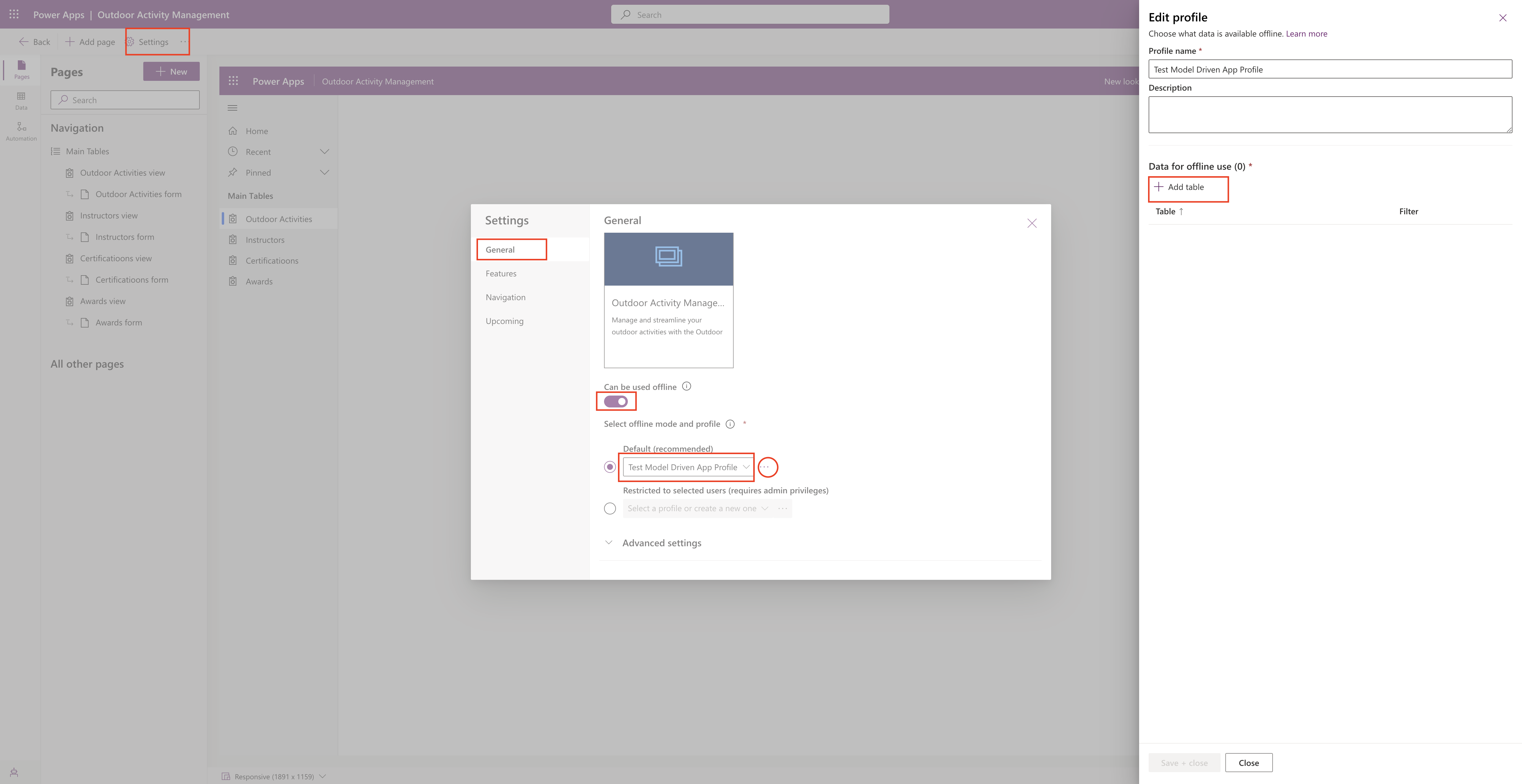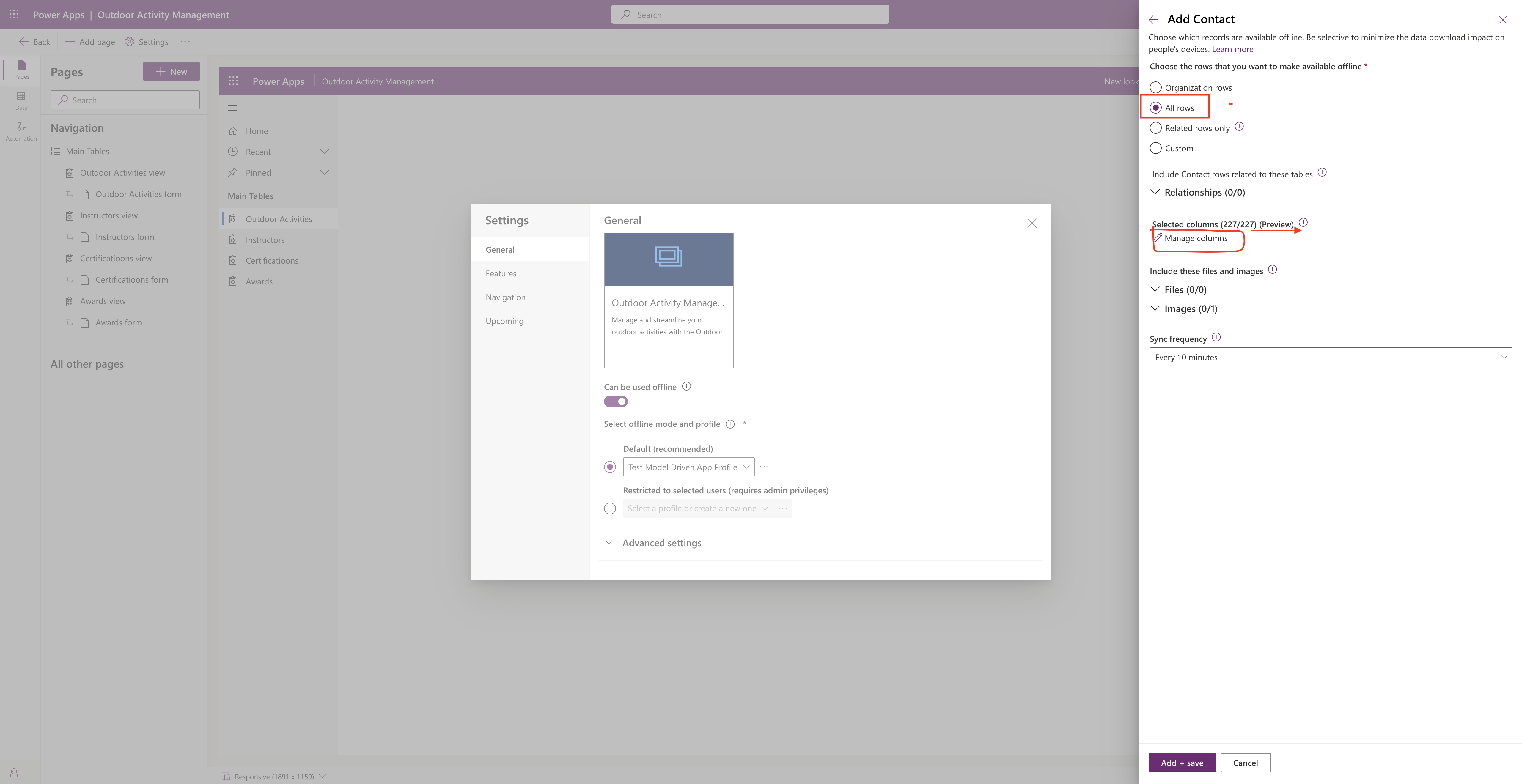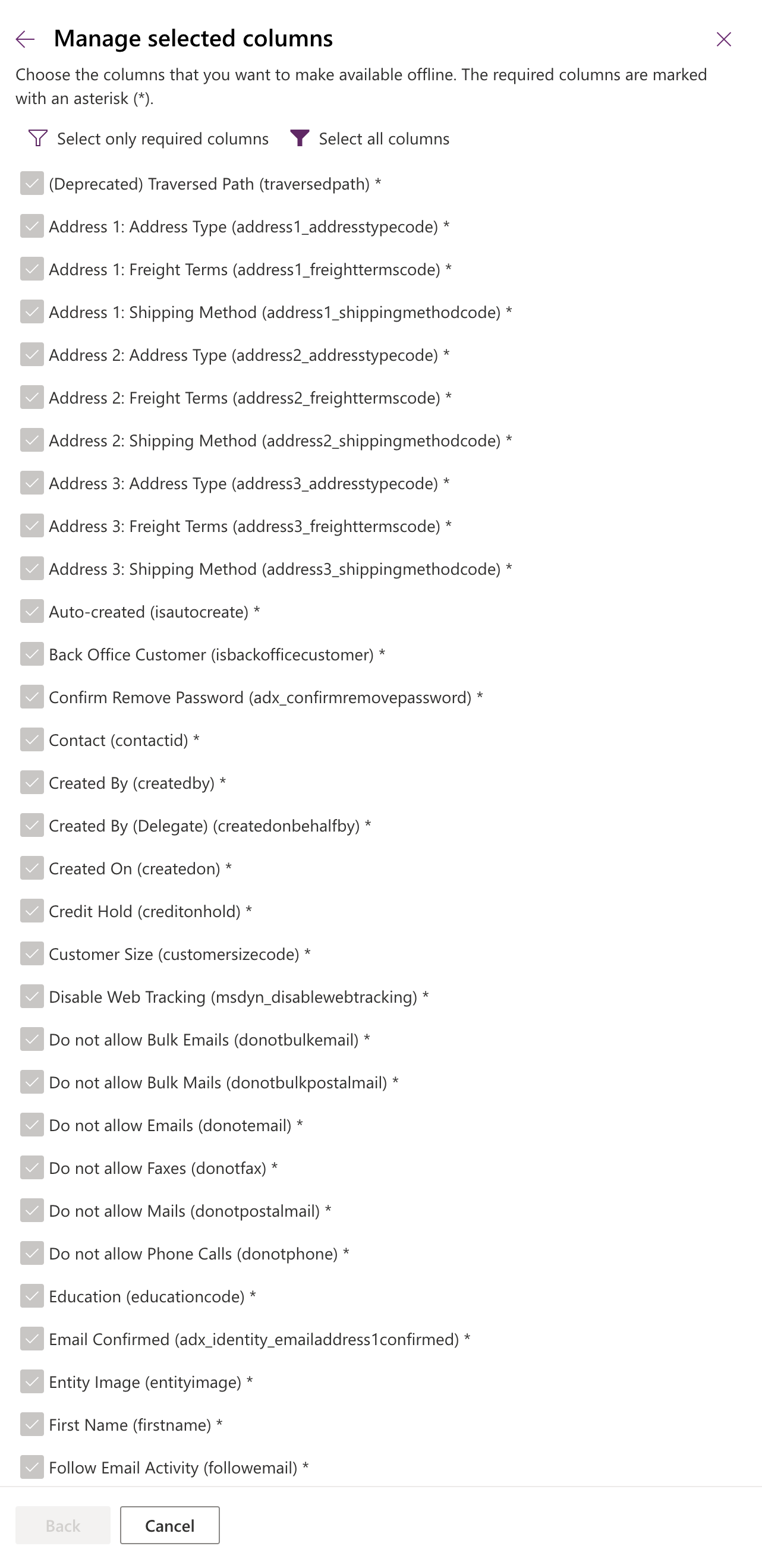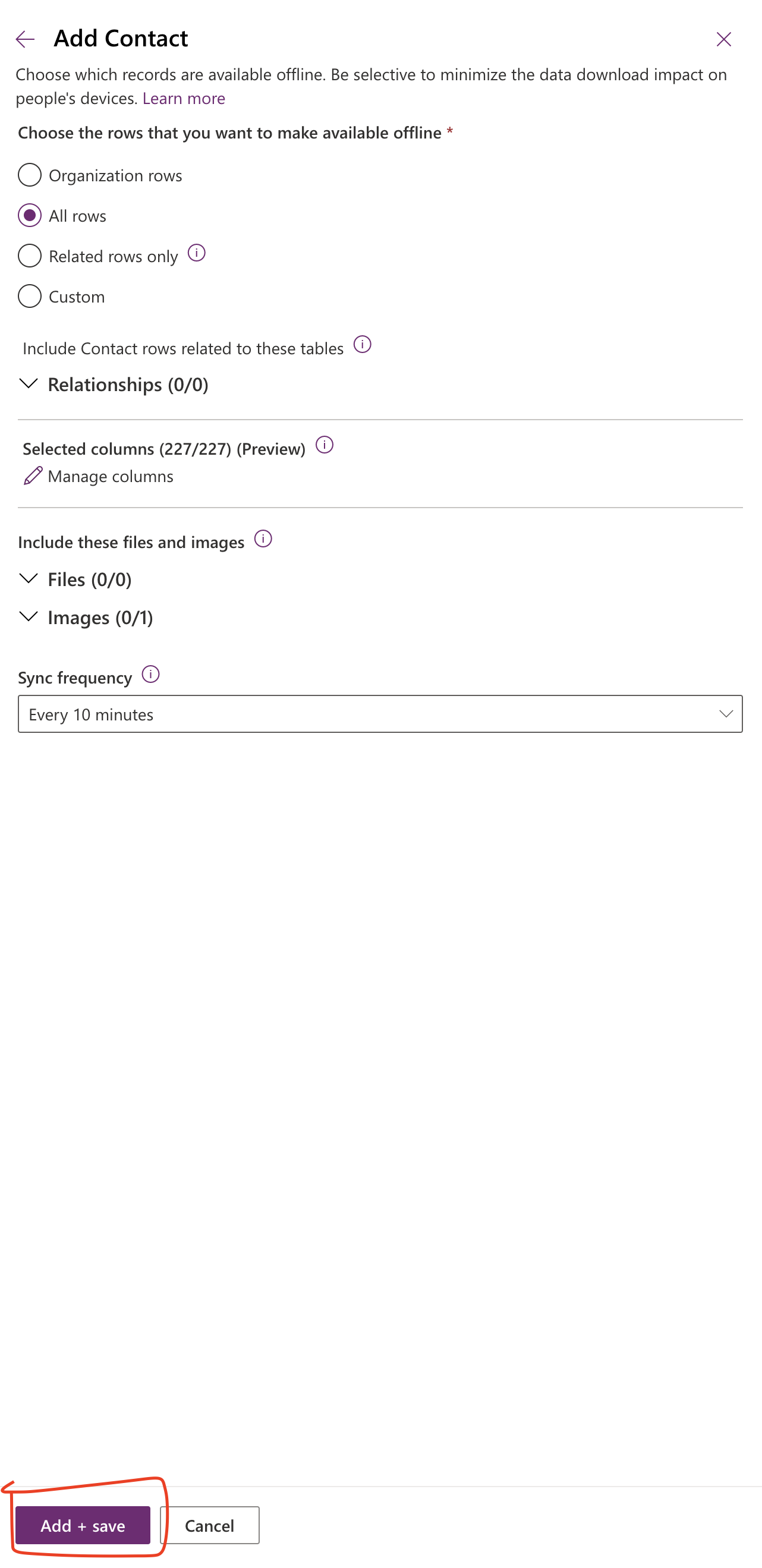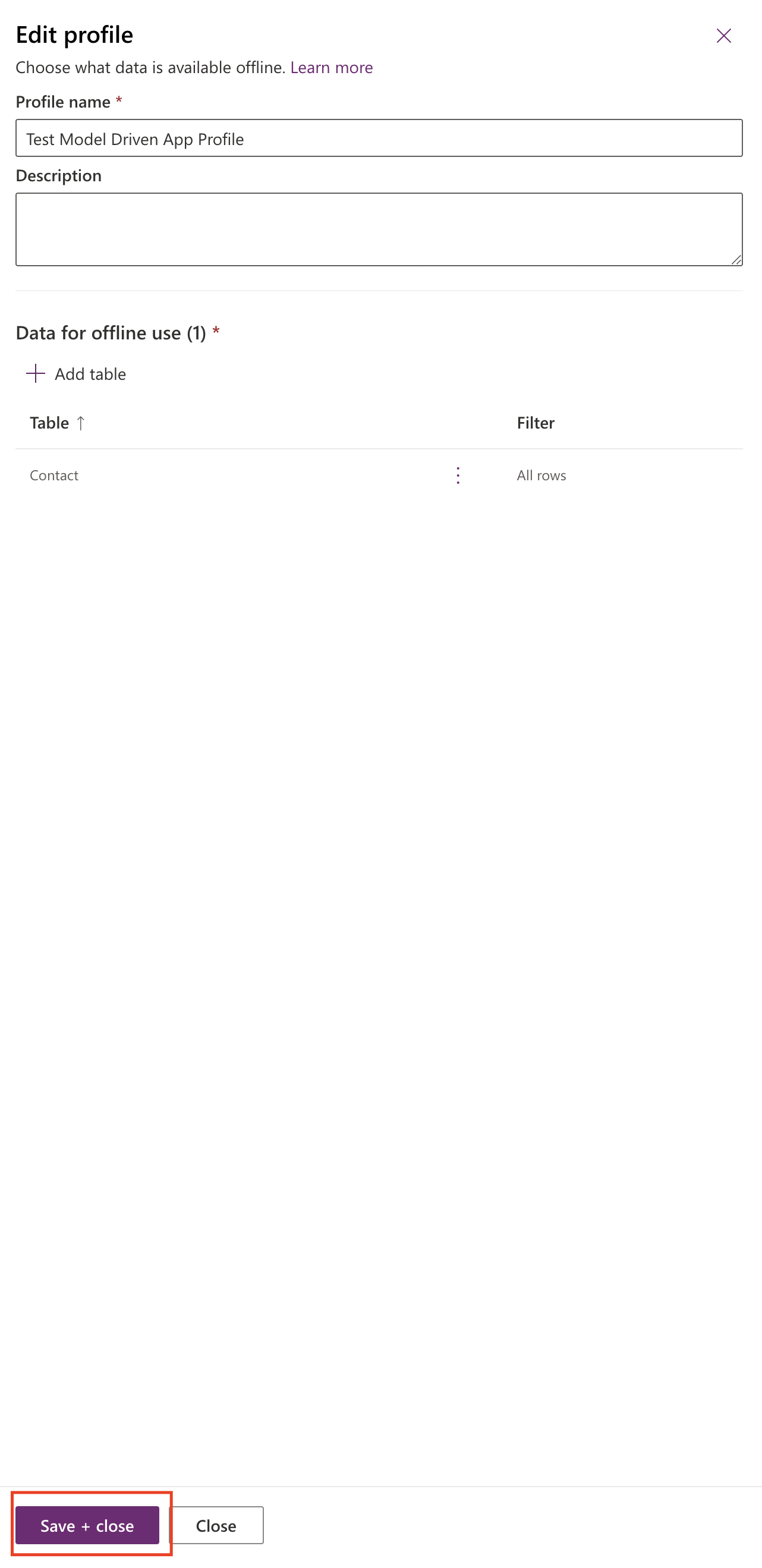Hello Everyone,
Today I am going to share my thoughts on the preview feature use of power platform environment settings app.
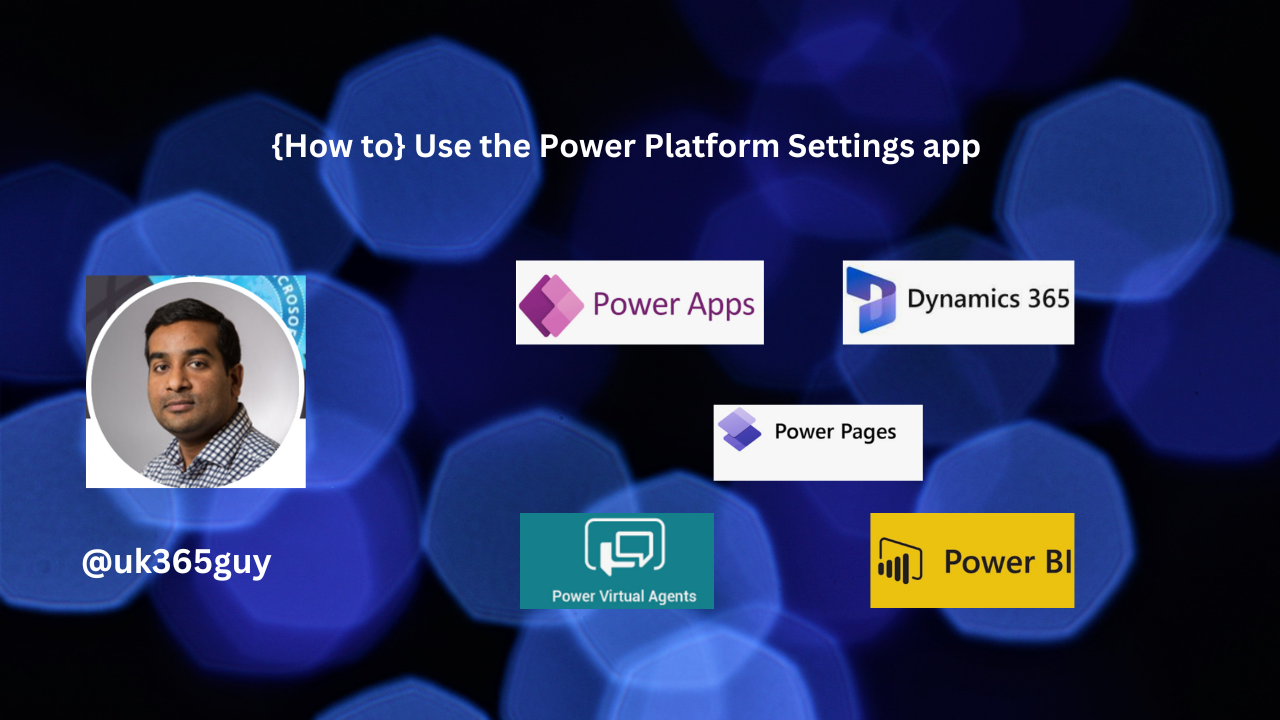
Let’s get’s started.
Certainly! The Power Platform Environment Settings app is a powerful tool that replaces the legacy web client experience.
It provides a modern, performant, accessible, secure and extensible settings management experience for application developers. Here are the key details:
Legacy settings:
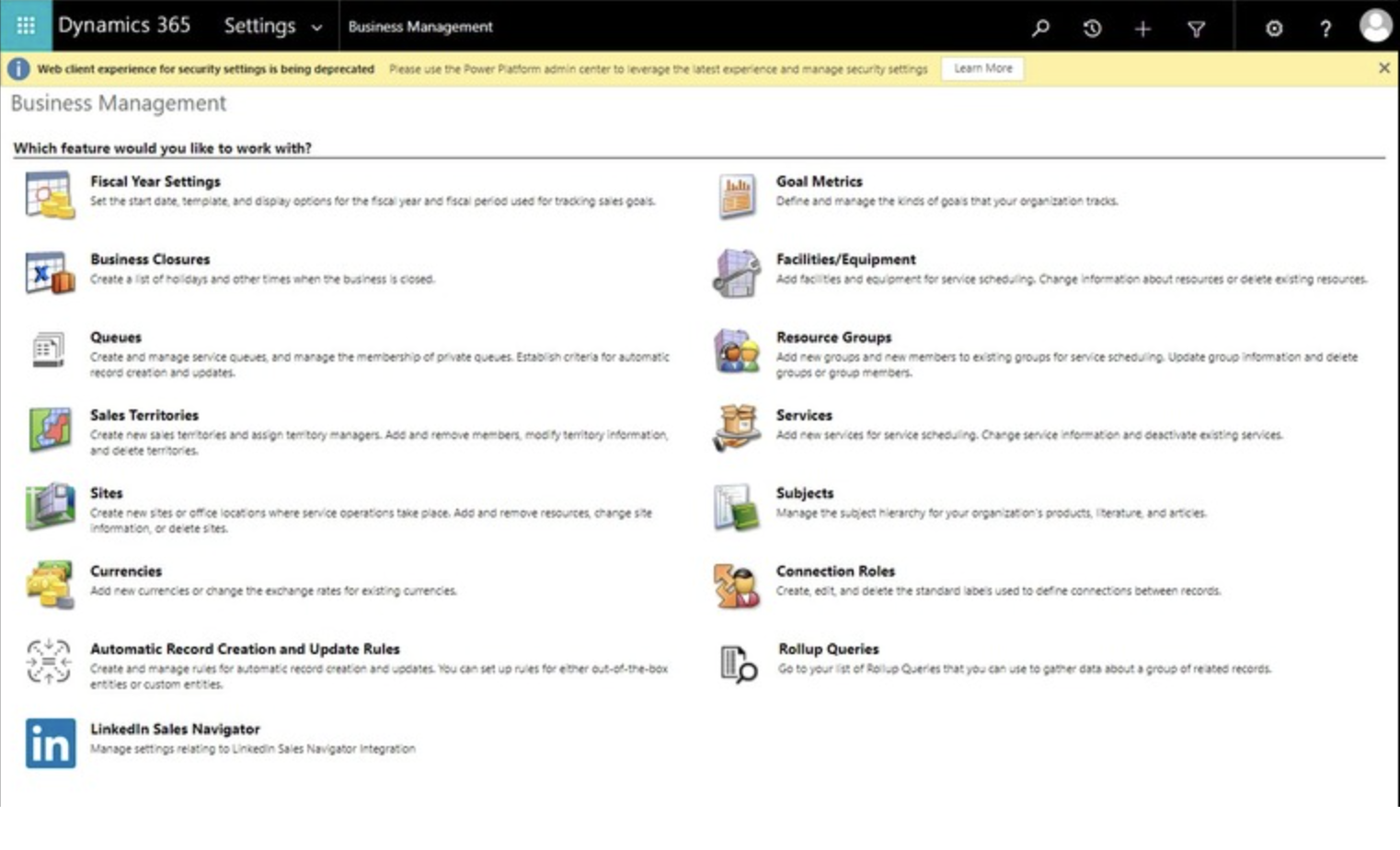
Modern advanced settings:
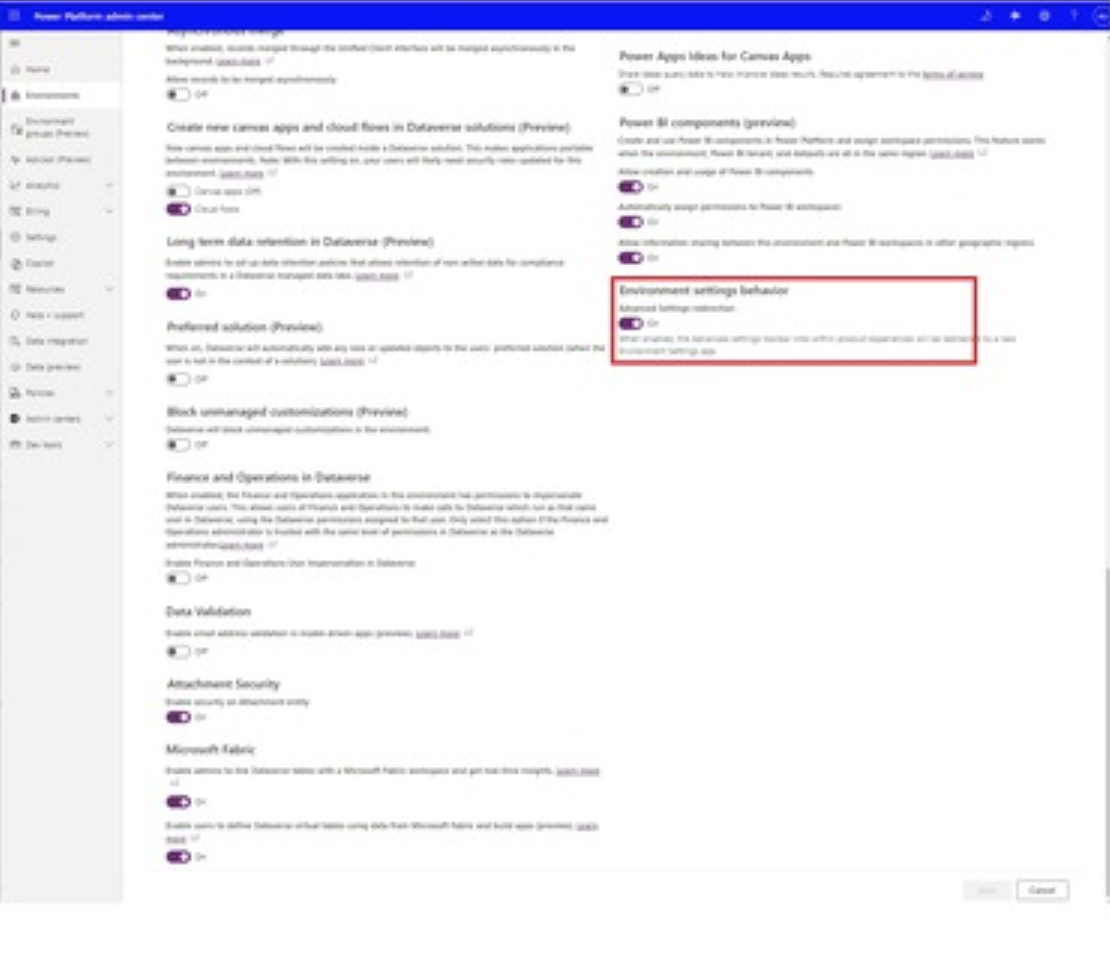
1. Unified Experience: The Power Platform Environment Settings app offers a single, unified interface for application developers to create settings for their applications. It streamlines the process and ensures consistency.
2. Security and Access Control: Just like the existing legacy experience, the new app provides robust security features. Developers can configure access control settings and manage during the transition.
3. Extensibility: The app suppports extensions, allowing developers to customize and extend settings as needed. Any existing extensions created by customers will be preserved during the transition.
4. Advanced Setting Redirection: Initially, existing links for advanced settings from various locations in Power Platform will be redirected from the legacy settings web client to the new Power Platform Environment app. However, administrators have the flexibility to turn off this redirection until the feature reaches general availability.
That’s it for today.
I hope this helps.
Malla Reddy Gurram(@UK365GUY)
#365blogpostsin365days