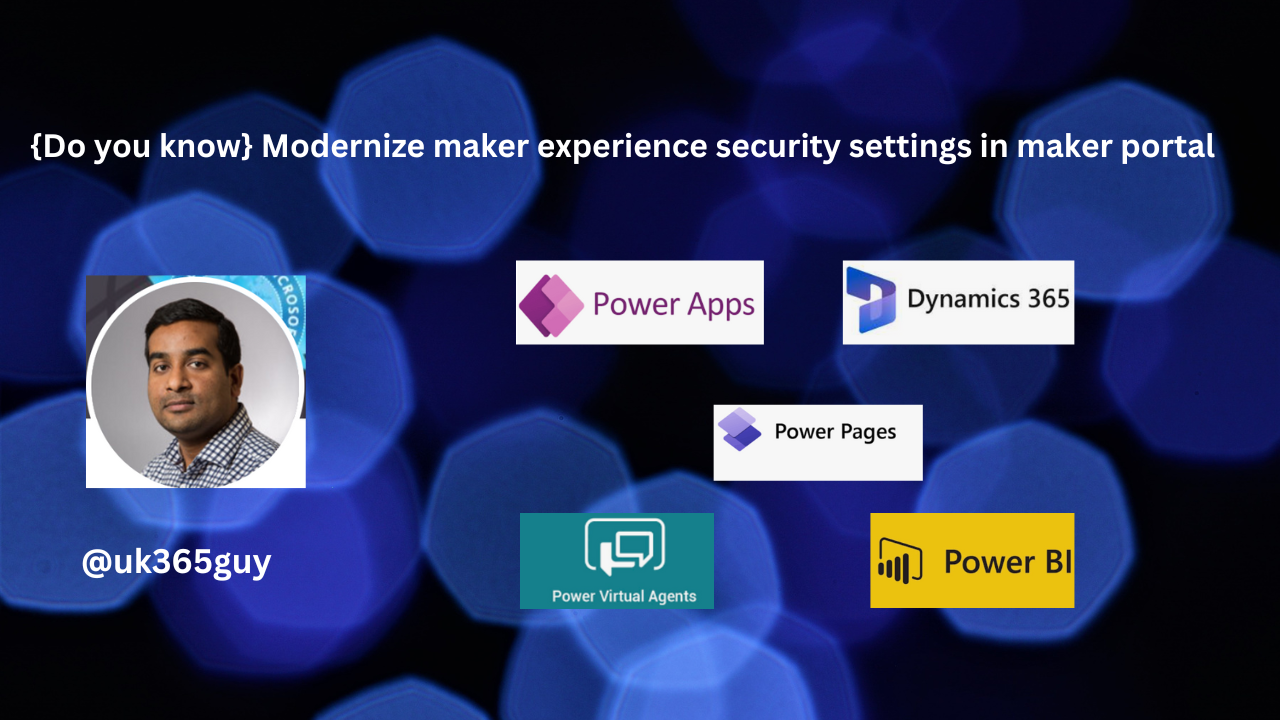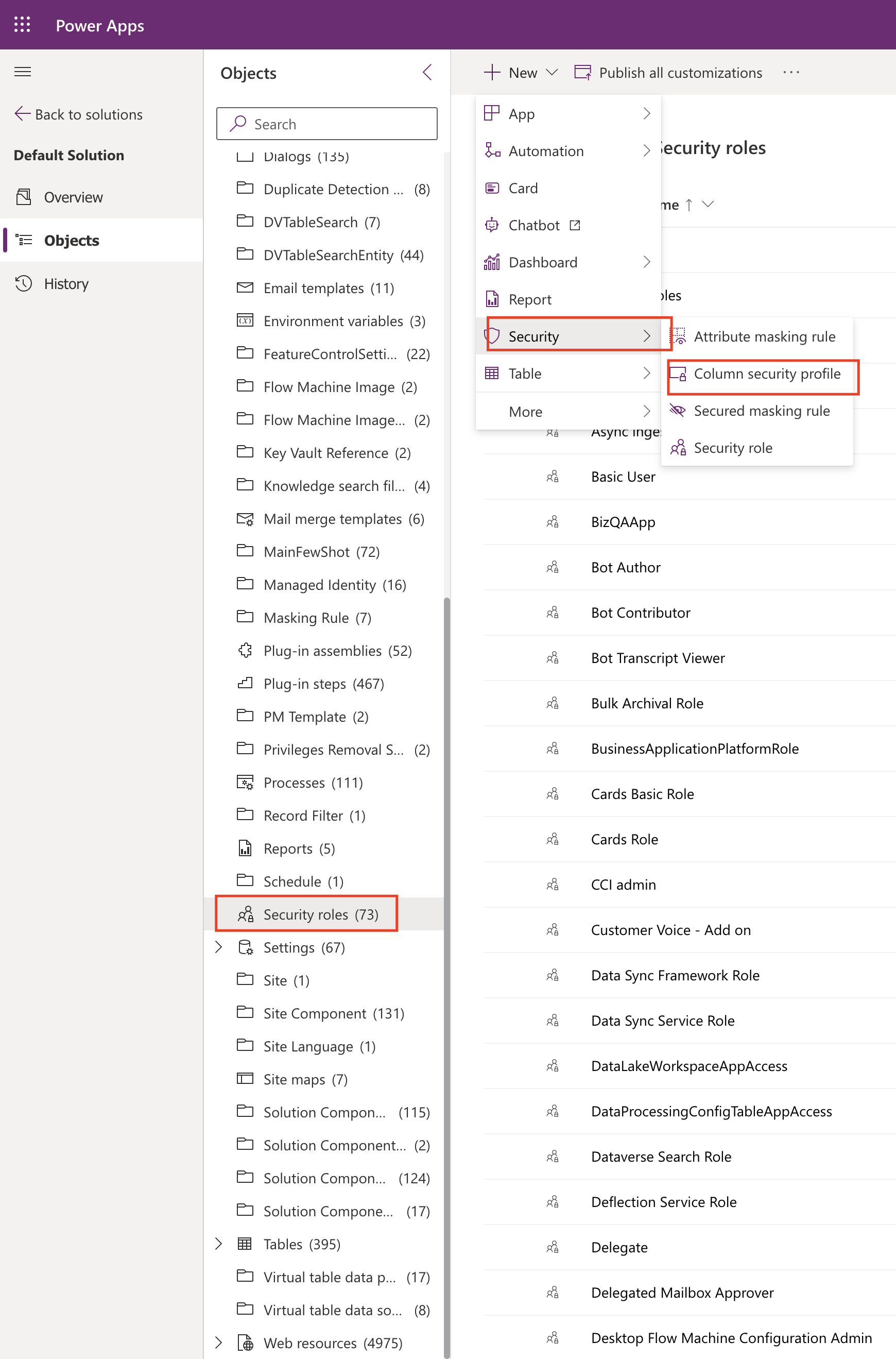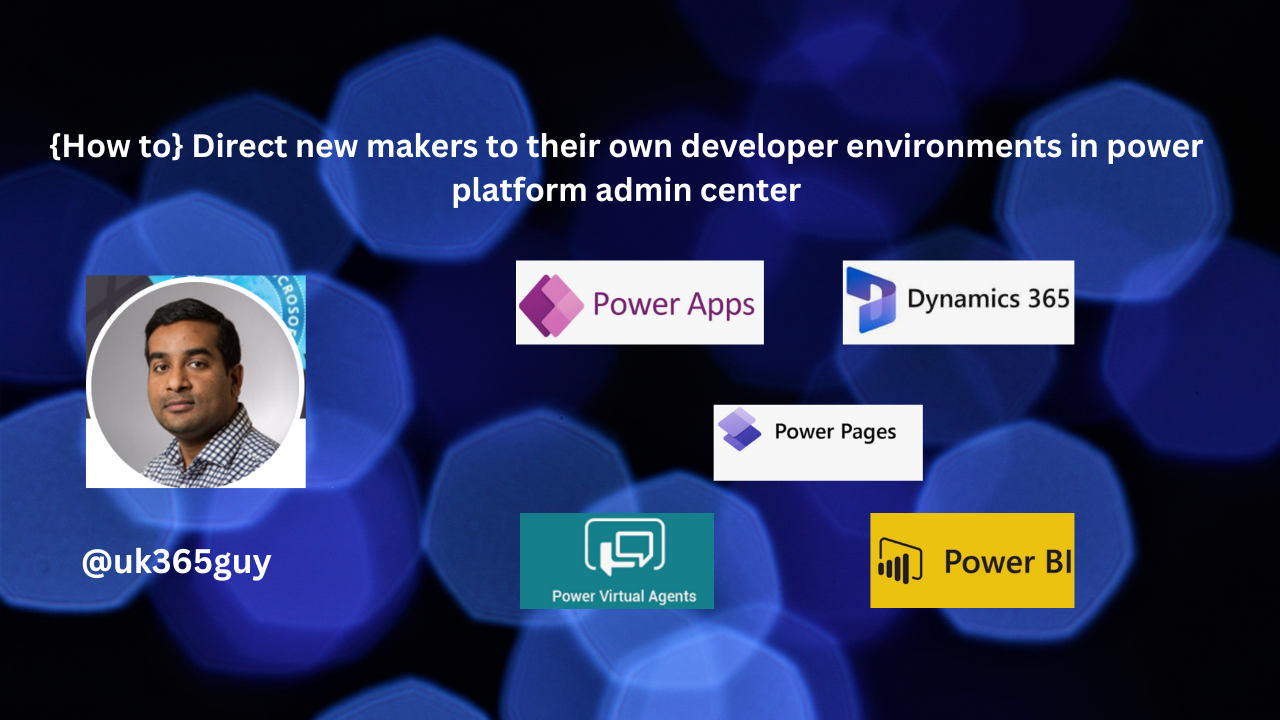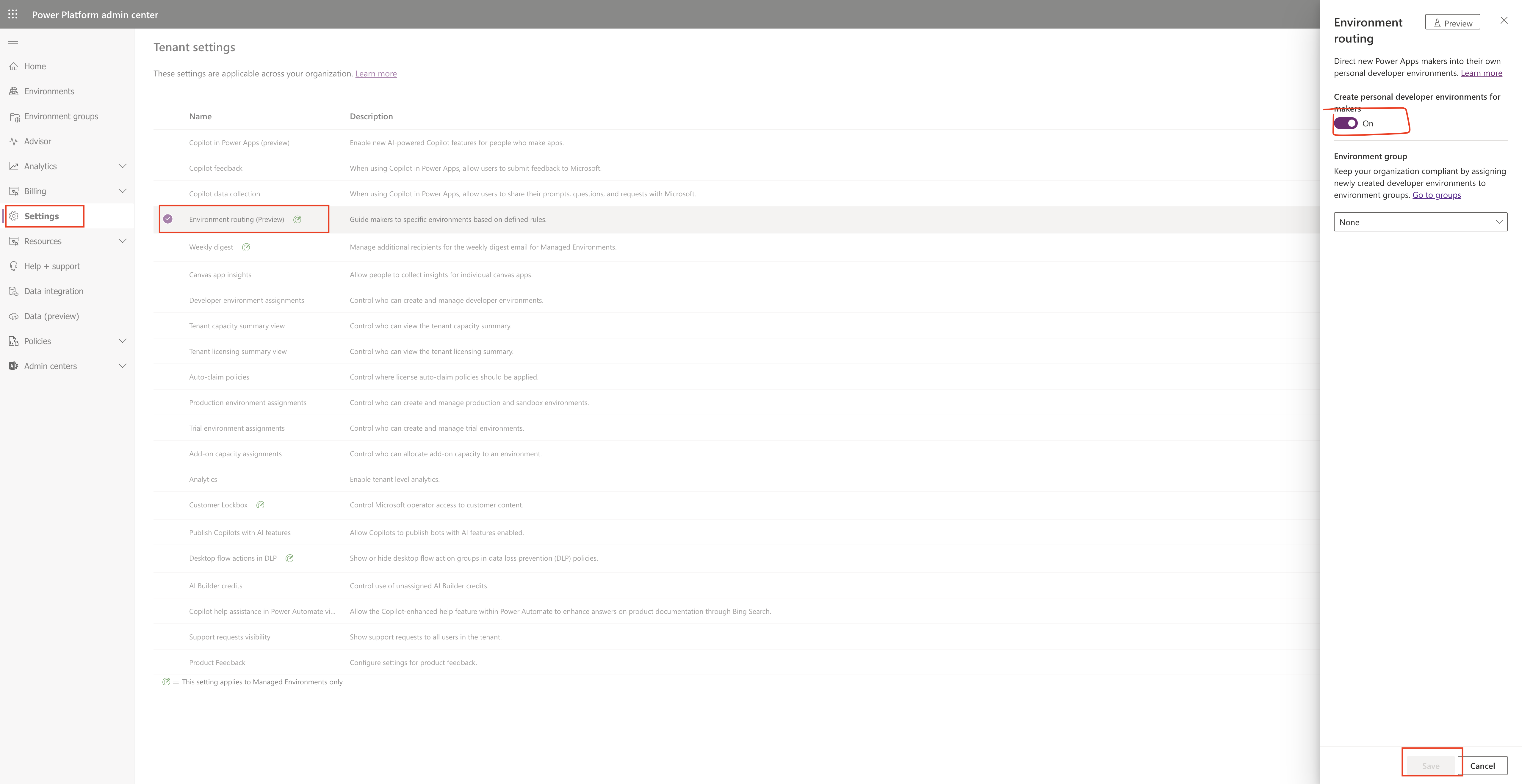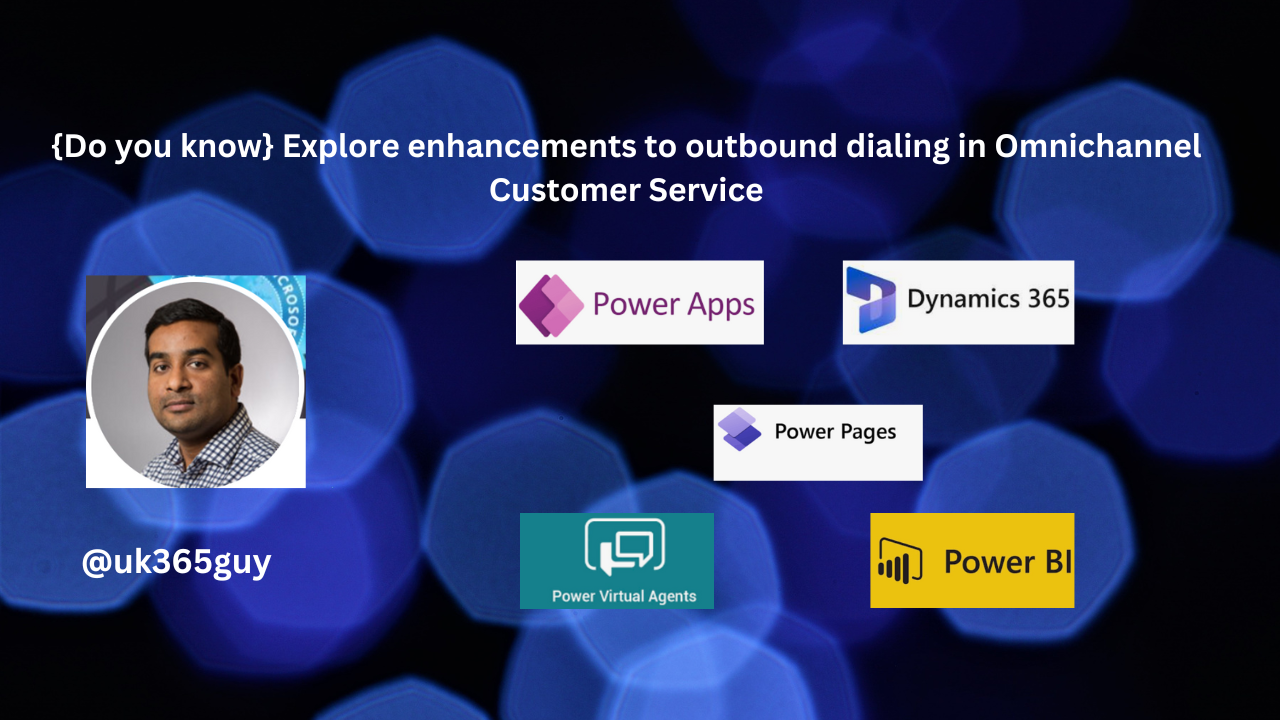Hello Everyone
Today I am going to show how to select columns downloaded on mobile device while offline from maker portal for model driven apps.
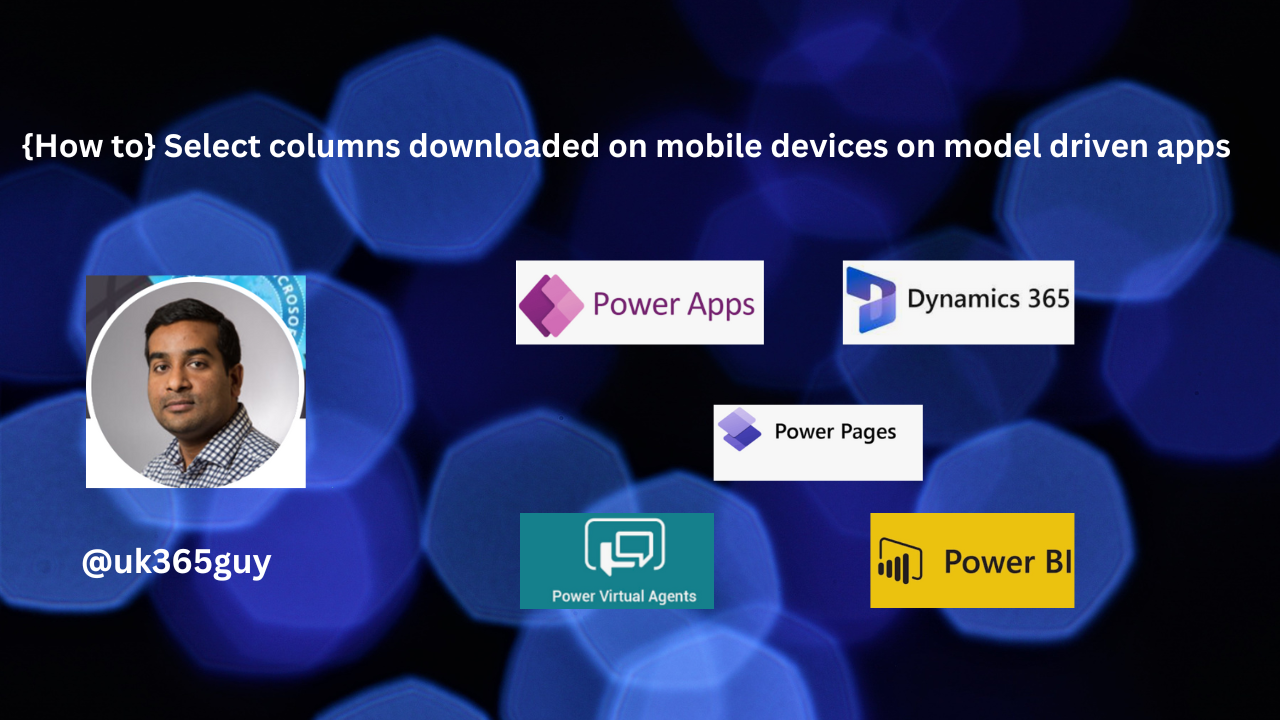
Let’s get’s started.
Now you can select the columns of a table that are downloaded on mobile devices for offline use. The fewer columns you select the faster the app downloads the data on the device for usage without conncectivity.
How do you do that from maker portal.
Login into www. make.powerapps.com
Edit the Model driven app and click on the settings:
Go to general then on the select offline mode and profile > Default > select your model driven app >
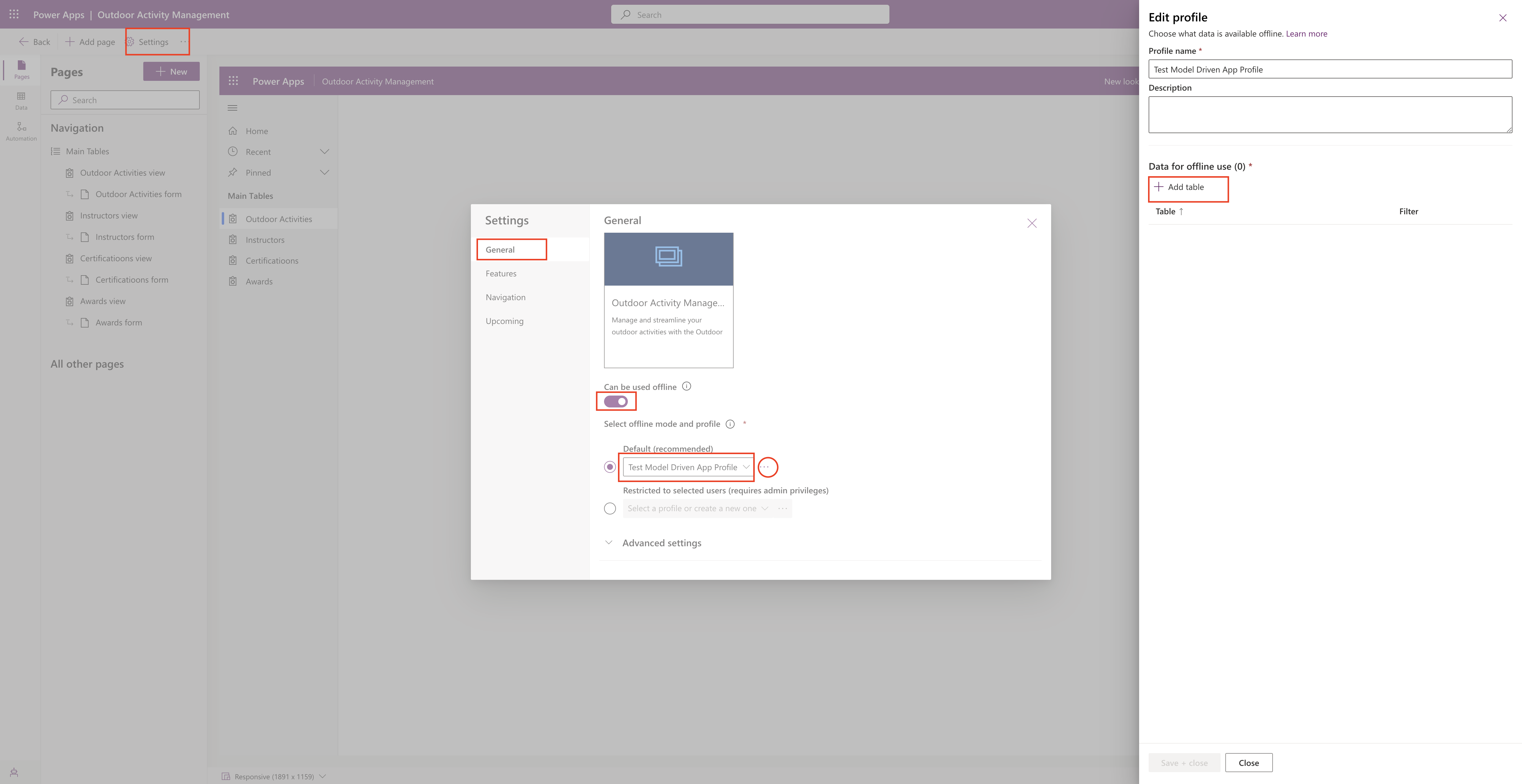
Then click on “….” and click on edit selected profile : a new window will be opened on the right hand side where you can select the table and fields.
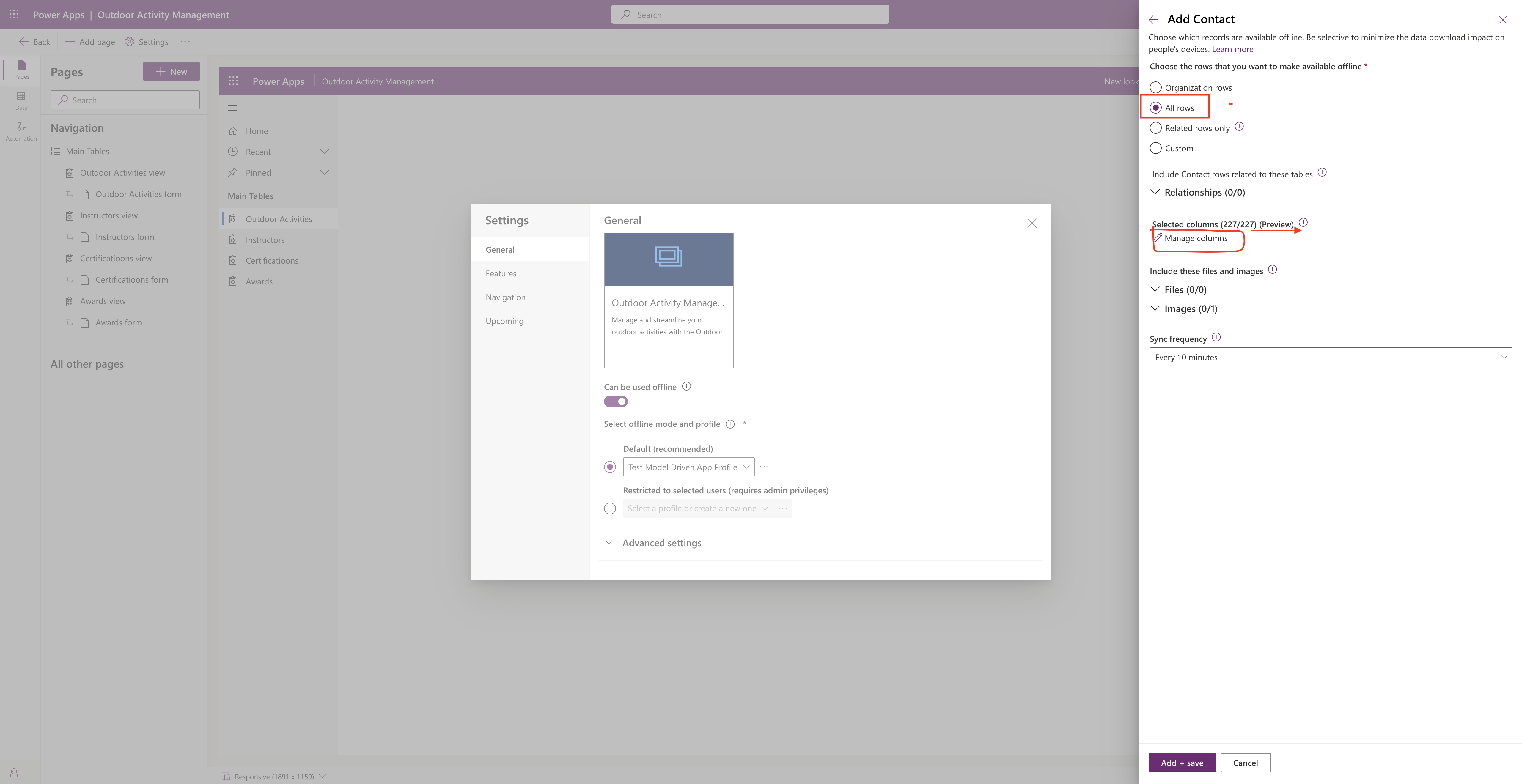
Then select the contact table and all rows then manage columns, all columns or required rows only or custom or organization rows will be appeared and then select the columns you want to add the app.
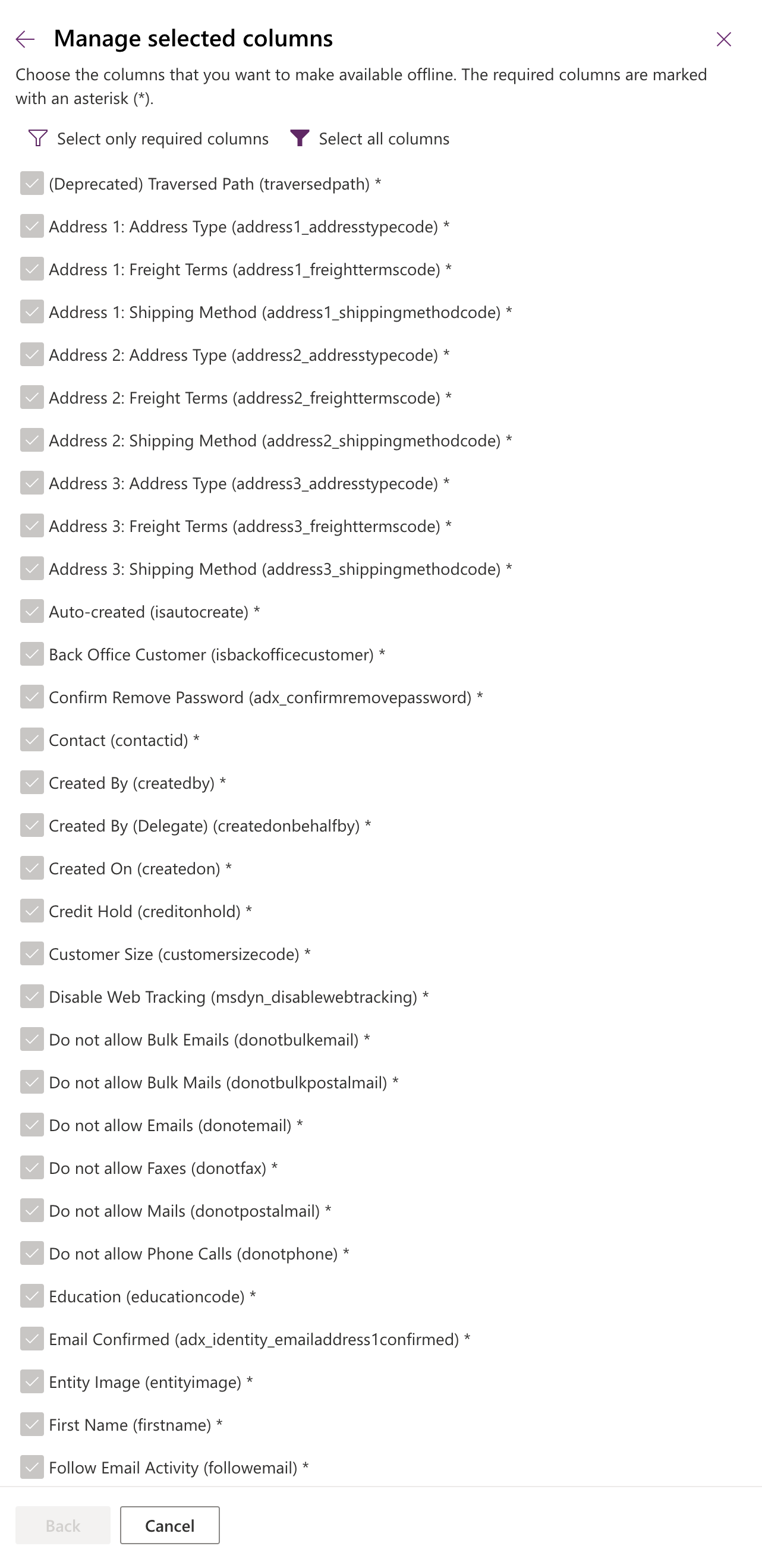
Then add + save.
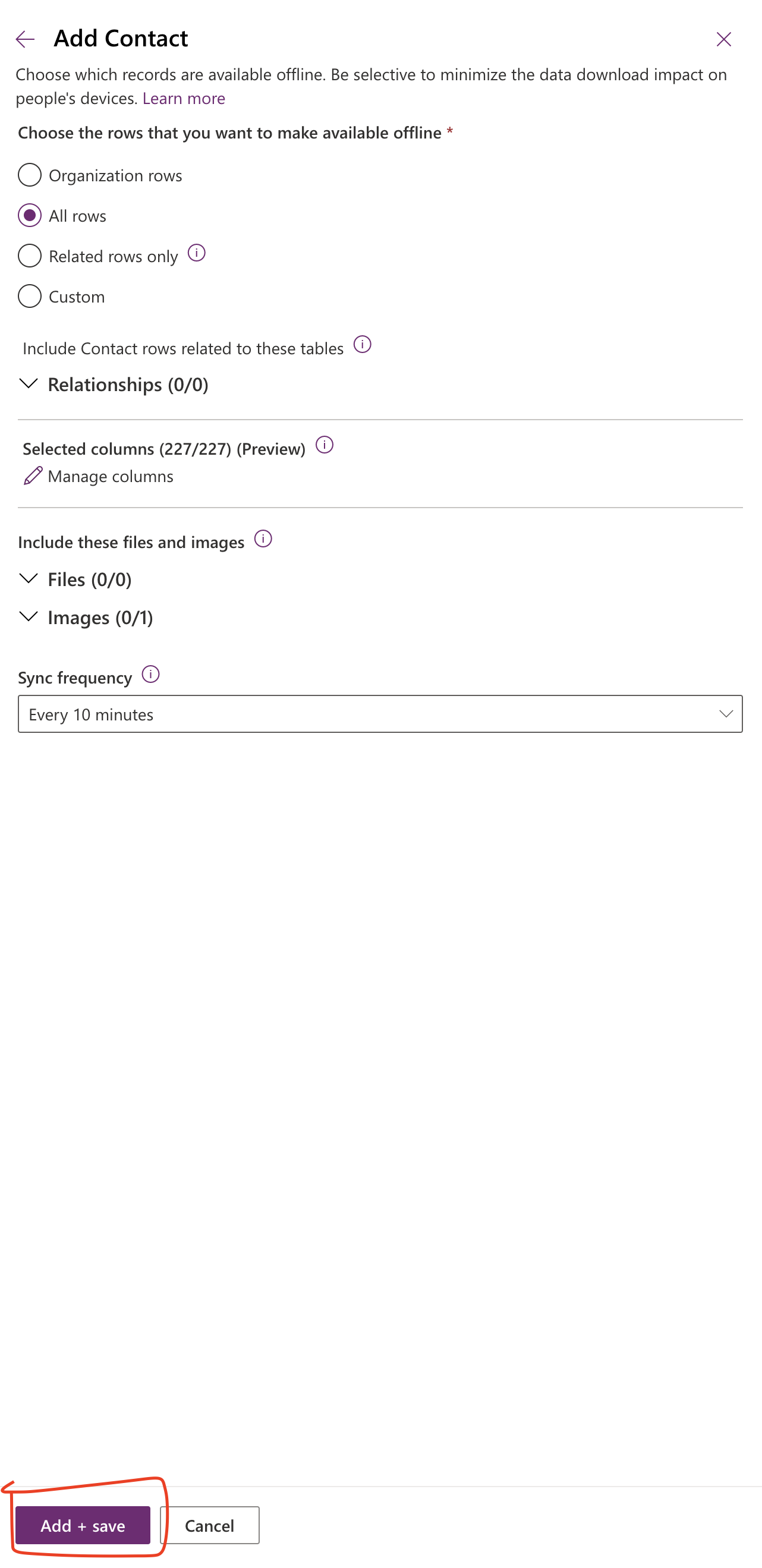
Then save + close.
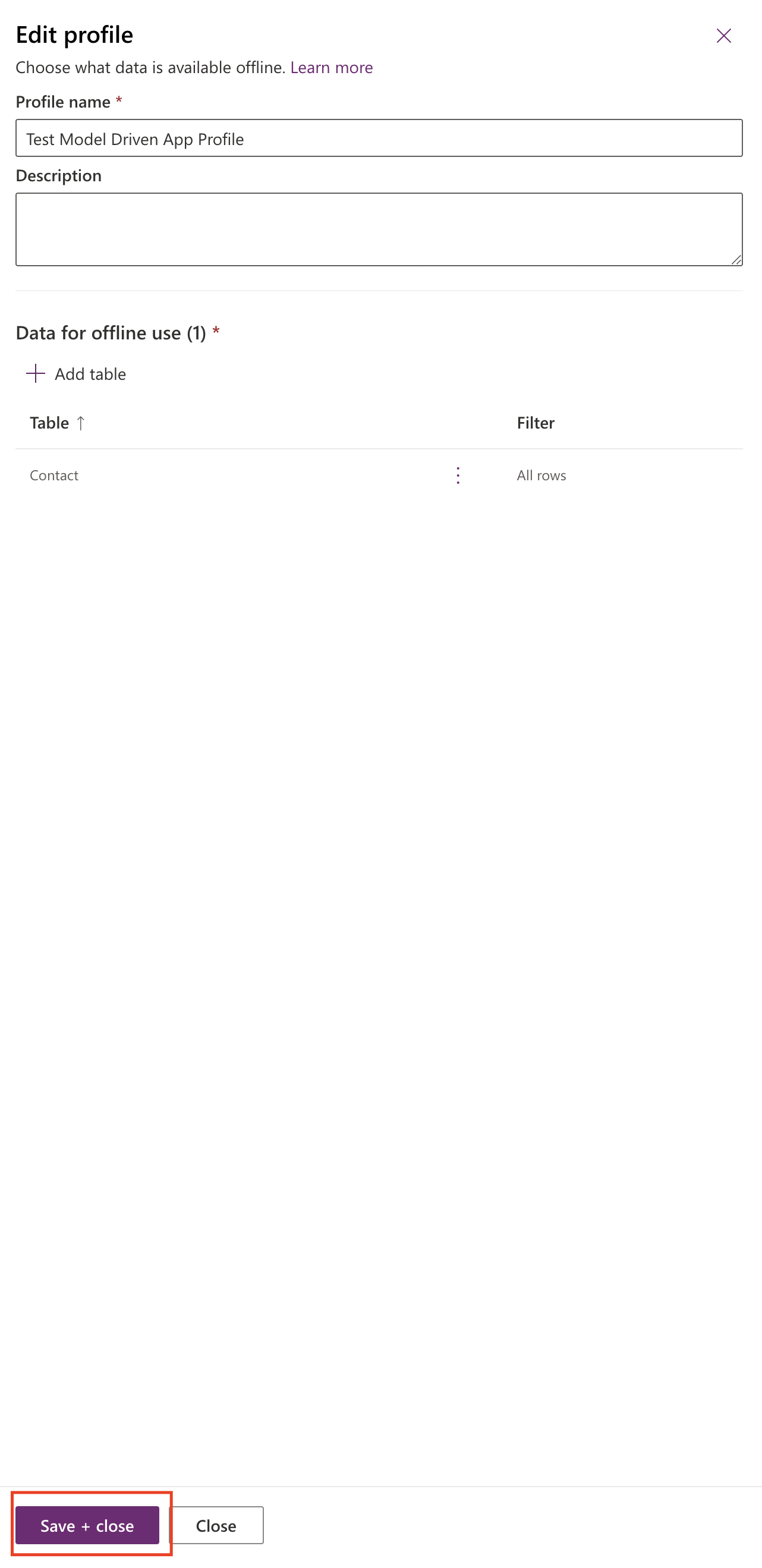
Finally Save and Publish.
That’s it for today.
I hope this helps.
Malla Reddy Gurram(@UK365GUY)
#365blogpostsin365days